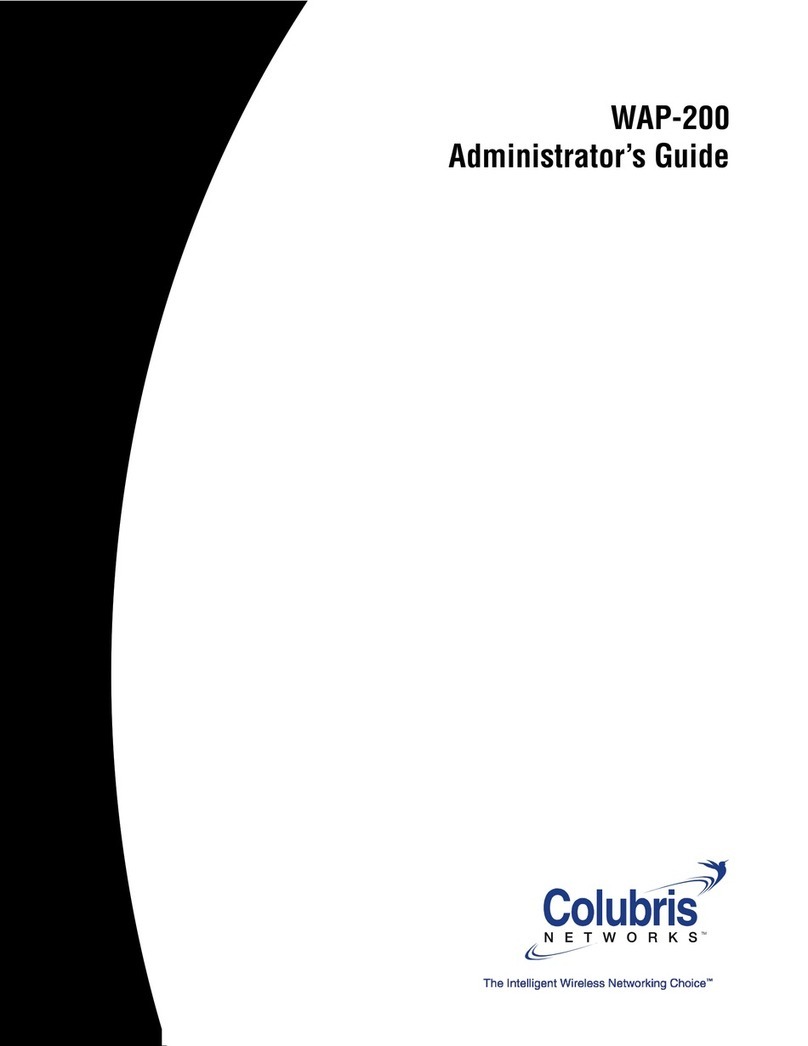WCB-200 Admin Guide 3Contents
Contents
Chapter 1
Introduction 5
About this guide................................................................................6
Important terms..........................................................................6
Conventions ................................................................................6
Related documentation ...............................................................7
Product overview ..............................................................................7
Key capabilities ...........................................................................7
Typical deployment .....................................................................8
Product registration ..........................................................................9
Contacting Colubris Networks...........................................................9
Chapter 2
WCB-200 hardware 11
The WCB-200..................................................................................12
Package contents......................................................................12
Antennas...................................................................................12
Ports .........................................................................................12
Console port .......................................................................13
Reset button .............................................................................13
Status lights..............................................................................13
Installation ................................................................................14
Chapter 3
Getting started 15
Overview .........................................................................................16
Configuration procedure .................................................................16
A. Configure your computer................................................16
B. Start the WCB-200..........................................................16
C. Perform these initial login tasks .....................................16
D. Configure the wireless network ......................................17
E. Accessing the WCB.........................................................18
Chapter 4
Working with the WCB-200 19
Using the management tool ............................................................20
Starting the management tool...................................................20
Customizing management tool settings ....................................20
Administrator authentication...............................................20
Login control ......................................................................21
Web server..........................................................................21
Security...............................................................................21
Auto-refresh........................................................................22
Web inactivity logout ..........................................................22
IP address configuration.................................................................22
Management IP address .................................................................23
Radio configuration ........................................................................24
Wireless range ..........................................................................24
Configuration ............................................................................25
Using station profiles to establish a connection..............................28
Adding or editing a profile.........................................................28
General ...............................................................................29
Wireless security ................................................................29
Key source ..........................................................................30
Encryption type...................................................................31
Viewing APs in the neighborhood...................................................31
Field descriptions......................................................................31
Handling unsupported traffic ..........................................................32
Connecting serial devices ...............................................................33
Configuring serial over TCP ......................................................33
TCP connection...................................................................34
Serial port ...........................................................................34
Port control.........................................................................35
Status .................................................................................35
DNS configuration ..........................................................................35
DNS servers........................................................................35
DNS advanced settings.......................................................35
Ethernet MAC cloning .....................................................................36
Act like a DHCP relay agent ......................................................37
IP forwarding ...........................................................................38
Using wireless security filters to restrict traffic...............................38
SNMP .............................................................................................39
Configuring SNMP settings.......................................................39
...........................................................................................39
Attributes ............................................................................39
Agent ..................................................................................40
Security...............................................................................40
Traps...................................................................................40
Managing certificates......................................................................40
802.1X certificates ....................................................................41
802.1x — Install TLS client certificate ................................41
802.1x — Manage TLS client certificates ...........................41
802.1x — Trusted CA certificates .......................................41
802.1x — Manage CA certificates.......................................42
Certificate stores.......................................................................42
Trusted CA certificate store.................................................42
Certificate and private key store..........................................43
Certificate usage .......................................................................44
Changing the certificate assigned to a service ....................45
About certificate warnings ..................................................45
Configuration file management .......................................................46
Manual configuration file management.....................................46
Backup configuration..........................................................46
Reset configuration.............................................................47
Restore configuration .........................................................47
Scheduled operations ...............................................................47
Managing the configuration file with cURL ...............................48
Uploading the configuration file ..........................................48
Downloading the configuration file .....................................49
Resetting the configuration to factory defaults ...................49
Firmware updates ...........................................................................50
Immediate update .....................................................................50
Scheduled update .....................................................................50
Updating firmware with cURL...................................................51
Appendix A
Regulatory information 53
Regulatory information ...................................................................54
USA: Federal Communications Commission (FCC)...................54
Caution! Exposure to Radio Frequency Radiation ...............54
Interference Statement .......................................................54
Canada: Industry Canada (IC) ...................................................55
Europe ......................................................................................55