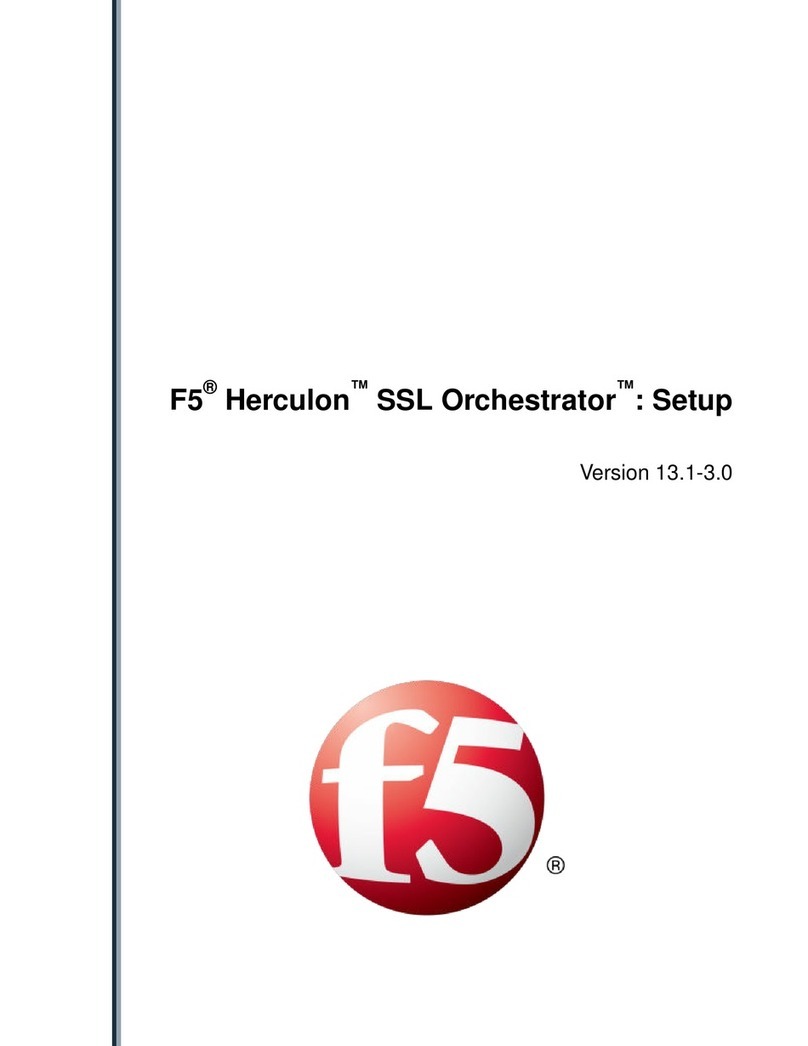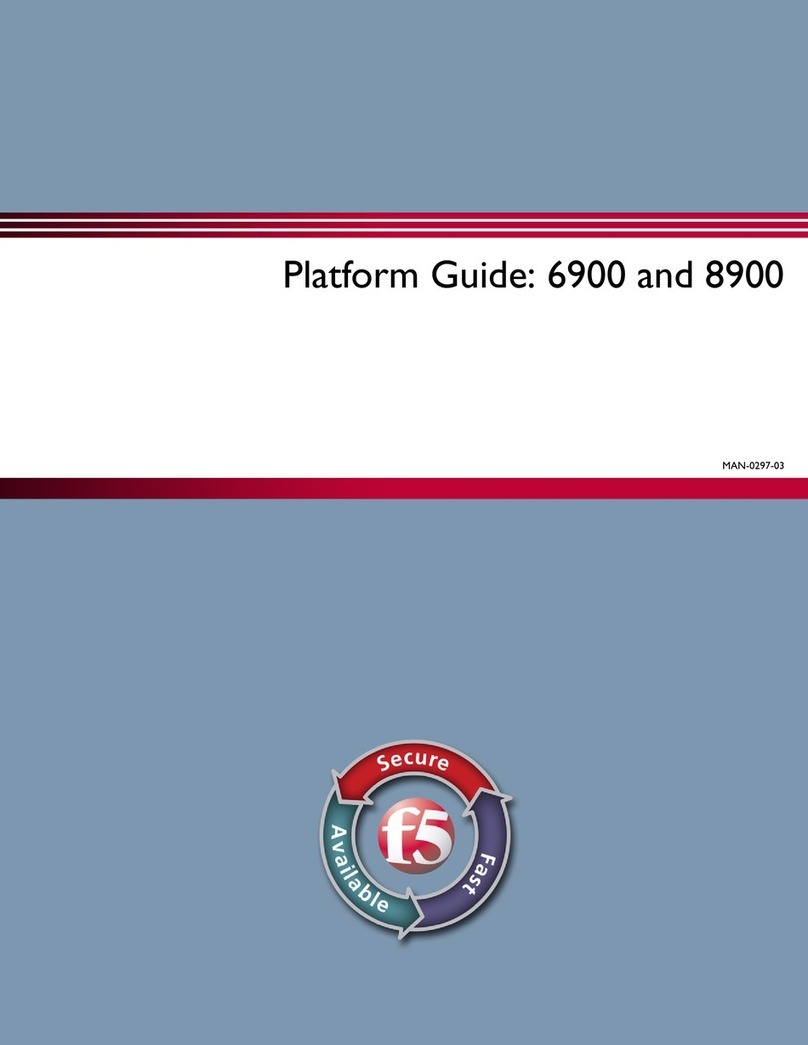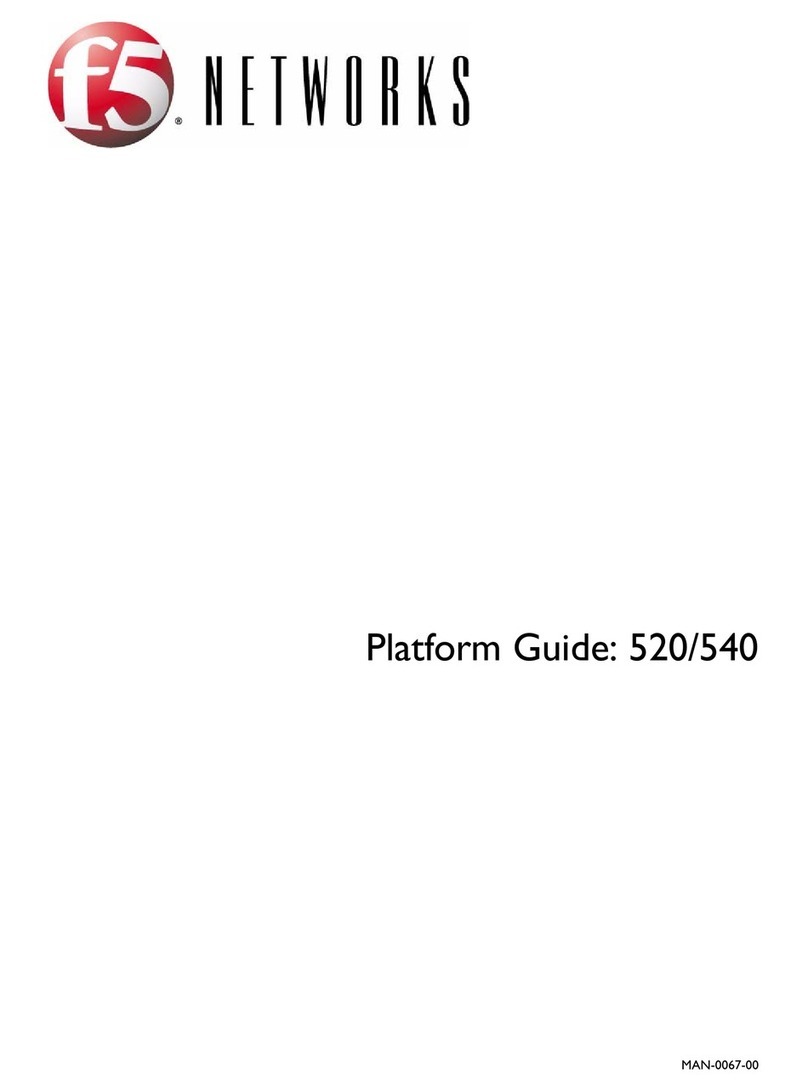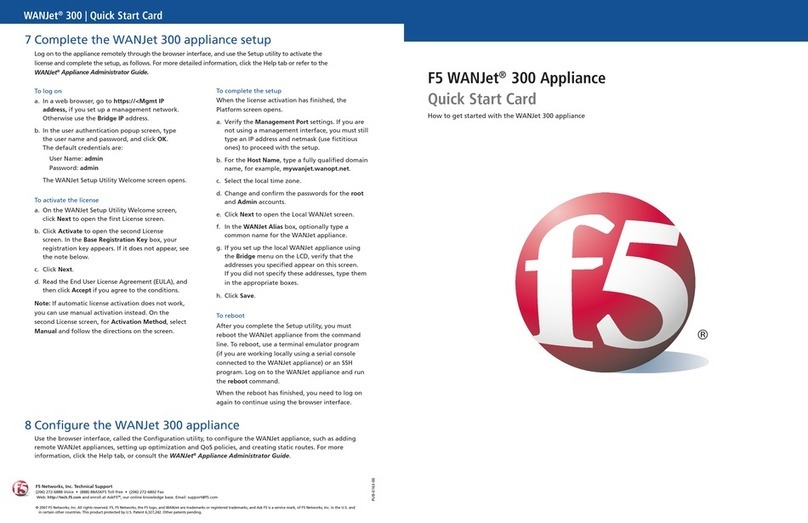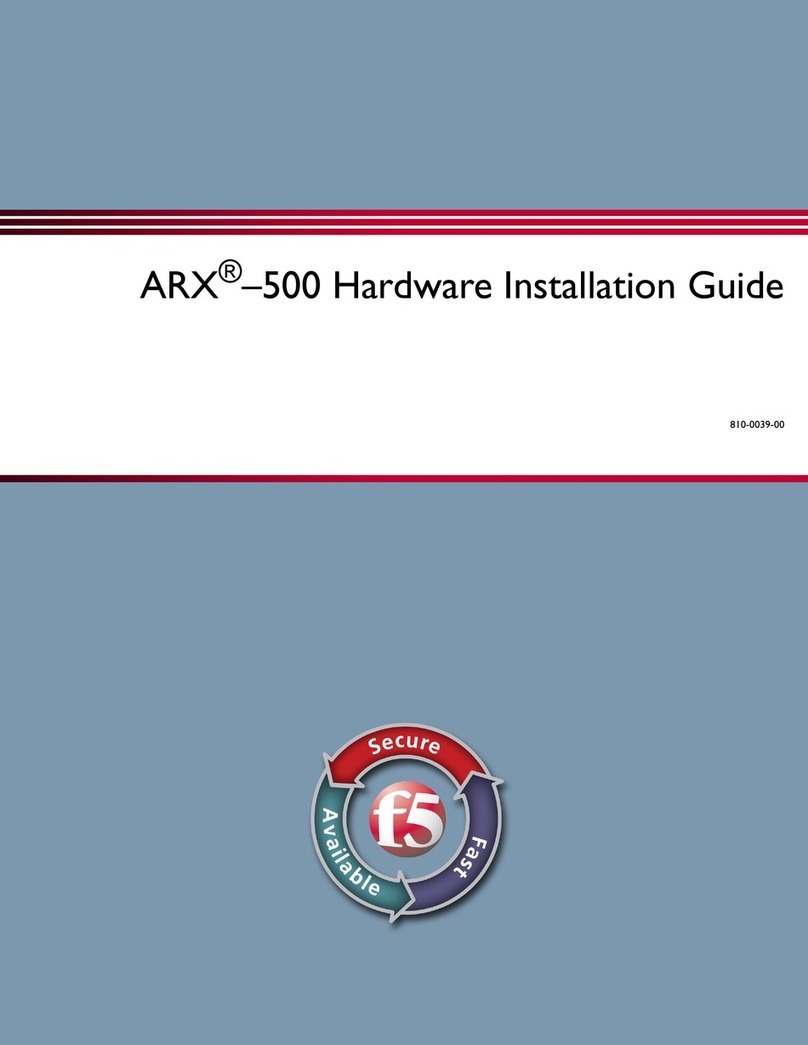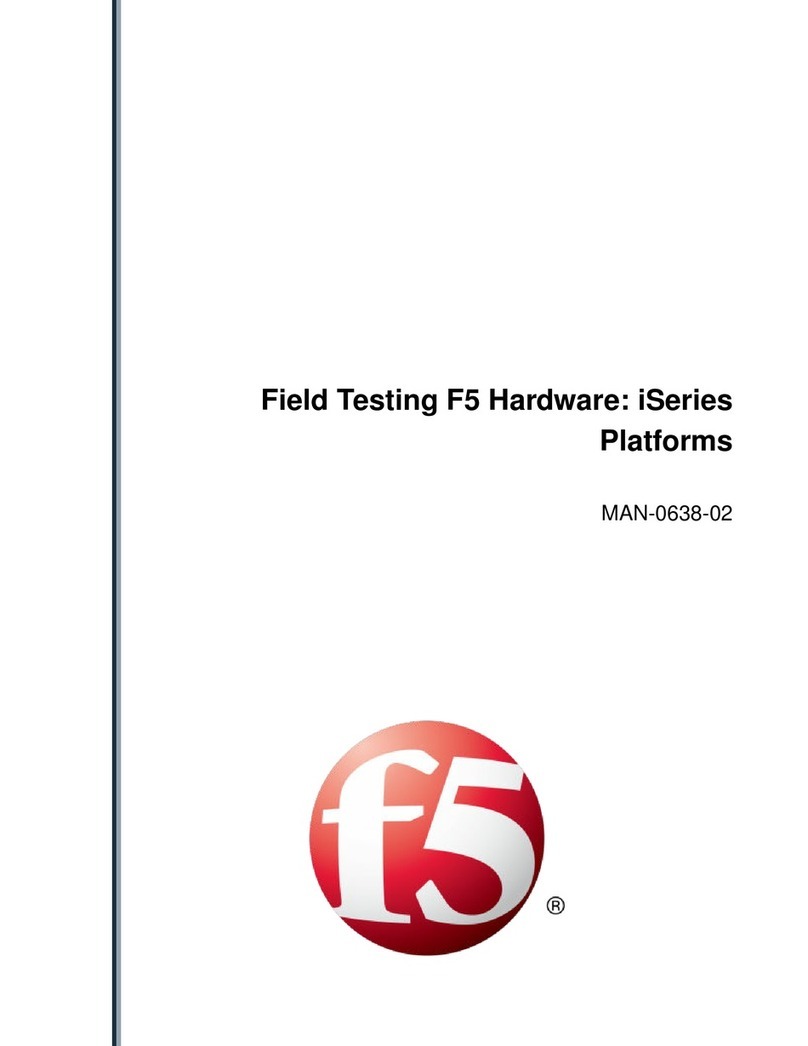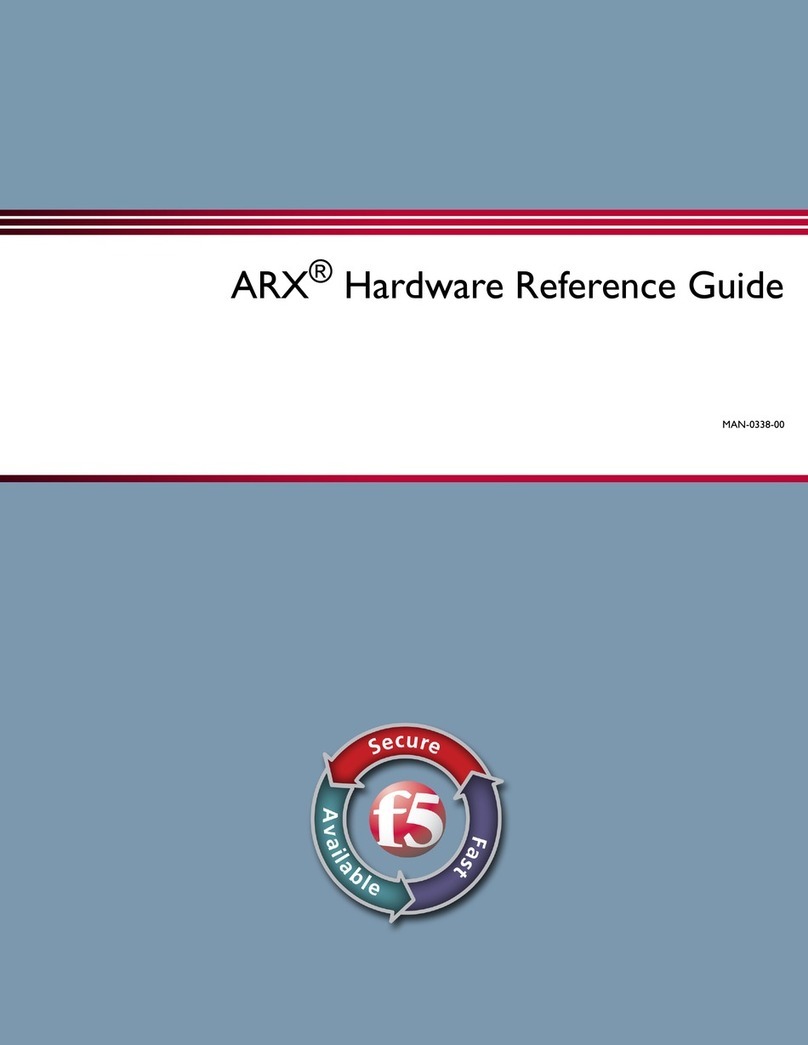Table of Contents
Platform Overview...................................................................................................................... 5
About i2000/i4000 Series models...................................................................................... 5
About the platform..............................................................................................................5
Hardware included with the platform..................................................................................6
Peripheral hardware required.............................................................................................6
About LCD menus..............................................................................................................7
System menu.......................................................................................................... 7
Alerts menu.............................................................................................................7
Options menu..........................................................................................................8
Setup menu.............................................................................................................8
About using the LCD..........................................................................................................9
Reboot the unit........................................................................................................9
Reset the unit..........................................................................................................9
Halt the unit...........................................................................................................10
Power off/on the unit..............................................................................................11
Clear alerts............................................................................................................11
Configure LCD brightness.....................................................................................12
Enable/Disable the chassis locator LED............................................................... 13
About platform LEDs........................................................................................................14
Status LED............................................................................................................14
Alarm LED.............................................................................................................14
Power 1 and Power 2 LEDs...................................................................................15
AC power supply LEDs..........................................................................................15
DC power supply LEDs.........................................................................................15
Define custom alerts............................................................................................. 16
About platform interfaces................................................................................................. 17
About 1GbE SFP/10GbE SFP+ interfaces............................................................17
About managing interfaces....................................................................................17
About interface media type and duplex mode.......................................................18
About network interface LED behavior..................................................................20
About Always-On Management....................................................................................... 20
Access the AOM Command Menu from the serial console...................................20
AOM Command Menu options..............................................................................20
Create an AOM admin user account.....................................................................21
Configure the AOM management network............................................................22
Access the AOM Command Menu using SSH......................................................22
Platform Installation................................................................................................................. 25
About installing the i2000/i4000 Series platform..............................................................25
About the quick-install rails.............................................................................................. 25
Quick-install rail kit hardware................................................................................ 25
Install the rail lock brackets................................................................................... 26
About grounding the platform...........................................................................................26
Connect the ground lug to the ground terminal.....................................................27
Connect the cables and other hardware.......................................................................... 27
Configure a management IP address using the LCD.......................................................29
License the platform.........................................................................................................32
Table of Contents
3