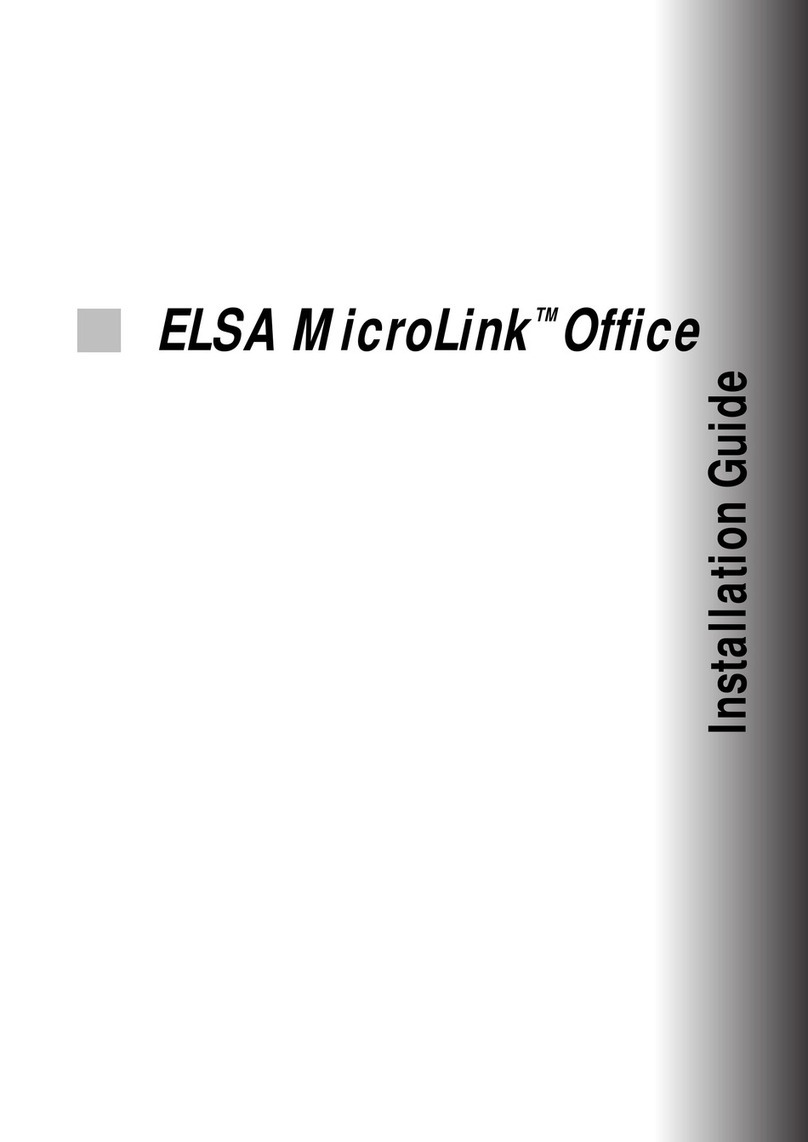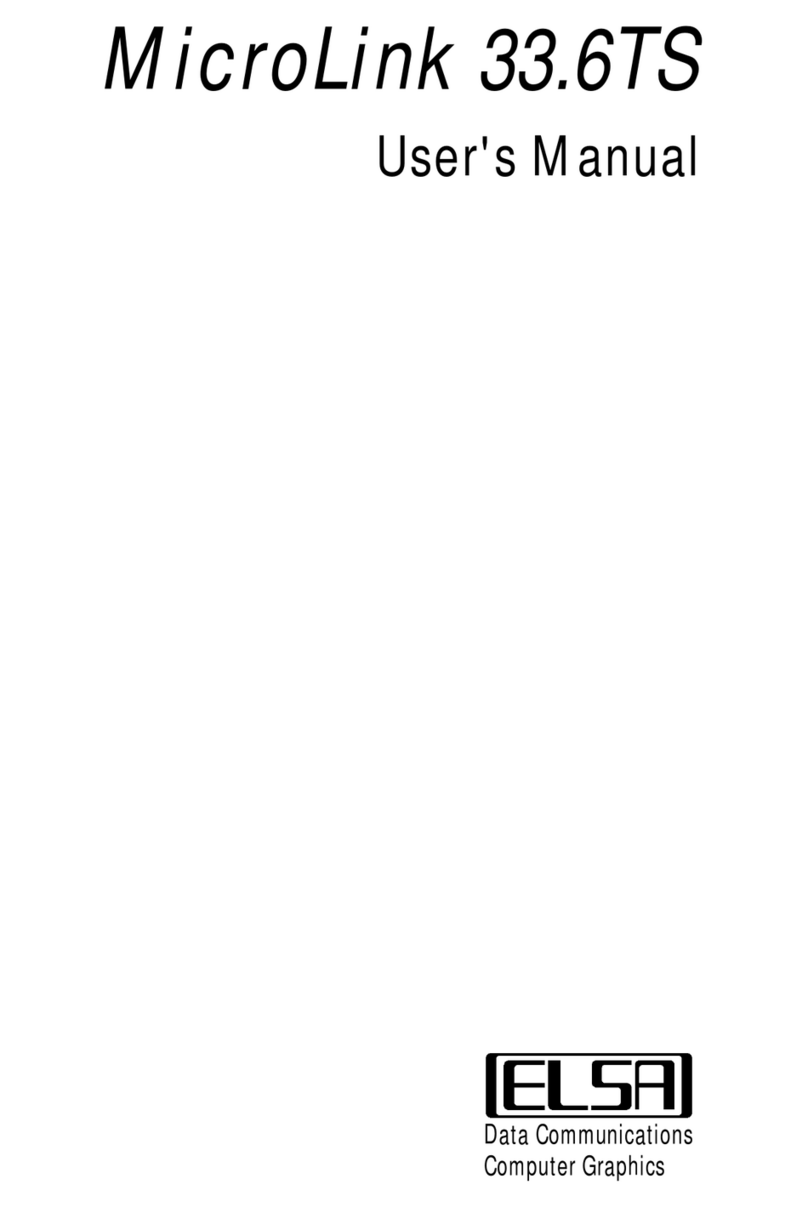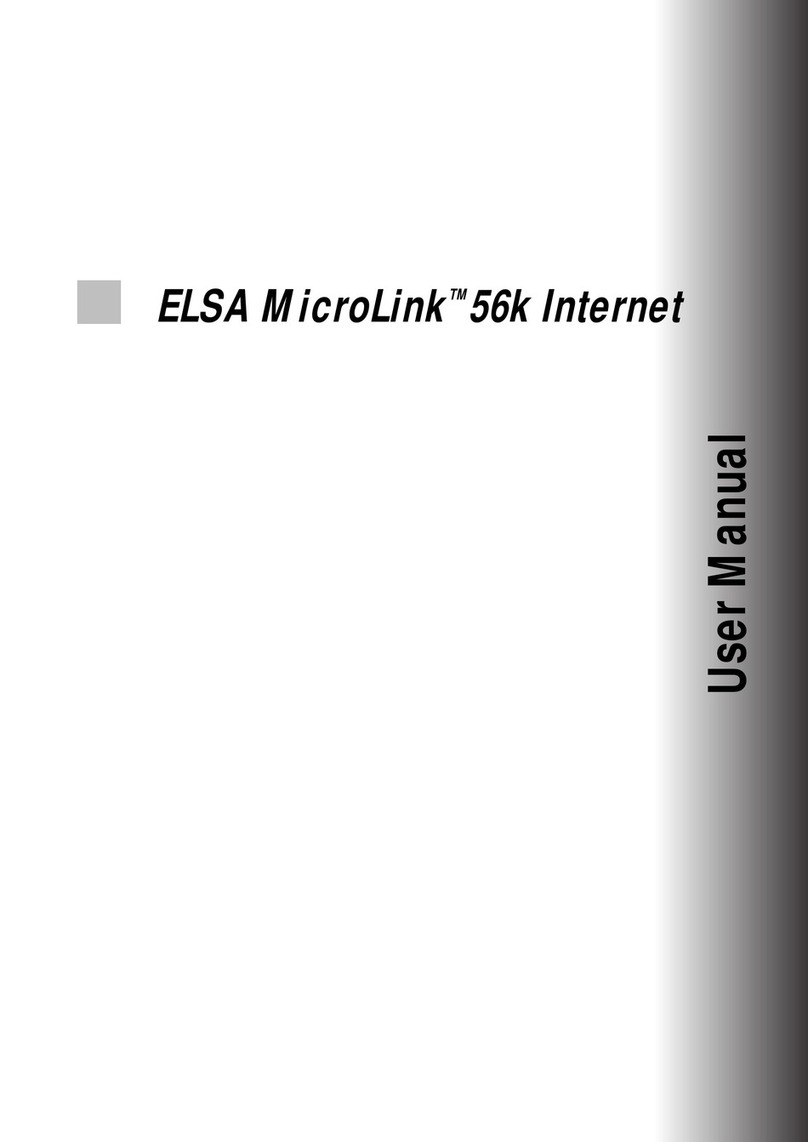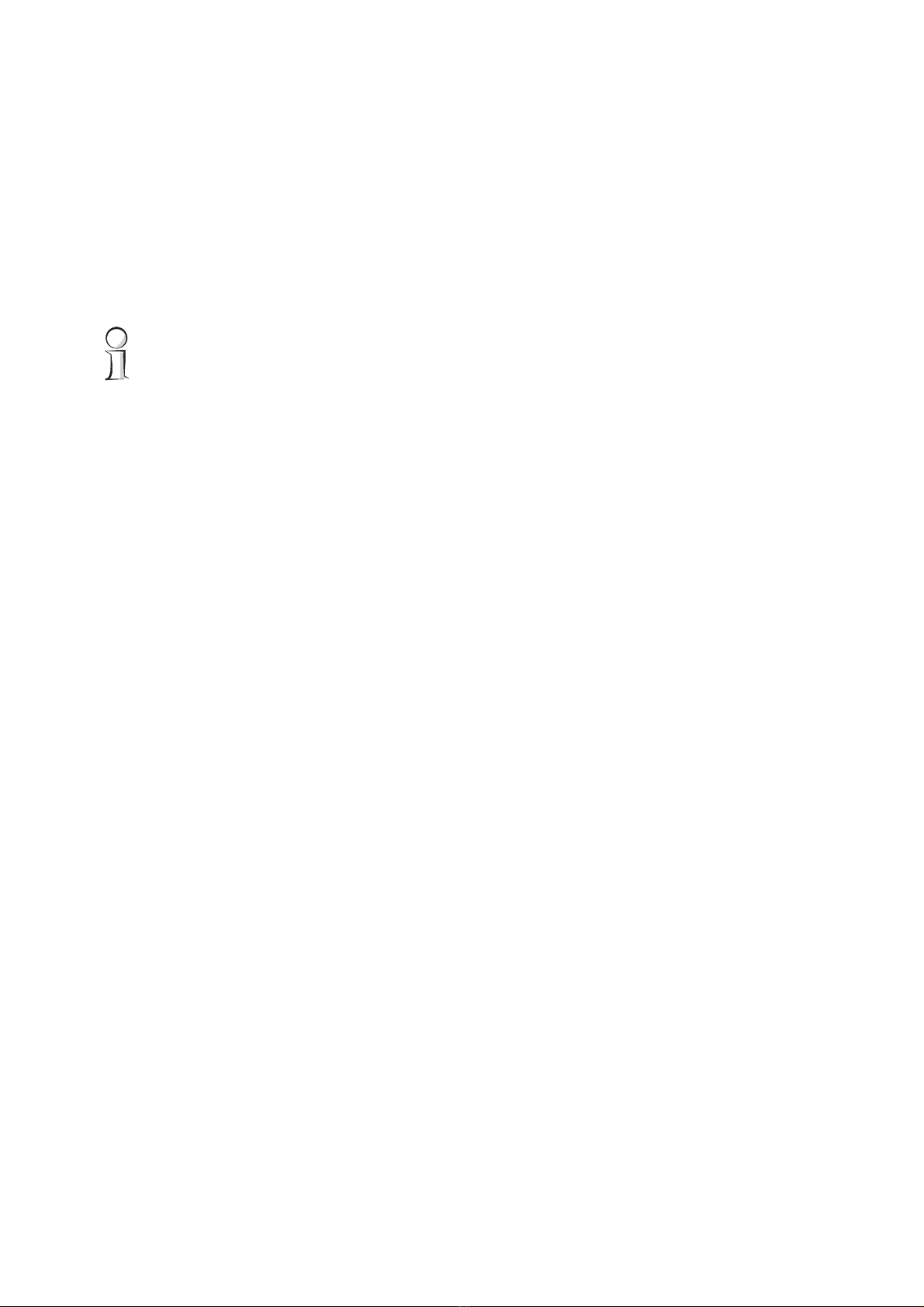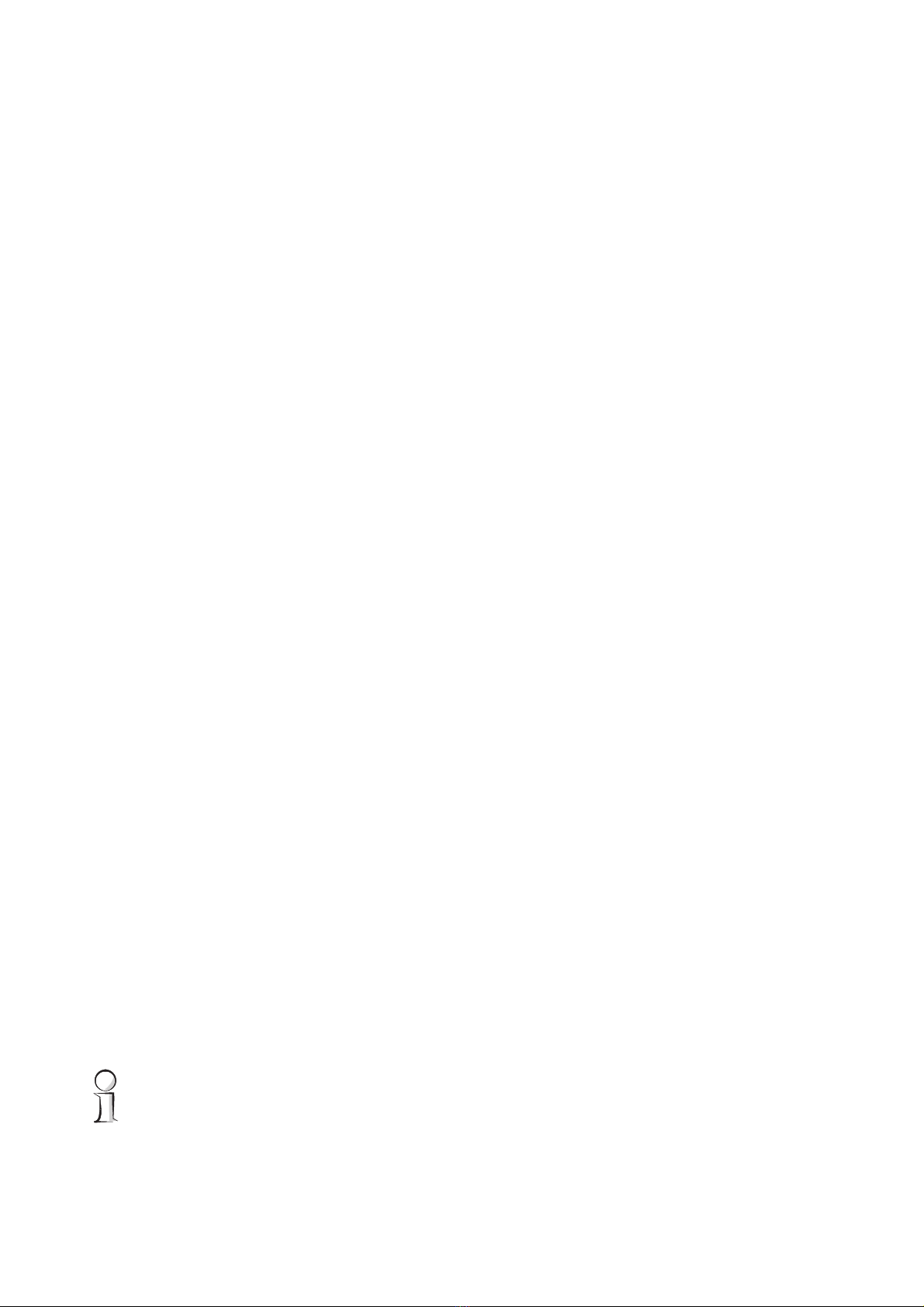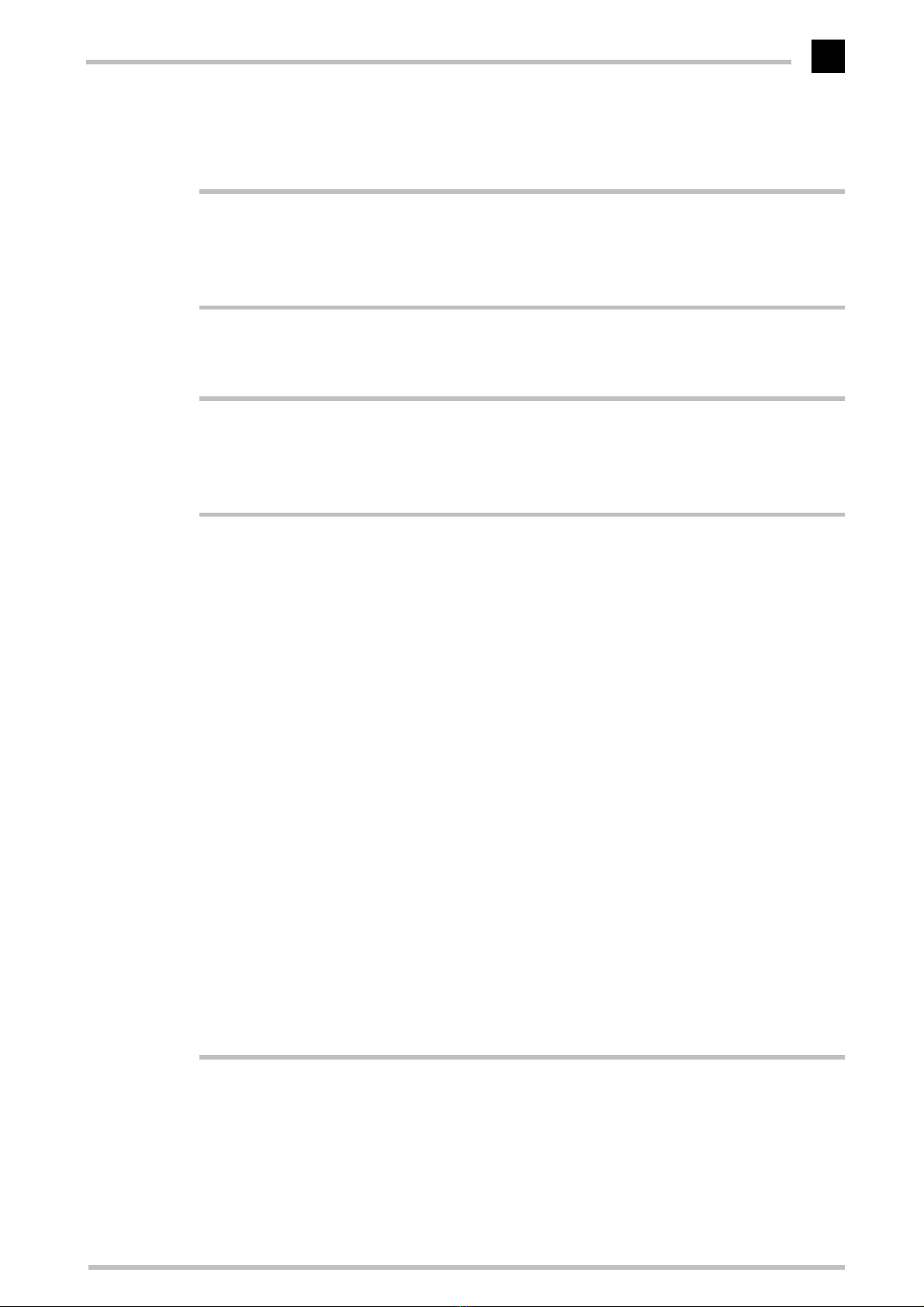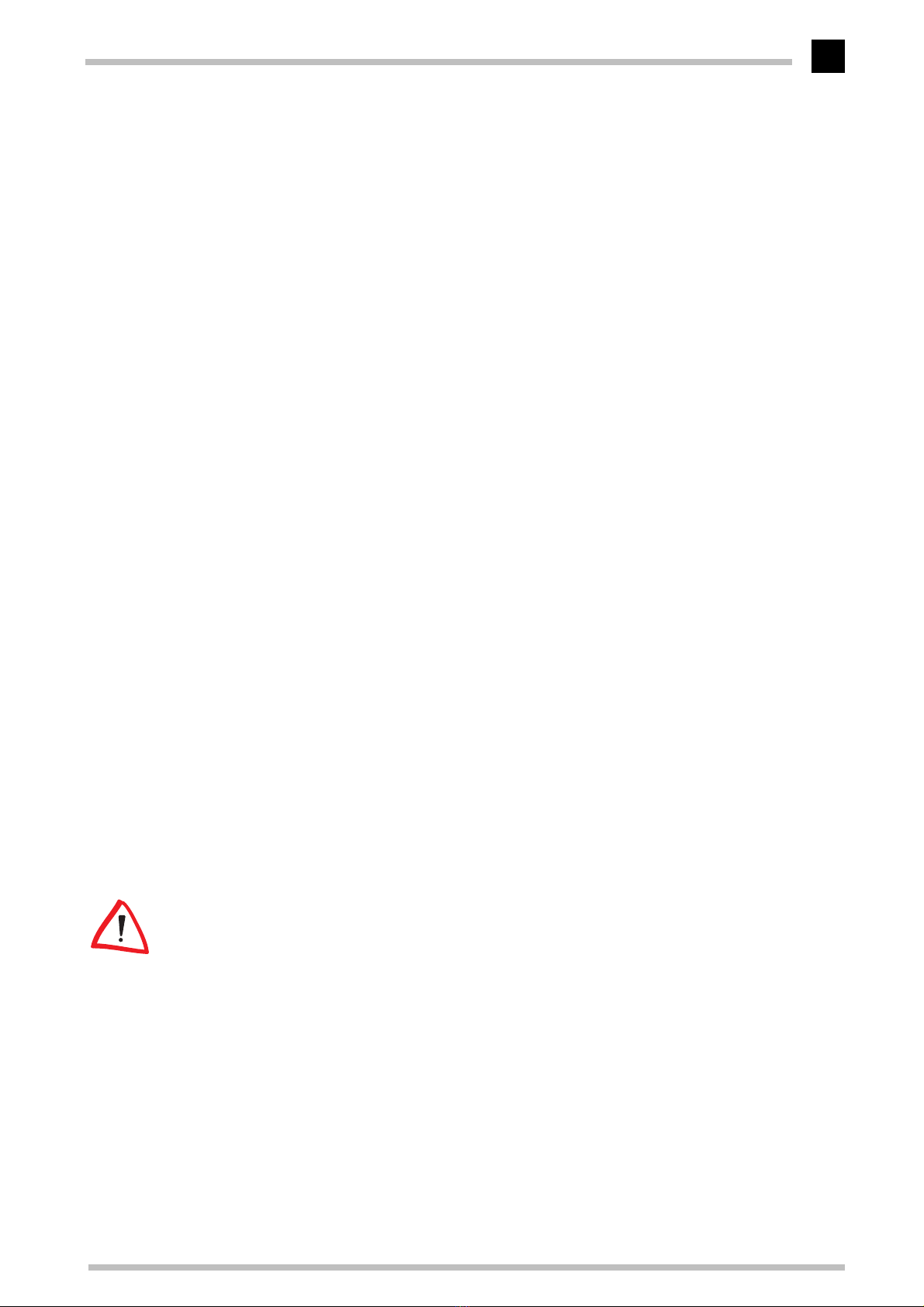ELSA ECOMO 19M99
V
Content
Introduction ....................................................................................................................1
Monitor features..................................................................................................... 1
Package contents.................................................................................................... 2
CE Conformity and FCC Radiation Standard........................................................... 3
Aspects of your monitor ...............................................................................................5
The front control panel............................................................................................ 5
Rear connectors panel ............................................................................................ 6
Monitor operation .........................................................................................................7
The on-screen display............................................................................................. 7
What you need to know..................................................................................... 7
Overview of all menu pages .............................................................................. 8
Monitor settings ............................................................................................................9
After switching on................................................................................................... 9
Plug & Play......................................................................................................... 9
Language............................................................................................................ 9
Problems and solutions......................................................................................... 10
Characters displayed are barely detectable or almost illegible...................... 10
Centering/moving the picture.......................................................................... 10
The picture does not fill the entire screen....................................................... 10
The picture is “askew”..................................................................................... 10
The picture bows inward or outwards at the edges........................................ 11
The picture tapers towards the top ................................................................. 11
The picture is slanted to the left or right......................................................... 11
The picture has a wave-like pattern superimposed on it................................ 11
The picture has blue or red shadows............................................................... 12
Printer and screen colors should match........................................................... 12
Degaussing....................................................................................................... 12
Positioning the on-screen menu ...................................................................... 12
The color brillance is to be freshened up again .............................................. 12
Locking the control functions........................................................................... 13
Optimize your picture at the push of a button...................................................... 13
Resetting the values to the factory settings......................................................... 14
An optimized working environment .........................................................................15
Monitor picture quality .................................................................................... 15
Tips for an ergonomic working environment........................................................ 15
Lighting in your working environment ............................................................. 15
The work desk.................................................................................................. 16