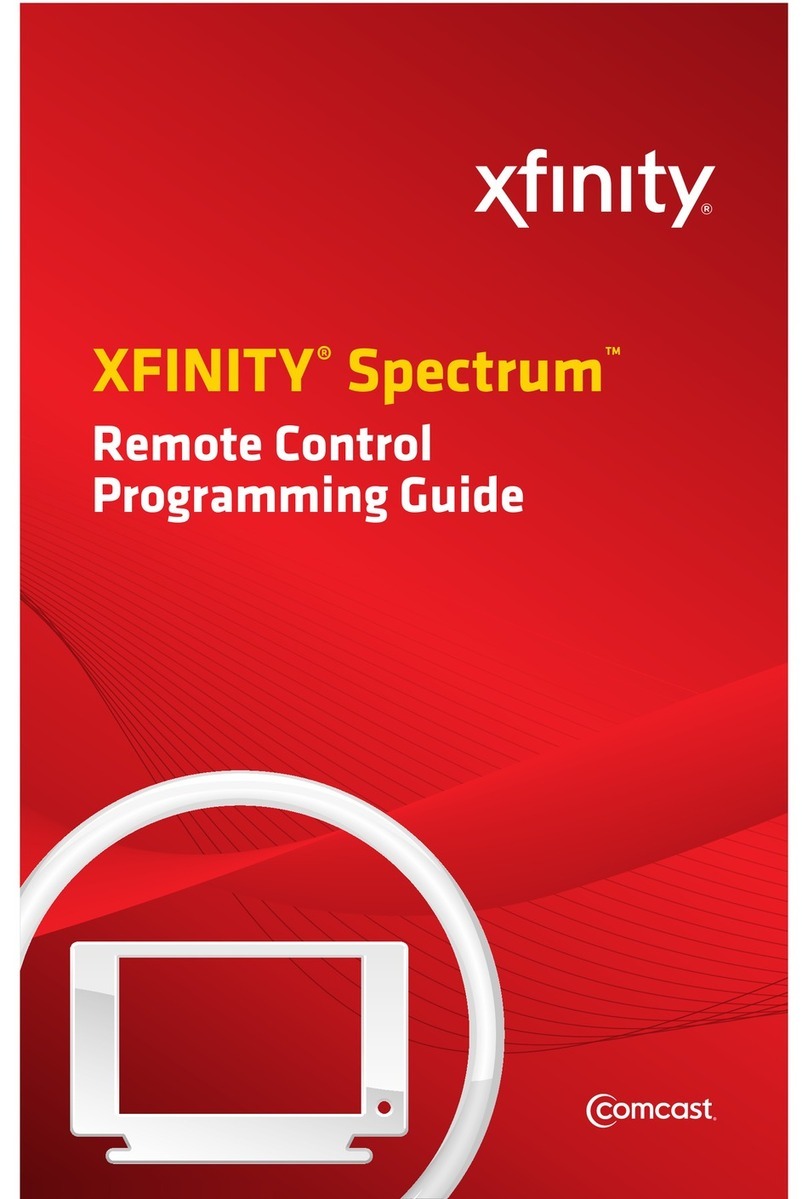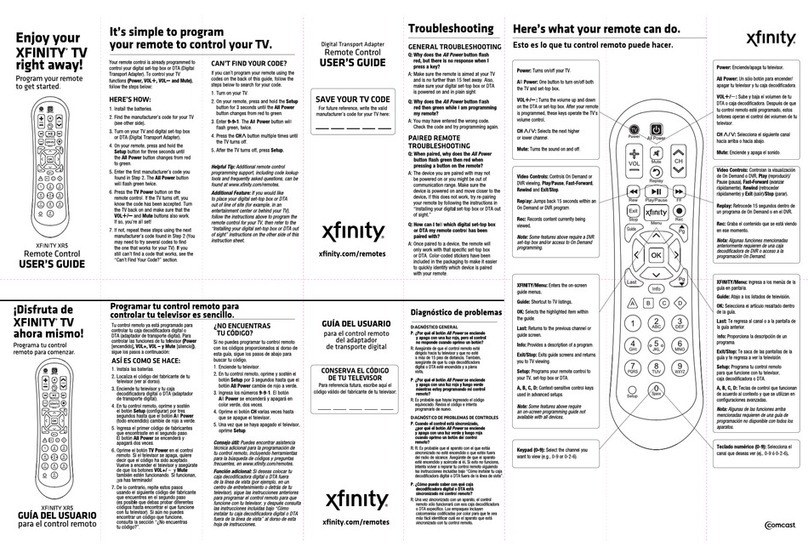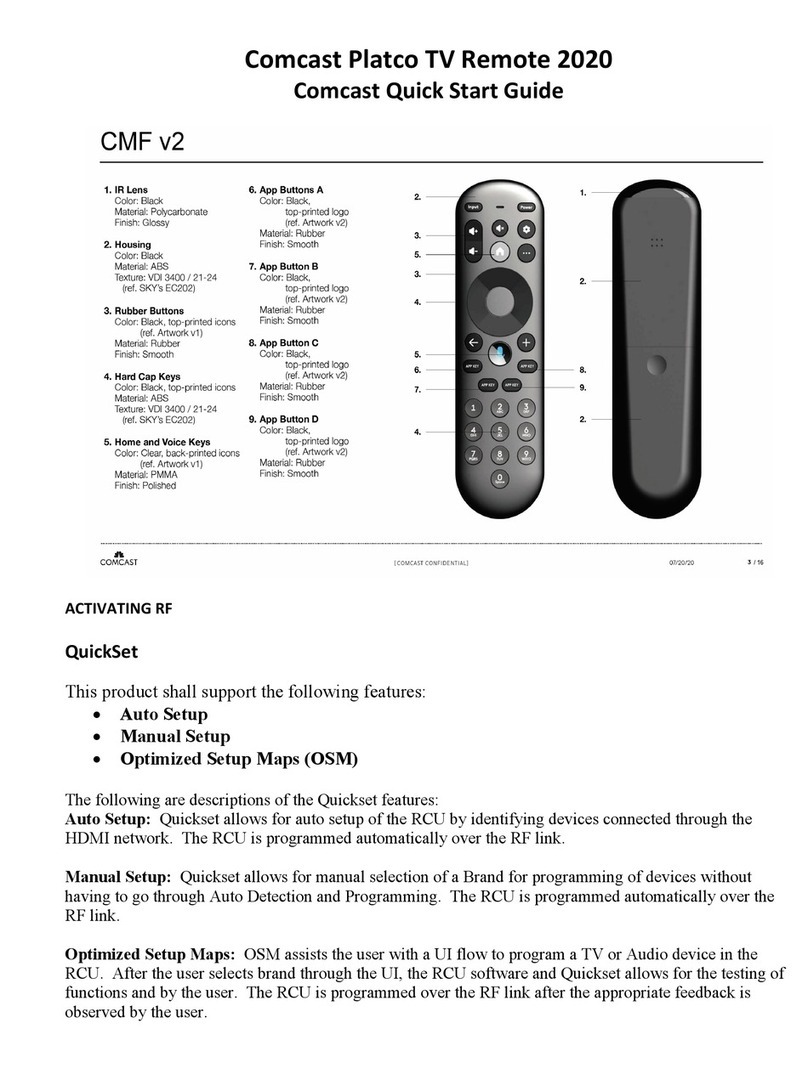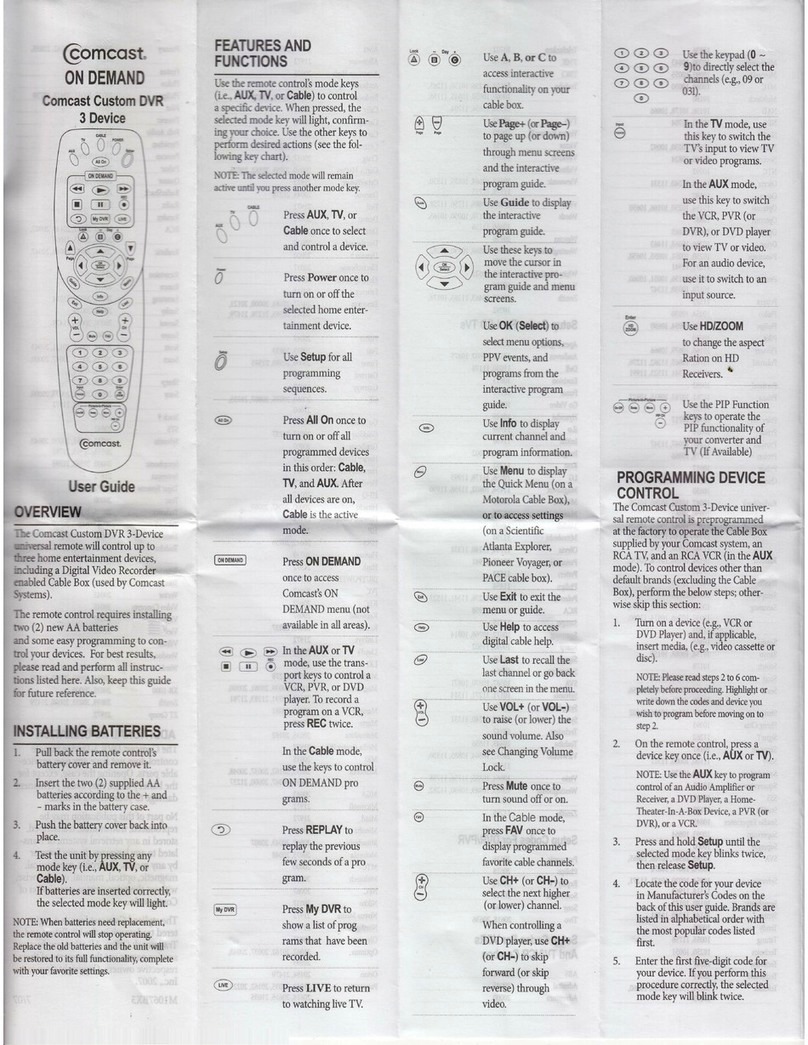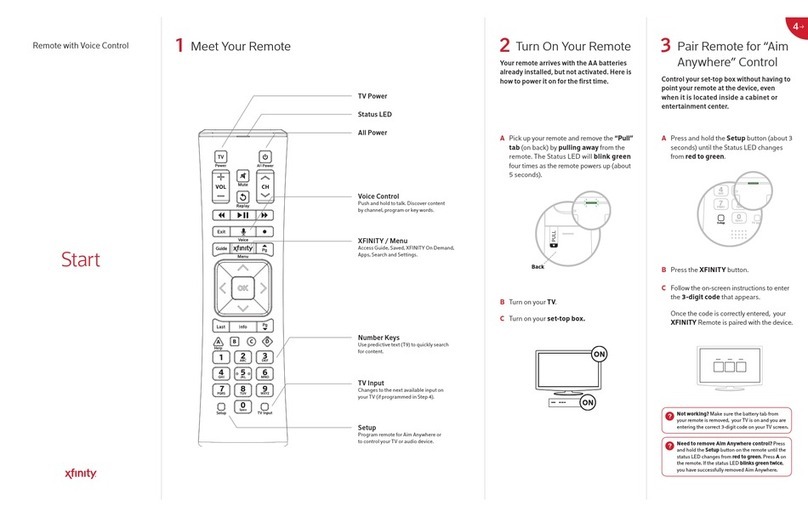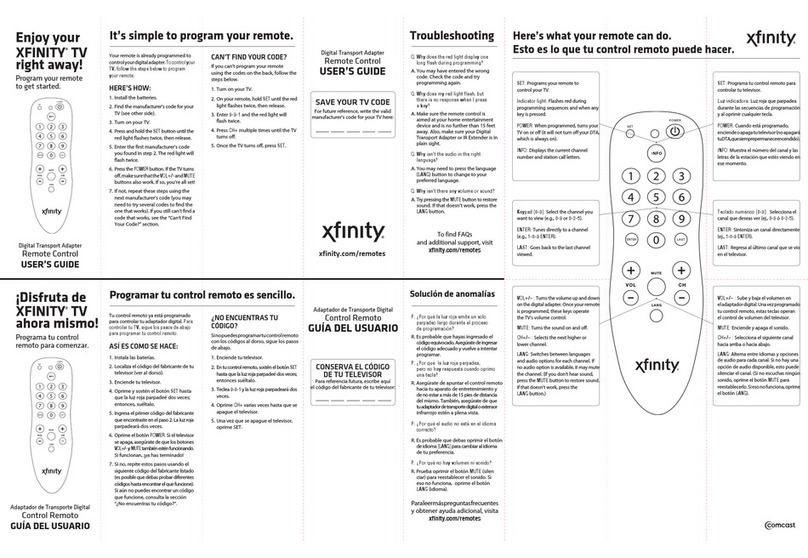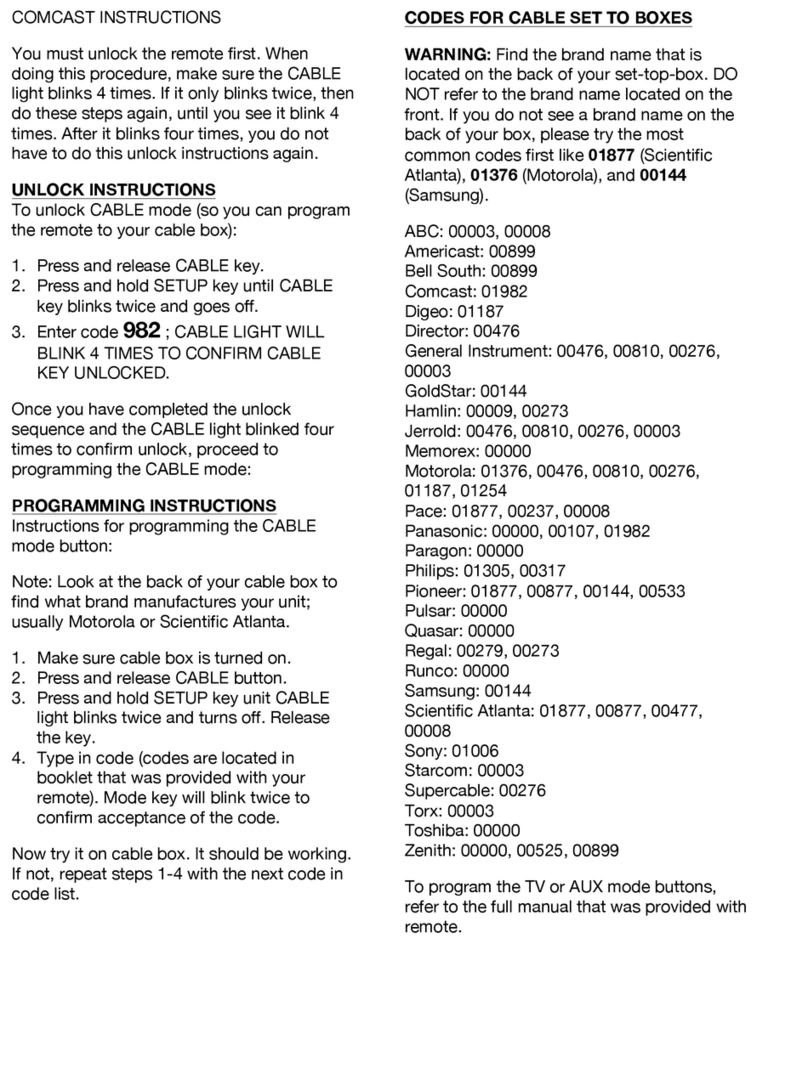Meet Your Remote Pair Remote for “Aim Anywhere” ControlTurn On Your Remote Control Your TV’s Power and Volume
Remote with Aim Anywhere
Start
1
Press and hold the Setup button (about 3
seconds) until the Status LED changes from
red to green.
Press the XFINITY button.
Follow the on-screen instruc tions to enter the
3-digit code that appears.
Once the code is cor rectly entered, your
XFINITY Remote is paired with the device.
Pick up your remote and remove the “Pull” tab
(on back) by pulling away from th e remote. The
Status LED will blink green four times a s the
remote power s up (about 5 seconds).
Turn on your TV.
Turn on your set-top box.
This equi pment has bee n tested and fou nd to comply wit h the
limits f or a Class B digita l device, pur suant to part 15 of th e
FCC rules . These limit s are designed t o provide reas onable
protection against harmful interference in a residential
instal lation. This e quipment gen erates, use s, and can radia te
radio fr equency en ergy and, if no t used in accorda nce with
the inst ructions , may cause harm ful interf erence to radio
communications.
There is no g uarantee tha t interfere nce will not occu r in a
parti cular instal lation. If thi s equipment do es cause harm ful
interference to radio or television reception, the user is
encoura ged to try to cor rect the inte rference b y one or more
of the following measures:
• Reorient or relocate the receiving antenna.
• Increa se or decreas e the separat ion betwee n the
equipment and receiver.
• Connec t the equipme nt into an outle t on a circuit
dieren t from that whi ch the receive r is connected .
• Consult t he dealer or an ex perienced r emote control /
TV techn ician for help.
• It is str ongly recomm ended that the T V be plugge d
into a sepa rate wall outl et.
The user is c autioned th at changes and m odication s made
to this equi pment witho ut the approv al of the manuf acturer
could void t he user’s au thority to op erate this eq uipment.
This devi ce complies wit h part 15 of the FCC rul es. Operat ion
is subjec t to the followi ng two condit ions: (1) This device
may not cau se harmful in terferen ce, and (2) this device m ust
accept any interference received, including interference that
may cause undesired operation.
Using the list on the right, nd the rs t
5-digit code for your TV manufacturer.
Press and hold the Setup button (about 3
seconds) until the Status LED changes from
red to green.
Enter in the rst 5- digit code for your TV
manufac turer. The Status LED shoul d blink
green twice.
Verify that the code was accepted by using
your remote to adjust volume and turn the
TV on and o.
A
B
C
A
B
C
A
B
C
D
32 4
Status LED
All Power
Search
Discover content by
channel, p rogram or key
words.
Number Keys
Use predi citve tex t (T9) to
quickly s earch for conte nt.
TV Input
Changes to t he next
availab le input on your T V
(if prog rammed in Step 4)
TV Power
XFINITY / Menu
Access Guid e, Saved,
XFINIT Y On Demand, Ap ps,
Search and Settings.
Setup
Progra m remote for Aim
Anywh ere or to control y our
TV or audi o device.
Control your set-top box without having to point at it, even
when it is inside a cabinet or entertainment center.
Your remote arrives with the AA batteries already installed,
but not activated. Here is how to power it on for the rst time.
Need to rem ove Aim Anywh ere control? Press
and hold th e Setup button on t he remote unti l the
statu s LED changes fr om red togreen. P ress Aon
the remot e. If the sta tus LED blinks green twice,
you have successfully removed Aim Anywhere.
Not working? Make sure th e batter y tab from
your remo te is removed, your T V is on and you are
enterin g the correct 3 -digit code o n your TV scre en.
Not working? Try the seco nd code listed . Still
not work ing? Visit xnity.com/remotes for a
complete l ist of manuf acturer cod es.