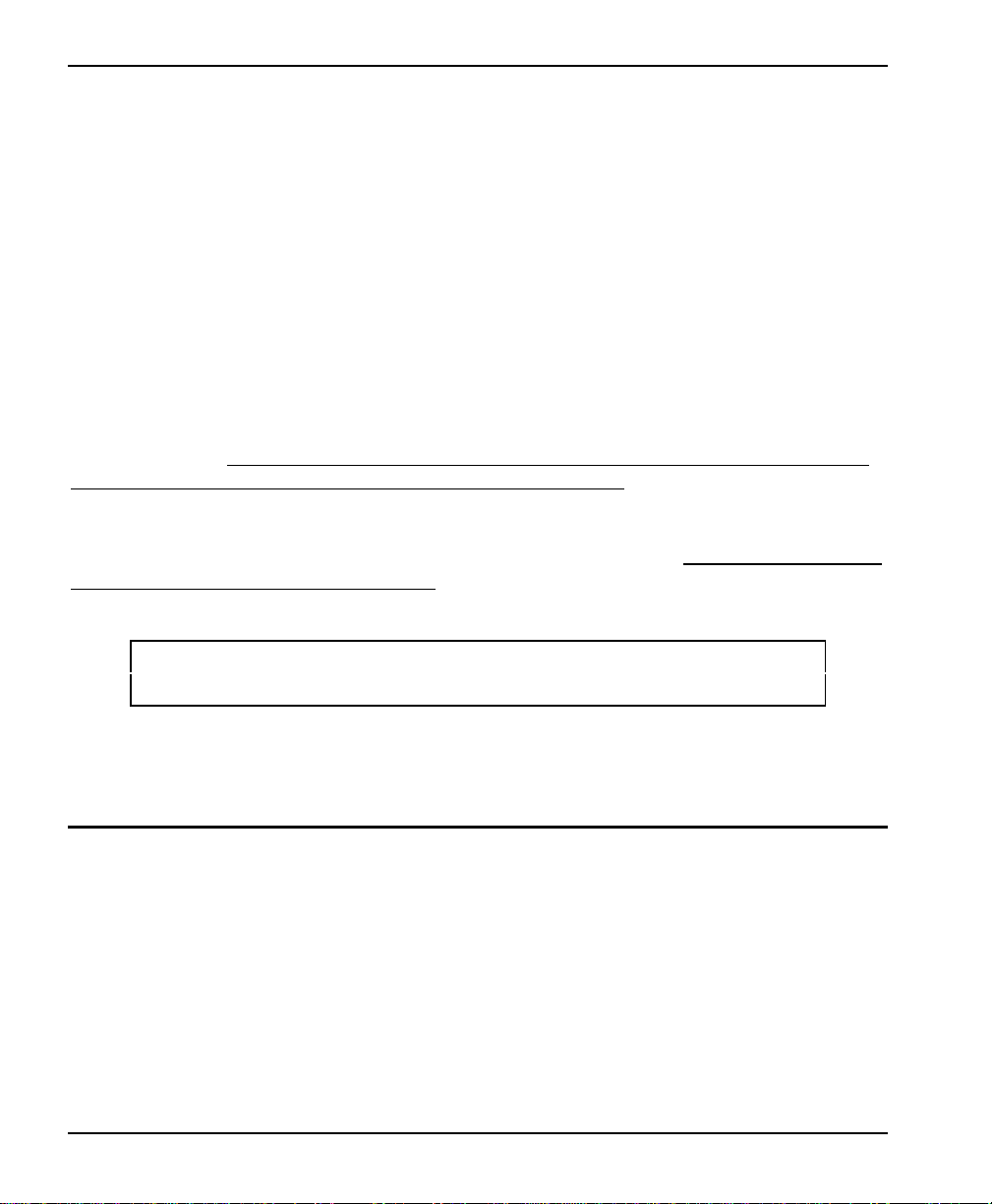DX-80 HARD DRIVE VOICE MAIL INSTALLATION AND SUPERVISOR GUIDE 09/01
2
Live Attendant DX-80 Hard Drive Voice Mail Automated
Attendant
Says "Please hold." Plays a pre-record phrase "Please hold..."
Calls the required extension, by hook-flashing
and dialing the extension number.
Calls the required extension, by hook-flashing and
dialing the extension number.
Listens for busy tone, ring tone, answer, etc. Listens for busy tone, ring tone, answer, etc.
If the extension is busy, offers to let the caller
hold. If the extension does not answer, offers
to take a message or try another extension.
If the extension is busy, plays a pre-recorded
prompt, offering the option to hold. If the extension
does not answer, plays a pre-recorded prompt
offering to take a message or try another extension.
1.1.2 What is Voice Mail?
The term “voice mail” refers to systems that can record a voice message and treat it like a
mail message. In a typical office environment, the live attendant takes a message from a
caller and writes it down on a piece of paper. The attendant then places the slip in the
recipient’s in-box or “mailbox.” The box owner then retrieves and reads the message placed
in the box.
In contrast, the DX-80 Voice Mail records a message from a caller and places it in a voice
mailbox. The mailbox owner can later retrieve the message by calling into the Voice Mail
and listening to the recording. The table below compares how the Voice Mail processes
voice messages compared to a live attendant.
Live Attendant DX-80 Hard Drive Voice Mail
Attendant listens as the caller dictates his/her
message, writing it down on a piece of paper.
The Voice Mail records the message as the caller
speaks.
Attendant places the message slip in a mailbox
belonging to the recipient.
The Voice Mail stores the voice message
electronically in the recipient’s voice mailbox.
Attendant dials code to turn on message waiting
lamp on recipient's telephone.
The Voice Mail dials code to turn on the message
waiting lamp on recipient's telephone.
Recipient sees message waiting lamp is on, and
retrieves message slips from message mailbox.
Recipient sees message waiting lamp is on and
dials the Voice Mail to retrieve messages.