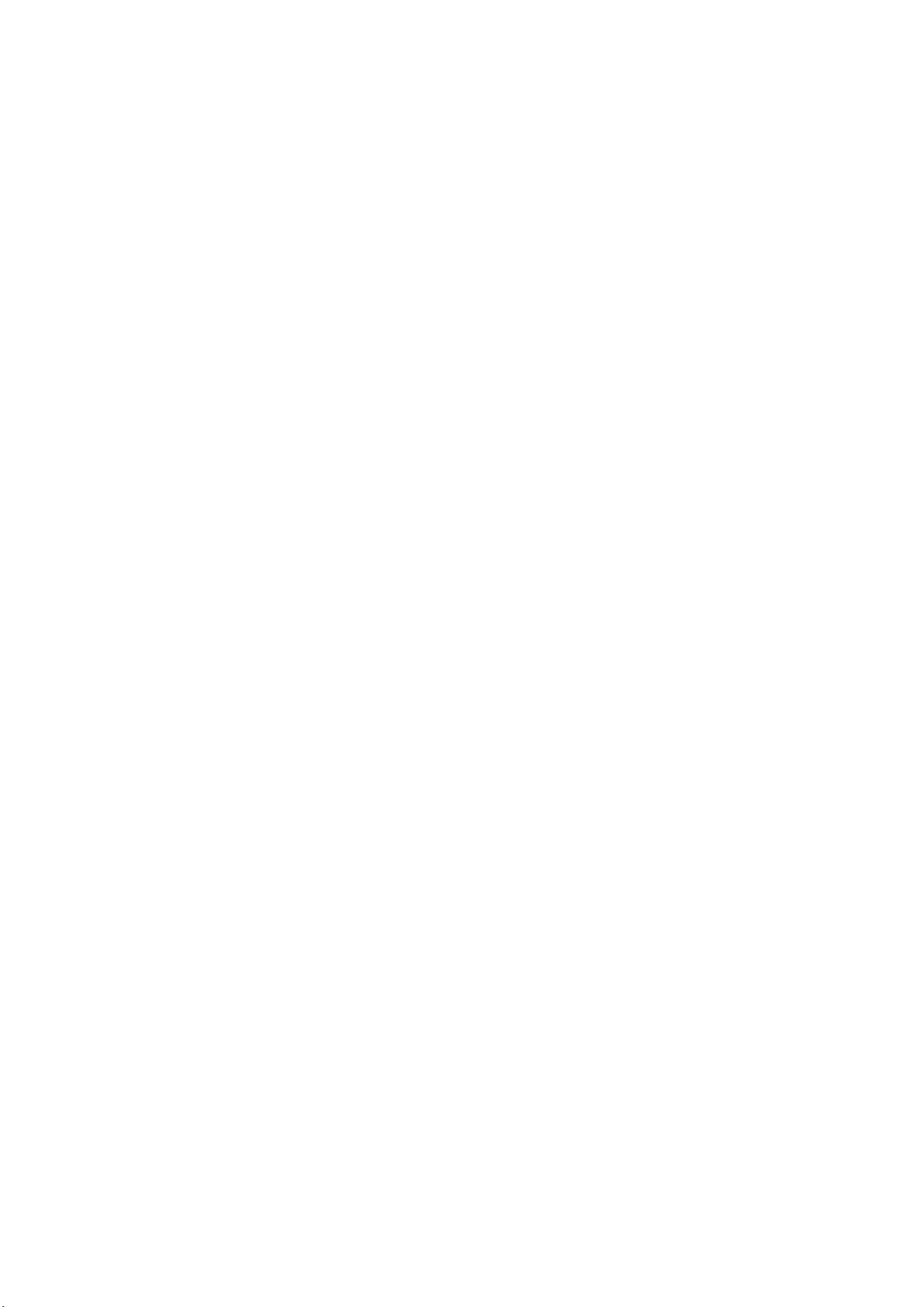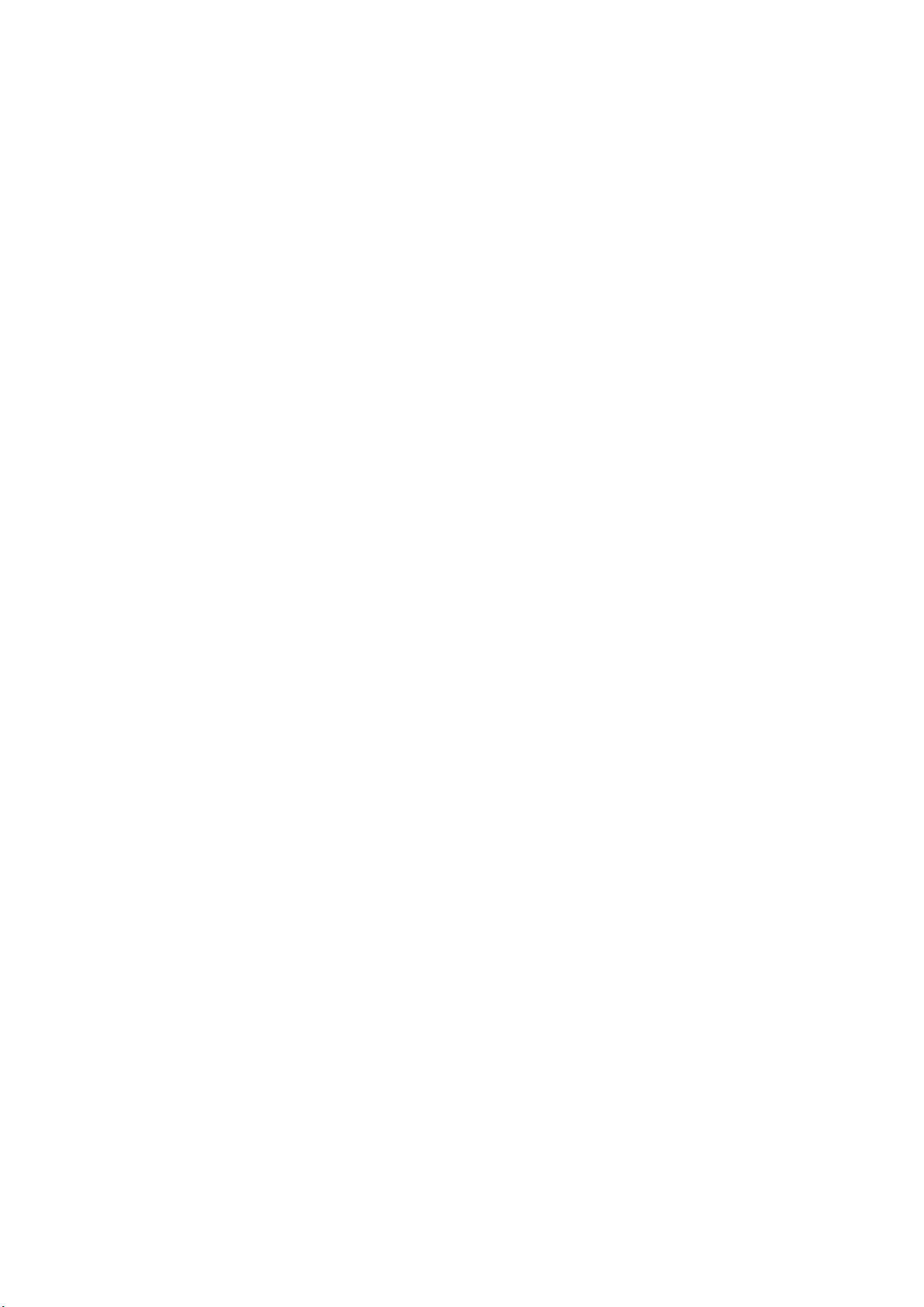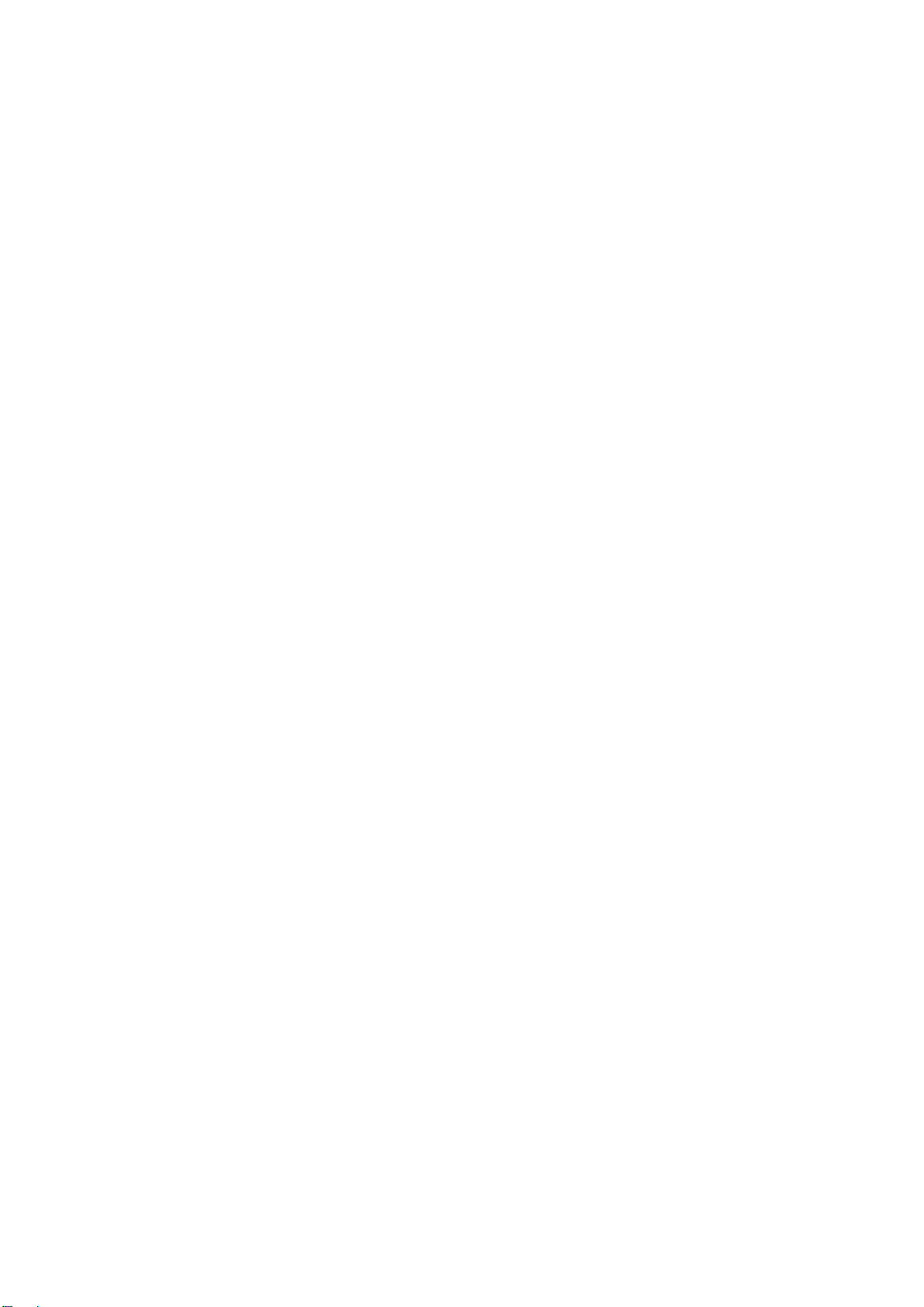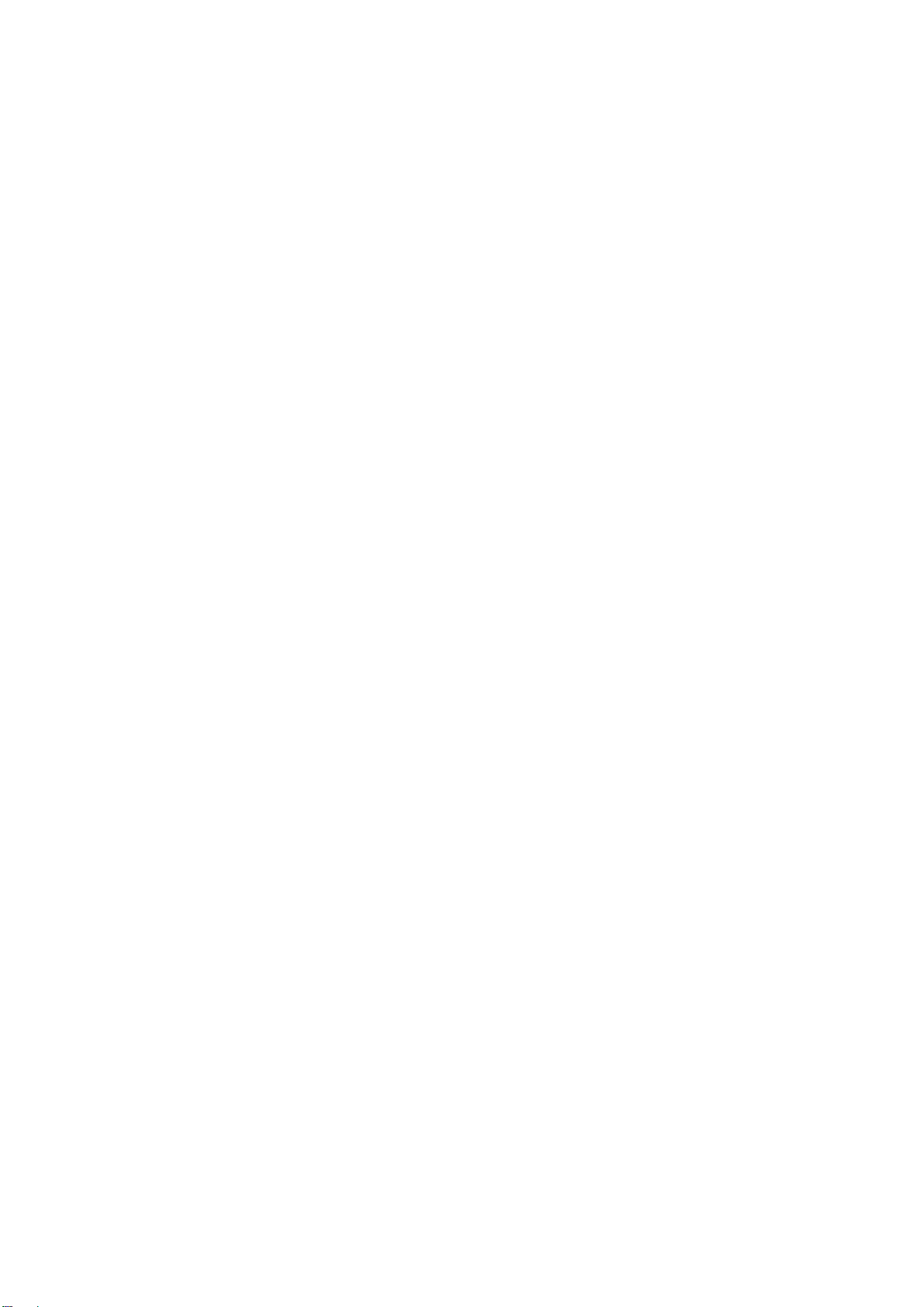4.Ifyourcomputer'sIPaddresssubnetmaskanddefaultgateway
weresetmanually,pleaserevisethemto"AutomaticallygettheIP
address"and"ObtainDNSserveraddressautomatically",then
click"OK",previousinterfacealsoclick"OK"
4、WirelessNetworkConnection(Win7andXP)
Windows7
1.Aftertheinstallationofthewirelessadapter,bottomrightcorner
willappearicon,clickthisicon.
2.Fromthepop‐upnetworklist,pleaseselectthenetworkwhichis
tobeconnected,ThisdevicedefaultSSIDnameis"COMFAST"
selectitandclick"Connect"
3.Inthefirstuse,itwillappeartipsasbelowpicture,pleaseselect
"connecttothenetworkwithoutsettingupthenetwork",thenclick
"OK"
4.Whenitshows“connected”,meansthatyourcomputerhas
successfullyaccessedthewirelessnetwork
WindowsXP
1. Aftertheinstallationofthewirelessicon,clickthisicon
2.Fromthepop‐upnetworklist,pleaseselectthenetworkwhichis
tobeconnected,ThisdevicedefaultSSIDnameis”COMFAST”,
selectitand
3.Whentheuprightcornerappears”Connected’mark,meansthat
thecomputerhassuccessfullyaccessedthewirelessnetwork.
5、TheProductLoginInterface
1.Openawebbrowser,type”192.168.10.1",hit”Enter”,language
select”English”,andfillthe”Username”and”Password”(allis
”admin”bydefault),thenclick”Login”.
2.AfterloginintheThisdevicesettingpage,thereare3working
modesandsomesysteminformationasshownbelow:6APmode
settings
6、APmodesettings
1.Choose”A P ” modeasshownbelow:
2.WirelessSSIDisthenameofthewirelessnetwork,youcankeep
defaultname,butsuggestchangetoothername;Channelyoucan
selectfrom1to13orAuto;Encryptionrecommendedusing
WPA/WPA2;keyneedtypemorethan8lettersornumbers
3.Click”APPLY”button,setupwaitingfor20seconds,thenplugweb
cableintotheRJ45wireportofThisdevice,wirelesshotspot
createdsuccessfully,atthistime,laptop/mobilephone/padetc.
devicescansearchouttheSSIDnamewhichyousetup,typethe
keytoconnectandgettheInternet.
7、RepeaterMode
1.Choose”Repeater”modeasshownbelow,searchandselectthe
SSIDwhichyouwanttorepeatandsetupthe”RepeaterSSID”