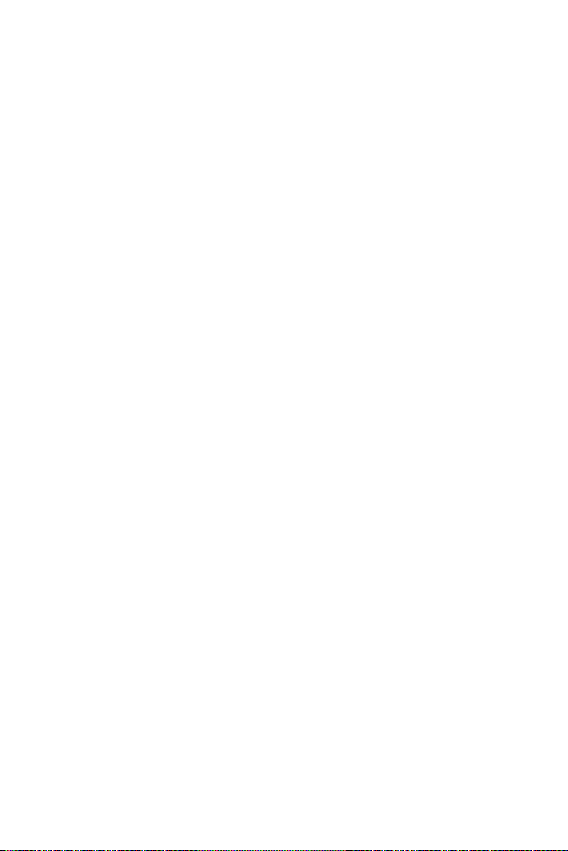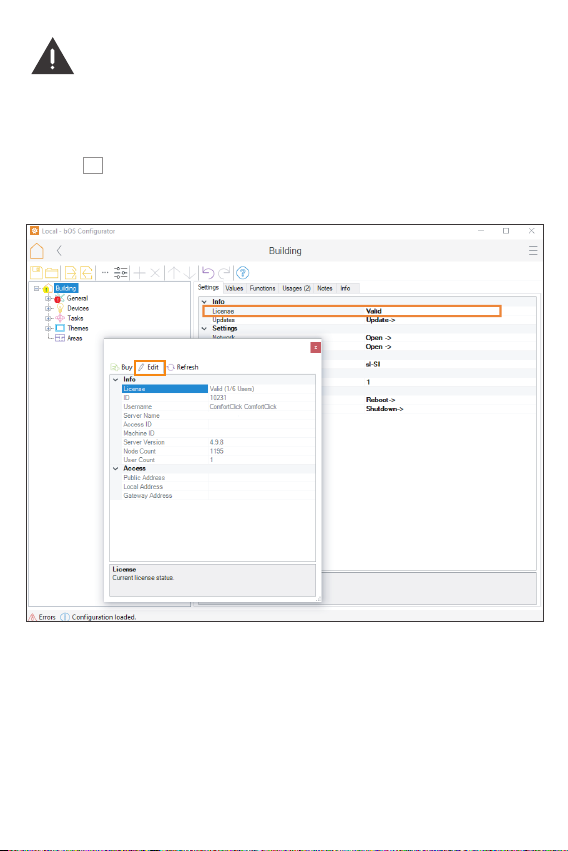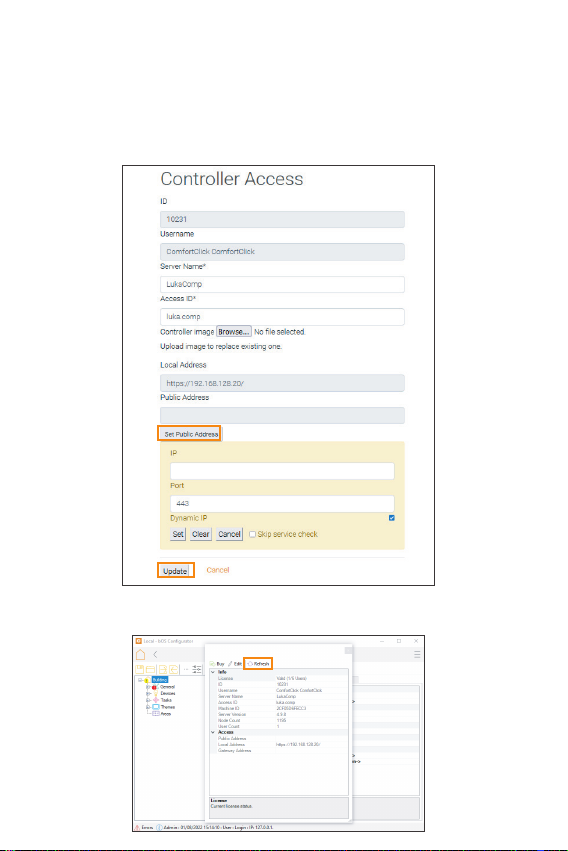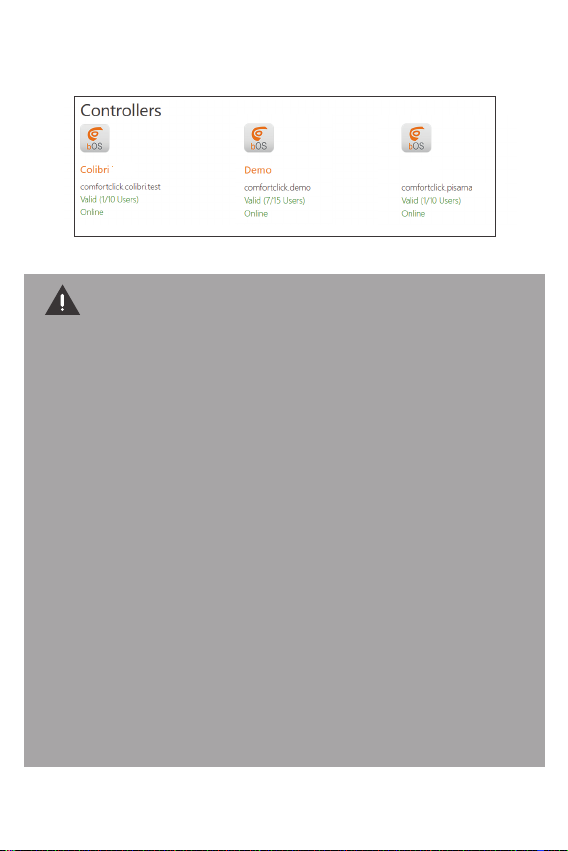ComfortClick d.o.o. with its office at Meskova 4,
1000 Ljubljana, Slovenia, other contact
information is available at: www.comfort-
click.com (hereinafter “the Manufacturer")
guarantees that the device sold (hereinafter: ”the
Device") is free from material and manufacturing
defects.
The Manufacturer shall be responsible for
malfunctioning of the Device resulting from
physical defects inherent in the Device that
cause its operation to be incompatible with the
specifications within the period of:
24 months from the date of purchase by the
consumer,
12 months from the date of purchase by a
business customer (the consumer and business
customer are further collectively referred to as
“Customer").
The Manufacturer shall remove any defects
revealed during the guarantee period, free of
charge, by repairing or replacing (at the sole
discretion of the Manufacturer) the defective
components of the Device with new or
regenerated components. The manufacturer
reserves the right to replace the entire Device
with a new or regenerated device. The Manufac-
turer shall not refund money paid for the device.
Before making a complaint, the Manufacturer
recommends using the online support
available at http://www.comfortclick.com/Sup-
port
In order to make a complaint, the Customer
should contact the Manufacturer via the email:
support@comfortclick.com.
The faulty device shall be provided by the
Customer with complete standard equipment
and documents proving its purchase.
The cost of transporting the Device shall be
covered by the Customer. For unjustified
complaints, Manufacturer may charge the
Customer with costs related to the case.
Defects shall be removed within 30 days from
the date of delivering to the Manufacturer. The
guarantee period shall be extended by the
time in which the Device was kept by Manufac-
turer.
Manufacturer shall not accept a complaint
claim when:
• the Device was misused or the manual was
not observed,
• the Device was provided by the Customer
incomplete, without accessories,
• it was determined that the fault was caused by
other reasons than a material or manufactur-
ing defect of the Device,
• the guarantee document is not valid or there is
no proof of purchase,
The guarantee shall not cover:
• mechanical damages (cracks, fractures, cuts,
abrasions, physical deformations caused by
impact, falling or dropping the device or other
object, improper use or not observing the
operating manual);
• damages resulting from external causes, e.g.:
flood, storm, fire, lightning, natural disasters,
earthquakes, war, civil disturbance, force
majeure, unforeseen accidents, theft, water
damage, liquid leakage, battery spill, weather
conditions, sunlight, sand, moisture, high or
low temperature, air pollution;
• damages caused by malfunctioning software,
attack of a computer virus, or by failure to
update the software as recommended by the
Manufacturer;
• damages resulting from: surges in the power
and/or telecommunication network,
improper connection to the grid in a manner
inconsistent with the operating manual, or
from connecting other devices not
recommended by the Manufacturer;
• damages caused by operating or storing the
device in extremely adverse conditions, i.e.
high humidity, dust, too low (freezing) or too
high ambient temperature. Detailed permissi-
ble conditions for operating the Device are
Warranty Terms and Conditions
ComfortClick - www.comfortclick.com