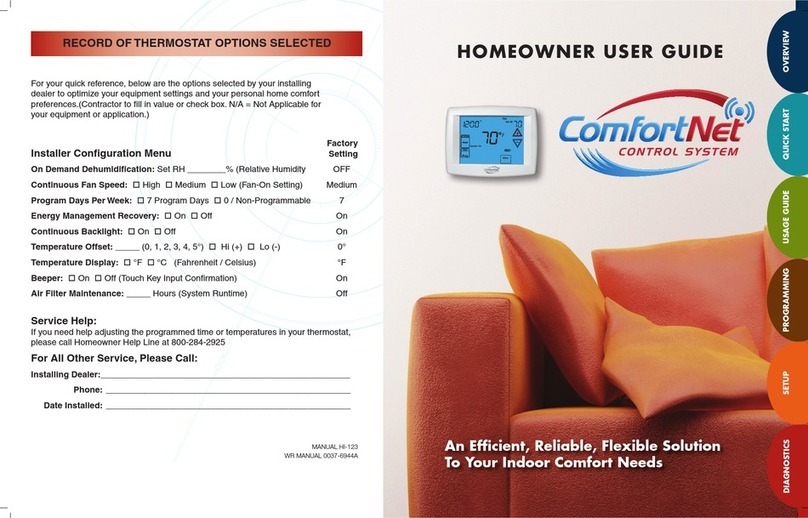ComfortNet™ Communicating Thermostat
31 69-2687EFS—01
Optional accessories
RedLINK™ Internet Gateway
The Honeywell RedLINK Internet Gateway gives you
remote access to your ComfortNetTM CTK03 com-
municating thermostat via the Internet or from your
smart phone. You can use a Web browser to review
or adjust indoor temperature, system mode and other
settings. The Gateway can also send alerts to as
many as 6 email addresses to notify you if a problem
occurs.
Wireless Entry/Exit Remote
This handy device mounts beside your door for con-
venient one-touch control. Press AWAY when you
leave, and HOME when you return, to keep your home
comfortable while occupied and save energy when
you’re away. To change pre-set temperatures, go to
Menu > Entry / Exit Remote Settings.
Operating Manual
32
69-2687EFS—01
Optional accessories
Wireless Vent and Filter Boost Remote
This handy device mounts anywhere in your home
(typically bathroom or kitchen) for convenient on
demand ventilation. Select 20, 40 or 60 minutes as
desired for increased ventilation.
ComfortNet™ Communicating Thermostat
33 69-2687EFS—01
In case of difficulty
If you have difficulty with your thermostat, please try the suggestions below. Most
problems can be corrected quickly and easily.
Screen is
blank
s #HECKCIRCUITBREAKERANDRESETIFNECESSARY
s Make sure power switch at heating & cooling system is on.
s -AKESUREFURNACEDOORISCLOSEDSECURELY
Screen is
difficult to
read
s 4OCHANGETHESCREENBRIGHTNESSORCOLORSEEBACKLIGHTOPTIONSINTHE0REFERENCES
menu (see page 20).
s !TAMEACHDAY#OMFORT.ET4-#4+COMMUNICATINGTHERMOSTATSCHANGESCREEN
COLORSFORANHOURTOPREVENTBURNIN4OUCHTHESCREENATANYTIMETORESTOREPRE
set screen colors.
Heating
or cooling
system does
not respond
s Press SYSTEM to set system to Heat. Make sure the temperature is set higher than
the Inside temperature.
s Press SYSTEMTOSETSYSTEMTO#OOL-AKESURETHETEMPERATUREISSETLOWERTHAN
the Inside temperature.
s #HECKCIRCUITBREAKERANDRESETIFNECESSARY
s Make sure power switch at heating & cooling system is on.
s -AKESUREFURNACEDOORISCLOSEDSECURELY
s )Fh7AITING&OR%QUIPMENTvISDISPLAYEDTHECOMPRESSORPROTECTIONTIMERISON7AIT
MINUTESFORTHESYSTEMTORESTARTSAFELYWITHOUTDAMAGINGTHECOMPRESSOR
Operating Manual
34
69-2687EFS—01
Limited Warranty
This thermostat (“control”) is warranted by Goodman
Manufacturing Company, L.P. (“Goodman”) to be free from
defects in materials and workmanship under normal use and
maintenance, as described below:
To the original equipment registered owner and his or her
spouse (“owner”) this control is warranted for a period of TEN
YEARS, except as provided below. This warranty applies
only if:
1) The control is installed in an owner-occupied, single family
residence; and
2) The control is installed in conjunction with a new furnace or
air handler containing a communicating system that is com-
patible with the control (a “Compatible Unit”); and
3) If the Compatible Unit is a Goodman® or Amana® brand
furnace or air handler, the owner has properly registered the
furnace or air handler with Goodman [at www.goodmanmfg.
com] or Amana [at amana-hac.com]; but failure by California
and Quebec residents to register a Goodman® or Amana®
brand Compatible Unit does not diminish their warranty
rights. If the above warranty does not apply, then the control
is warranted for a period of 5 YEARS. No warranty continues
after the control is removed from the location where it was
originally installed. No warranty applies to, and no warranty
is offered by Goodman on, any control ordered over the
Internet, by telephone or other electronic means unless the
dealer selling the unit over the Internet, by telephone or other
electronic means is also the installing contractor for the unit.
The warranty period begins on the date of the original instal-
lation. Where the product is installed in a newly constructed
home; the date of the installation is the date the homeowner
purchased the home from the builder. If that date cannot be
verified, the warranty period begins three months from the
month of manufacture (as indicated by the four digit date
code (yyww) where “yy” indicates the year and “ww” indicates
the week of manufacture located on the base plate). As its
only responsibility, and your only remedy, Goodman will,
without charge, replace any control found to be defective due
to workmanship or materials under normal use and main-
tenance. For warranty credit, the defective control must be
returned to a Goodman heating and air conditioning products
distributor by a state certified or licensed contractor. This
warranty does not apply to labor, freight, or any other cost
associated with the service, repair or operation of the unit.
This warranty is in lieu of all other express warranties. ALL
IMPLIED WARRANTIES, INCLUDING BUT NOT LIMITED TO
WARRANTIES OF MERCHANTABILITY AND FITNESS FOR
PARTICULAR PURPOSE, ARE LIMITED TO THE DURATION
OF THIS WARRANTY. Some states and provinces do not
allow limitations on how long an implied warranty lasts,
so the above limitation may not apply to you. GOODMAN
SHALL IN NO EVENT BE LIABLE FOR INCIDENTAL OR
CONSEQUENTIAL DAMAGES, INCLUDING BUT NOT
LIMITED TO EXTRA UTILITY EXPENSES OR DAMAGES
TO PROPERTY. Some states and provinces do not allow the
exclusion or limitation of incidental or consequential damages,
so the above exclusion may not apply to you.