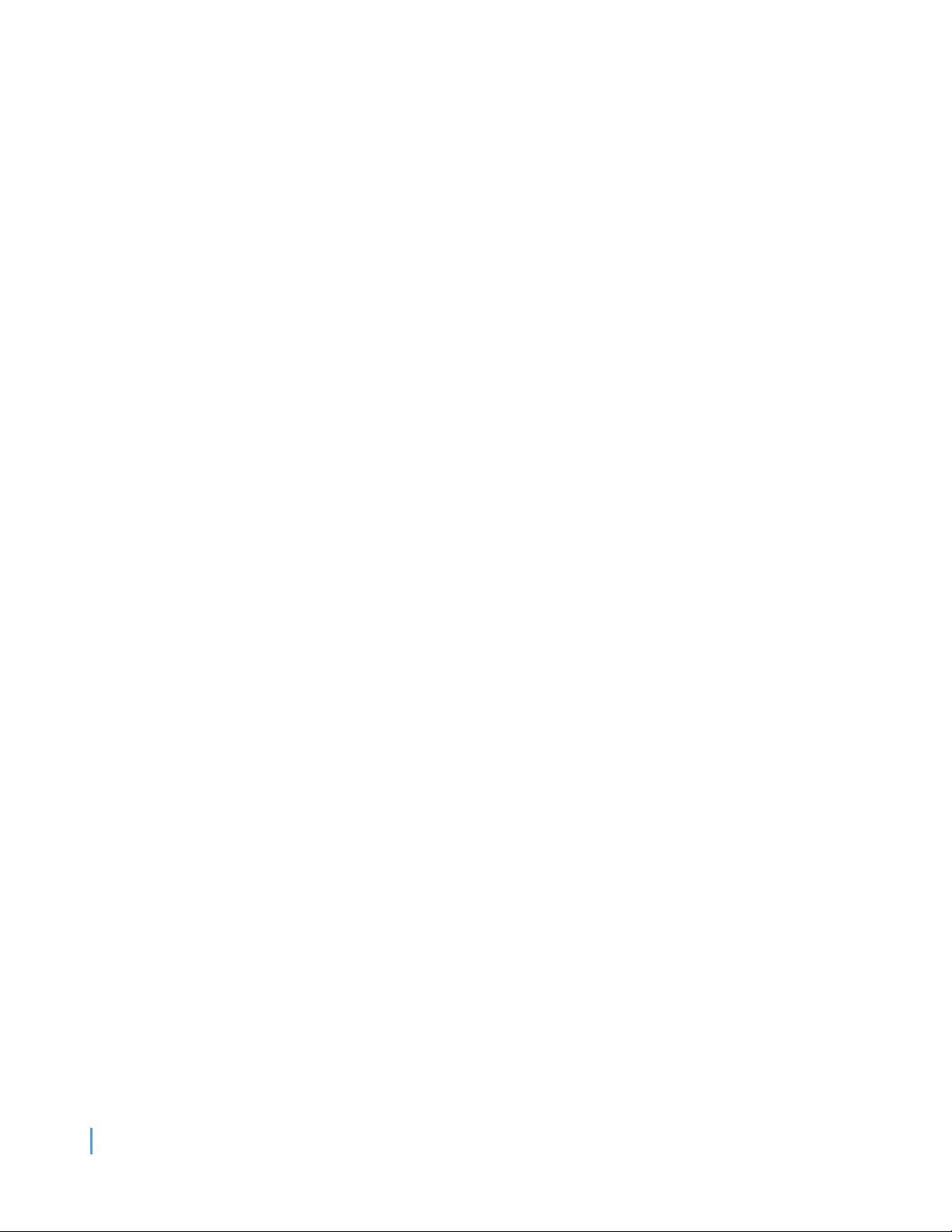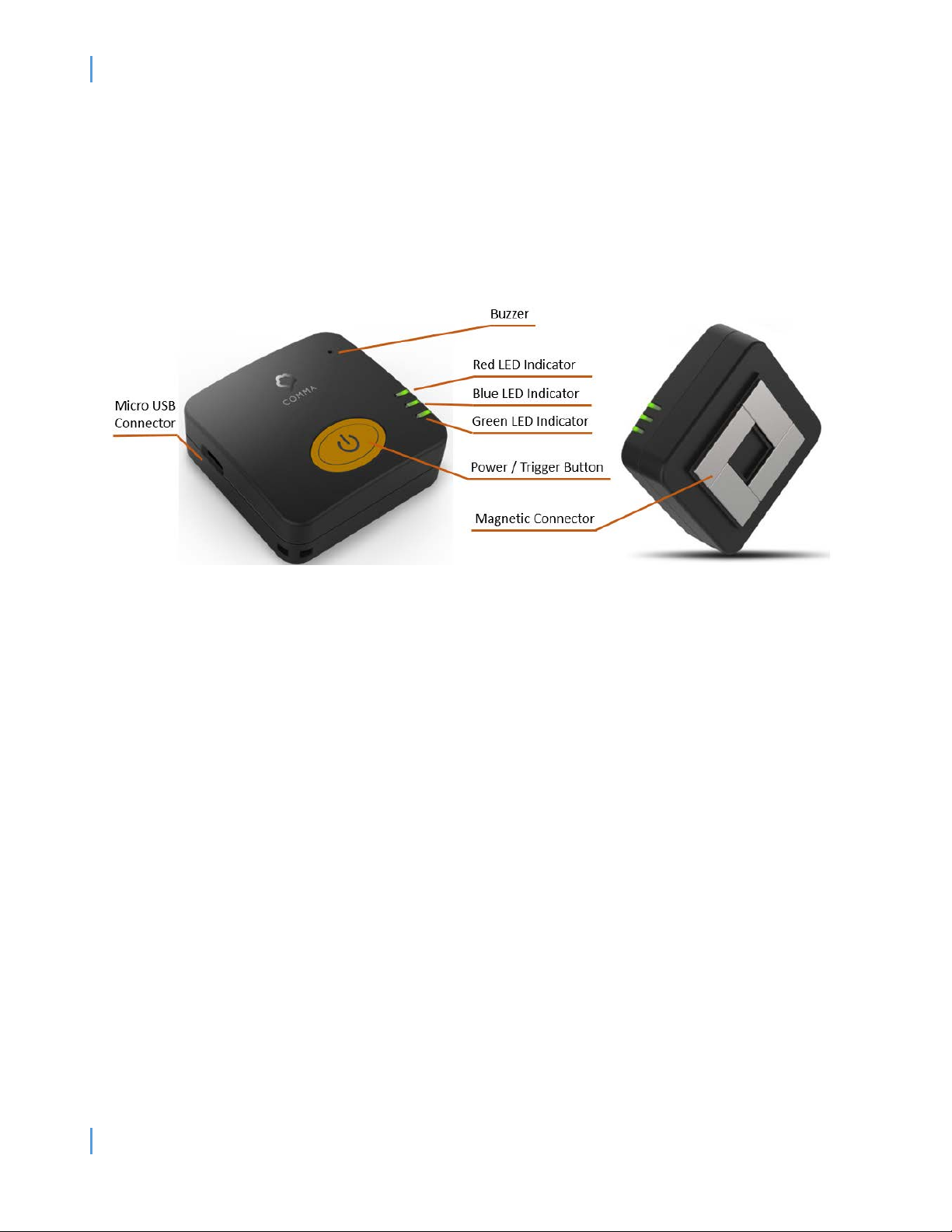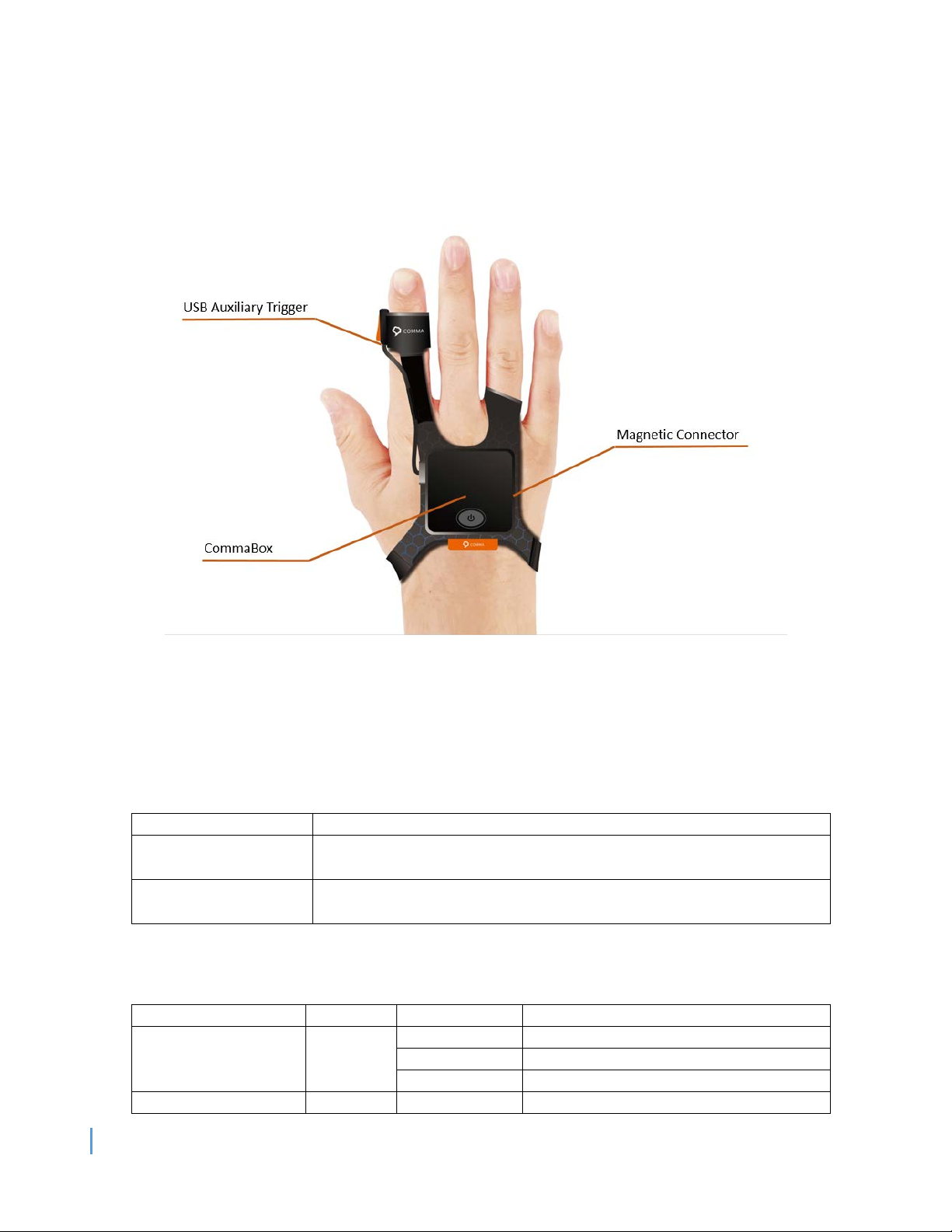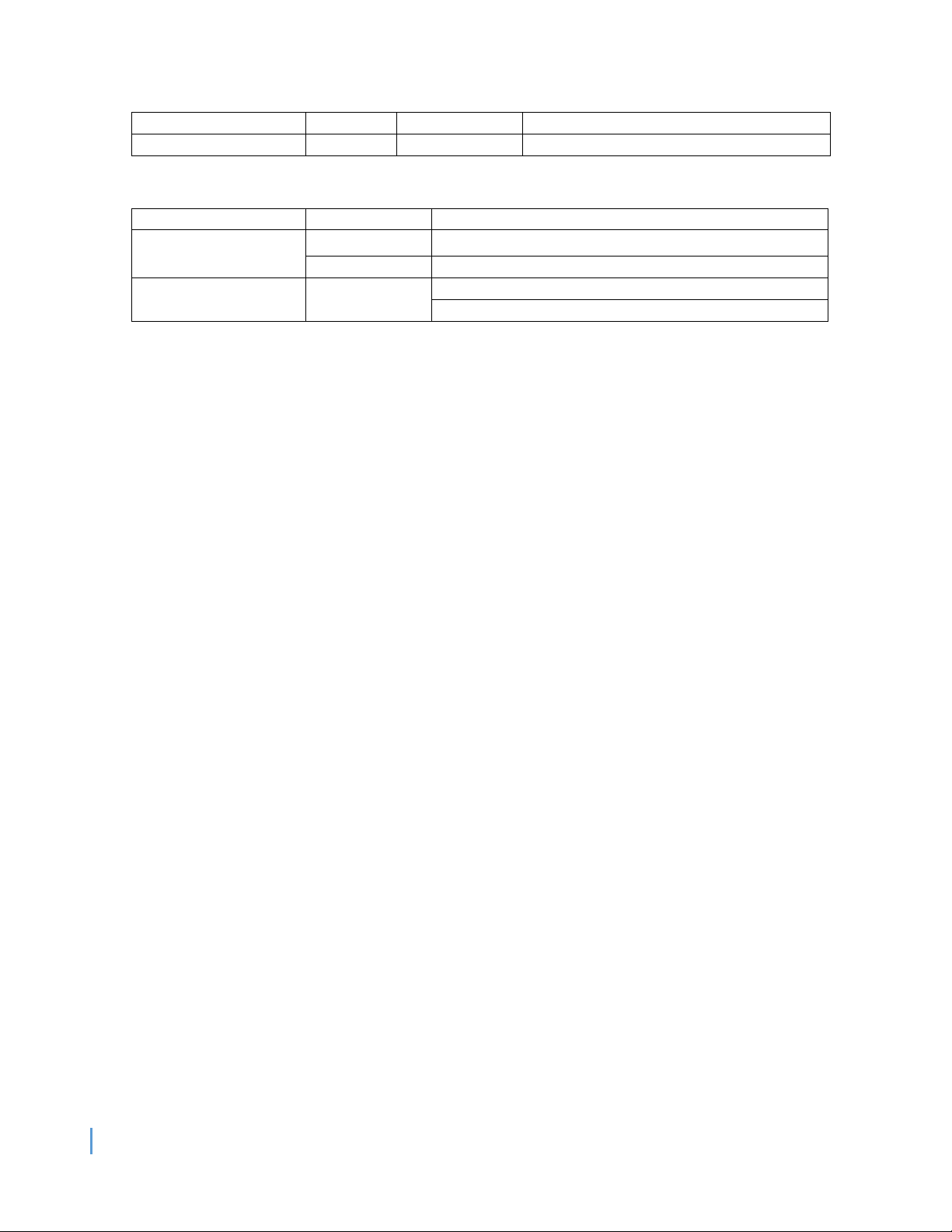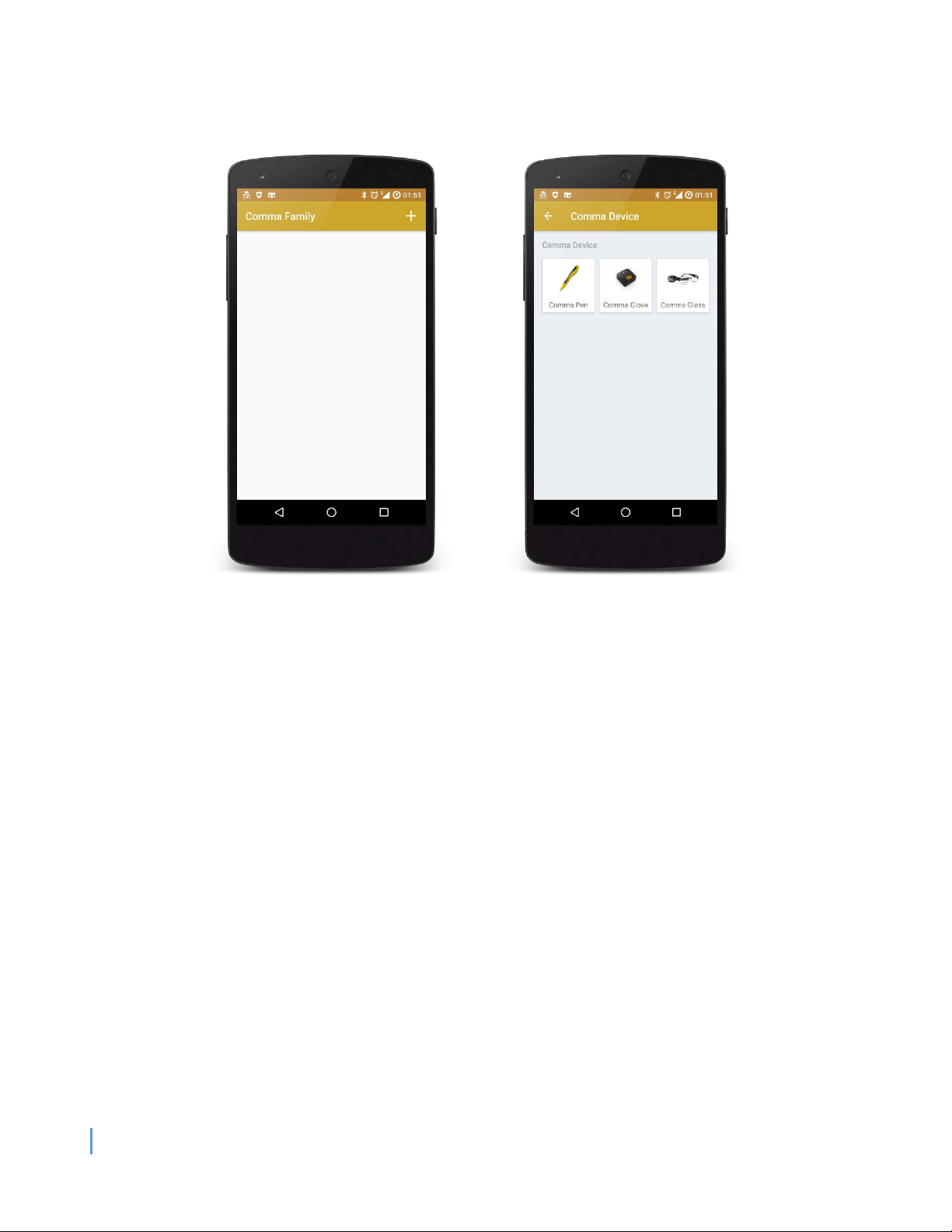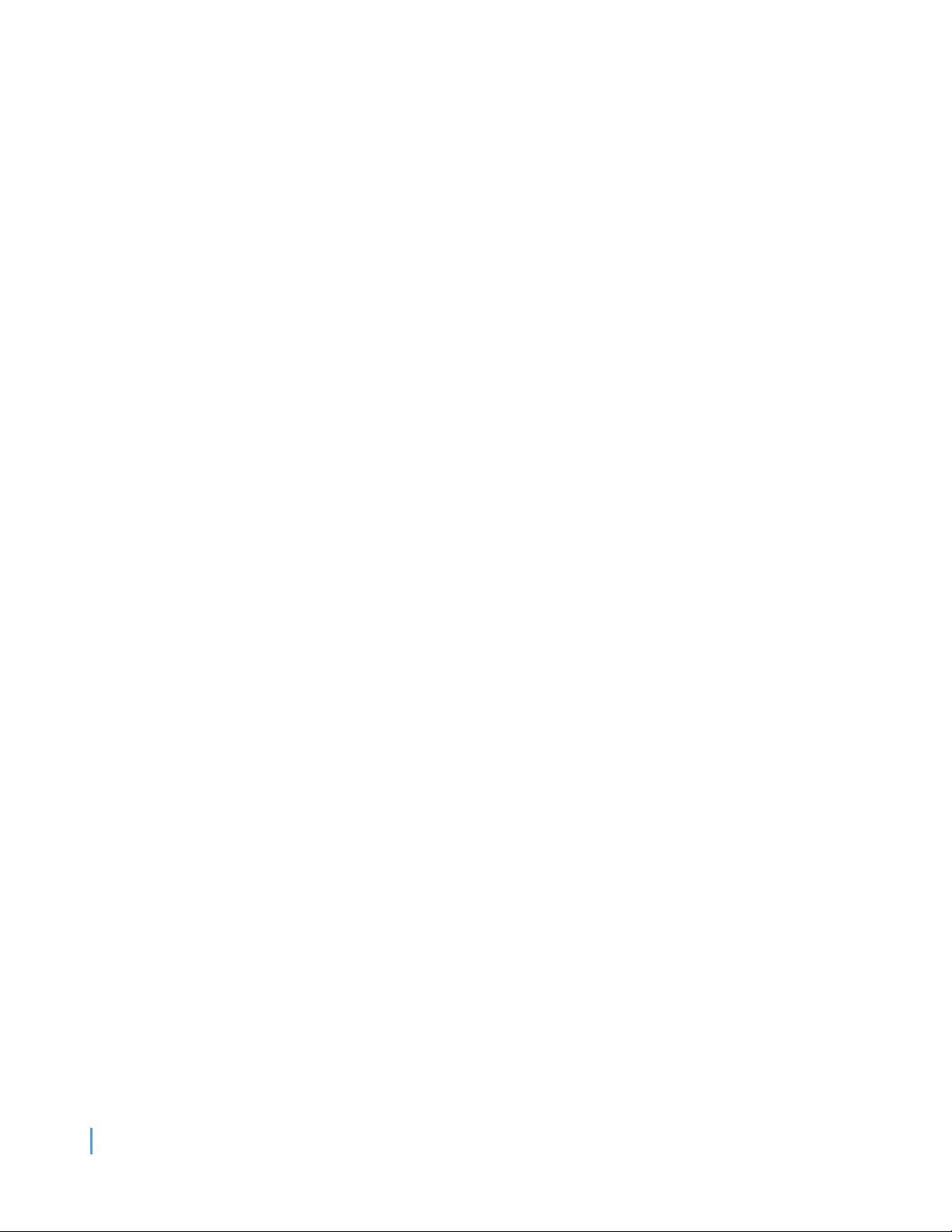
Contents
A. Introduction of CommaGlove ............................................................................................................... 3
1. CommaGlove Overview..................................................................................................................... 3
2. Packing List ........................................................................................................................................ 3
3. Accessories of CommaGlove ............................................................................................................. 4
4. Button Functions ............................................................................................................................... 4
5. LED Indicator Table............................................................................................................................ 4
6. Buzzer Indicator Table ....................................................................................................................... 5
B. Introduction of Application................................................................................................................... 6
1. Overview............................................................................................................................................ 6
2. Download and Installation ................................................................................................................ 6
3. Demo Application Quick Start ........................................................................................................... 6
I. Turn on the device......................................................................................................................... 6
II. Open Application ........................................................................................................................... 6
III. Add Comma’s devices ................................................................................................................ 7
IV. Search BLE Device ...................................................................................................................... 8
V. Establish Bluetooth connection..................................................................................................... 9
VI. Read Data.................................................................................................................................10
4. Device Configuration .......................................................................................................................12
2