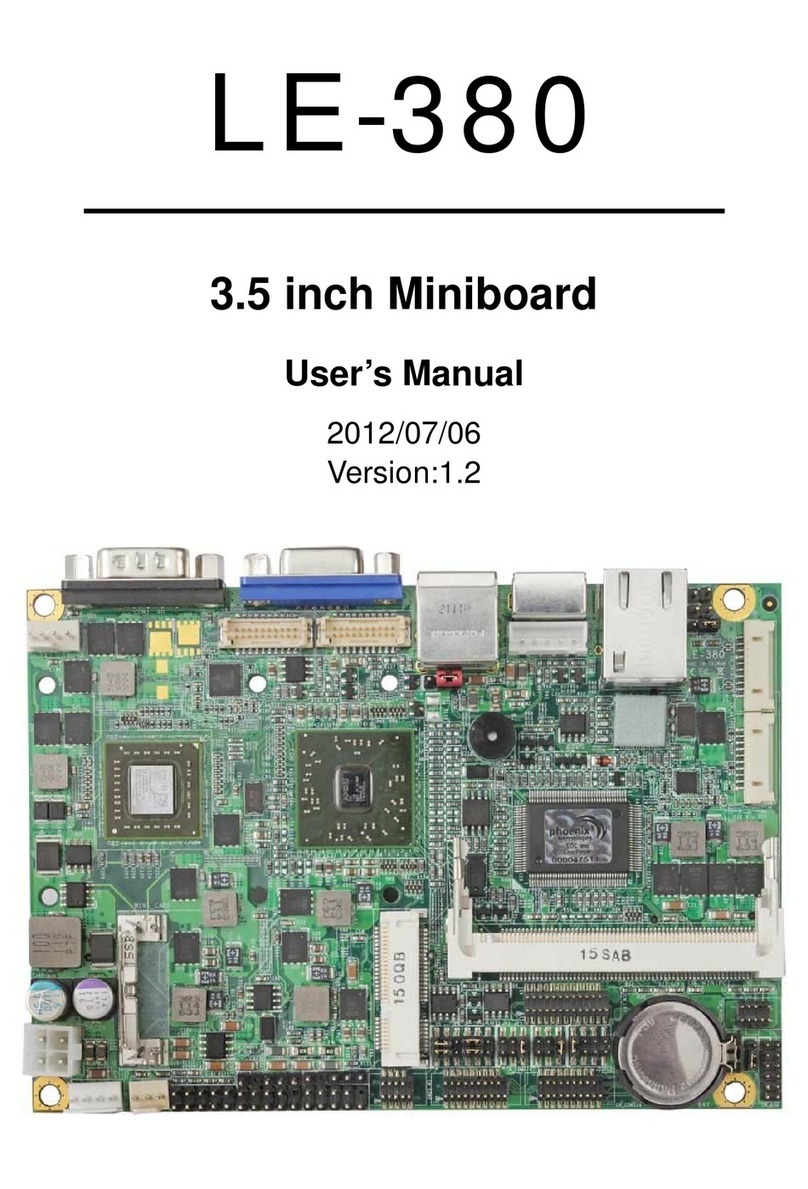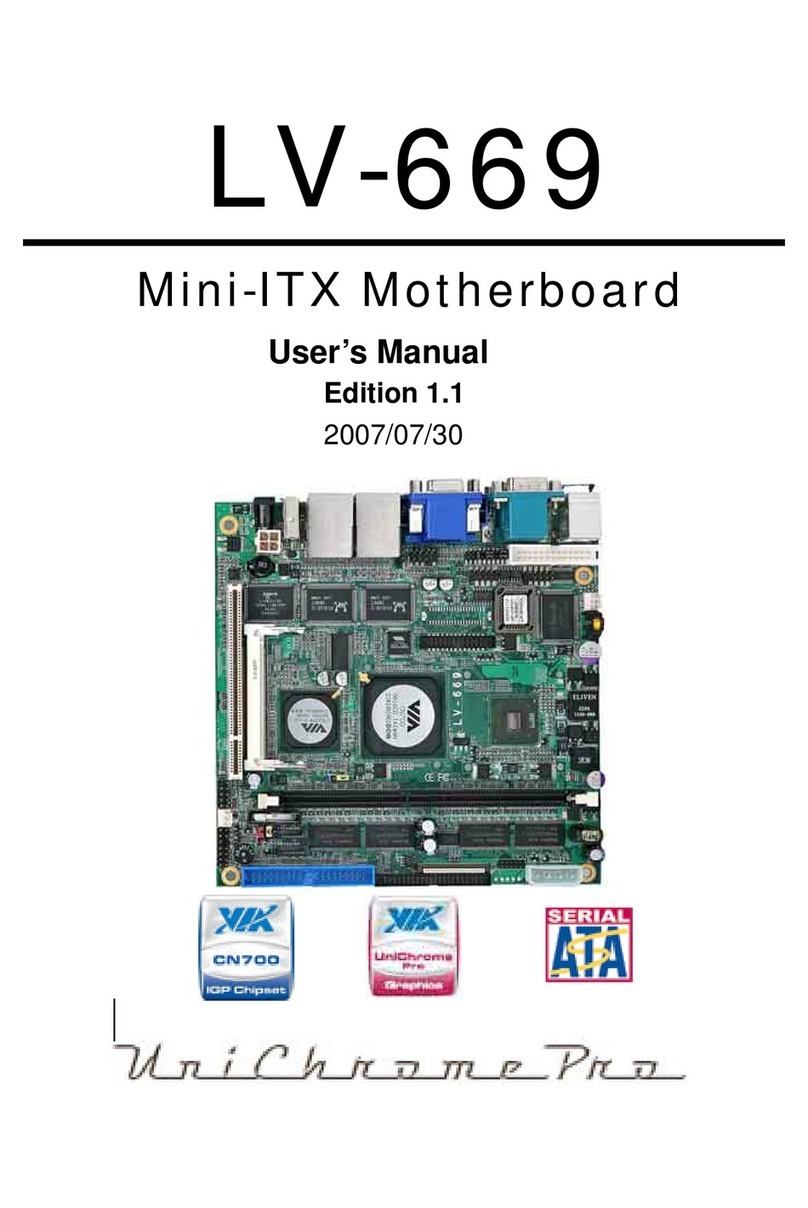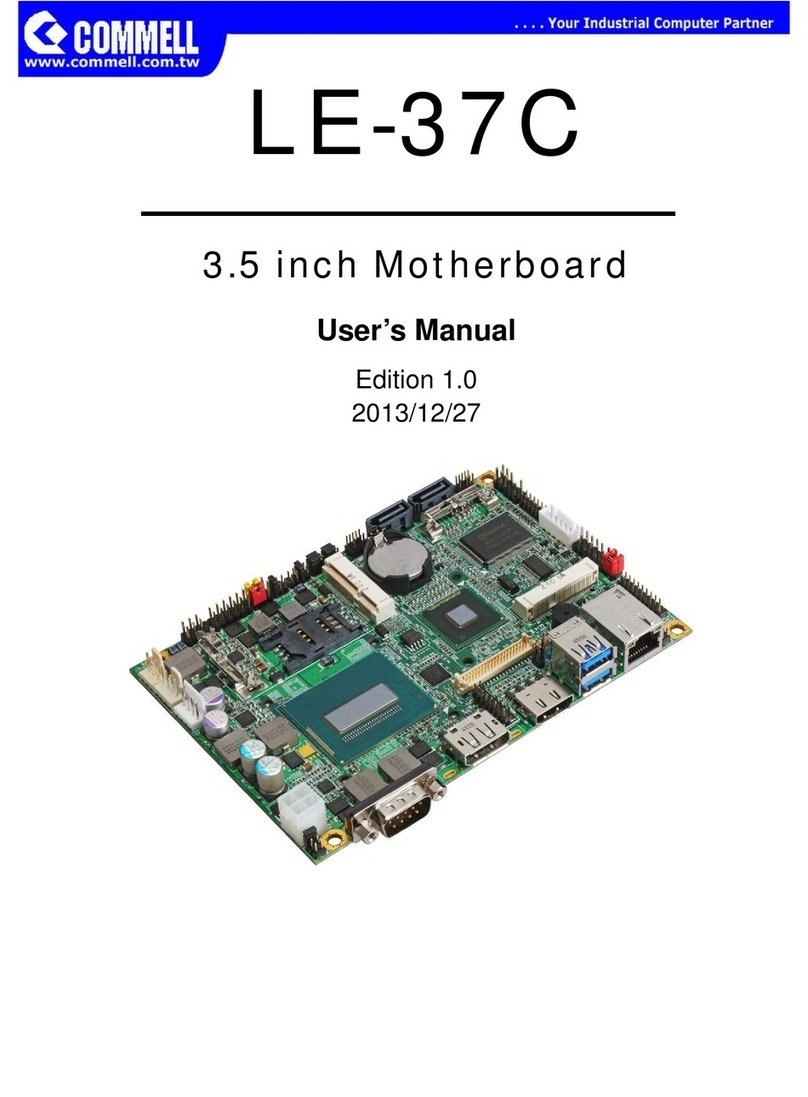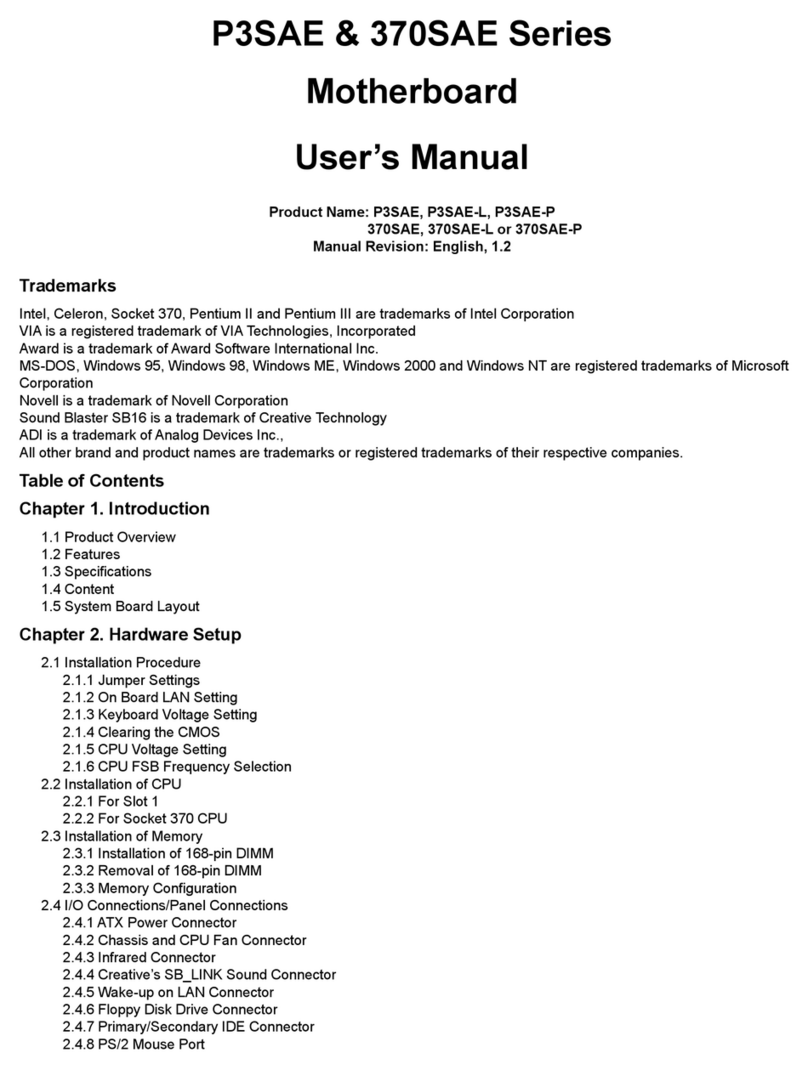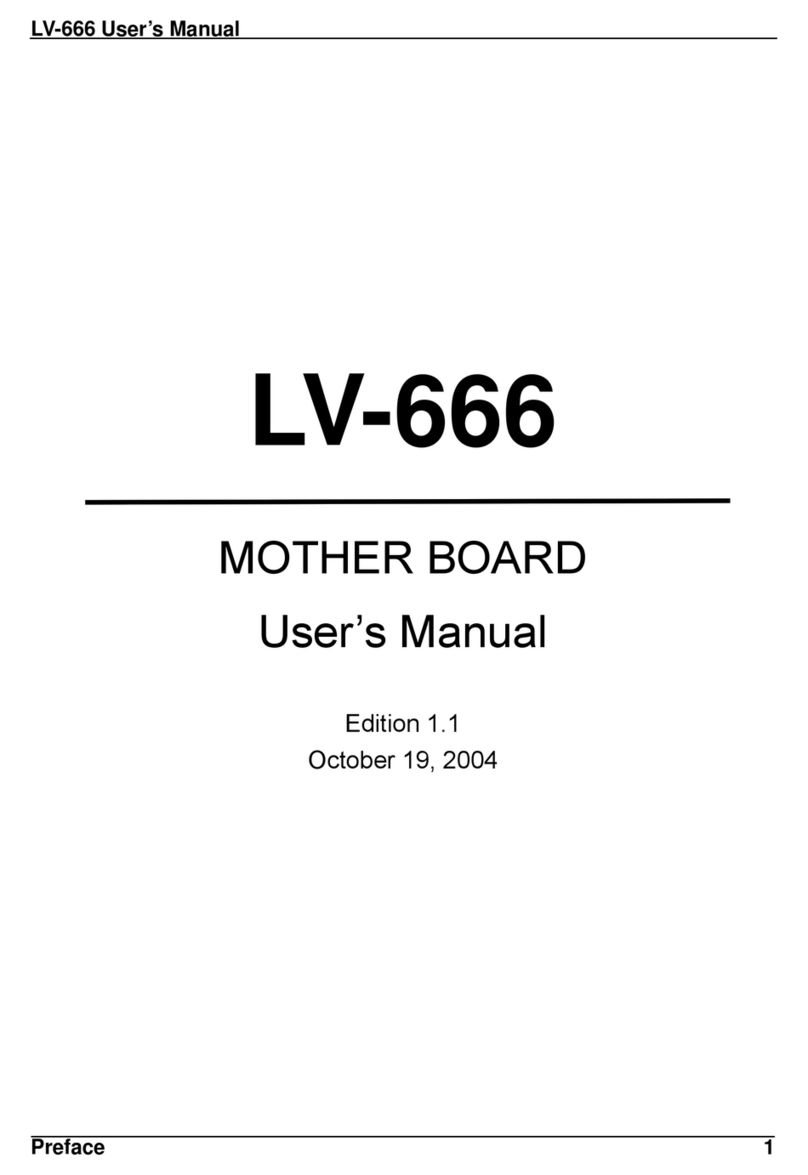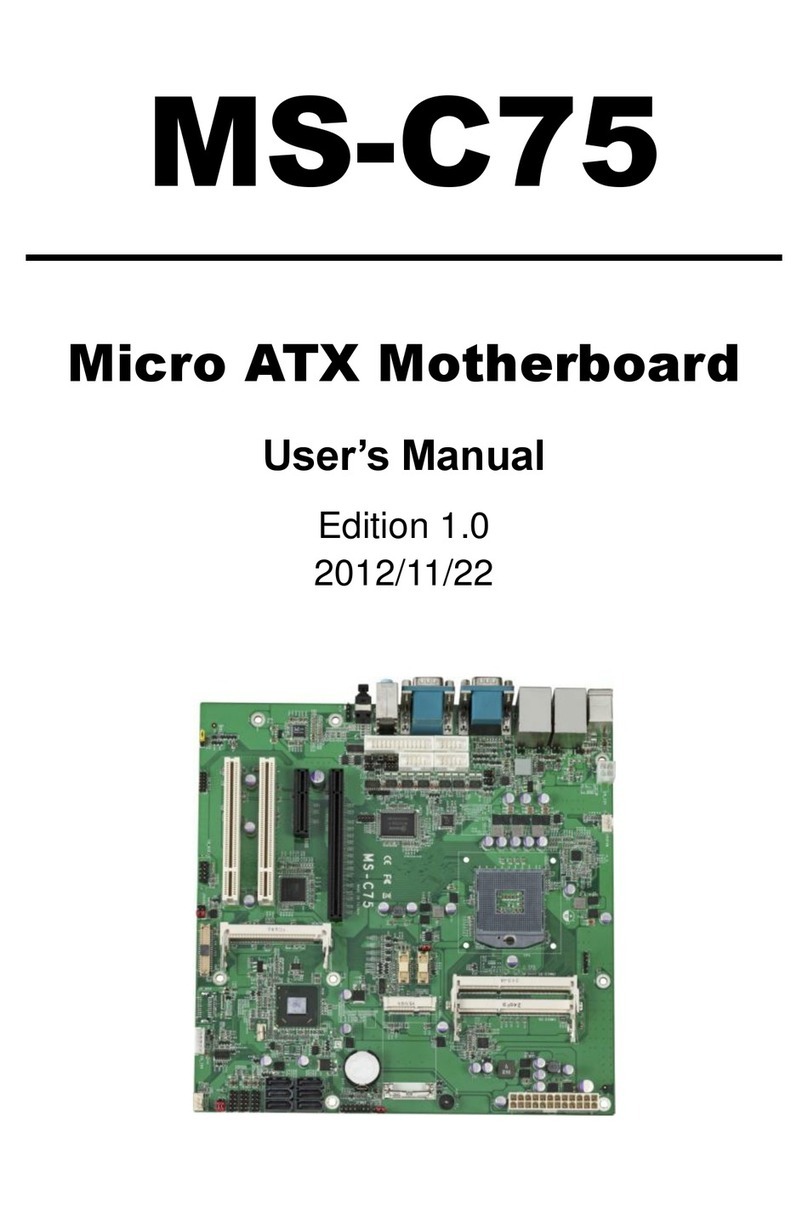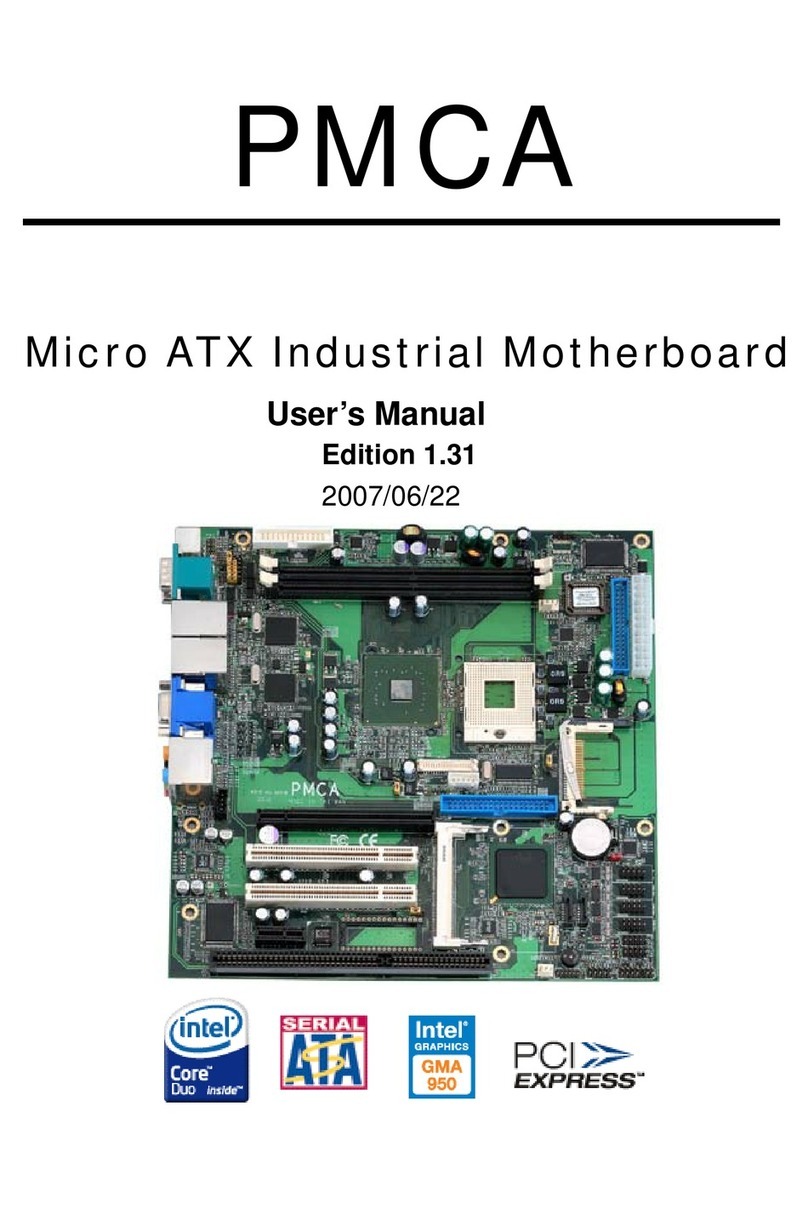such as CPUs, memory, display cards, CD ROMs, Novell, MS Office....etc
and compliance with Year 2000.
We have set high standards on our quality control, with absolute confidence,
we believe this product is the wisest choice.
This manual is composed of three sections. The first section is the
introduction of this motherboard, and the second section explains the proper
procedure to setup the motherboard, the third section provides information on
how to setup the CMOS.
Features:
-Support Desktop Management Interface (DMI) through
BIOS.
-Support Accelerated Graphics Port (AGP) cards for high
performance.
-Modem Remote Ring On.
-Wake up on LAN.
-RTC Wake Up Alarm: Program the date/time to wake up
your system.
-CPU Thermal Protection: Warning when the CPU
temperature is too high (optional).
-CPU & System Voltage Monitoring (optional).
-CPU & Chassis fan speed monitoring (optional).
-Support Advanced Configuration Power Interface (ACPI).
-BIOS Green feature function, and Plug & Play Flash ROM.
1.2 Specifications
CPU:-
Supports Intel Celeron, Pentium II with 66 FSB
Processors.
Chipset:-
Intel 440LX AGPset chipset
DIMM:-
Supports 3.3V EDO or SDRAM in 3 168-
bank consists of 1x168-pin 64-bit DIMM socket, which
can support memory sizes of 8/16/32/64/128 MB
modules.
-
Supports up to a maximum of 384 MB with SDRAM &
768 MB with EDO system memory.
IDE:-
Dual channel PIO and PCI Bus Master IDE ports
support up to 4 EIDE devices for HDD or CD-ROM
-
Supports PIO Mode 4 with data transfer rate up to 14
MB/Sec
-
Supports Ultra DMA 33 (UDMA) with data transfer rate
up to 33 MB/Sec