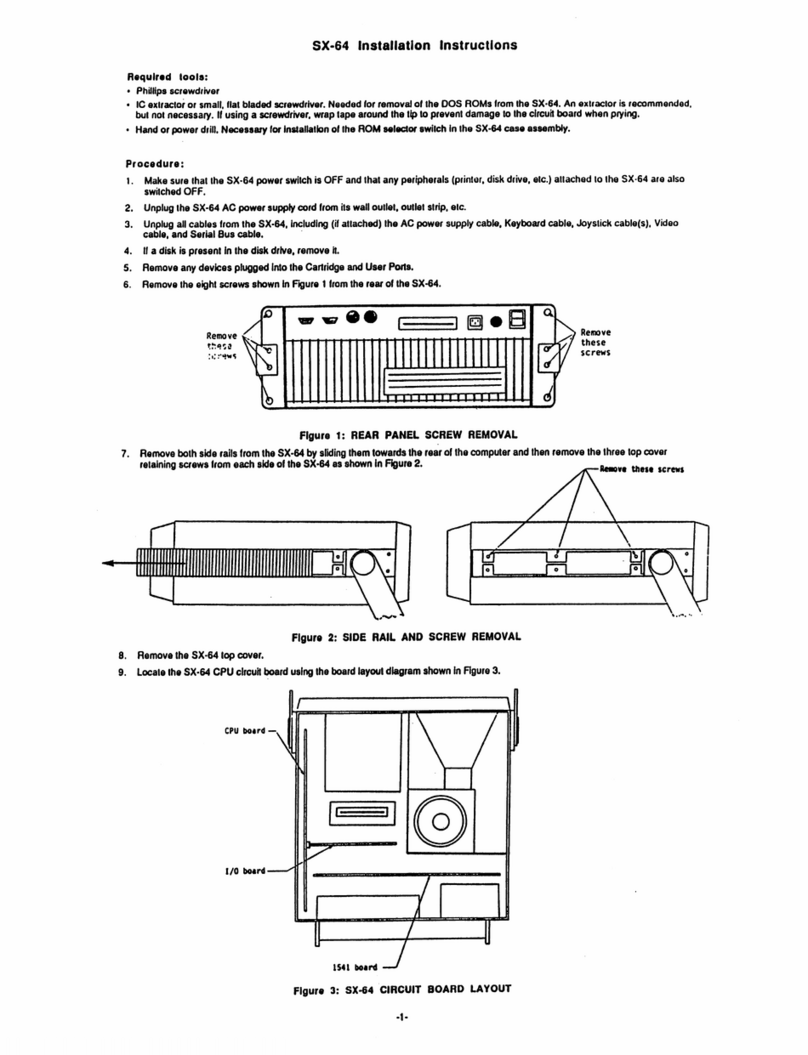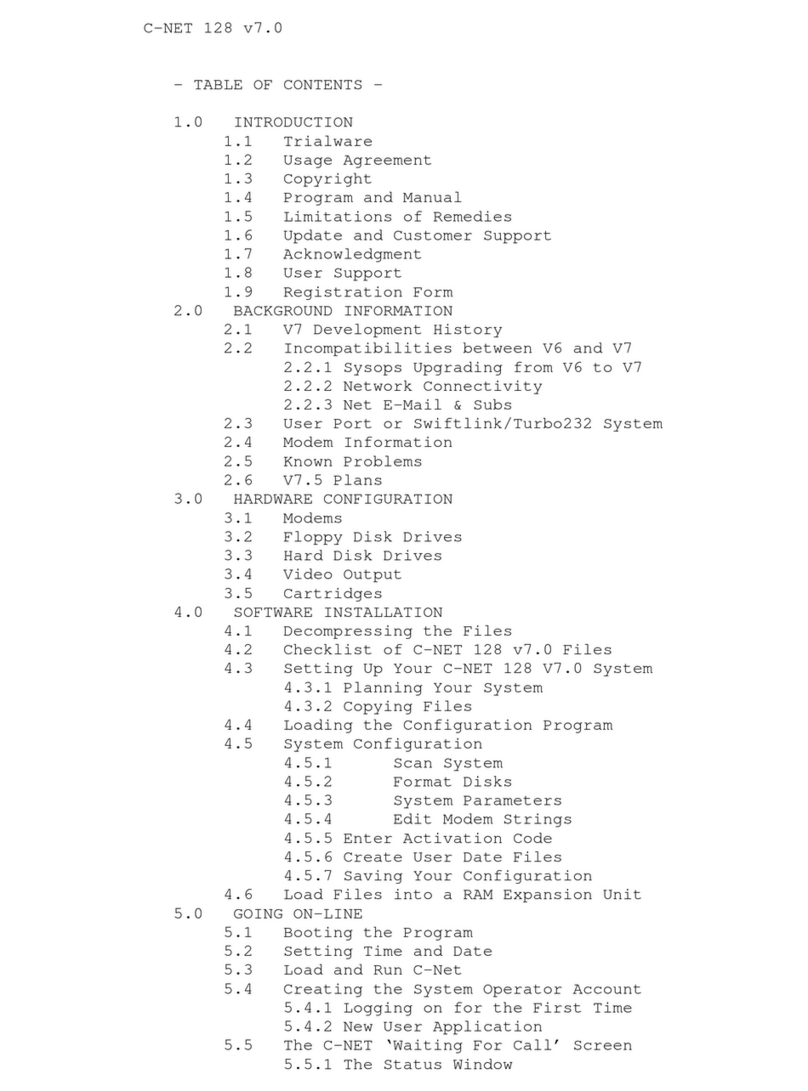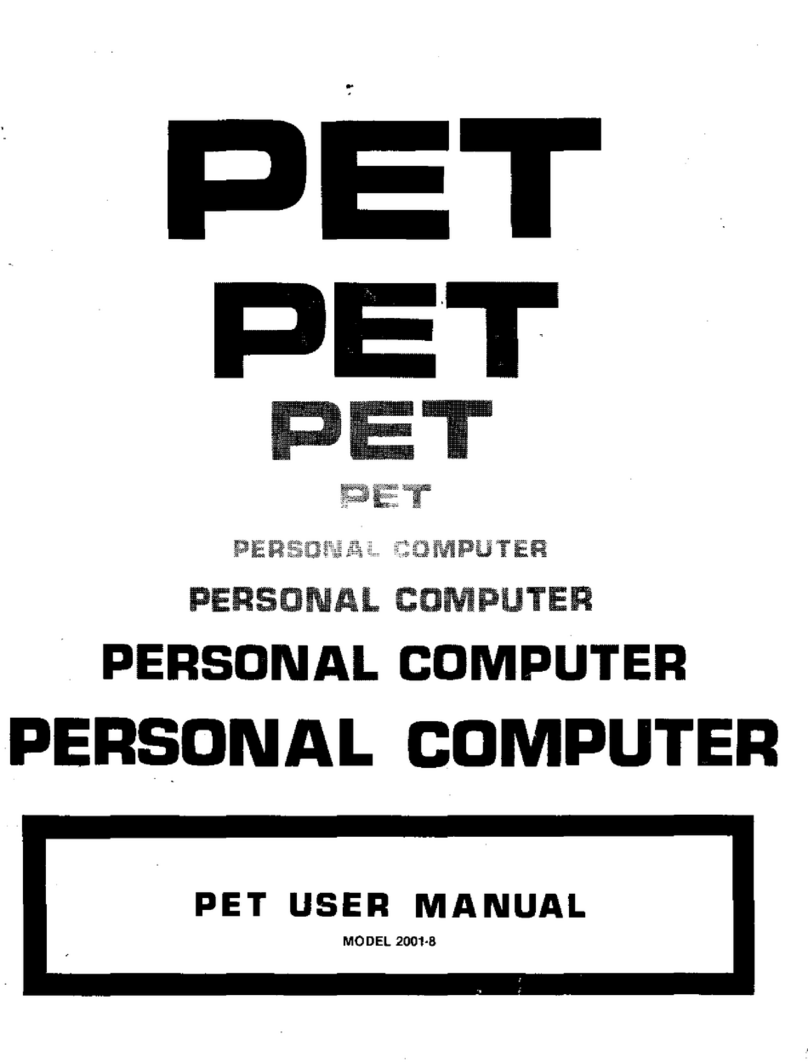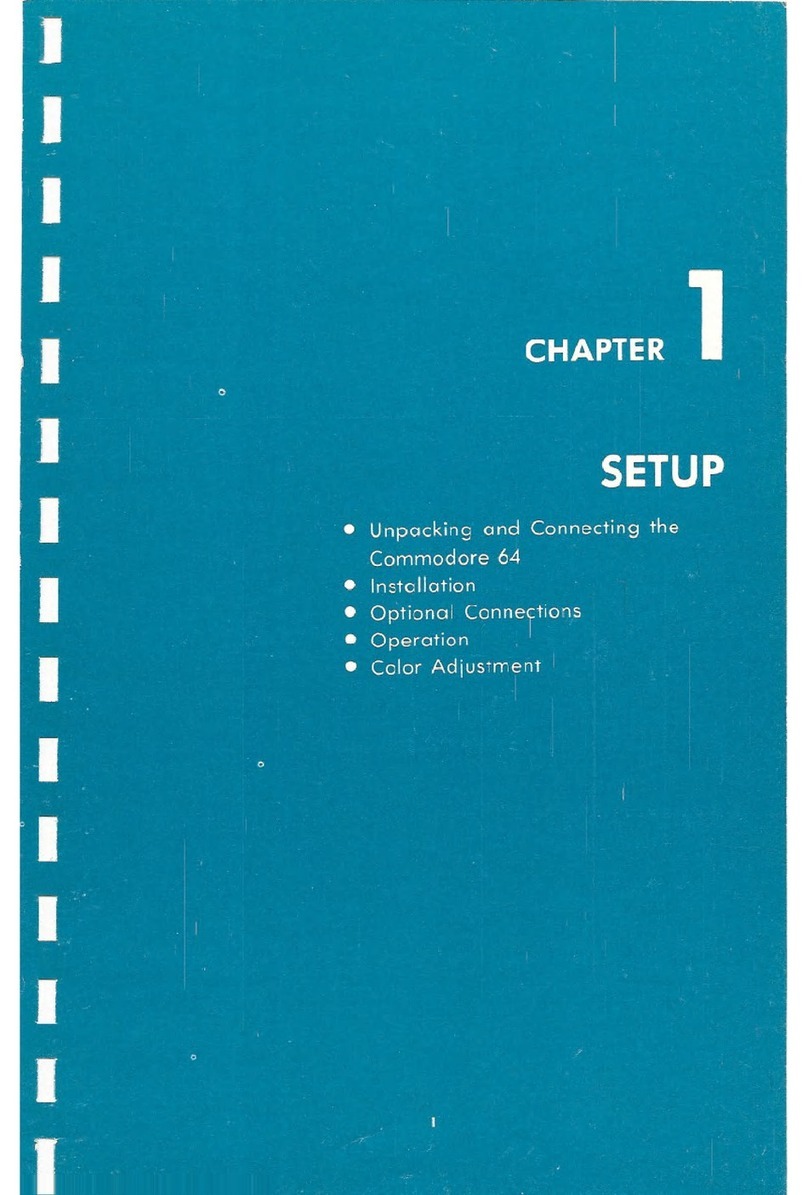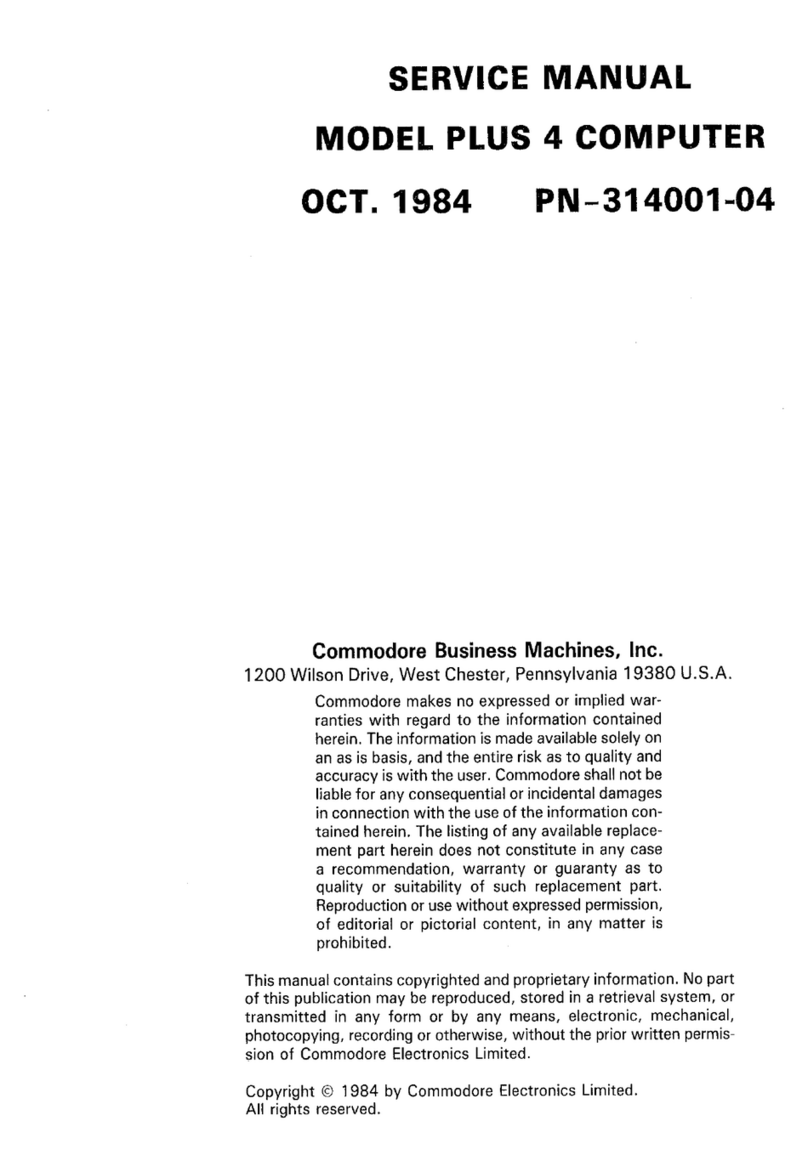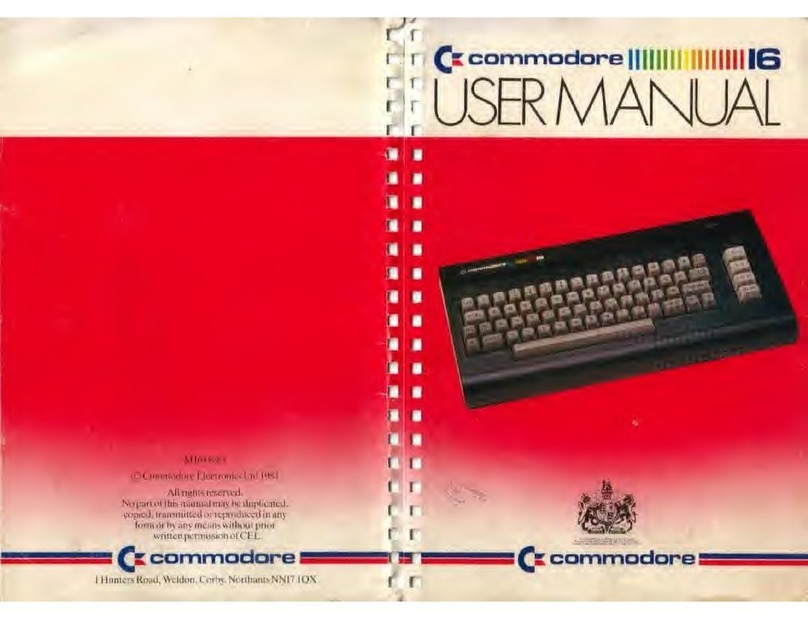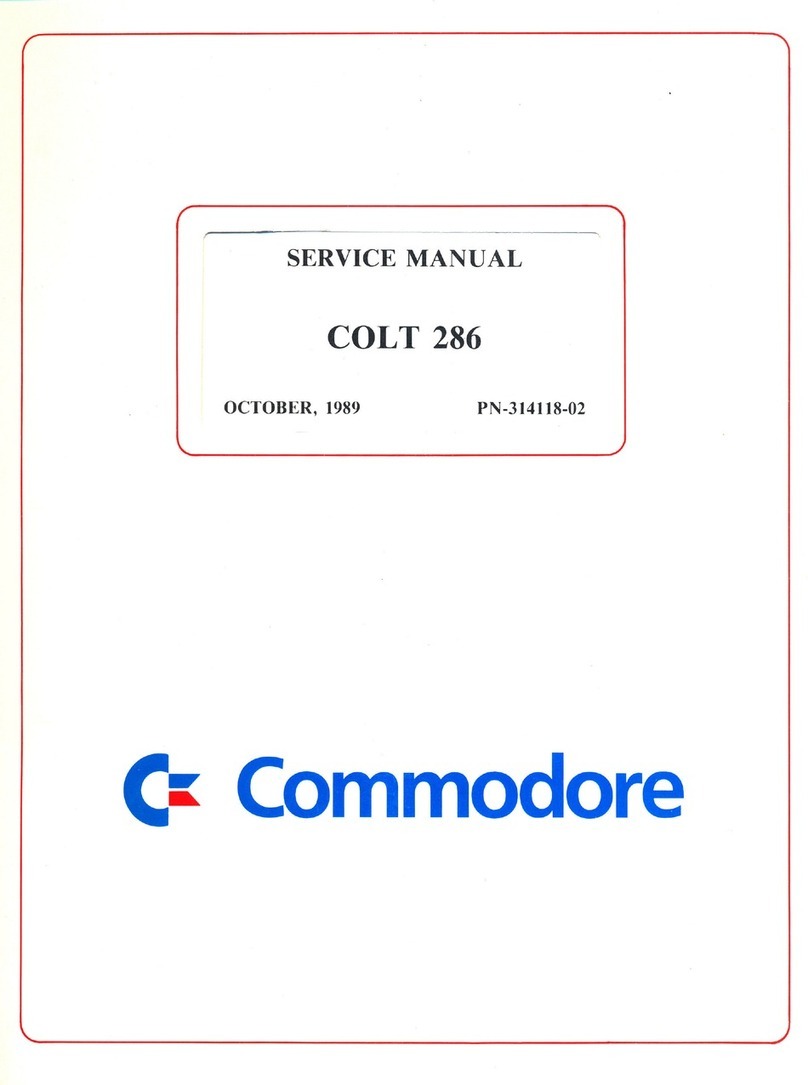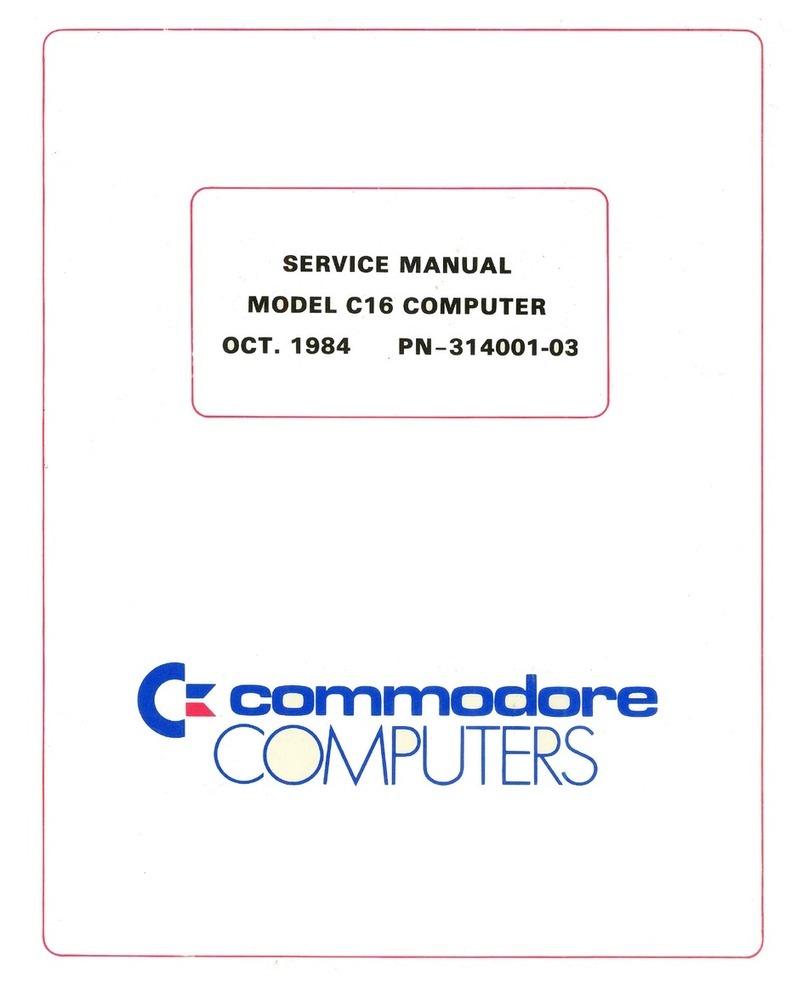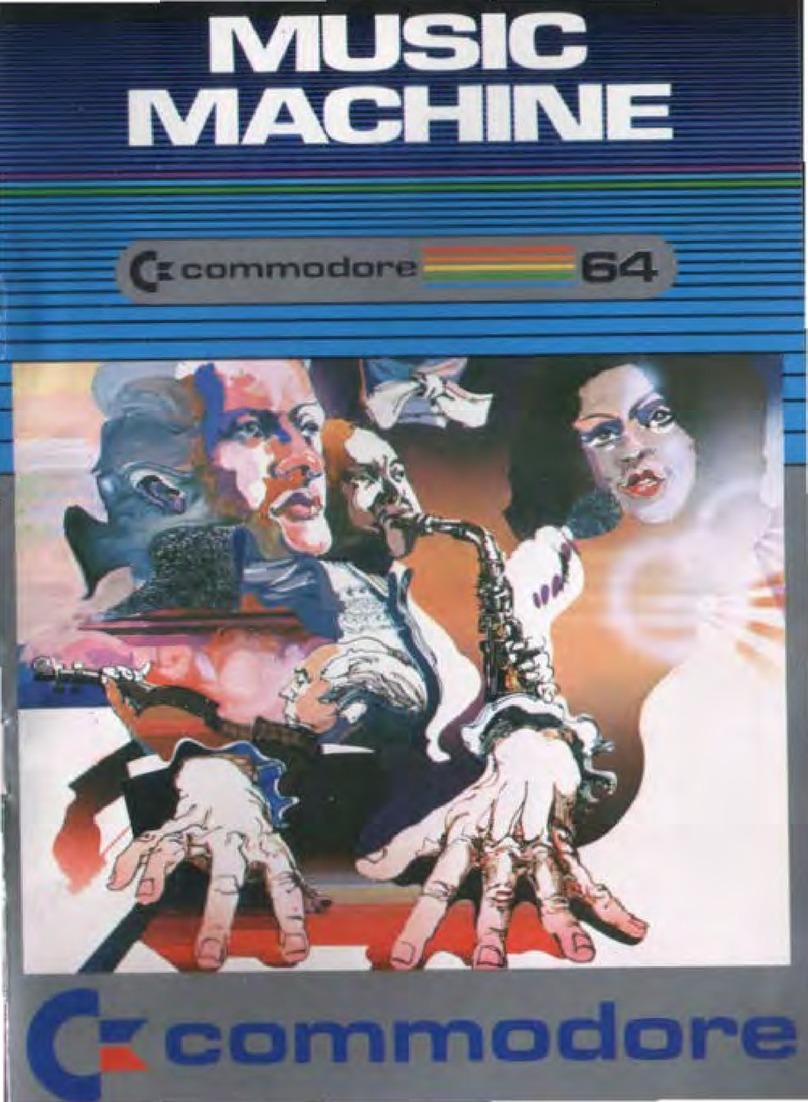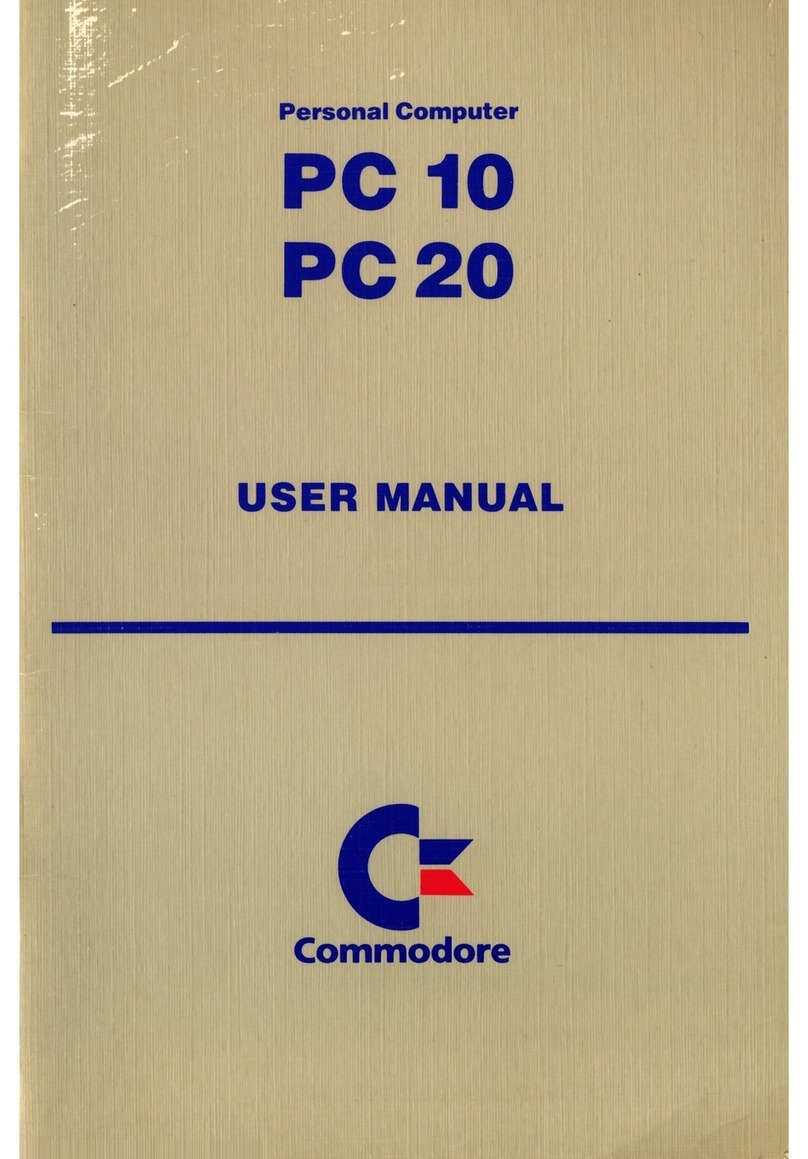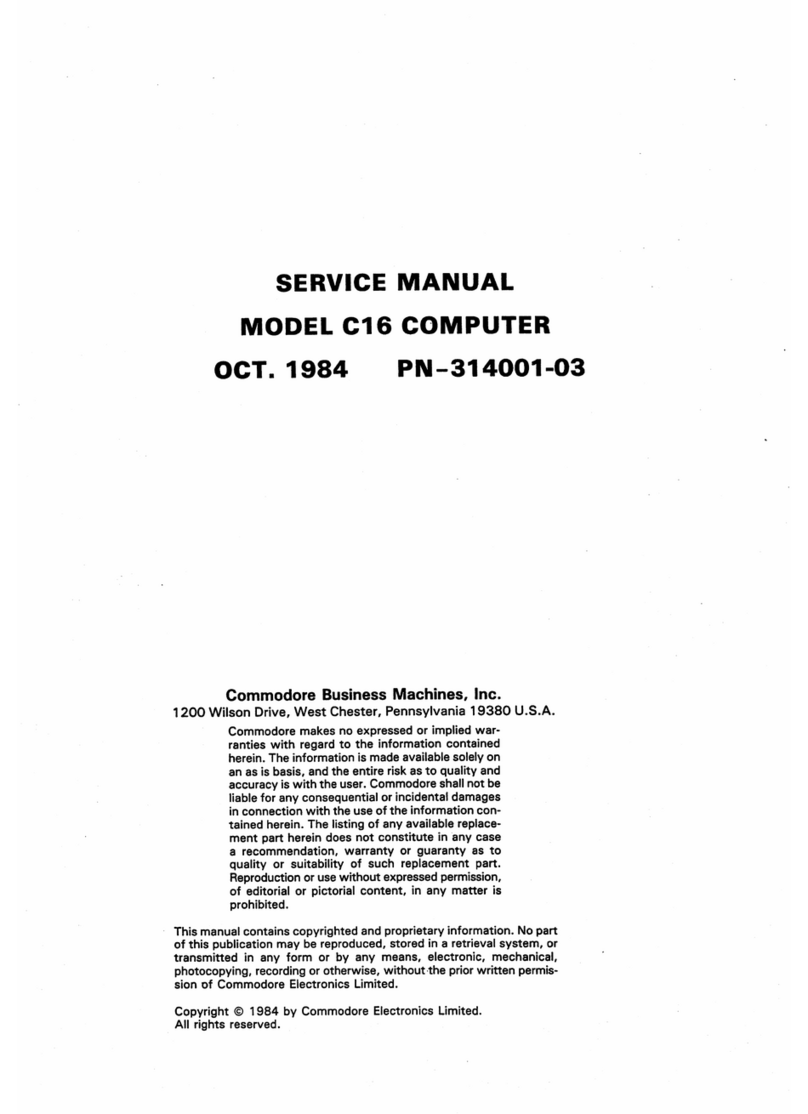COPYRIGHT
©
1988,
Commodore-Amiga, Inc. All Rights Reserved. This document may not, in whole or in
part, be copied, photocopied, reproduced, translated, or reduced to any electronic medium or
machine readable form, without prior consent in writing from Commodore-Amiga, Inc.
Amiga
is
a registered trademark
of
Commodore-Amiga, Inc. Amiga 2000, AmigaDOS,
Amiga Workbench, and Bridgeboard are trademarks
of
Commodore-Amiga, Inc. Commo-
dore and the Commodore logo are registered trademarks of Commodore Electronics, Ltd.
Microsoft
is
a registered trademark of Microsoft Corp. UNIX
is
a registered trademark
of
AT&T.
DISCLAIMER
This information
is
provided
"as
is"
without representation or warranty
of
any kind, either
express or implied, including without limitation, any representations or endorsement regarding
the use of, the results of, or performance
of
the information, its appropriateness, accuracy,
reliability, or currentness, the entire risk as to the use of this information
is
assumed by the
user.
In no event will Commodore, its affiliated companies, nor its employees, be liable for any
damages, direct, indirect, incidental or consequential, resulting from any defect in the infor-
mation, even
if
Commodore has been advised ofthe possibility ofsuch damages.
This disclaimer shall supersede any verbal or written statement to the contrary.
User's
Manual
Statement
WARNING: This equipment has been certified to comply with the limits for a Class B comput-
ing device, pursuant to subpart J of
Part
15
of
the Federal Communications Commissions
rules, which are designed to provide reasonable protection against radio and television inter-
ference in a residential installation.
If
not installed properly, in strict accordance with the
manufacturer's instructions, it may cause interference.
If
you suspect interference, you can test
this equipment by turning it offand on.
If
this equipment does cause interference, correct it by
doing any
of
the following:
• Reorient the receiving antenna or
AC
plug.
• Change the relative positions
of
the computer and the receiver.
• Plug the computer into a different outlet so that the computer and receiver are on
different circuits.
CAUTION: Only peripherals with shield-grounded cables (computer input-output devices, ter-
minals, printers, etc.), certified to comply with Class B limits, can be attached to this device.
Operation with non-certified equipment may result in communications interference.
Your
house AC wall receptacle must be a three-pronged type (AC ground).
If
not, contact
an
electrician to install the proper receptacle.
If
a multi-connector box is used to connect the
computer and peripherals to AC, the ground must be common to all units.
If
necessary, contact your dealer or an experienced radio-television technician for additional
suggestions.
You
may find the following FCC booklet helpful:
"How
to Identify and Resolve
Radio-TV Interference Problems." The booklet
is
available from the U.S. Government Print-
ing Office, Washington, DC 20402, stock no. 004-000-00345-4.