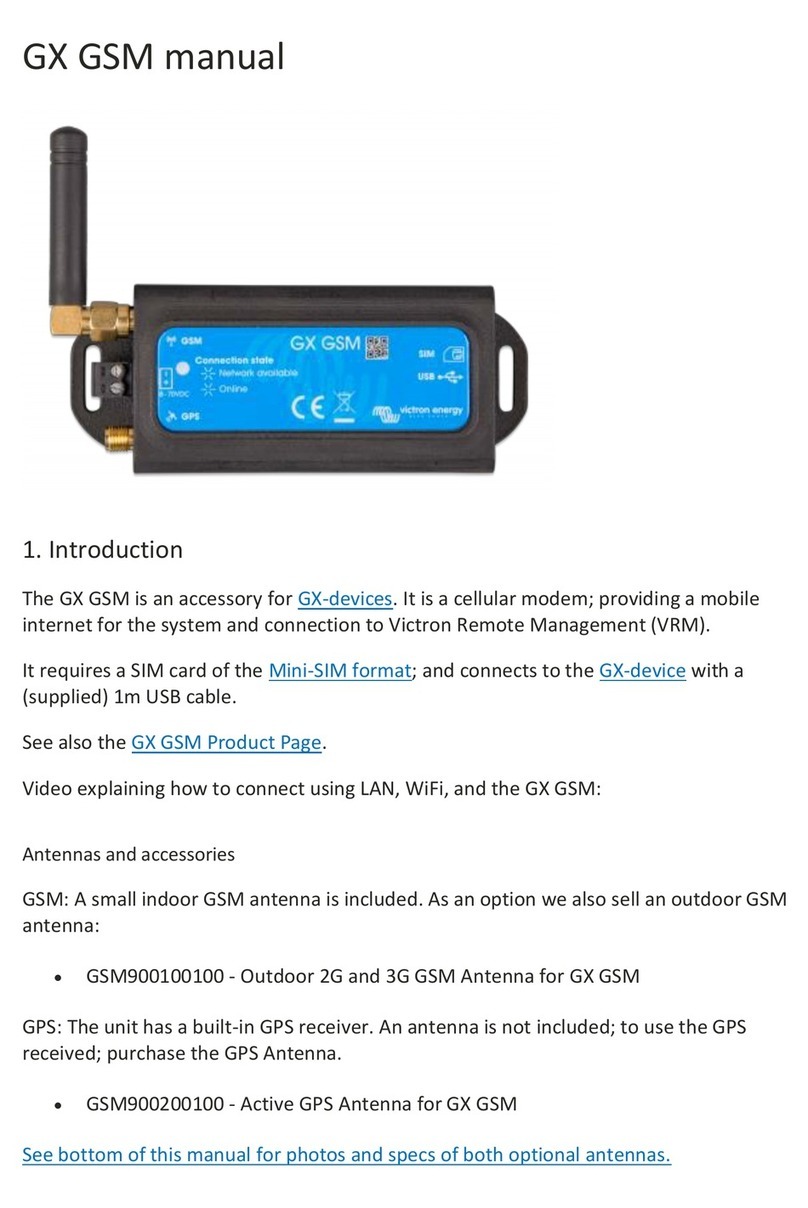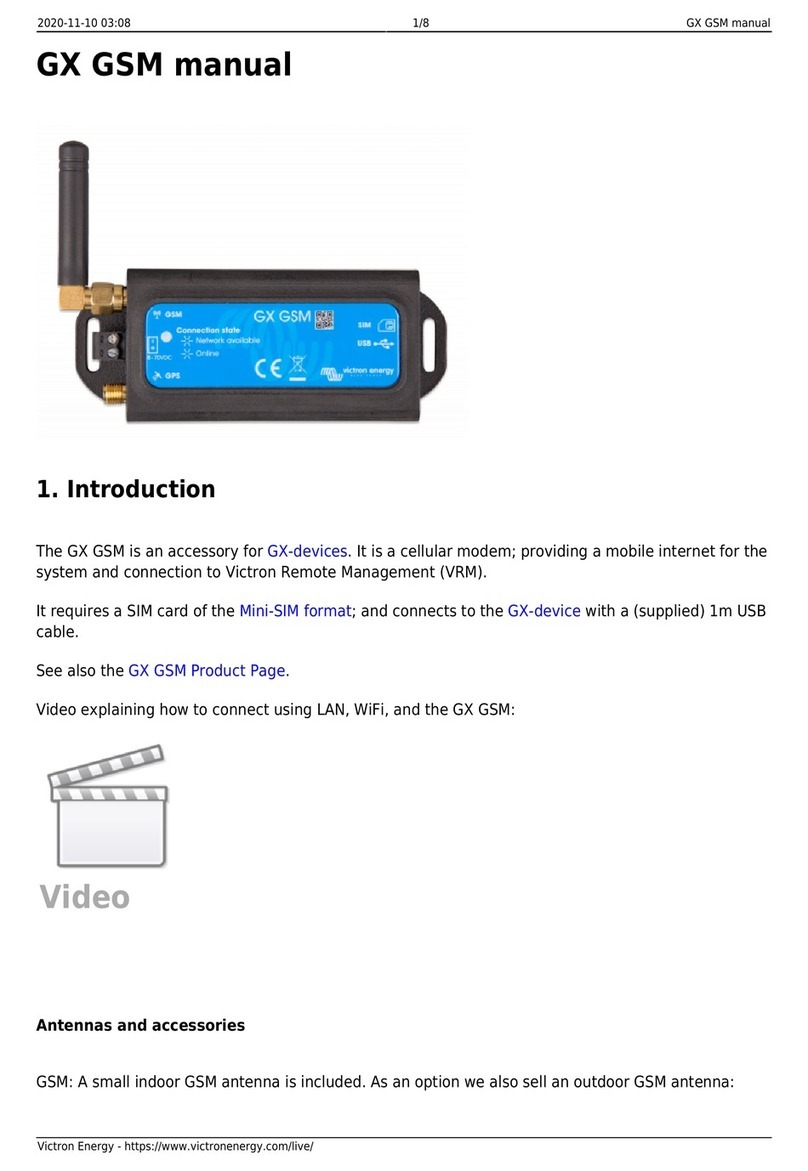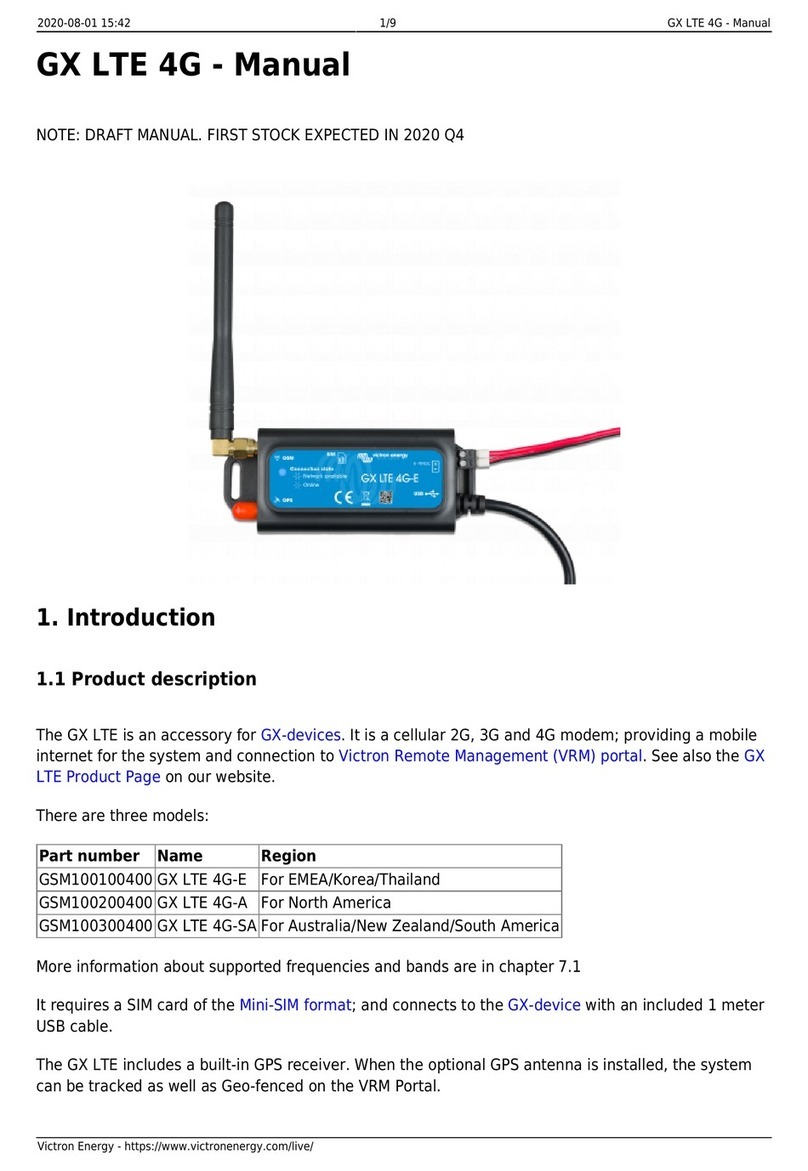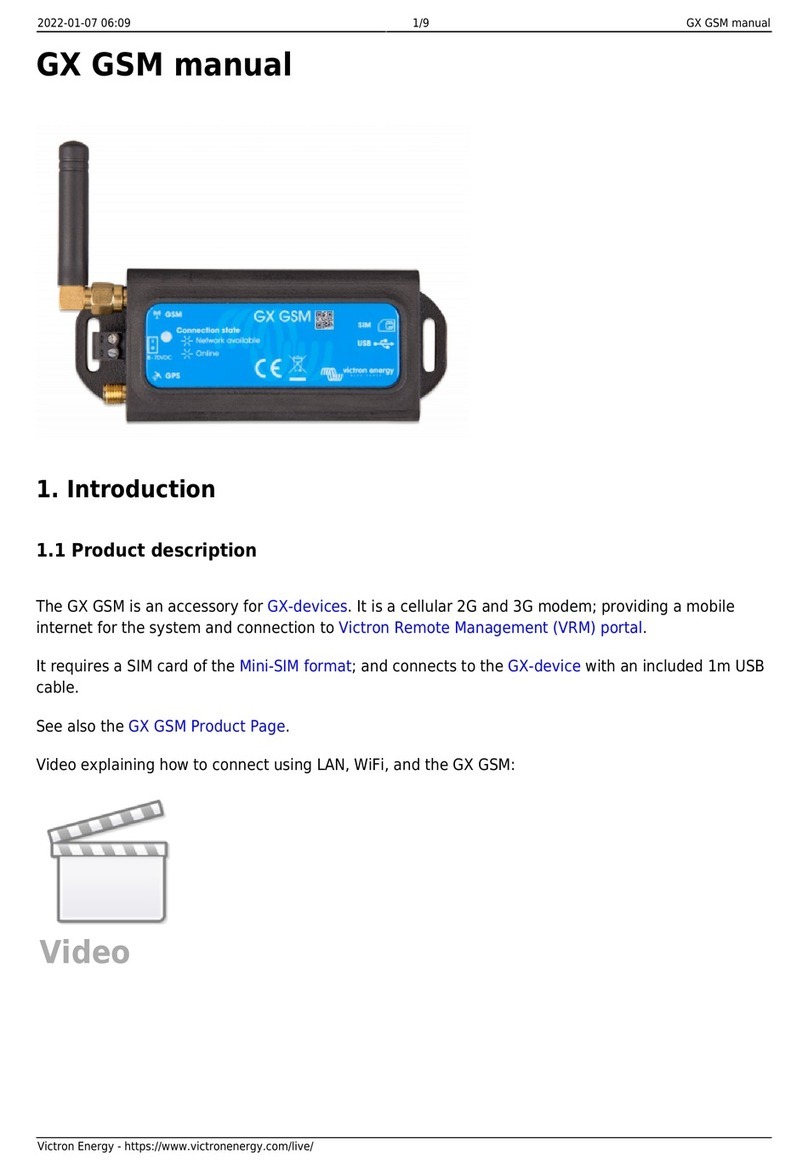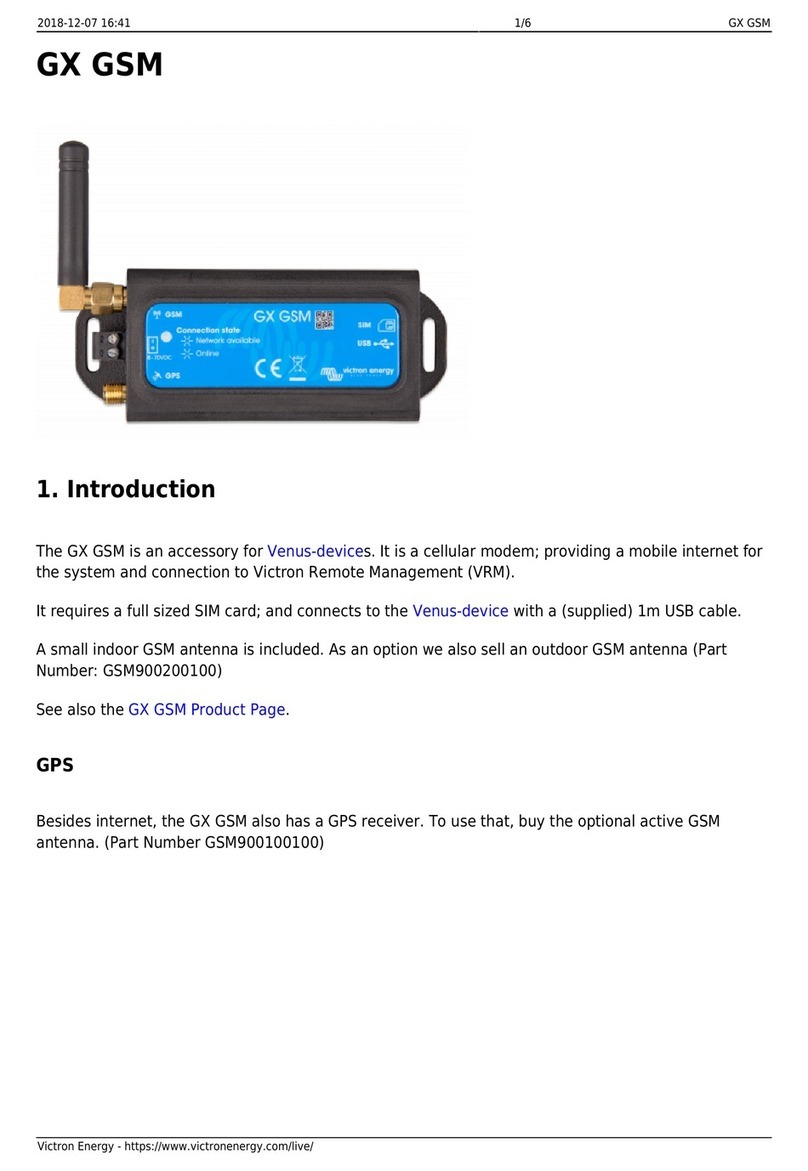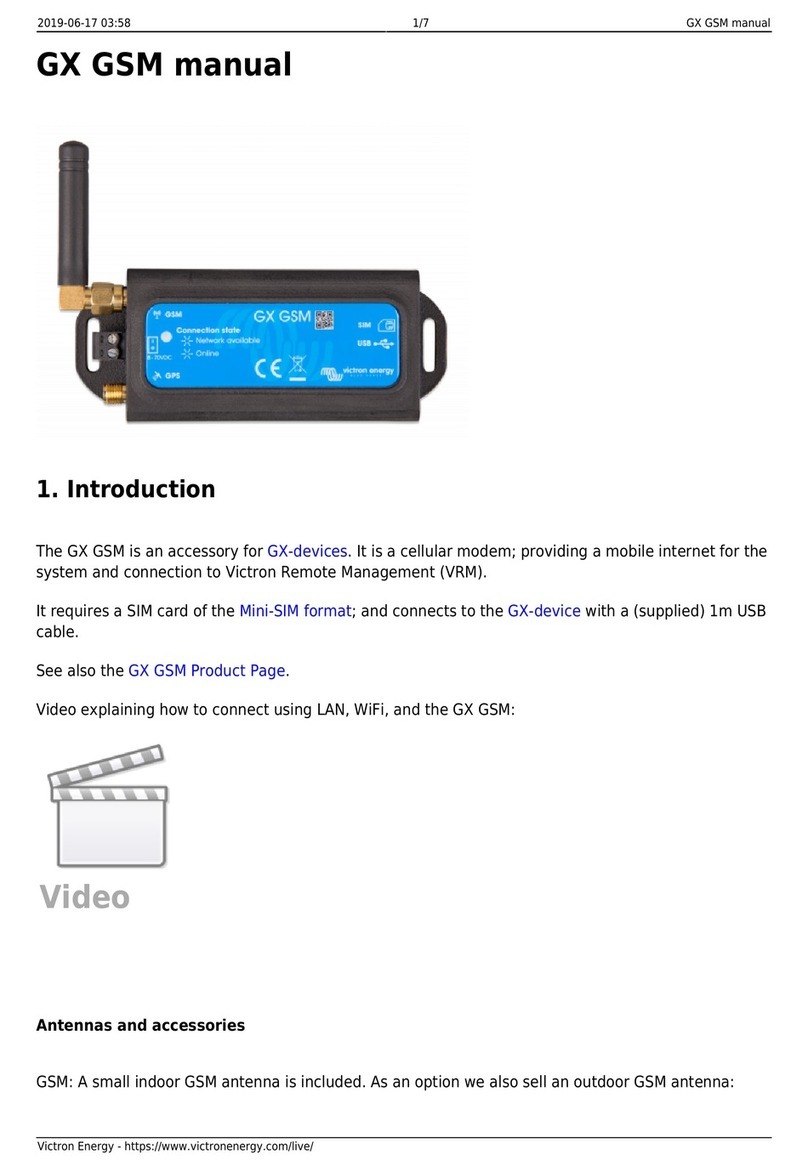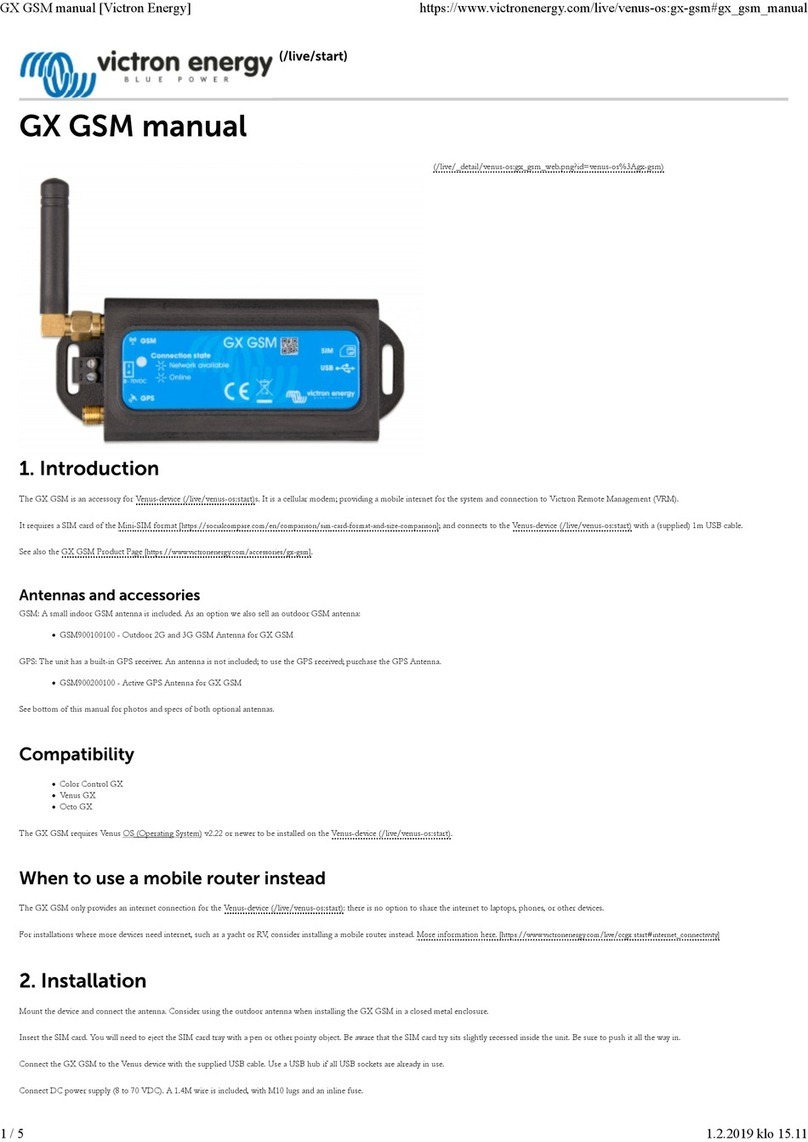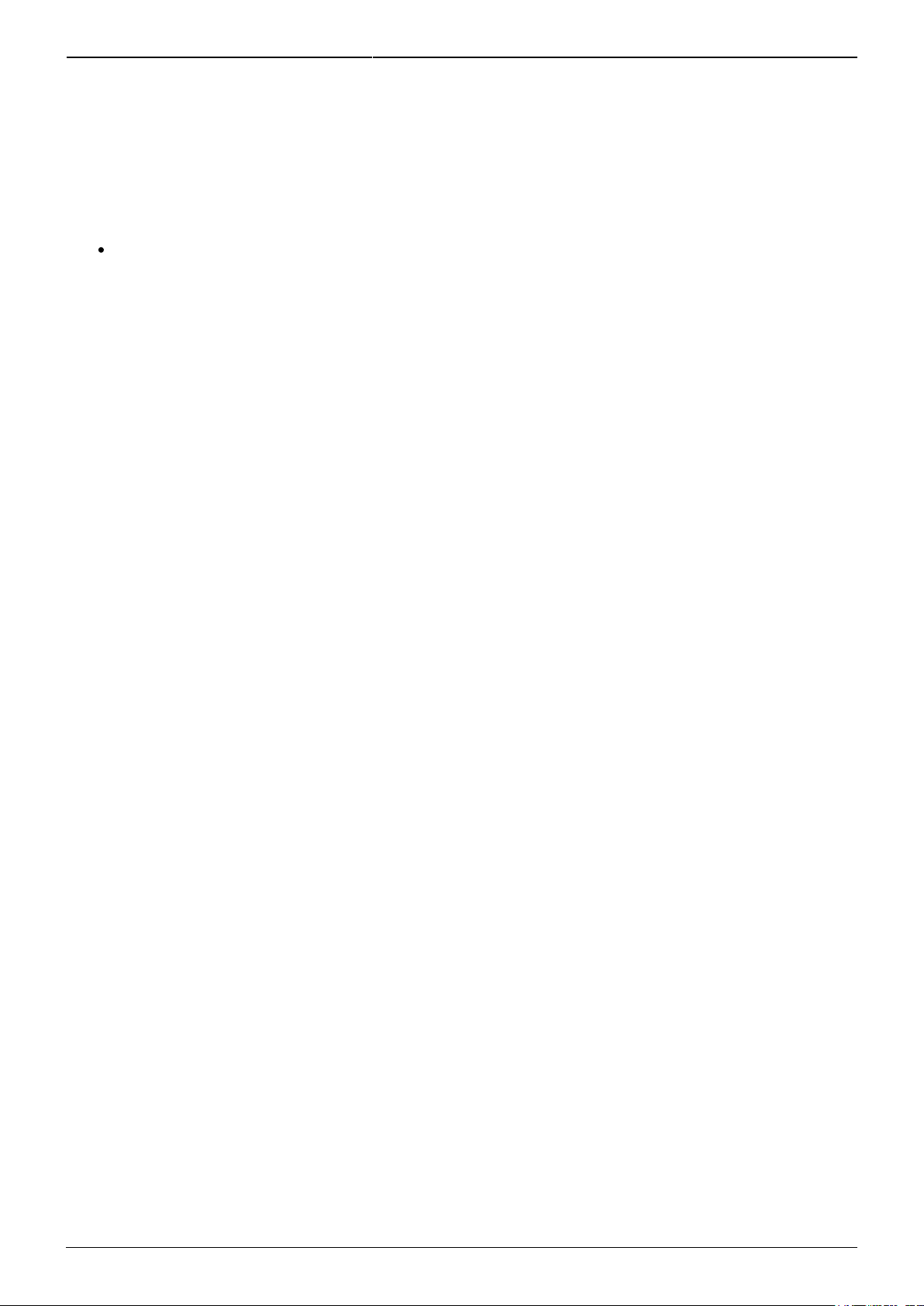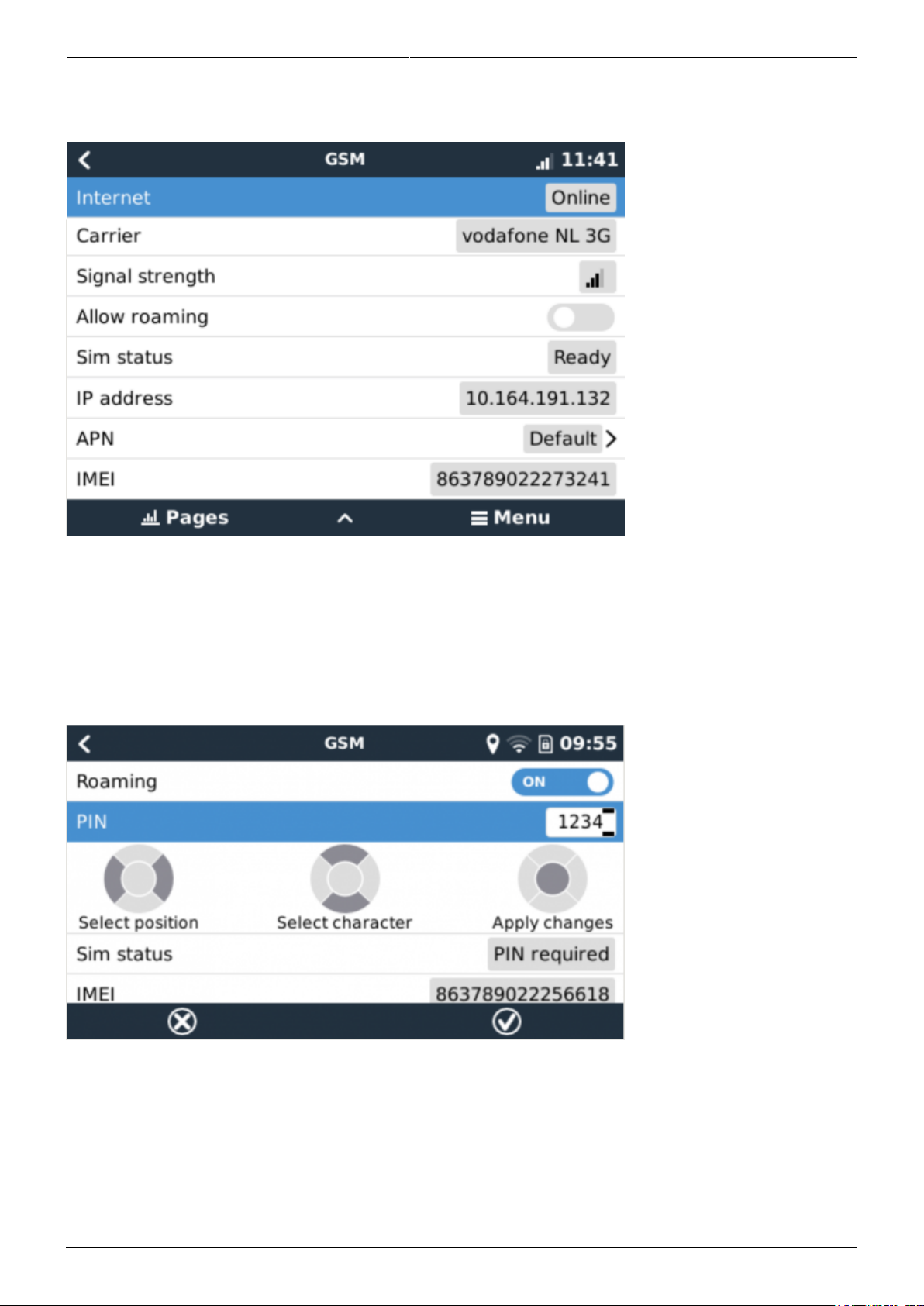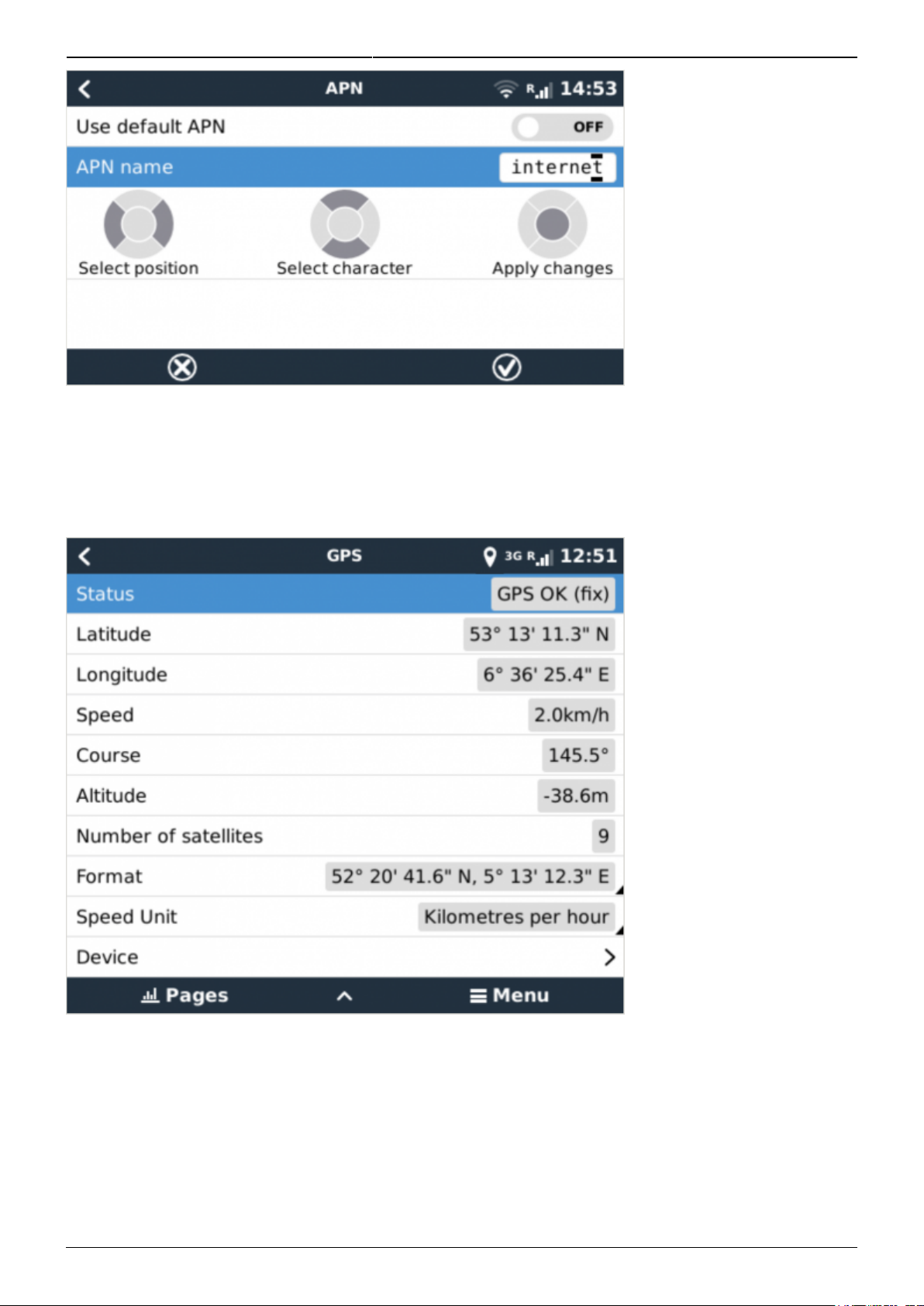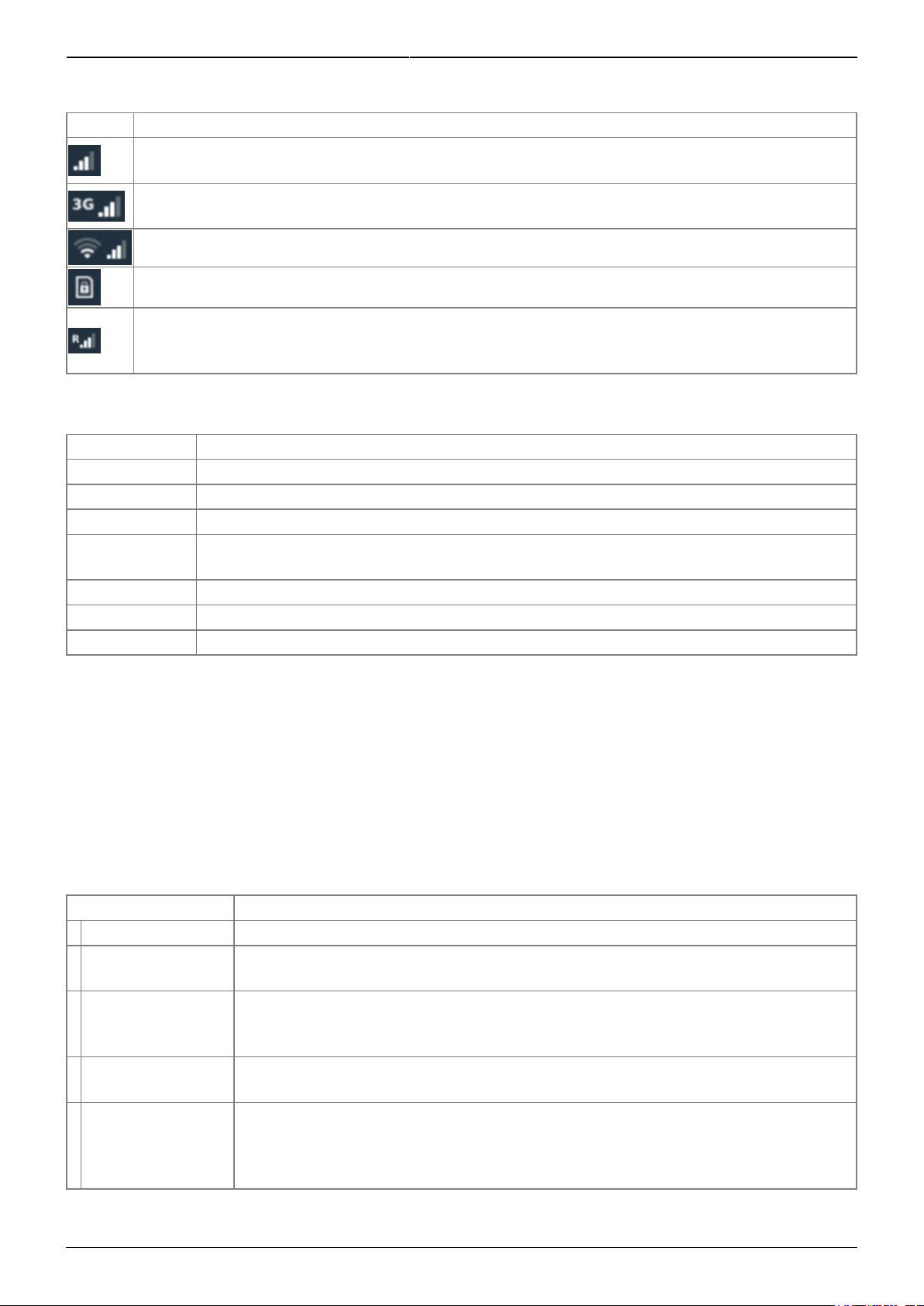2020-11-10 02:40 5/8 GX LTE 4G - Manual
Victron Energy - https://www.victronenergy.com/live/
GSM modem status can be checked at a glance by looking at the status bar.
Icon Details
GSM modem is connected to network, but not to the internet (no data connection).
Either on purpose, because an ethernet or WiFi connection is available.
GSM modem is properly configured, the 3G/E/etc icon reflects that the GSM modem internet
connection is in use.
WiFi is available and its internet connection is in use. WiFi has priority over GSM.
SIM PIN code is required.
Roaming, only informative. To use internet connection while roaming it needs to be enabled
in
Settings → GSM modem → Allow roaming.
SIM Status
Status Description
Ready SIM card is installed properly and registered to the network
SIM not inserted SIM card is missing or not inserted properly. SIM tray might hang out a little.
PIN required SIM card requires 4 digit PIN for unlock.
PUK required SIM is locked due to wrong PIN inputs. 8 digit PUK is required to release the lock
state.
SIM failure SIM does not respond - might be broken
SIM busy SIM is in busy state
SIM wrong Type of SIM is not supported
External Link
6. Trouble shooting
There are many reasons for a modem internet connection to not work. Carefully go through each step
of this trouble shooting guide. Make sure to start at the first step. When asking for help, make sure to
mention each step taken and the result.
Step Details
1 Power Check that the blue LED is either lit continuous or blinking
2 USB connection The modem must be connected to USB, and visible in the Settings → GSM
modem menu
3 Simcard status
Check the SIM Status in the menu, it must show “Ready”. It will show “SIM not
inserted”, or “PIN required”, or “PUK required” and more related errors when
there is a problem. Please refer to the SIM Status list for details.
4 Signal strength 1 bar minimum for VRM logging, 2 or 3 bars are necessary for a working remote
console
5 Carrier registration
Check that a name of a Cellular provider is visible in the “Carrier” field. If it is
not, check signal strength and otherwise contact your simcard provider and/or
insert the simcard in a phone to double check its operation and subscription
status.