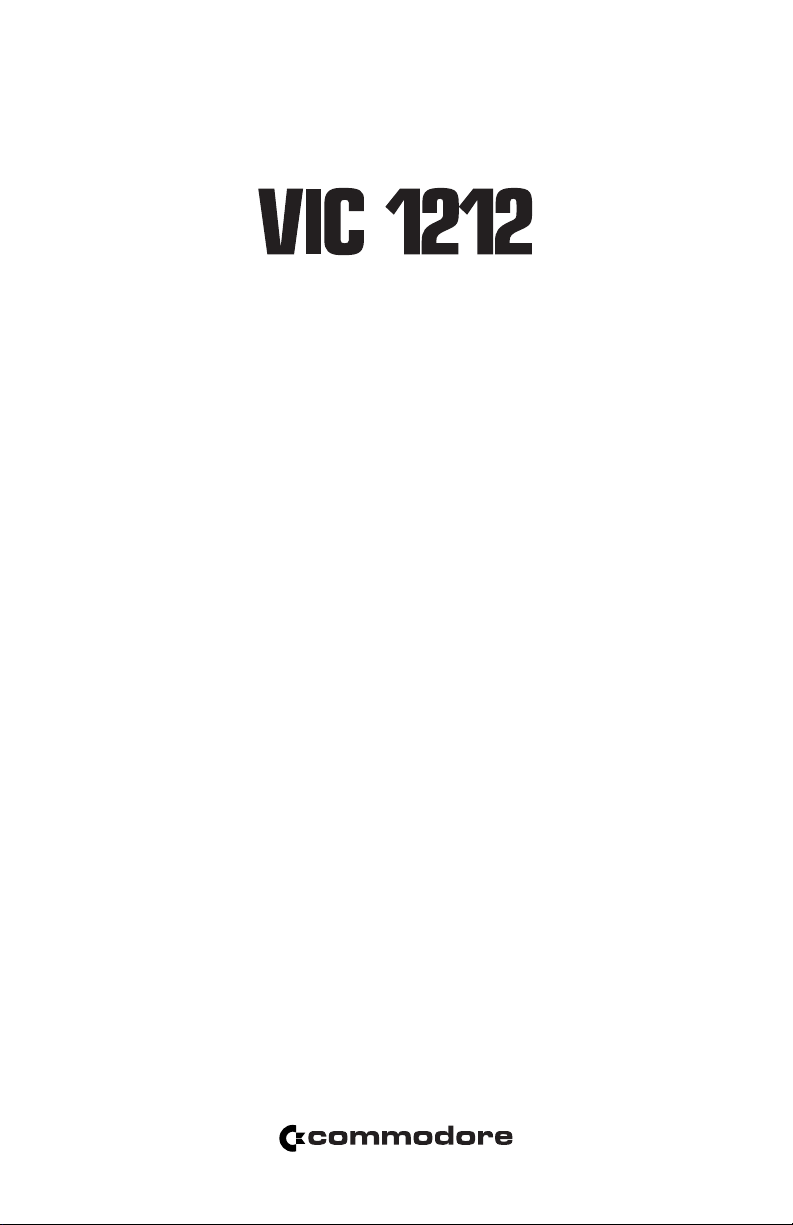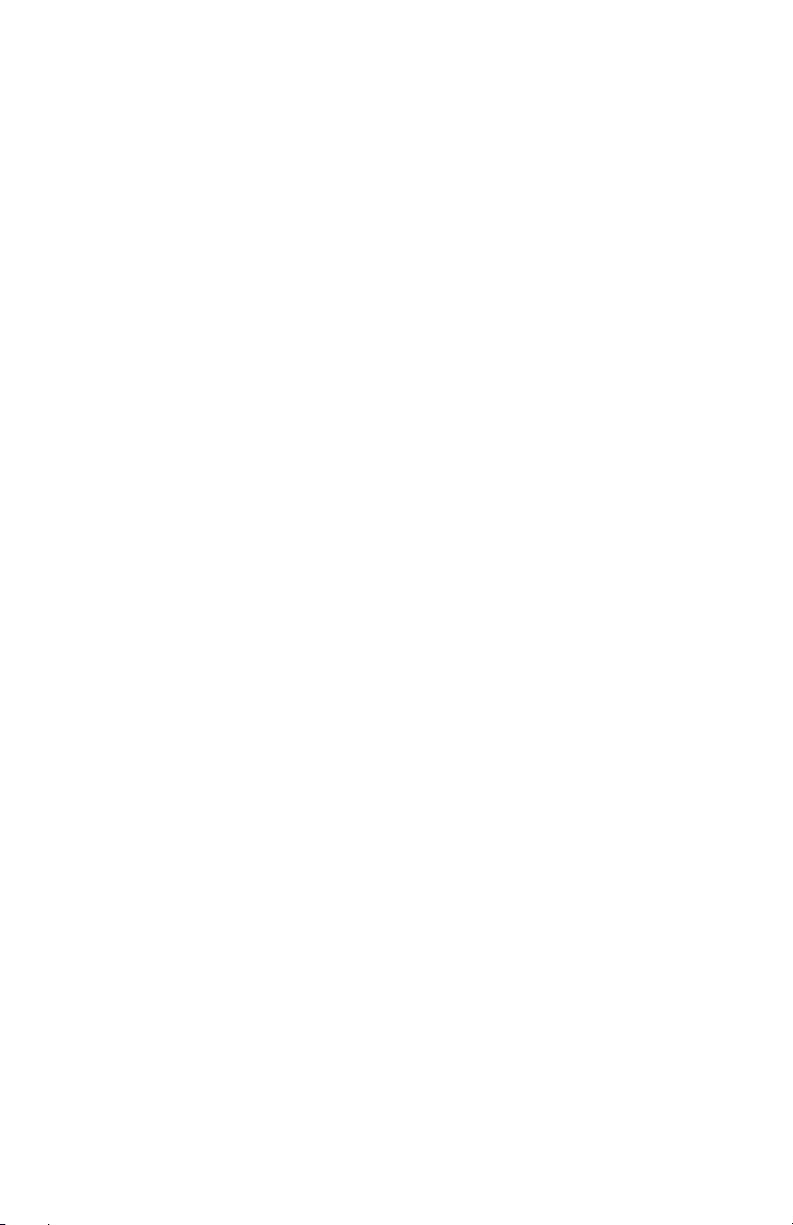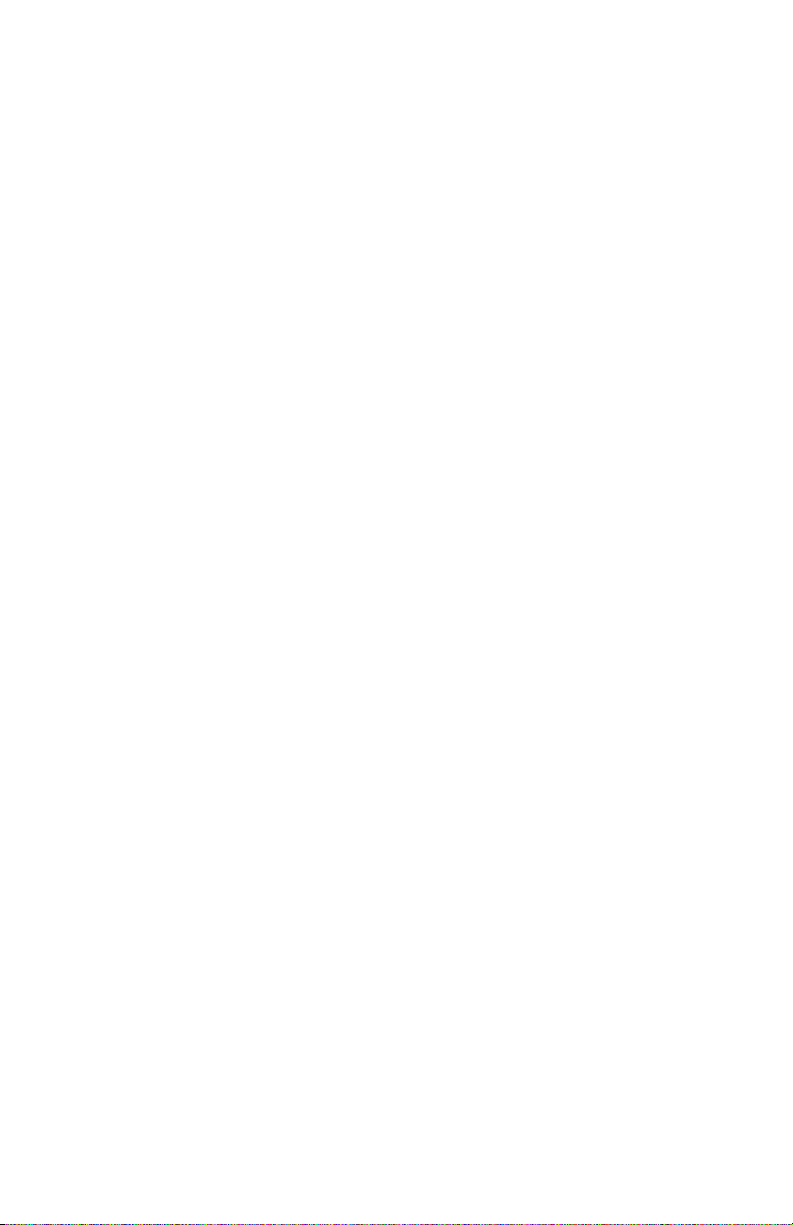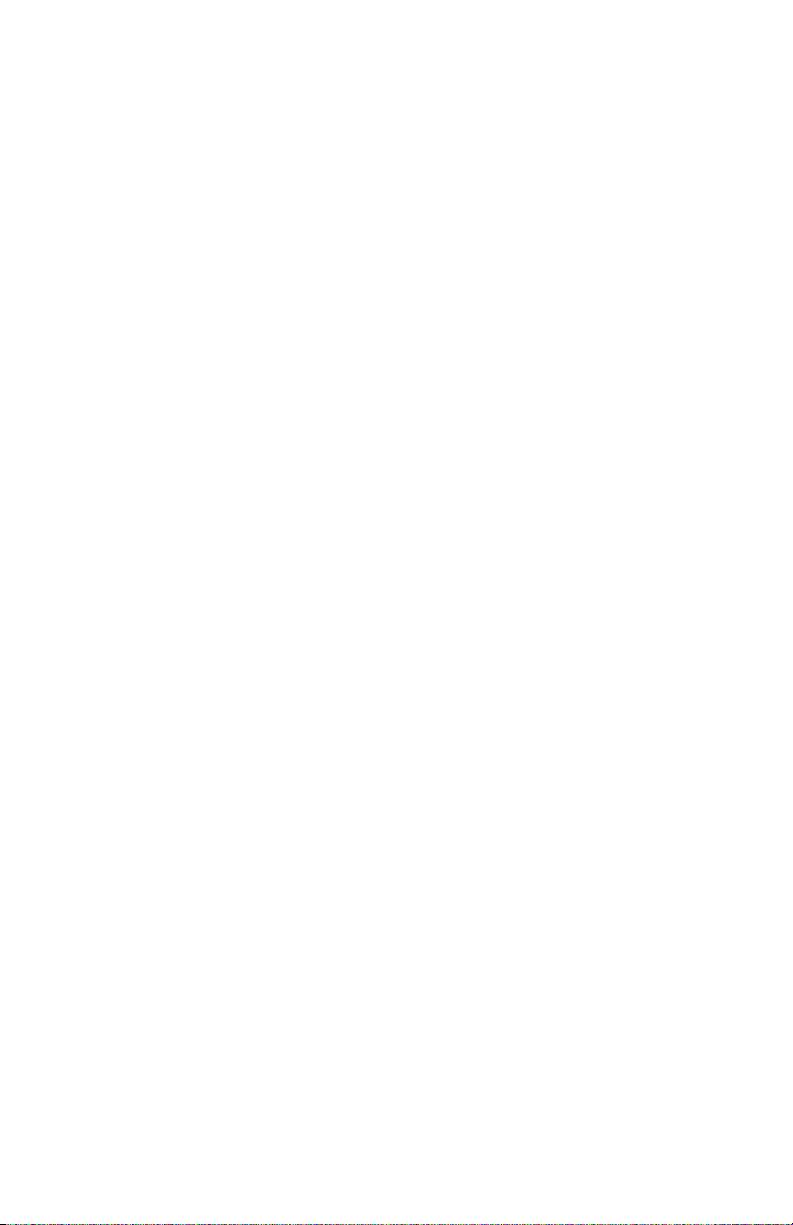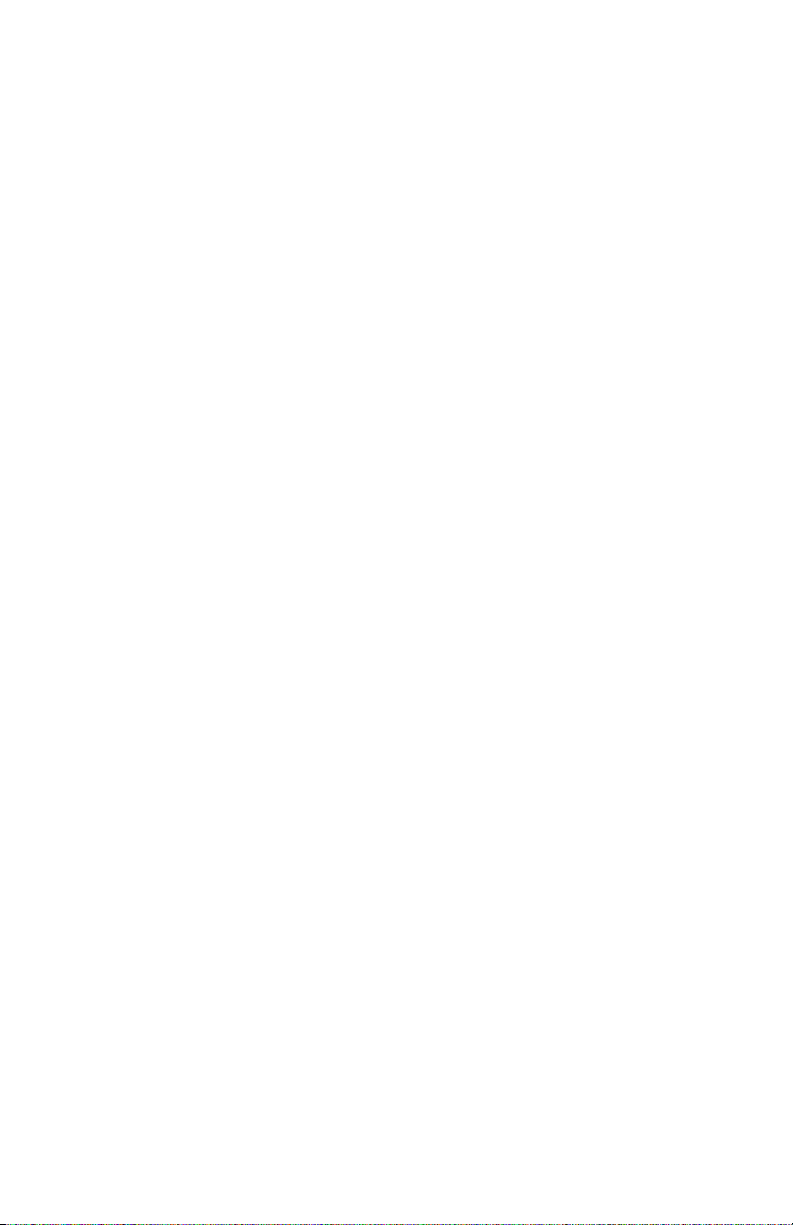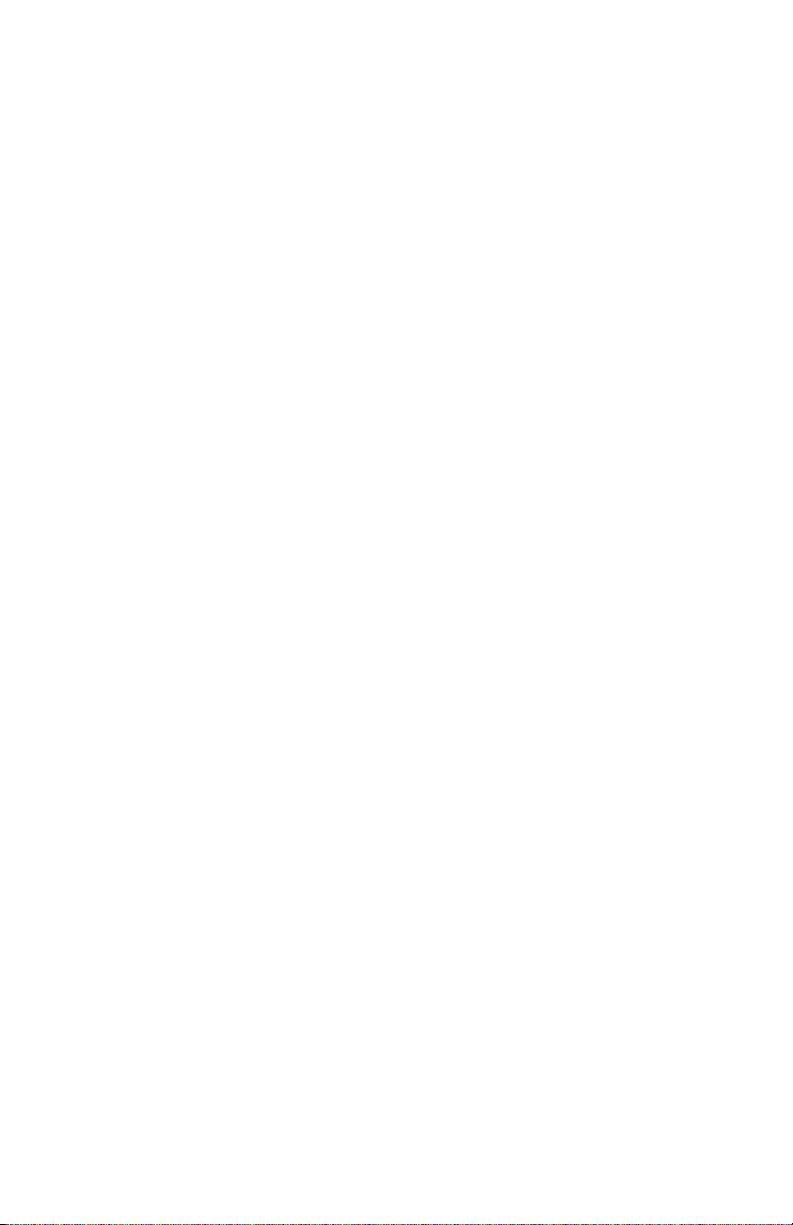4
2. You can type in any command in either
mode at any time.
3. After initialization of the PROGRAMMER’S
AID CARTRIDGE, the VIC is automatically in
PROGRAM mode.
4. To switch from one mode to the other, simply
press CTRL and F1 keys together. Alterna-
tively you may type PROG or EDIT and press
RETURN.
2.4 AID Commands
2.4.1 CONVENTIONS
The format of each AID command in this
manual is presented using the following notation:
1. Items written in capital letters should be typed
exactly as shown. There is no need to use the
SHIFT key to obtain capitals.
2. Those items enclosed in brackets indicate a
user-specified entry such as a range of program
lines or character string. The brackets are printed
for illustrative purposes only and should not be
typed.
3. Other symbols, such as quotation marks and
commas, must be typed exactly as shown.
4. The return key is indicated by (RETURN).
5. The start line number of a command is indi-
cated by (sln).
6. The finish line number of a command is indi-
cated by (fln).
2.4.2 AUTO
FORMAT : AUTO (sln), (interval between lines)
or AUTO
PURPOSE : To increment and display program
line numbers automatically.
After initializing the PROGRAMMER’S AID
CARTRIDGE, the use of the command AUTO
without specifying either a start line number or
an interval between lines, will automatically
display line number 10/ 0/. A line number 10/ larger
than the preceding one will be displayed each
time you type in a line of BASIC code and press
RETURN. Alternatively, you may use AUTO to
specify your own start line number and increment.
AUTO will display the line number following
your last program entry regardless of whether
or not you deleted any program lines from
memory during the editing of your program. You
may if you wish use AUTO (specifying the next
sequential line number of your program as the
start line number) to bridge the gap in line
numbers thus created. You may also use the
RENUMBER command (see Section 2.4.3) to
create a wholely sequential program listing.
If RETURN is pressed immediately following
the display of a line number, the AUTO command
will be canceled.
NOTE: If you use NEW to erase an existing
program from memory, you must specify the start
line number again with the AUTO command.
EXAMPLE : When you first start up your VIC
with PROGRAMMER’S AID
inserted, to display program line
numbers automatically
beginning at line 10/0/ in intervals
of 10/ lines:
COMMAND : AUTO (RETURN)
DISPLAY : 10/ 0/
TYPE : PRINT (RETURN)
DISPLAY : 10/ 0/ PRINT
110/
RESULT : Each time you enter a line of code
and press RETURN, a line
number 10/ larger than the
previous line number will be
displayed to the screen.
EXAMPLE : To display program lines numbers
automatically beginning at line
50/ in intervals of 5 lines:
COMMAND : AUTO 50/ ,5 (RETURN)
DISPLAY : 50/
TYPE : PRINT (RETURN)
RESULT: 50/ PRINT
55
2.4.3 RENUMBER
FORMAT : RENUMBER (sln), (interval between
lines)
PURPOSE : To automatically renumber all
program lines and all GOTO and
GOSUB entries.
RENUMBER will automatically change all of
the line numbers in your program so that the
program listing then begins at the start-line you
specify and all subsequent line numbers will be
incremented by the interval that you have
defined. RENUMBER will also change the
destination line numbers of all GOTO and
GOSUB entries so that they match the newly-
numbered program lines. This command is
especially valuable if you need space in the
program to insert more code.
EXAMPLE : To renumber all the program
lines and the GOTO entry of the
following program:
10/ 0/ REM RENUMBER COMMAND
110/ PRINT “HELLO I’M VIC”
120/ FOR L = 1 TO 10/ 0/ 0/