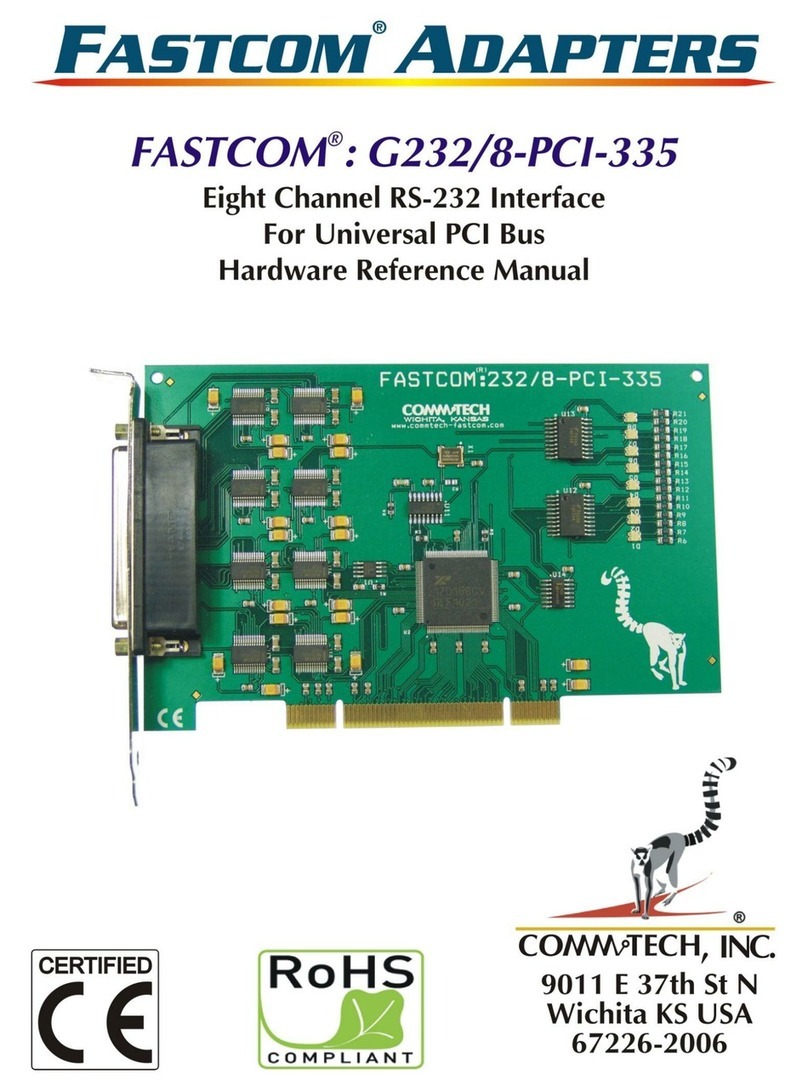3
INTRODUCTION
The Fastcom: IG232/2-PCI adapter is one of the fastest, most advanced two-channel RS-232 adapter in the
industry. Primarily designed for commercial, industrial, and OEM applications, the Fastcom: IG232/2-PCI
features two discrete RS-232 channels, which are electrically isolated from your computer’s power supply
and bus.
The advanced universal asynchronous receiver and transmitter (UART) chips used on the Fastcom: IG232/2-PCI
are fully register compatible with standard 16C550 UARTs, but provide extraordinary 128 byte FIFOs for
receive and transmit buffering. This buffering is extremely valuable when working with RS-232
communications within high-overhead operating systems such as Windows NT and Windows 95/98.
Most RS-232 adapters that advertise isolation provide only partial isolation for the signal lines. The full isolation of
RS-232 signal lines and Ground provided by the Fastcom: IG232/2-PCI is extremely important to any
industrial/commercial application that requires high reliability, data integrity, and system safety. Power surges
and ground loop errors will destroy common RS-232 adapters. More importantly, these conditions will destroy
your PC, adapters in it, hard and floppy disk drives, and present an electric shock hazard to system operators.
The Fastcom: IG232/2-PCI is designed to provide full isolation from a remote RS-232 device: the UARTs are
isolated from the RS-232 signals, the Ground is isolated from the power supply and chassis of the PC, and each
channel is fully isolated from the other.
Software drivers for Windows 98/NT/2000/XP and Linux are supplied. Multiple Fastcom: IG232/2-PCI adapters
can be installed in all operating systems.
The Fastcom RS-232-PCI family also includes the four-channel Fastcom: 232/4-PCI and the eight-channel
Fastcom: 232/8-PCI. ISA bus versions are also available. If your application requires faster data rates or better
noise immunity, we suggest you try our RS-422 family of PCI adapters, such as the Fastcom: IG422/1-PCI.
The following is the basic structure of the Fastcom: IG232/2-PCI:
RS-232
DB9
88
DRIVERS /
RECEIVERS
OPTO
ISOLATORS
PCI
INTERFACE
CONTROLLER
CLOCK
CONTROL
REGISTER ISOLATED
VCC & GROUND
PCI BUS
CS
A0-A2
DATA
INTERRUPT
CLOCK
CHANNEL 1 (OF 2)
TXD
RXD
RTS
CTS
Downloaded from Arrow.com.Downloaded from Arrow.com.Downloaded from Arrow.com.Downloaded from Arrow.com.Downloaded from Arrow.com.Downloaded from Arrow.com.Downloaded from Arrow.com.Downloaded from Arrow.com.Downloaded from Arrow.com.