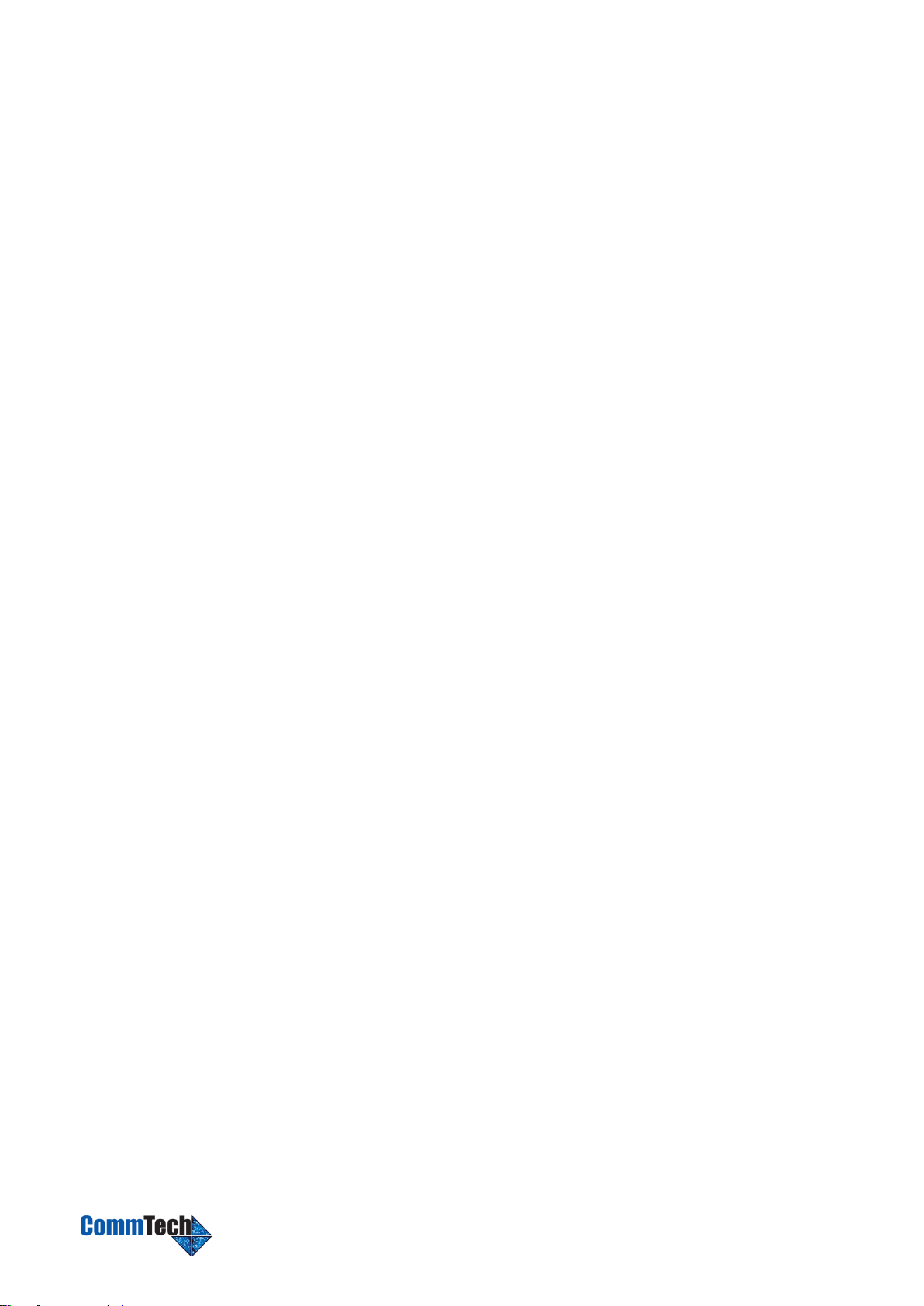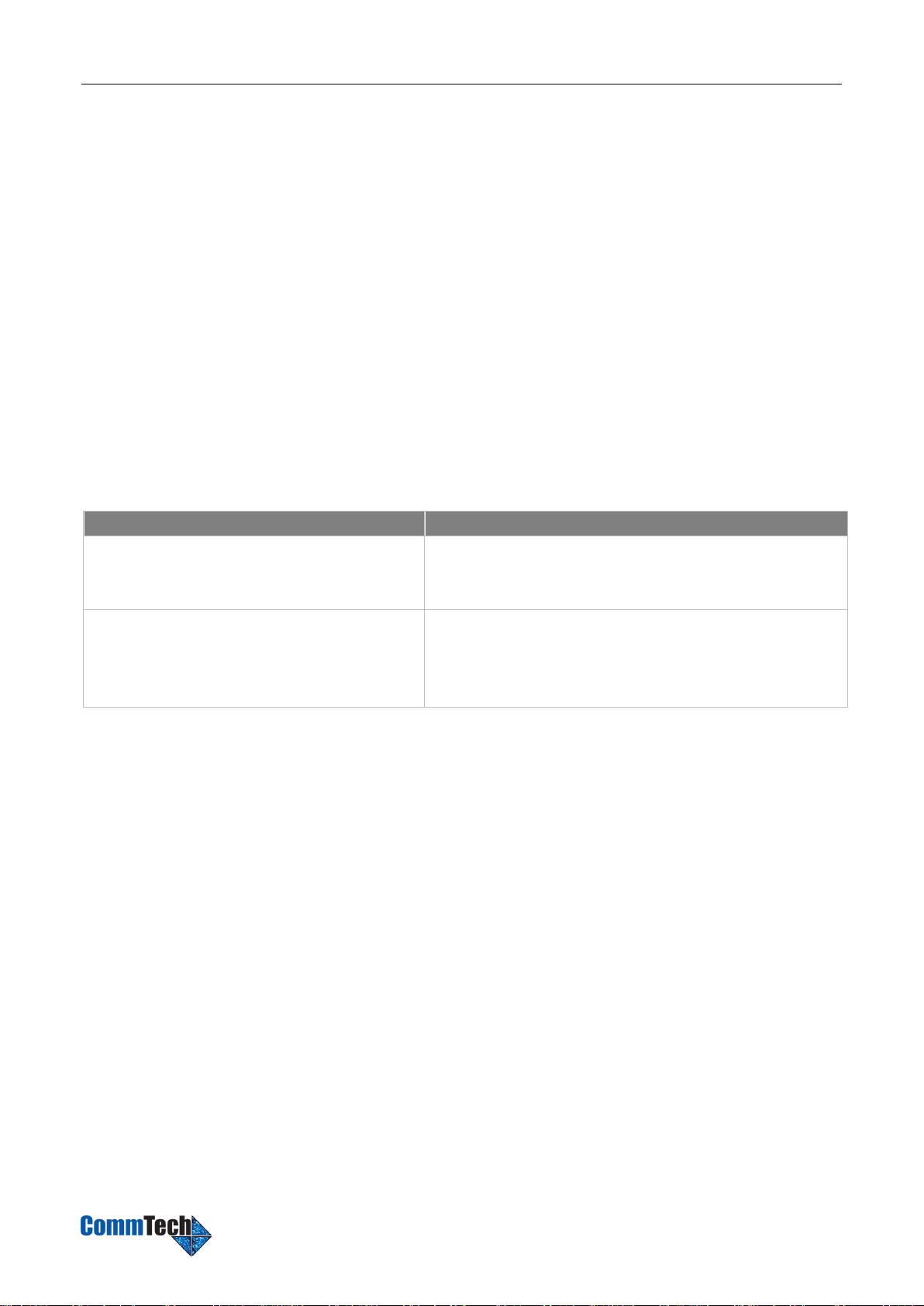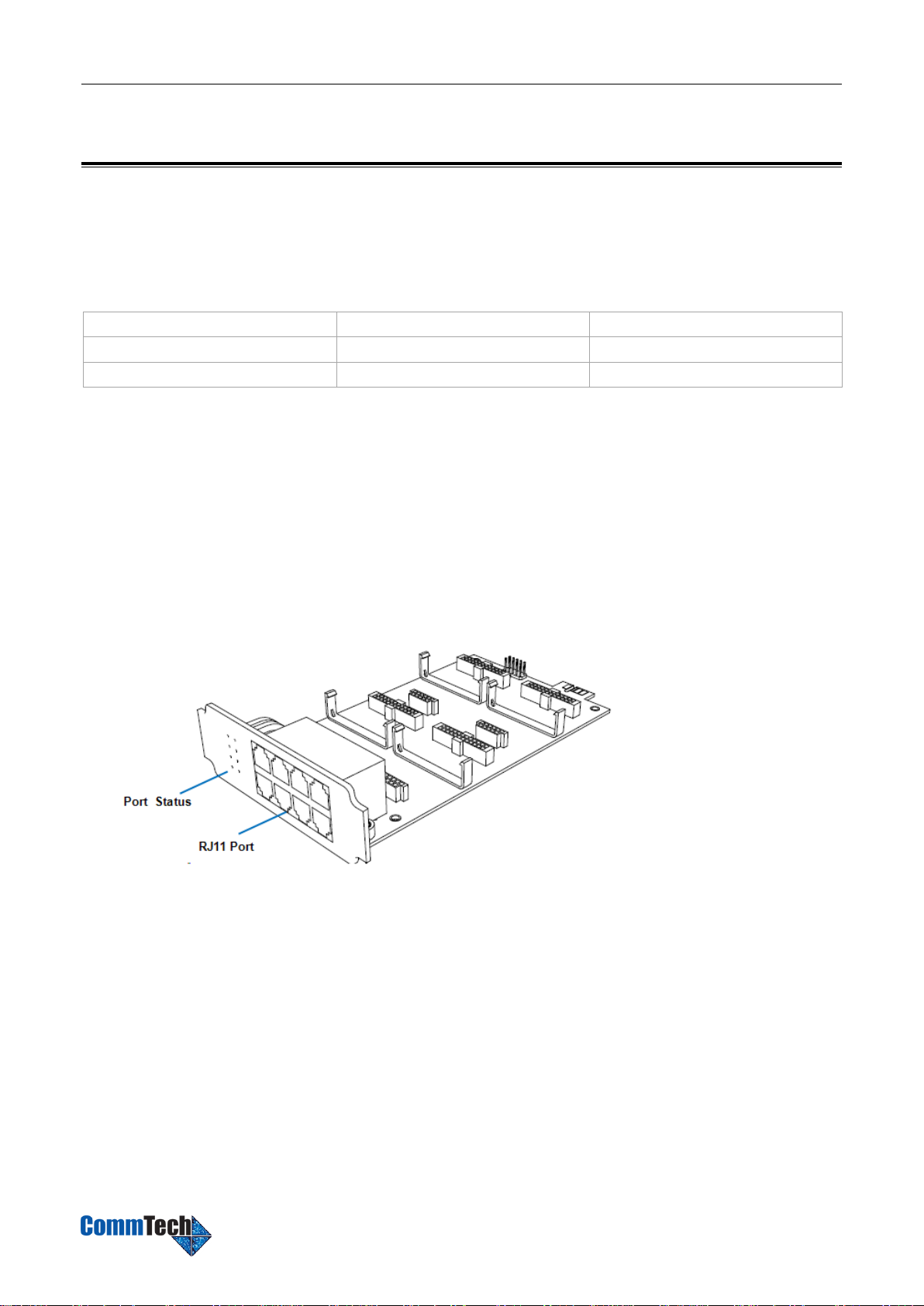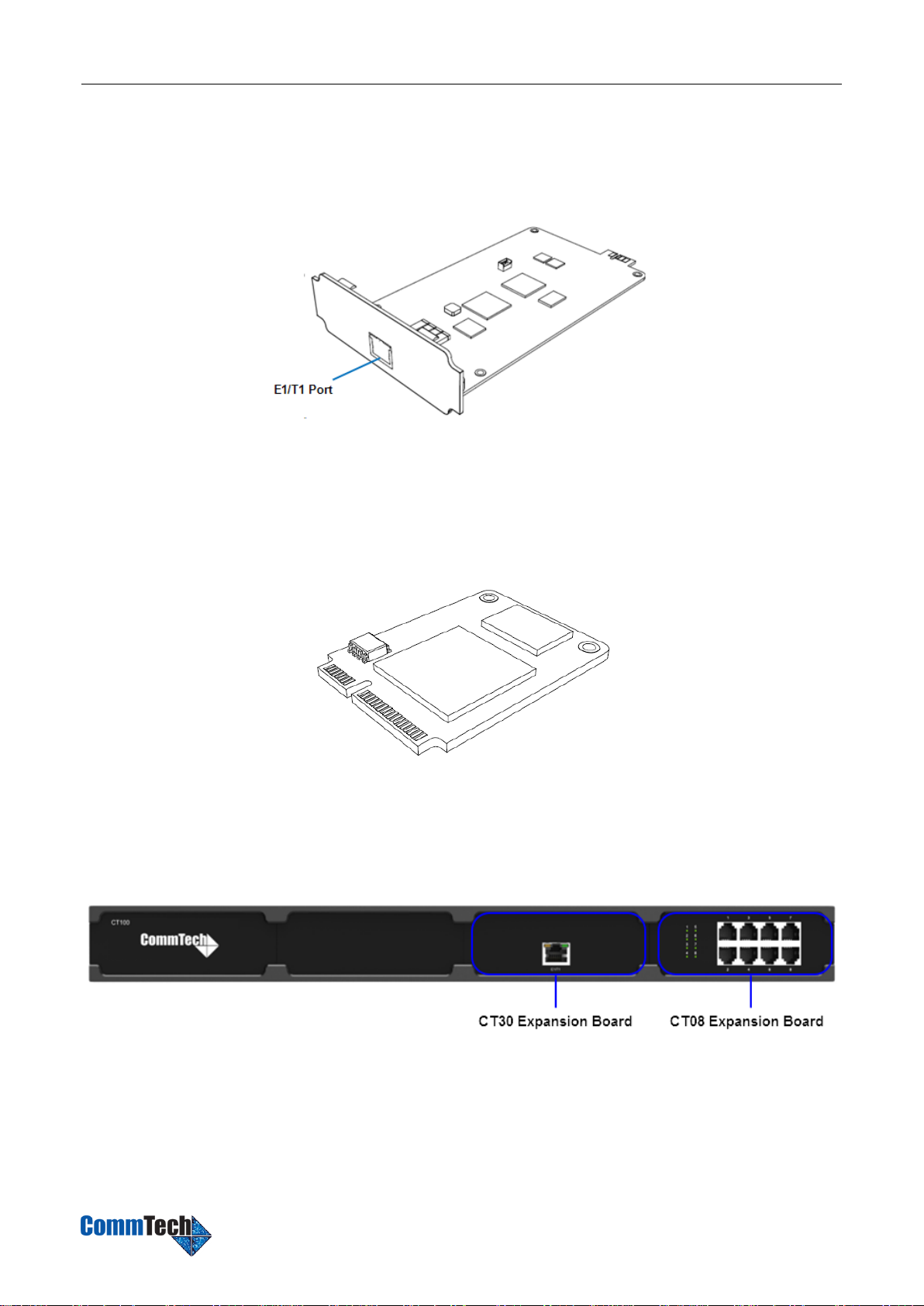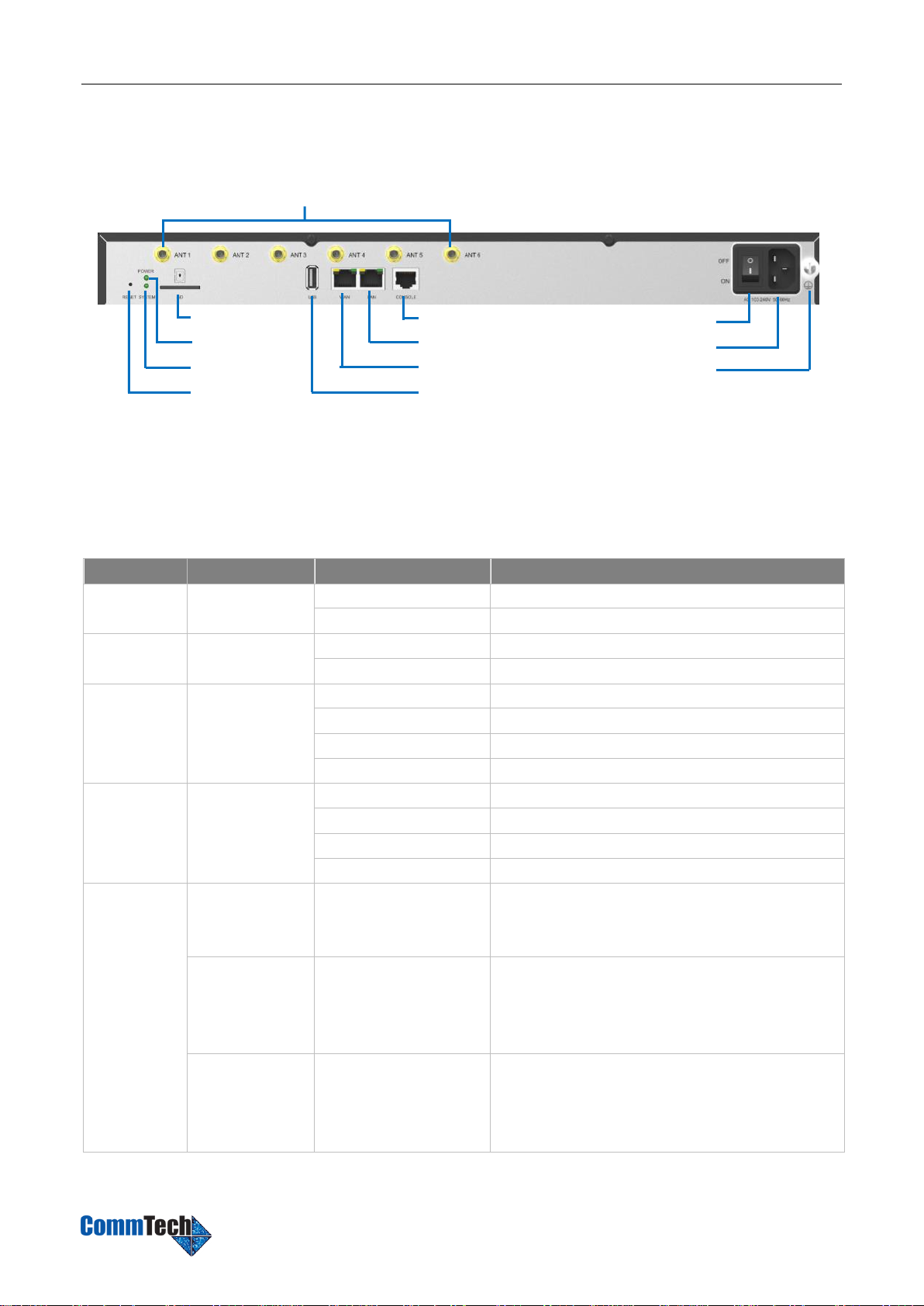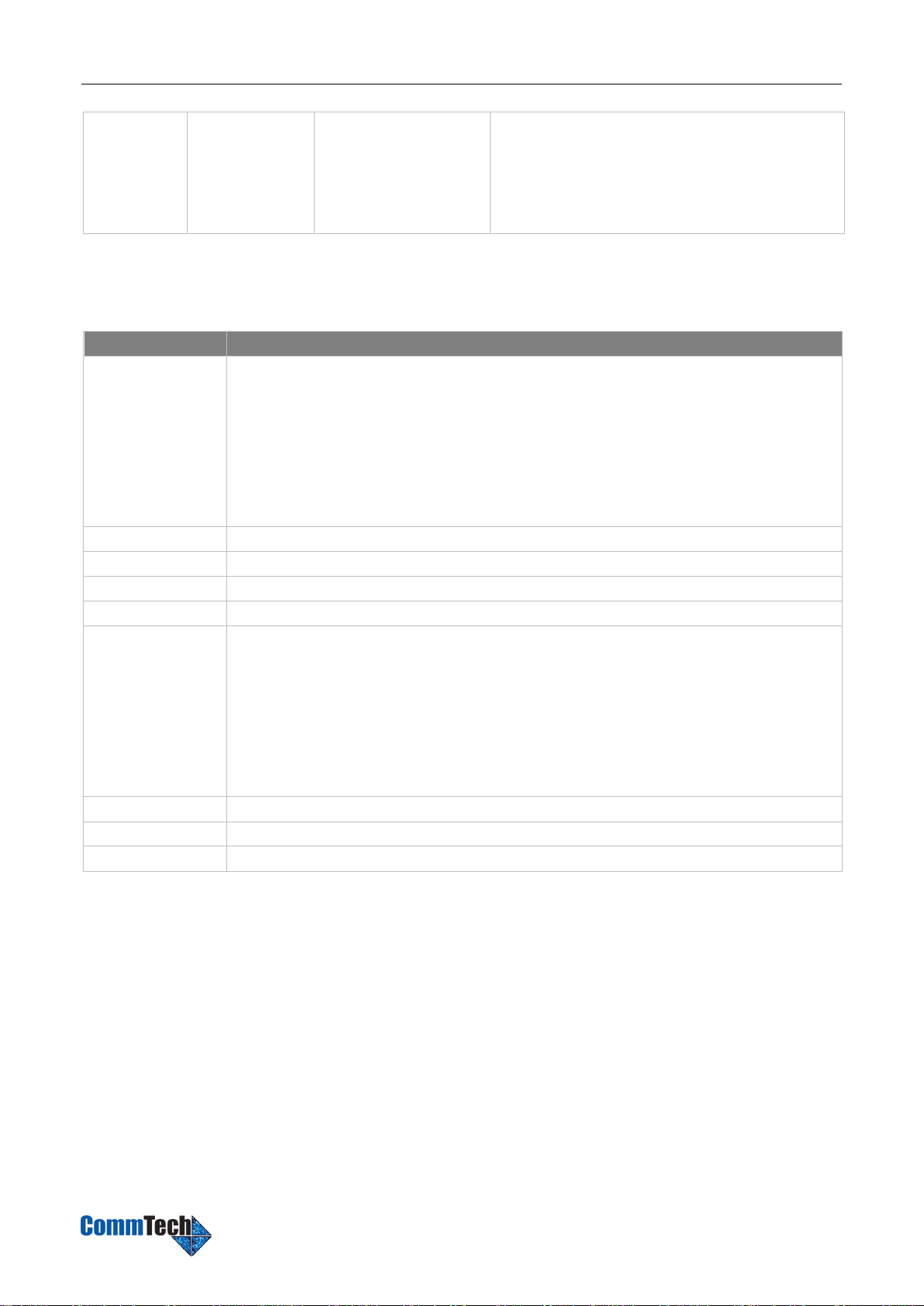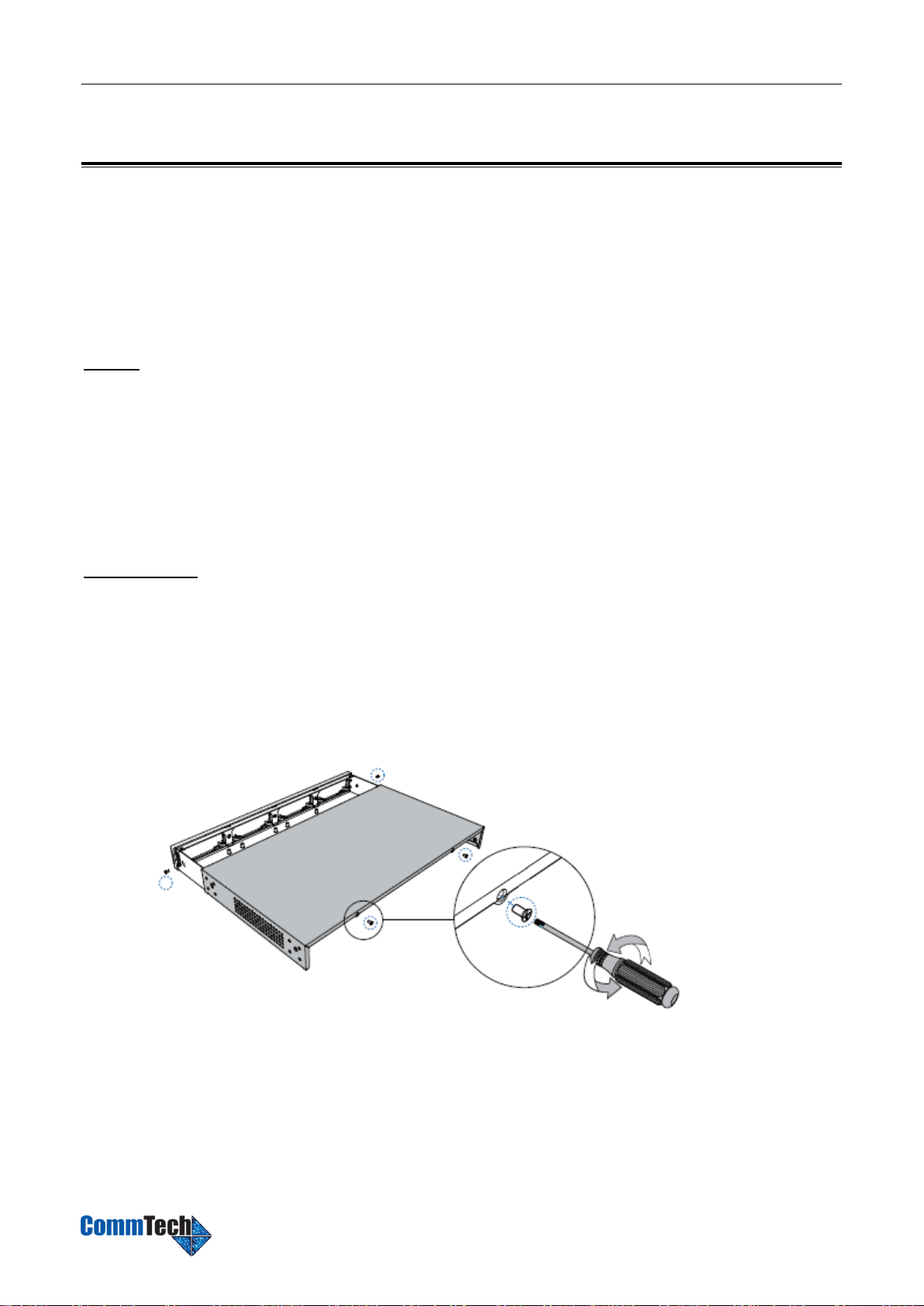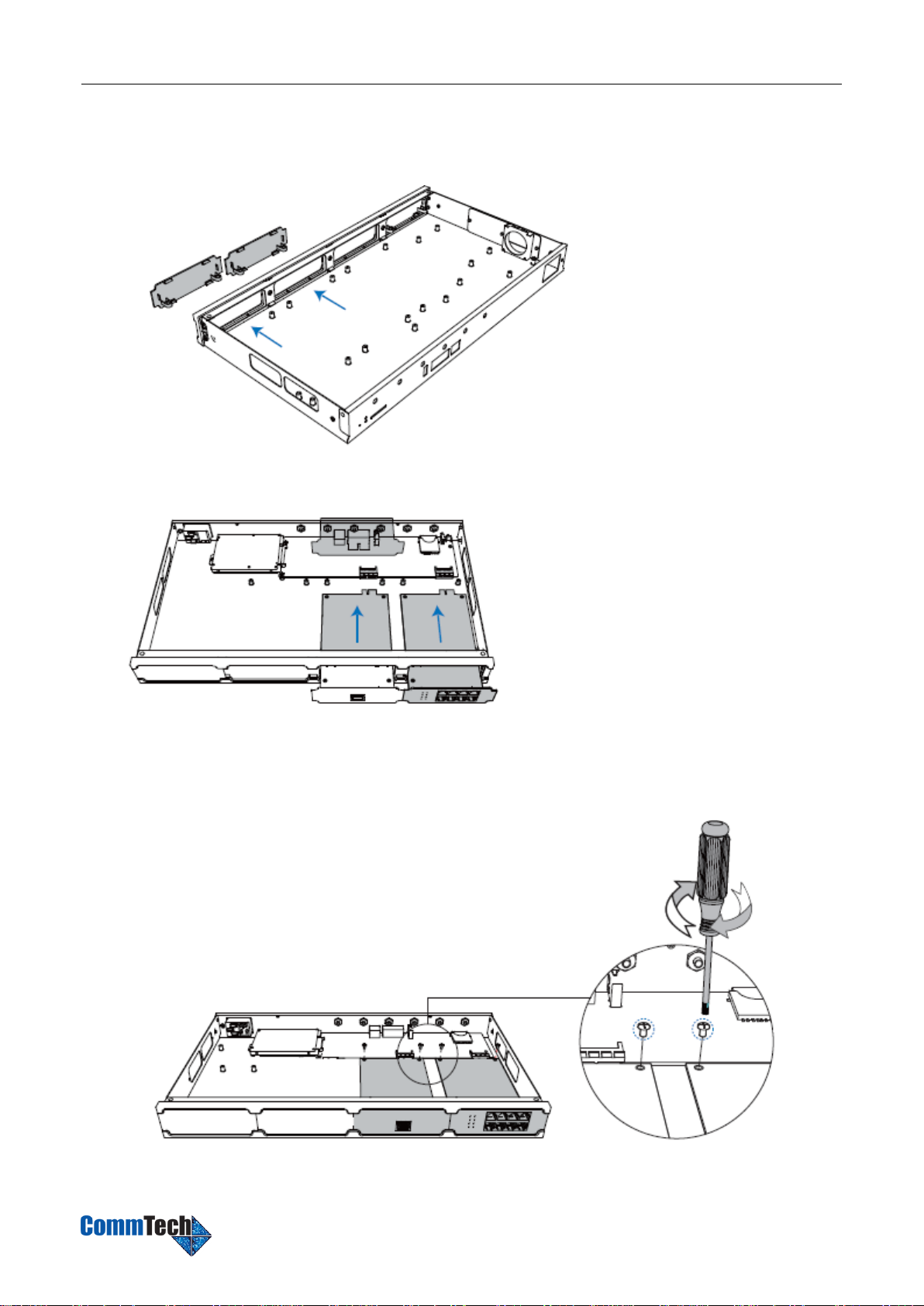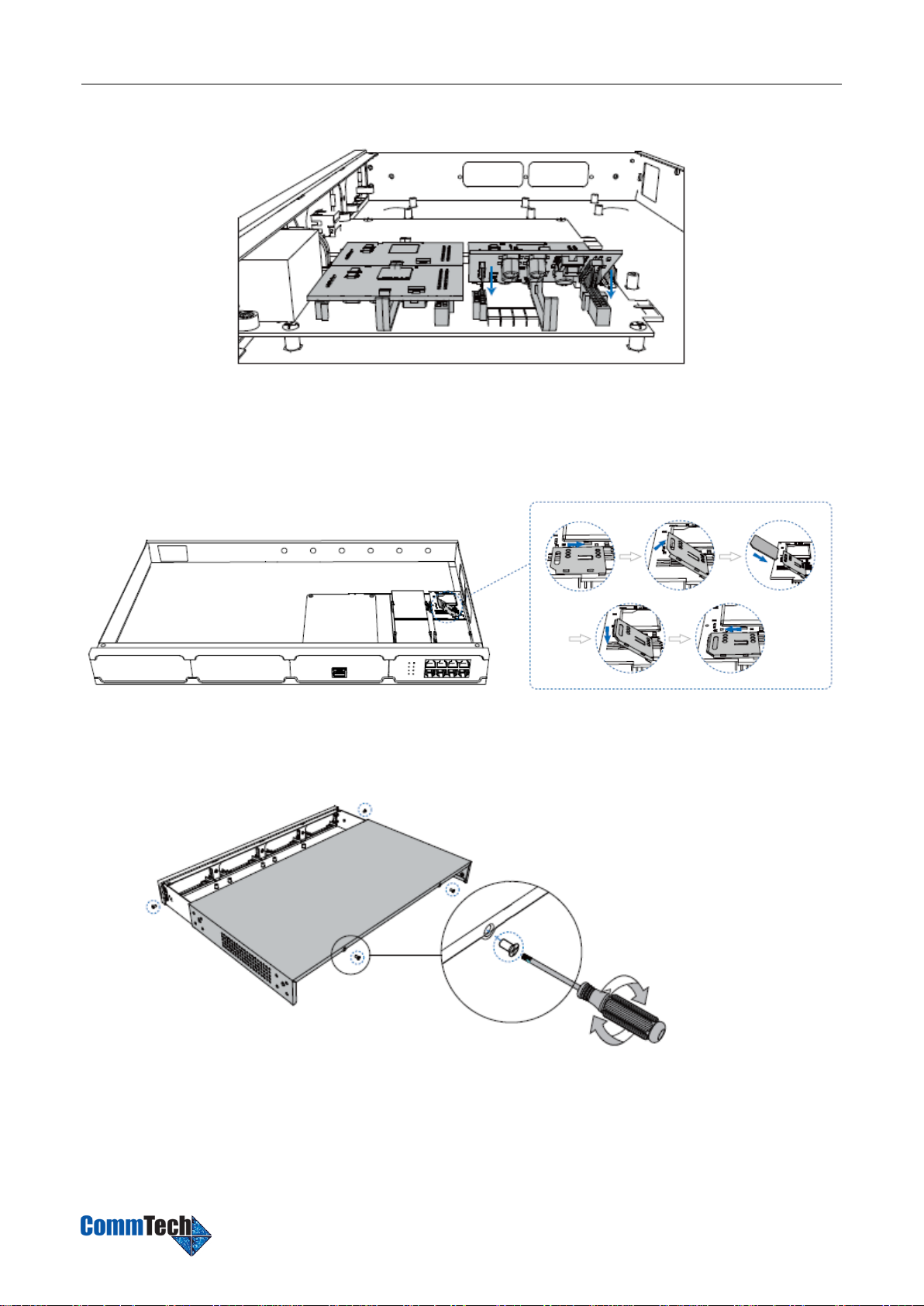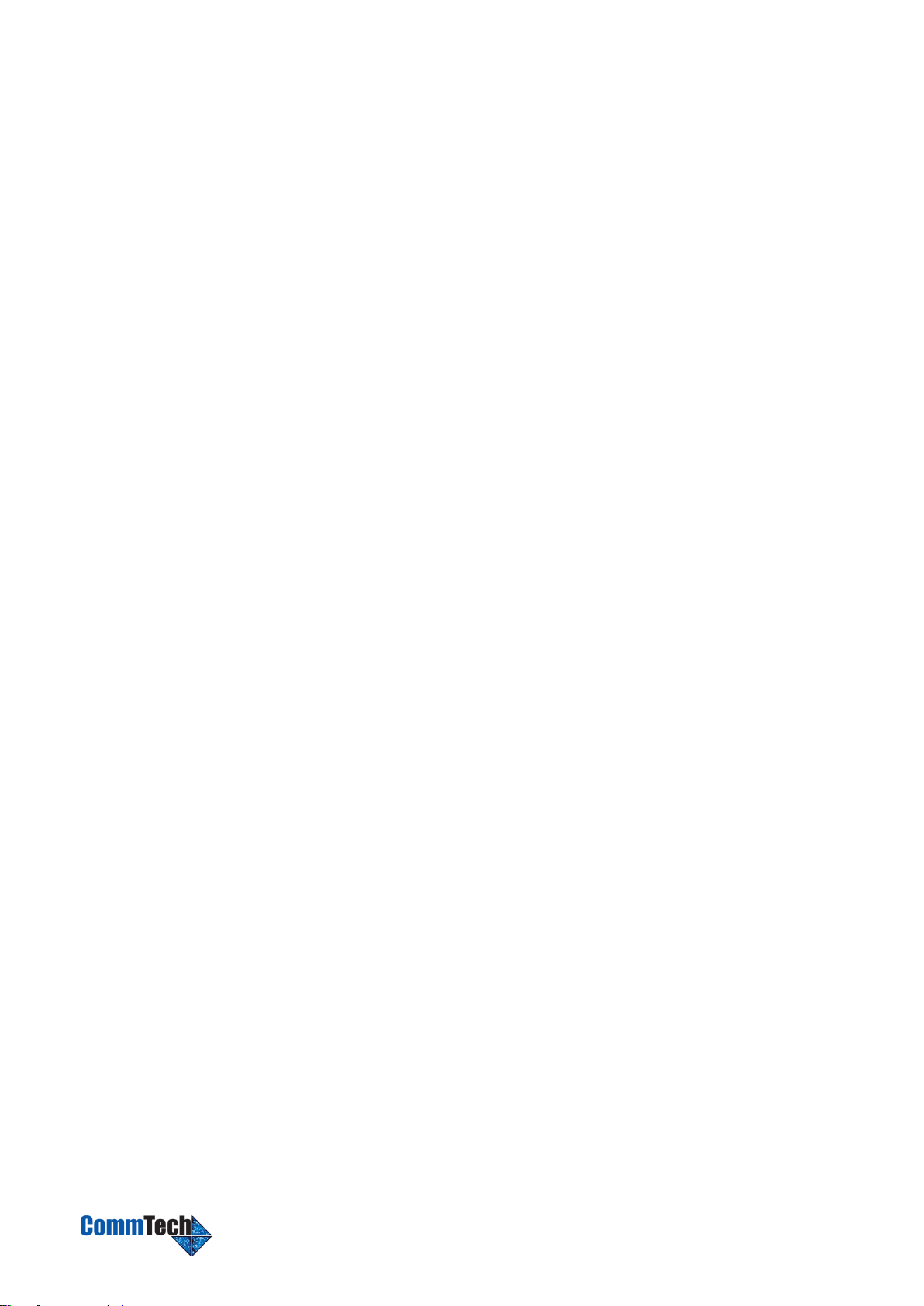
CT100 Installation Guide
2/15
Content
Welcome......................................................................................................................................................3
Before You Start..........................................................................................................................................4
Package Contents.....................................................................................................................................4
Expansion Board.......................................................................................................................................4
CommTech CT100 Overview.....................................................................................................................5
LED Indicators and Ports...........................................................................................................................6
Installation ..................................................................................................................................................8
Safety Disclaimers and Installation Warnings.............................................................................................8
Telephony Module Installation ...................................................................................................................8
DSP Module Installation..........................................................................................................................11
Desktop Installation.................................................................................................................................12
Rack Installation......................................................................................................................................12
Ground Connection.................................................................................................................................13
Connecting the Equipment.......................................................................................................................14
Getting Started with the Configuration....................................................................................................15