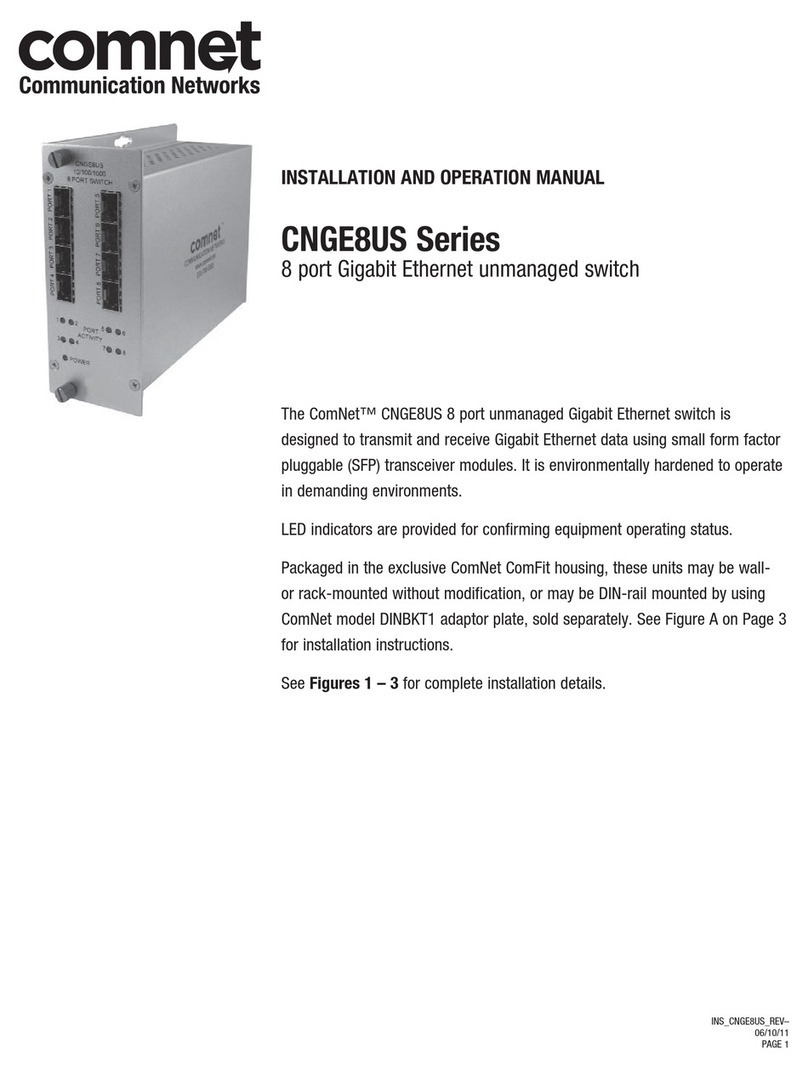INS_CLFE4US1TPC_REV–
10/11/11
PAGE 4
© 2012 Communications Networks Corporation. All Rights Reserved. “ComNet” and the “ComNet Logo” are registered trademarks of Communication Networks, LLC.
3 CORPORATE DRIVE | DANBURY, CT 06810 | USA
T: 203.796.5300 | F: 203.796.5303 | TECH SUPPORT: 1.888.678.9427 | INFO@COMNET.NET
8 TURNBERRY PARK ROAD | GILDERSOME | MORLEY | LEEDS, UK LS27 7LE
T: +44 (0)113 307 6400 | F: +44 (0)113 253 7462 | INFO-EUROPE@COMNET.NET
MECHANICAL INSTALLATION INSTRUCTIONS
• Read and keep these directions.
• Heed all warnings.
• Follow all instructions.
• Do not use this apparatus near water.
• Clean only with a dry cloth.
• Install in accordance with the manufacturer’s instructions.
• This installation should be made by a qualified service person and should
conform to all local codes.
• DO NOT bundle UTP or Coax signals in the same conduit as high-voltage
wiring.
• To reduce the risk of fire or electrical shock, do not expose these products
to rain, moisture, dripping or splashing.
• No objects filled with liquids, such as vases, shall be placed on the
equipment.
• DO NOT install the unit in a place where the operating ambient
temperature exceeds 75ºC.
• Make sure that the external power supply output voltage is in the
recommended range.
• Do not install near any heat sources such as radiators, heat registers, stoves
or other apparatus (including DVRs) that produce heat.
• Protect the power cord from being walked on or pinched, particularly at
the power source, convenience receptacles and the point where they exit
from the apparatus.
• Only use attachments/accessories specified by the manufacturer.
• Unplug this apparatus during lightning storms or when unused for long
periods of time.
• Refer all servicing to qualified service personnel. Servicing is required
when the apparatus has been damaged in any way, such as when a power
supply cord or plug is damaged, liquid has been spilled, objects have
fallen inside the apparatus, the apparatus has been exposed to rain or
moisture, do not operate normally or has been dropped.
• The main plus is used as the disconnect device and shall remain readily
operable.
WARNING: To reduce the risk of fire or electric shock, do not expose this
apparatus to rain or moisture. This apparatus shall not be
exposed to dripping or splashing and no objects filled with
liquids, such as vases shall be placed on the apparatus.
WARNING: This apparatus is a Class I product. This product must be
connected to a mains socket outlet through an AC to DC
power supply.
WARNING: The mains plug is used as the disconnect device and shall
remain readily operable.
WARNING: For non-PoE applications, unit is to be connected to a mains
socket outlet through a Listed Class I power supply rated
12 VDC or 24 VAC.
FIGURE A
Dimensions are for the CLFE4US1TPC standalone ComNet module
5.125" (13cm)
4.54" (11.5cm)
4.54"
(11.5cm)
1.2" (3cm)
1.2" (3cm)