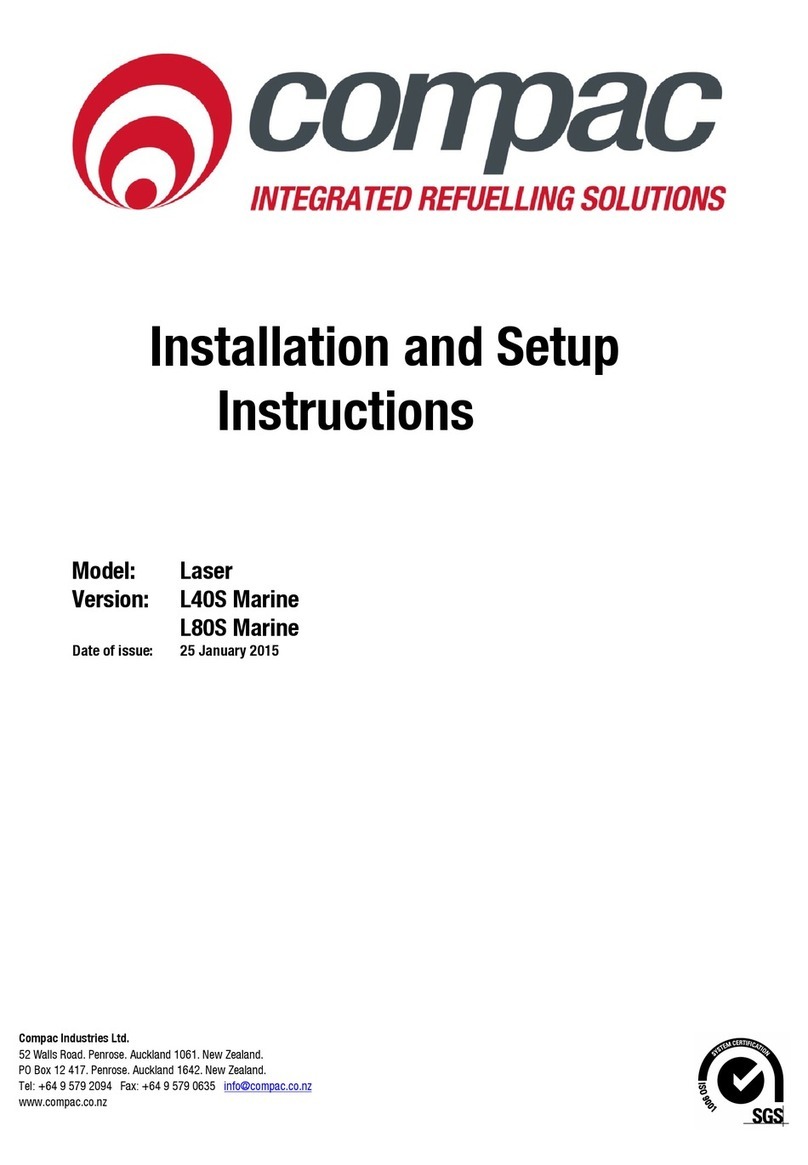ii
Contents
Product Identification C4000 Futra Processor .............................................................................................................. iii
Symbols and Units of Measure........................................................................................................................................ 1
Safety - C400 Controller.................................................................................................................................................... 2
Mechanical Safety....................................................................................................................................................2
Electrical Safety.......................................................................................................................................................2
Safety Precautions...................................................................................................................................................2
Setting up the Futra on site.............................................................................................................................................. 3
Setting up the C4000 Futra............................................................................................................................................... 4
C4000 Futra Head.............................................................................................................................................................. 5
Futra Management Functions.................................................................................................................................. 6
Audit Trail Printout ...................................................................................................................................................7
Report Options.........................................................................................................................................................8
Futra Controller Functions............................................................................................................................................. 11
To Block or Unblock Cards .................................................................................................................................... 12
To Block or Unblock Employee Numbers (PIN Code Authorisation)...................................................................... 13
Combined Card Swipe and PIN Authorisation ....................................................................................................... 14
To Set Grade Price................................................................................................................................................ 16
To Set Pump Grade............................................................................................................................................... 17
To Change Futra Pass Code ................................................................................................................................. 18
To Change Site Number........................................................................................................................................ 19
To Change Access Code....................................................................................................................................... 20
To Change Valid Networks .................................................................................................................................... 21
To Change ISO Number........................................................................................................................................ 22
To Change the System Set-up............................................................................................................................... 23
Set-Up Code Table ................................................................................................................................................ 24
System Set-up Option Explanations ...................................................................................................................... 26
Host Computer Communication Set-up Option...................................................................................................... 27
To Set Date and Time - 24 hour clock ................................................................................................................... 28
iButton.............................................................................................................................................................................. 29
Wiring the iButton Reader to the C4000 ................................................................................................................ 30
Uploading Transactions to an iButton.................................................................................................................... 31
Deleting Uploaded Transactions............................................................................................................................ 32
Audit Trail / Report Printer ............................................................................................................................................. 33
Using a Host Computer .................................................................................................................................................. 34
Host Computer Direct to C4000............................................................................................................................. 34
Modems................................................................................................................................................................. 35
Solid State Relays (Triacs) ............................................................................................................................................. 37
Indicator LEDs................................................................................................................................................................. 37
Futra Error Messages ..................................................................................................................................................... 40
Software Upgrade Procedure......................................................................................................................................... 41