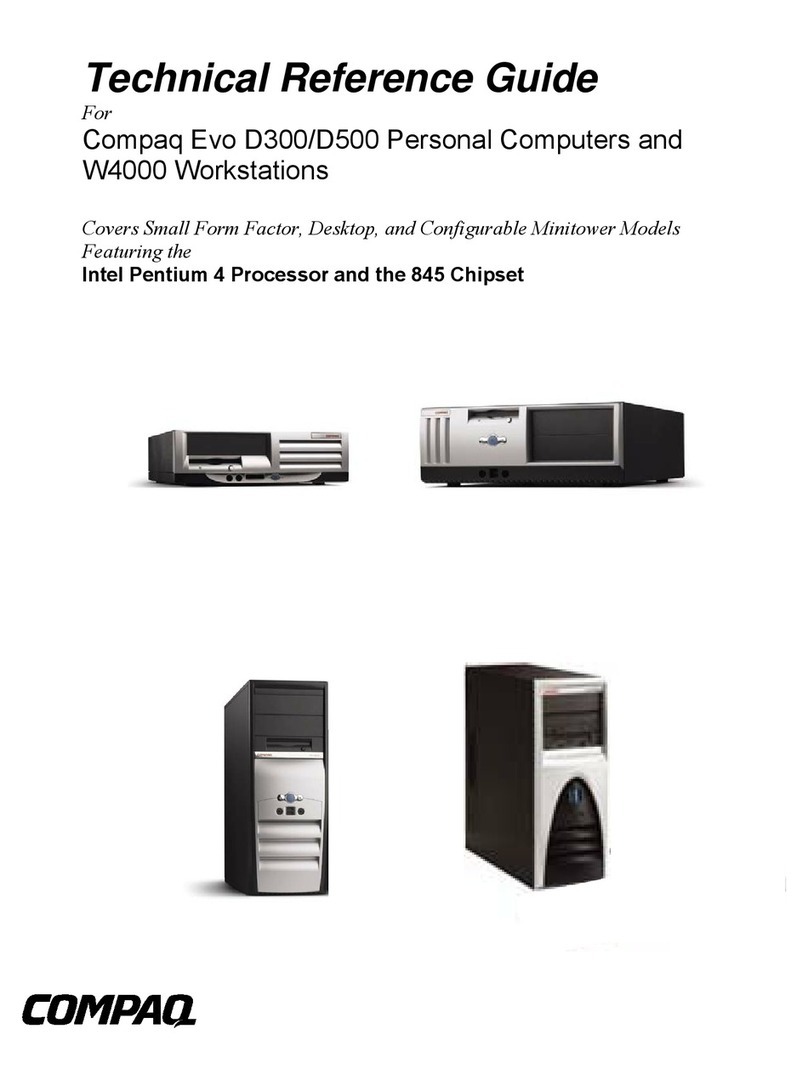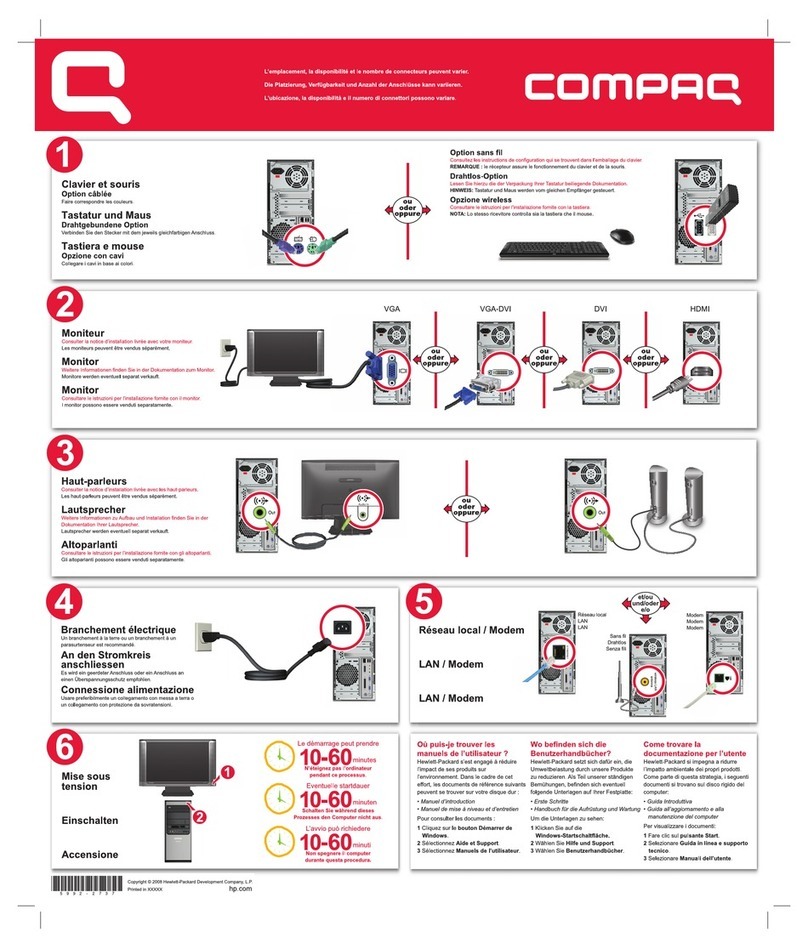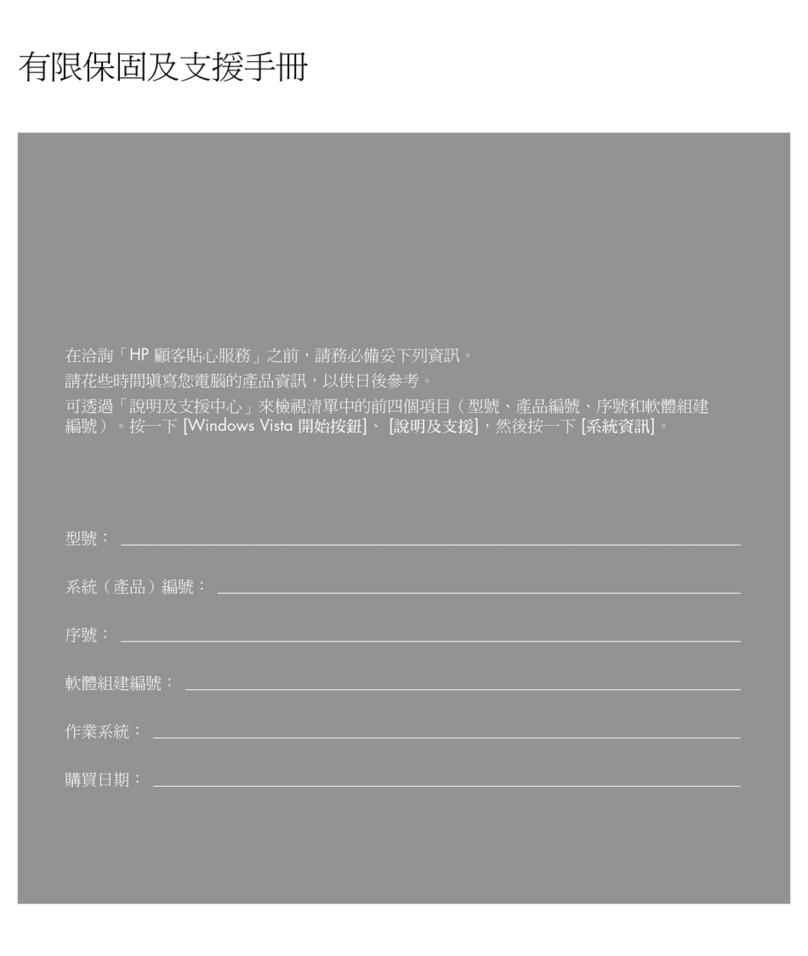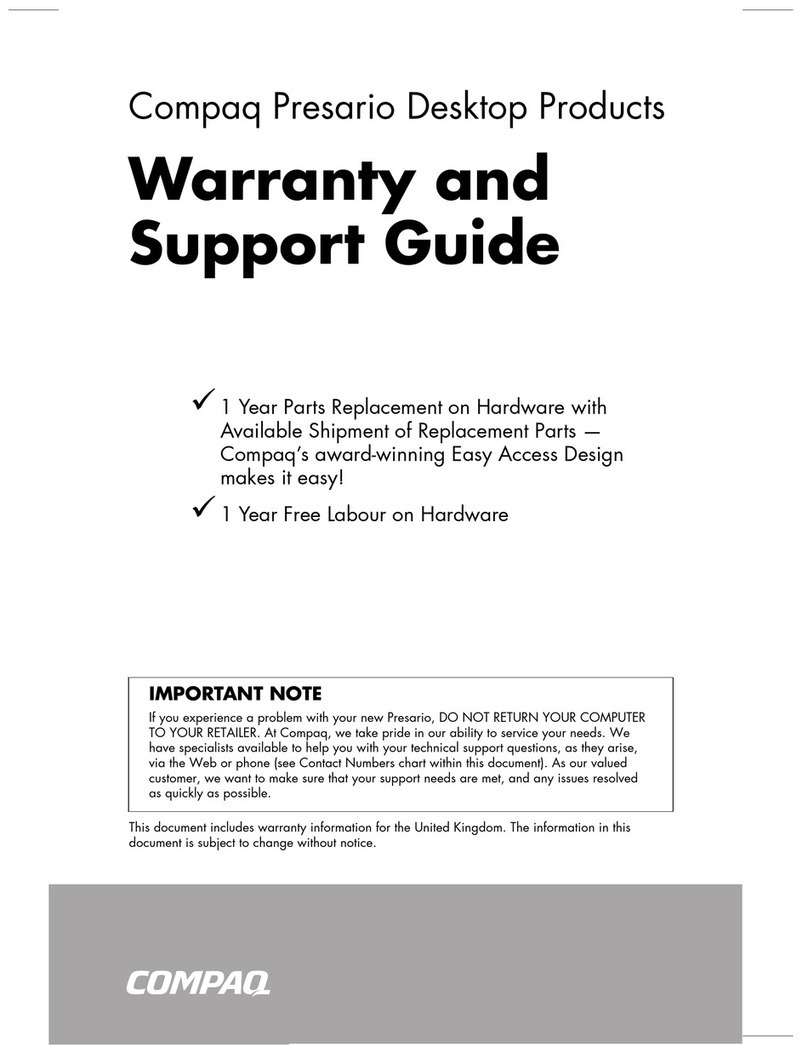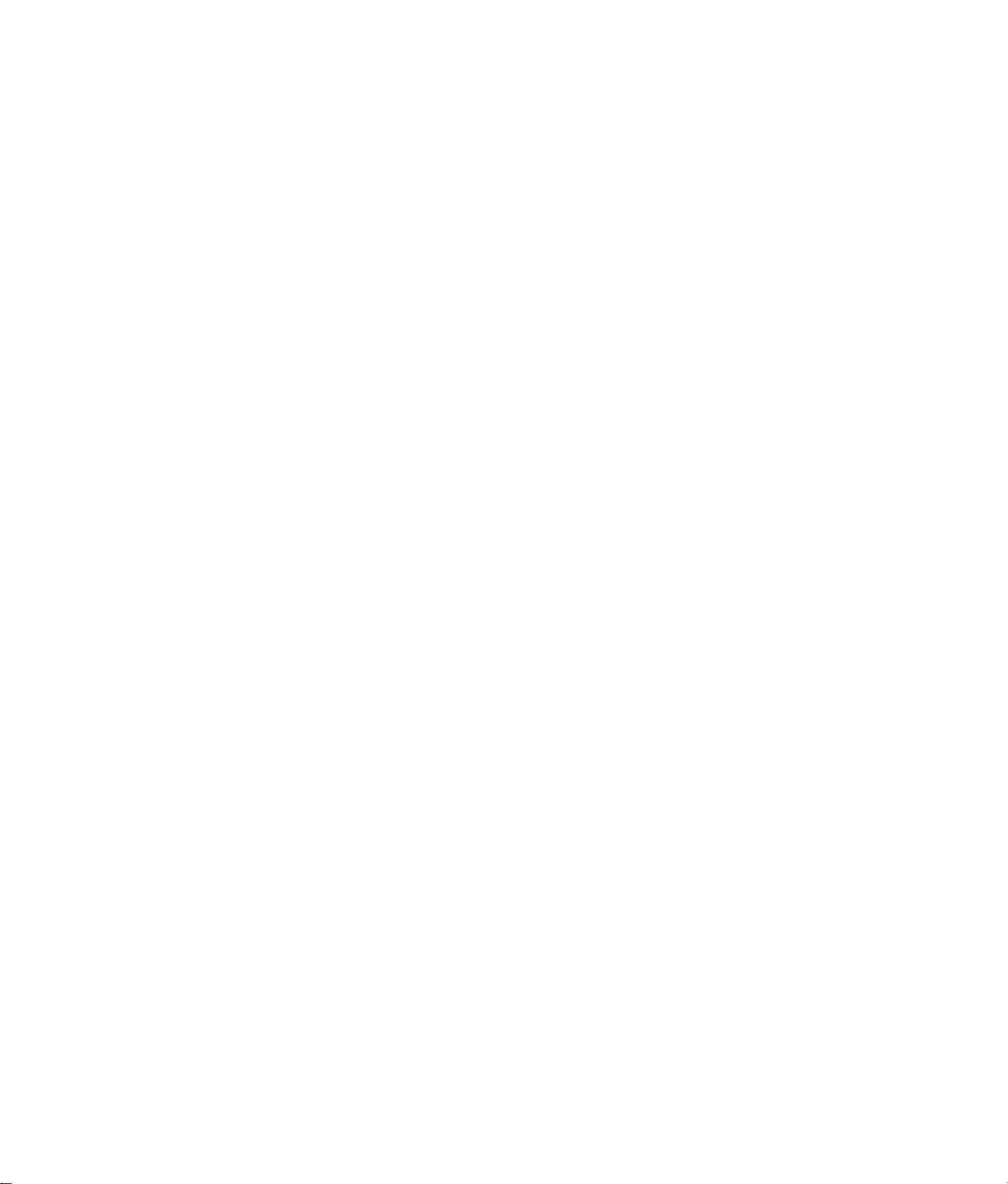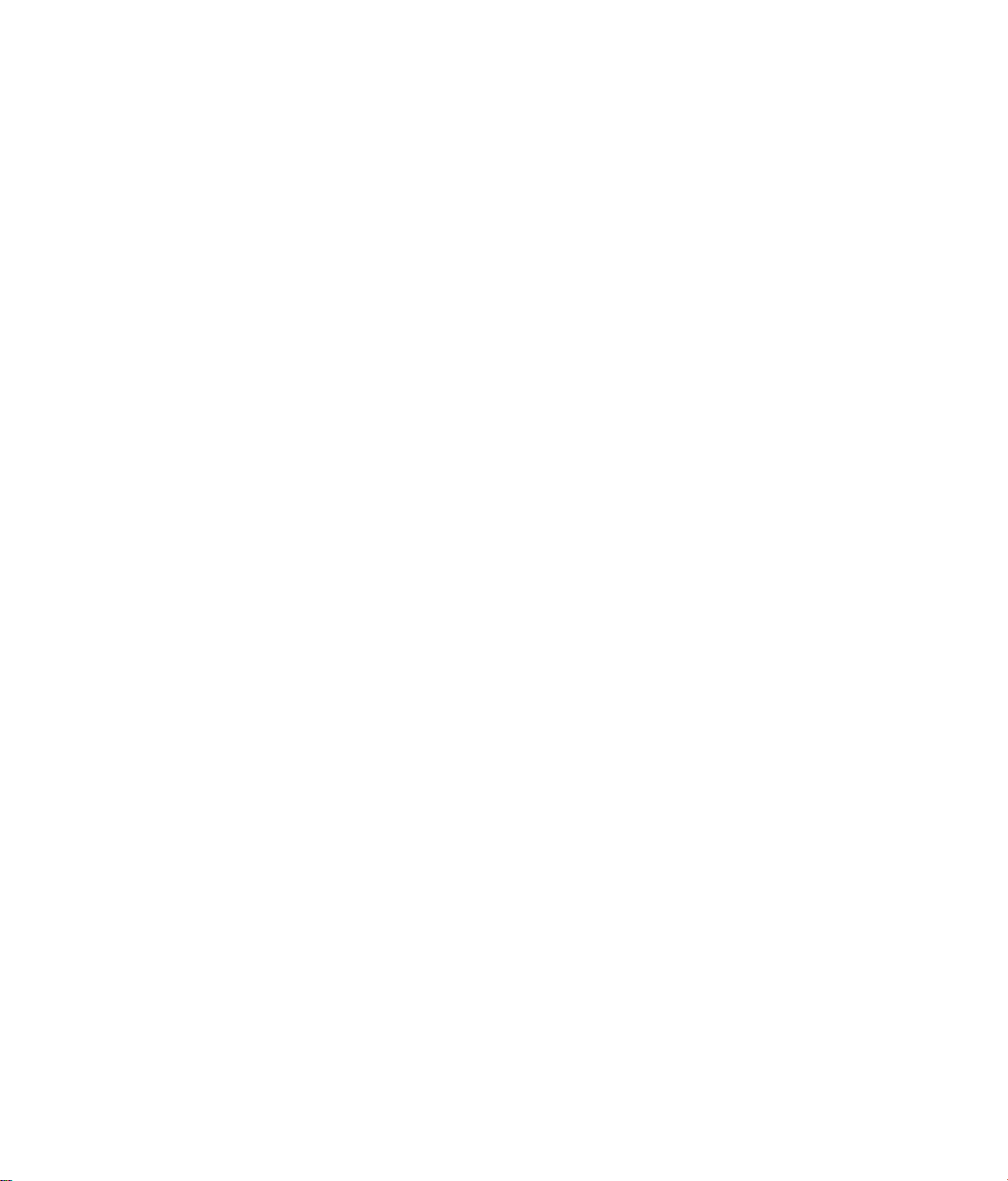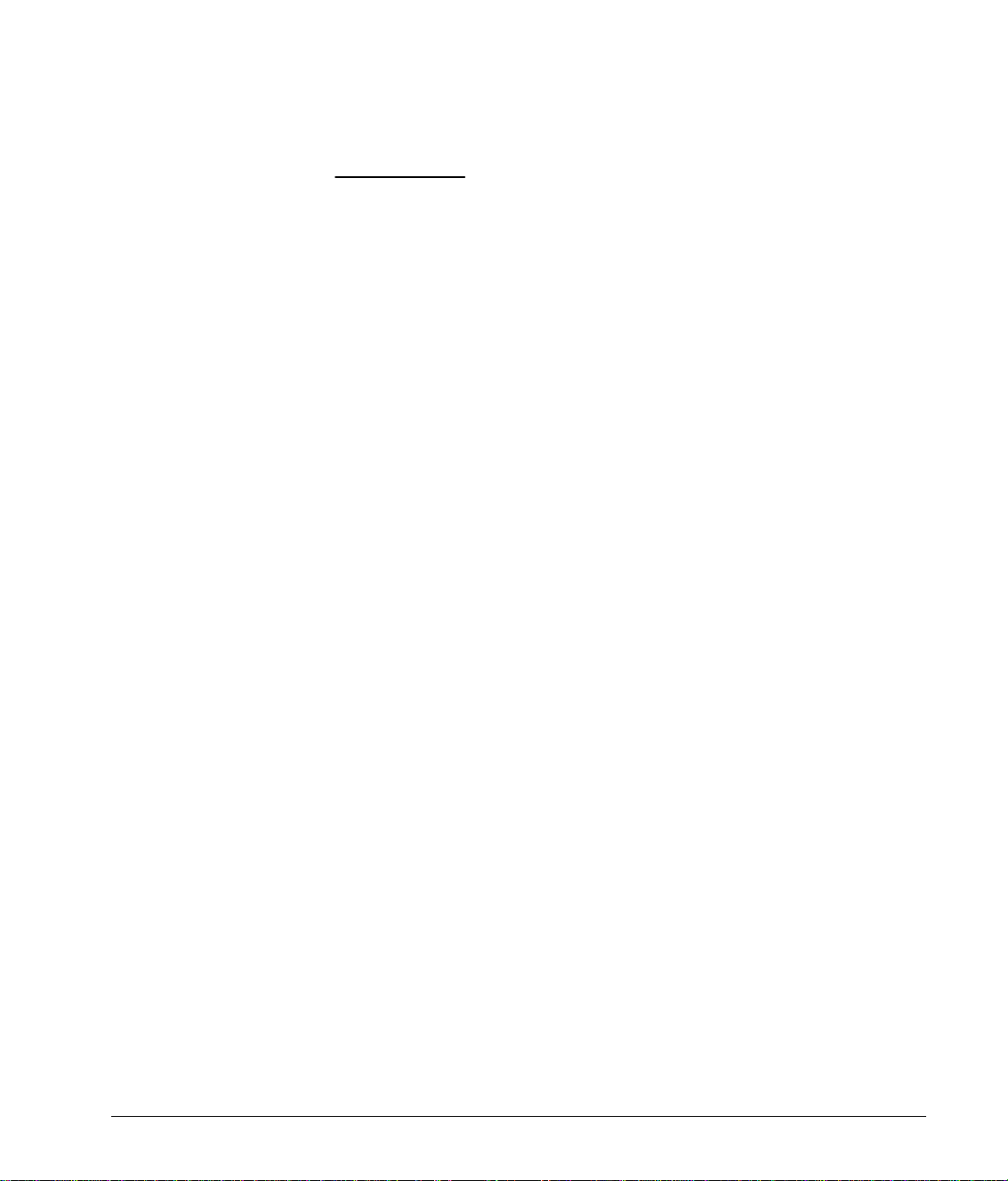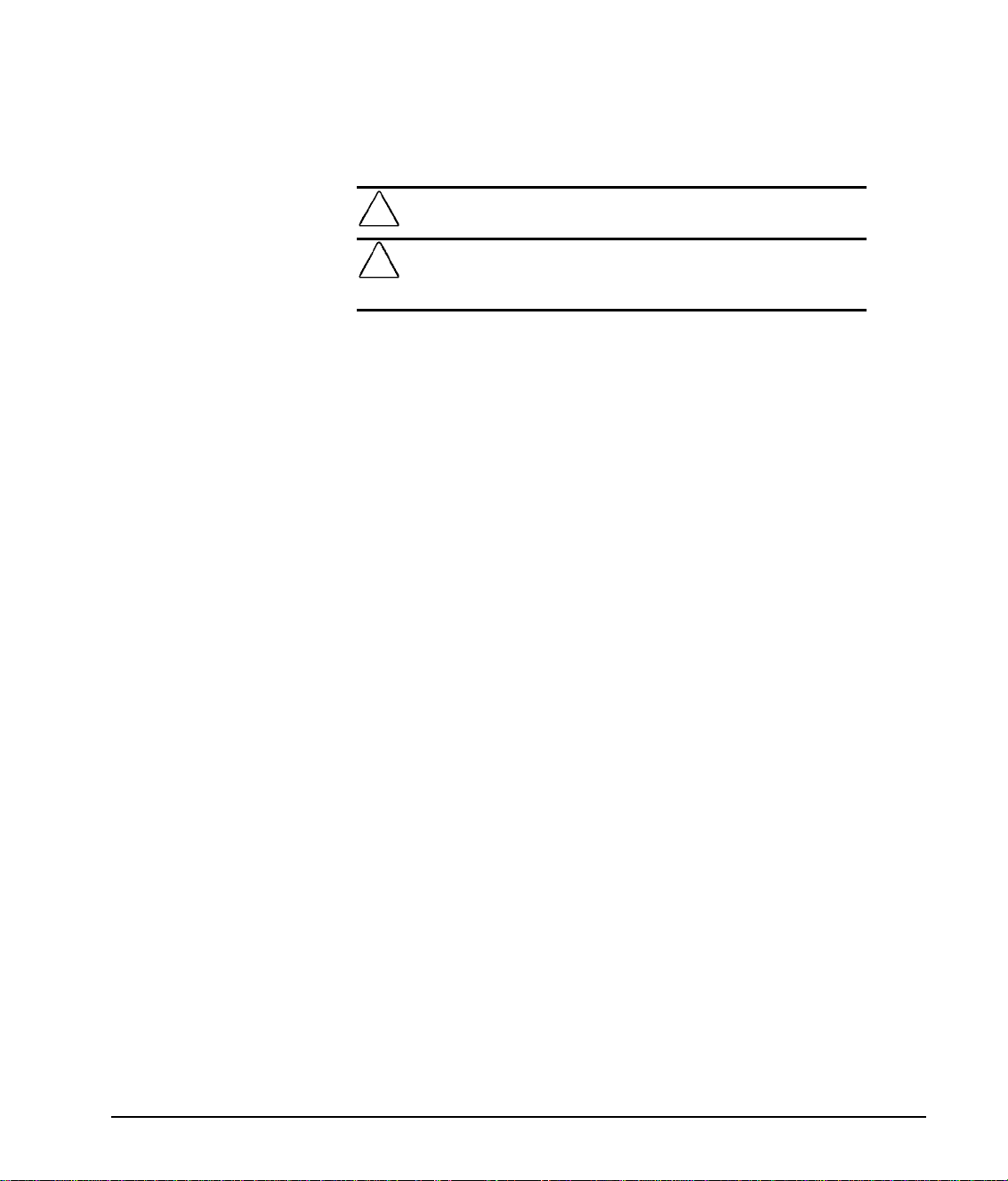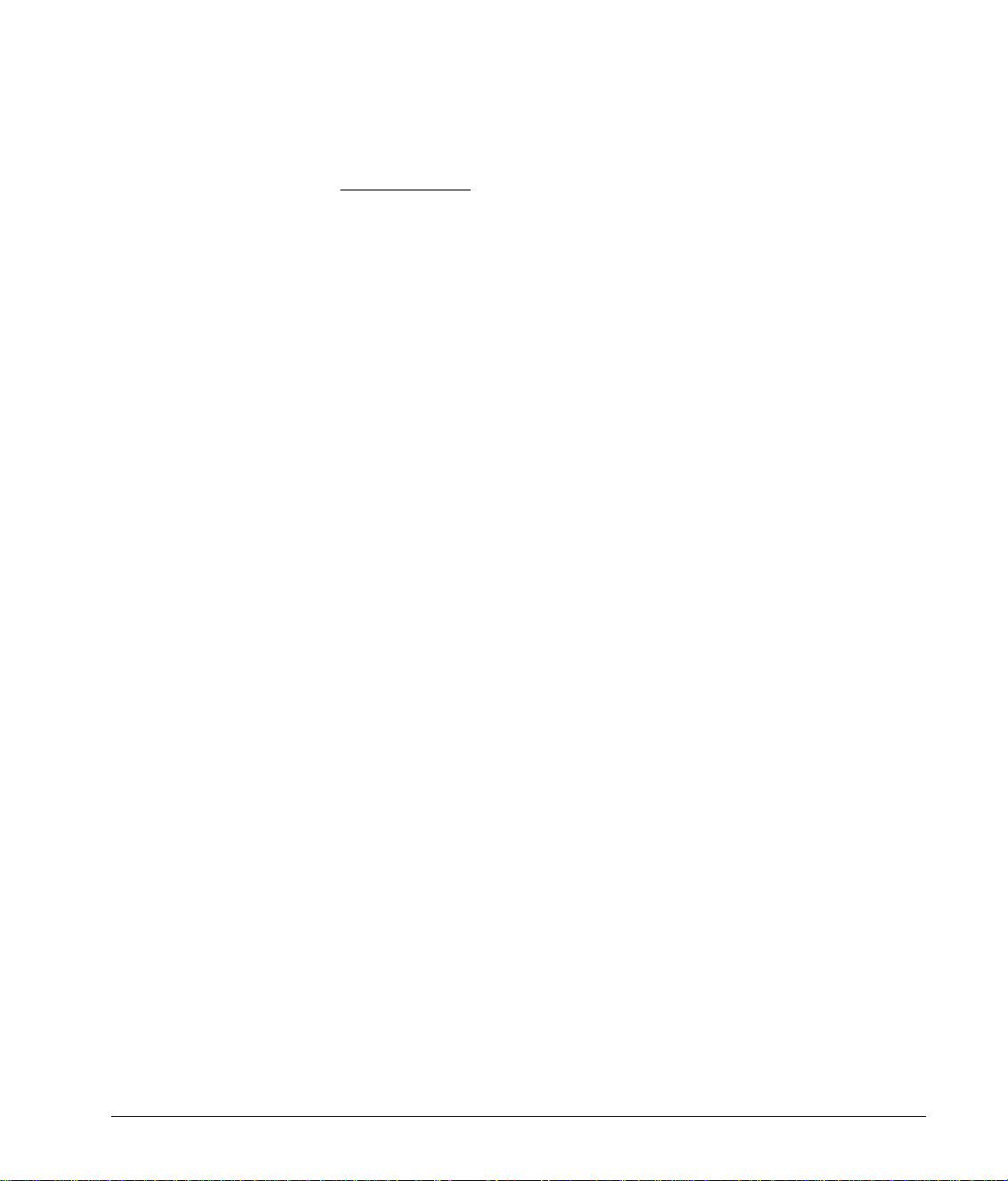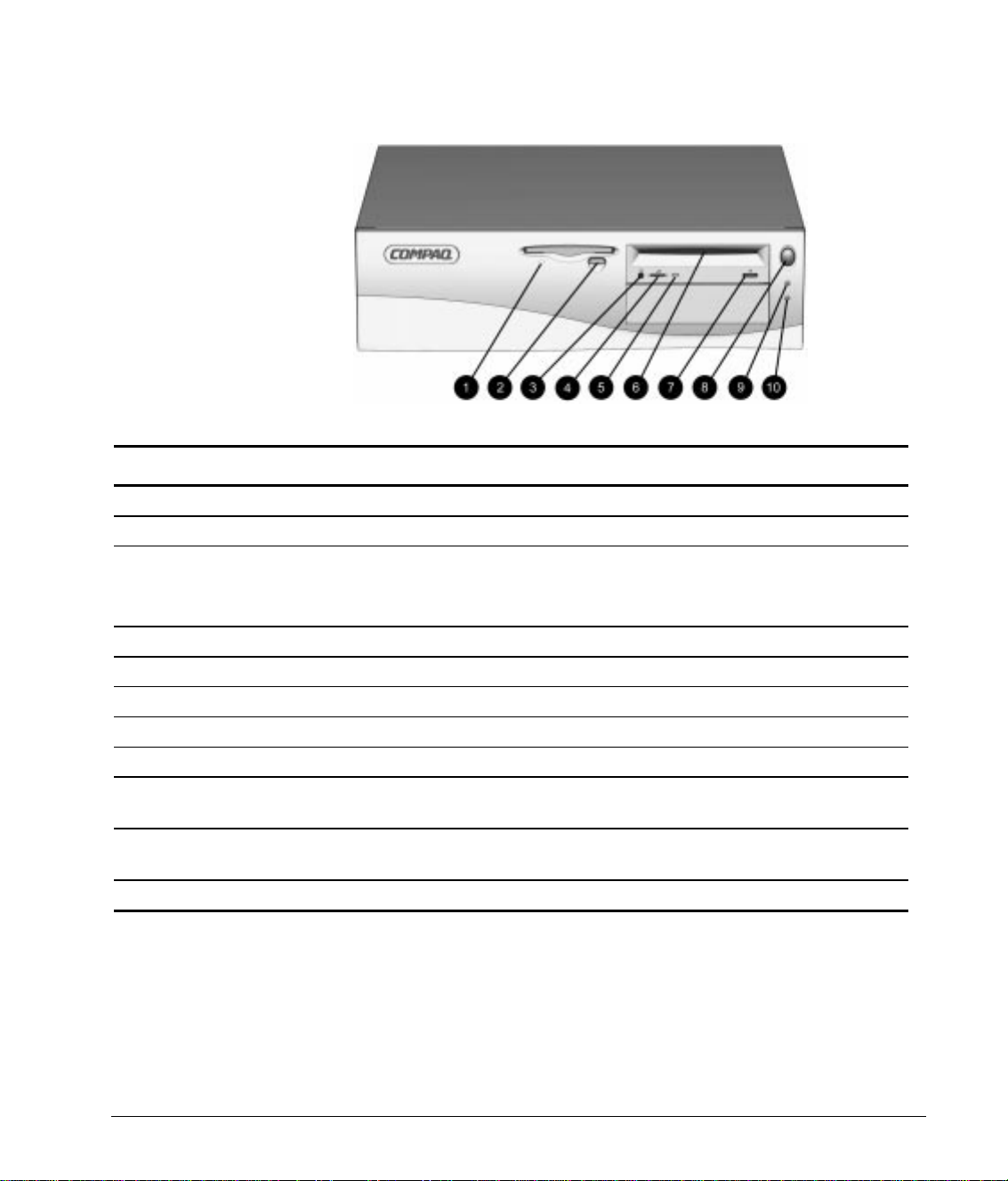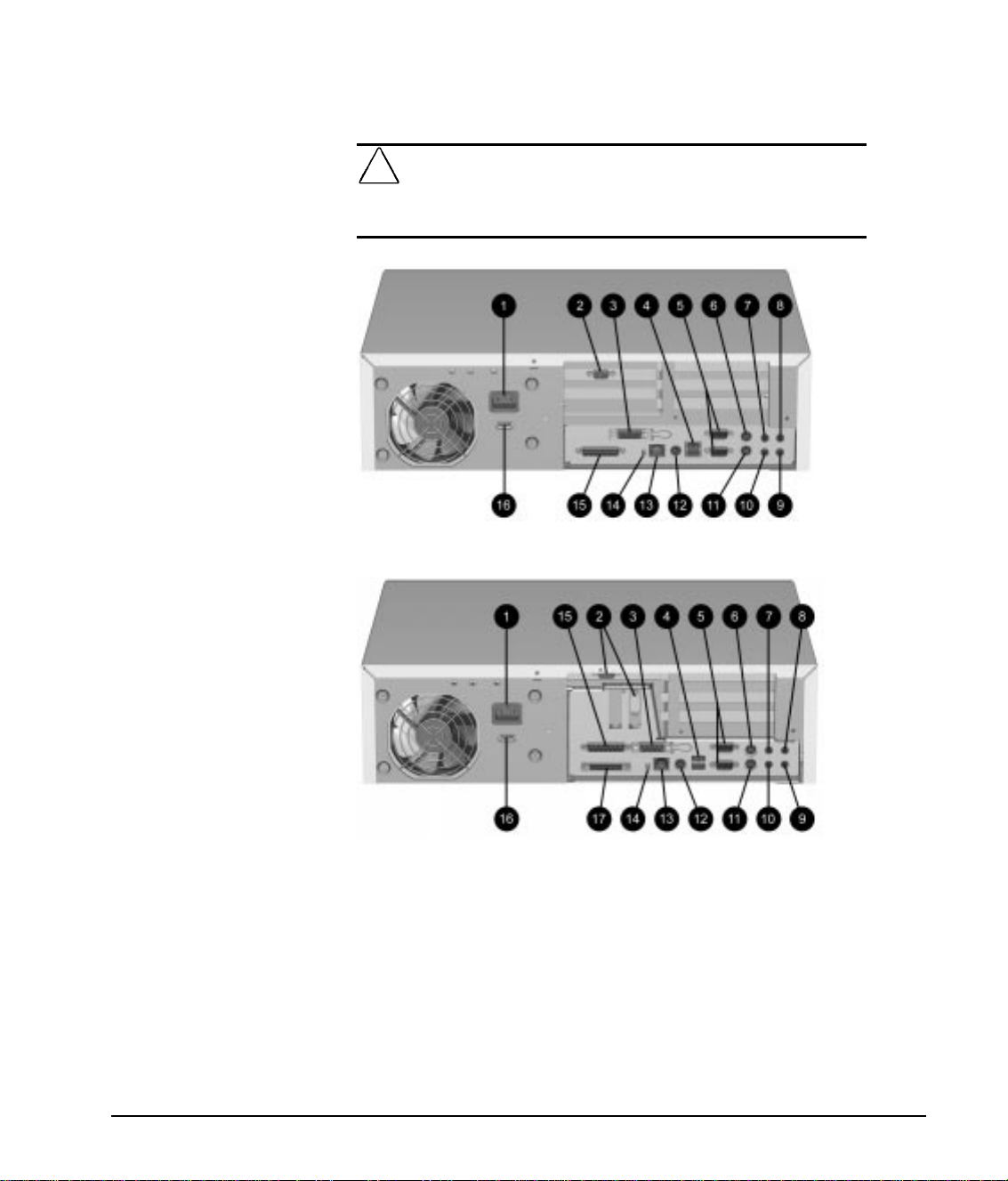Compaq 247320-003 - Deskpro 4000 - 5166 Model... User manual
Other Compaq Desktop manuals
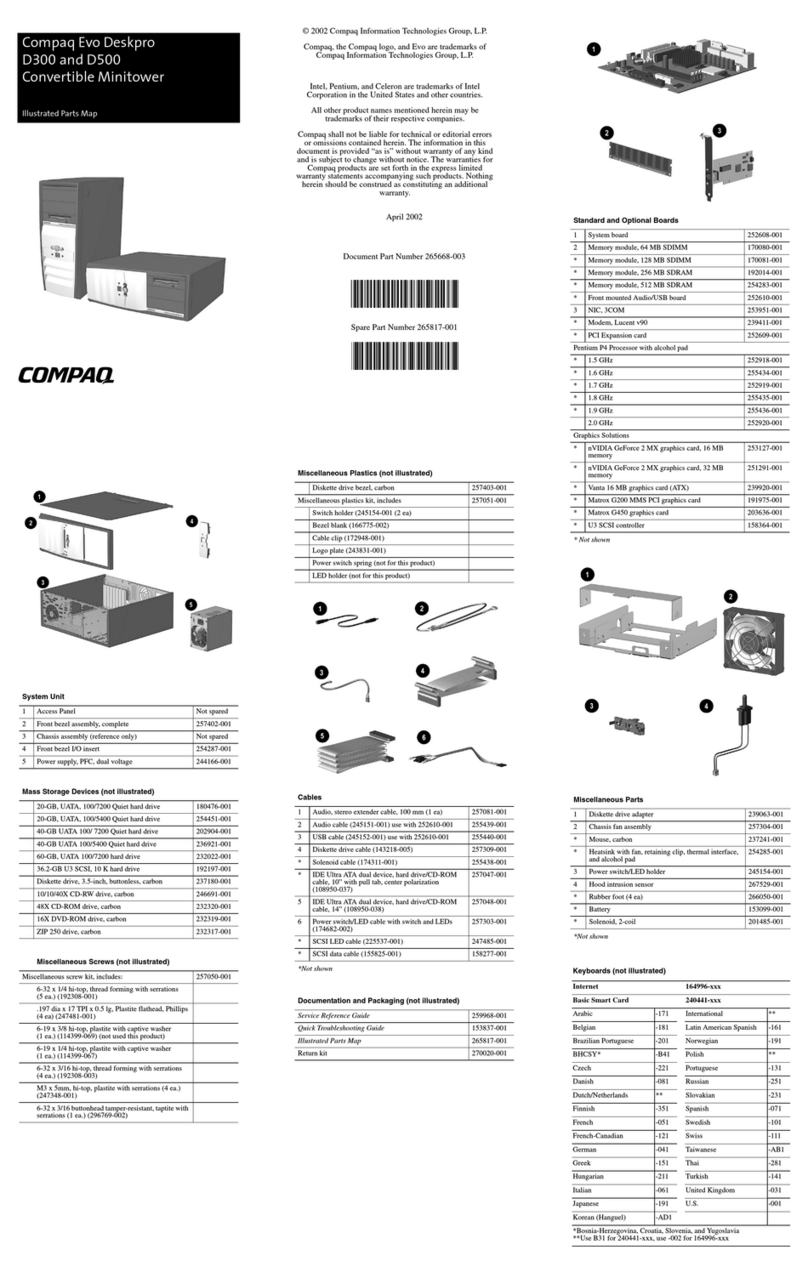
Compaq
Compaq Compaq Evo Deskpro D300 Setup guide

Compaq
Compaq Presario Presario MyMovieSTUDIO User manual
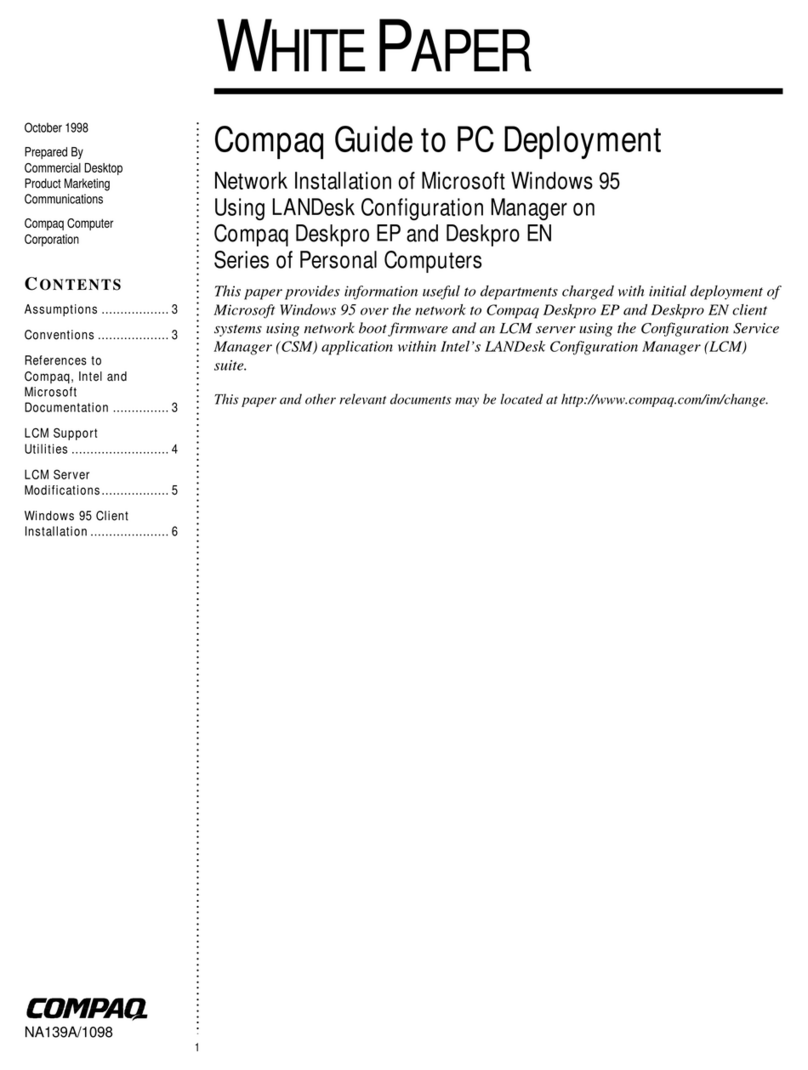
Compaq
Compaq 127507-008 - Deskpro EP - 64 MB RAM Quick reference guide
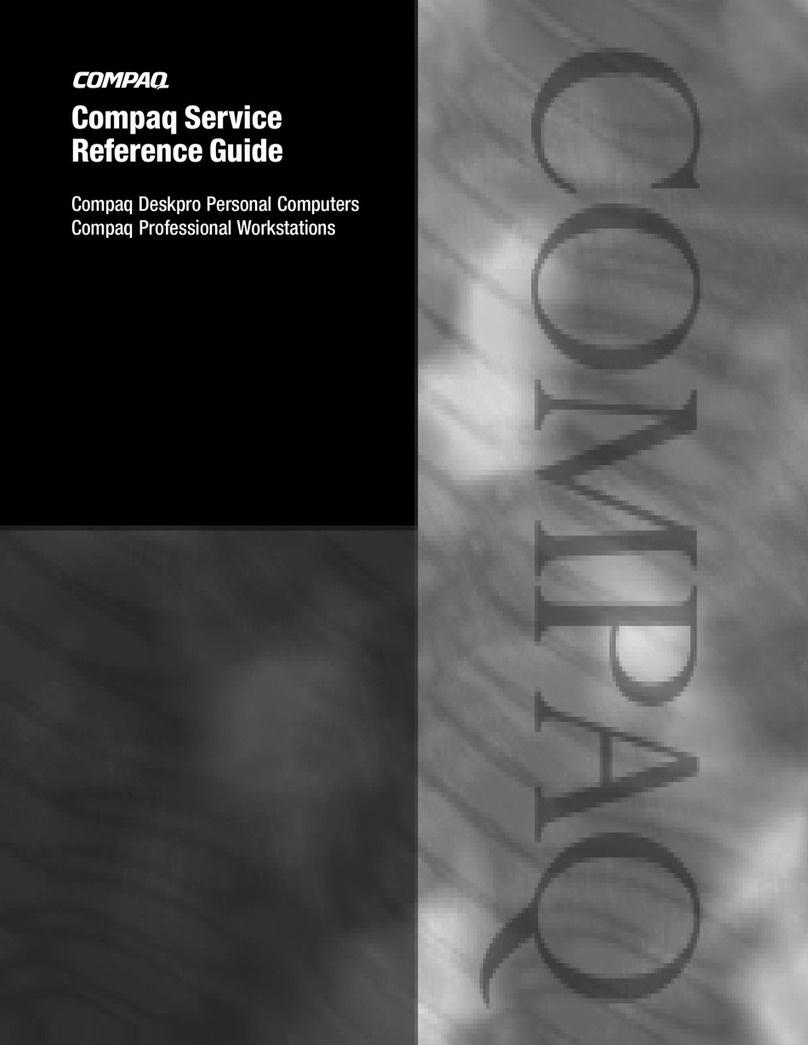
Compaq
Compaq Deskpro 2000 User manual
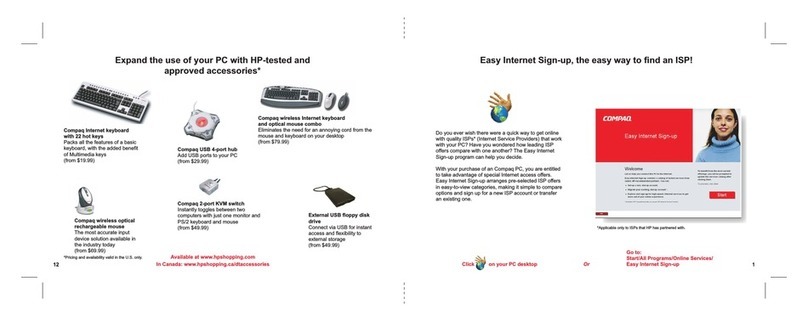
Compaq
Compaq Presario SR1400 - Desktop PC User manual
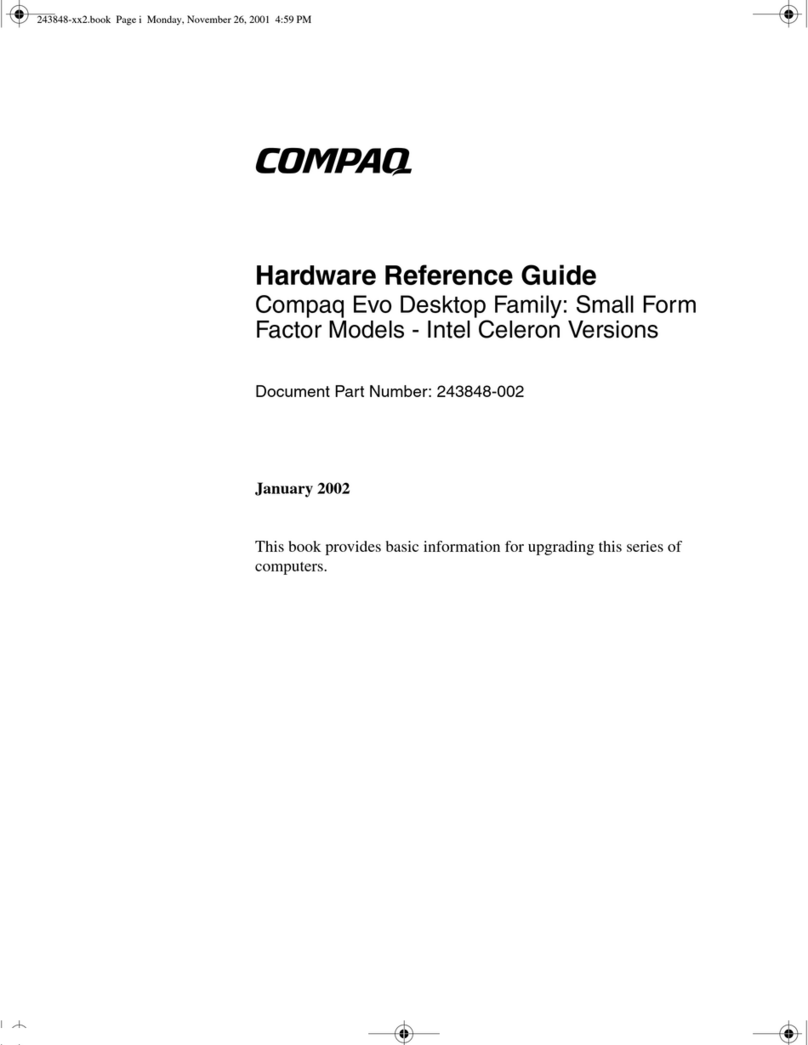
Compaq
Compaq 470022-515 - Evo - D300 Operating and maintenance manual

Compaq
Compaq Compaq Presario User manual
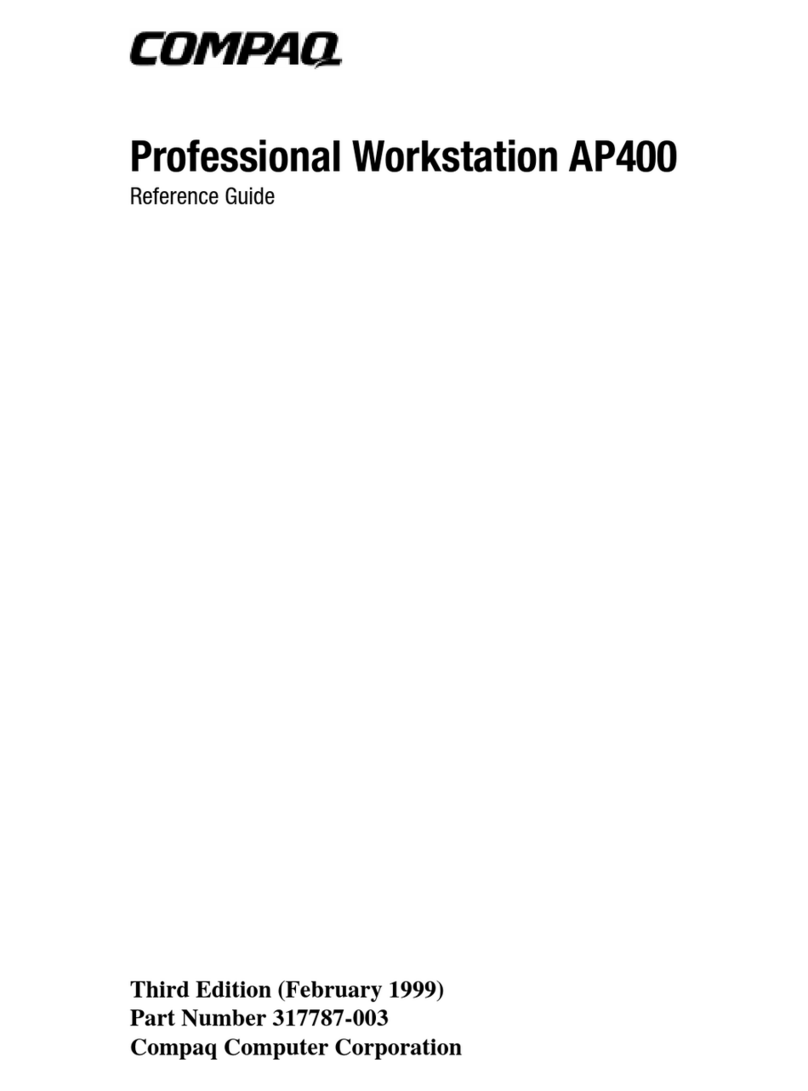
Compaq
Compaq Deskpro AP400 User manual
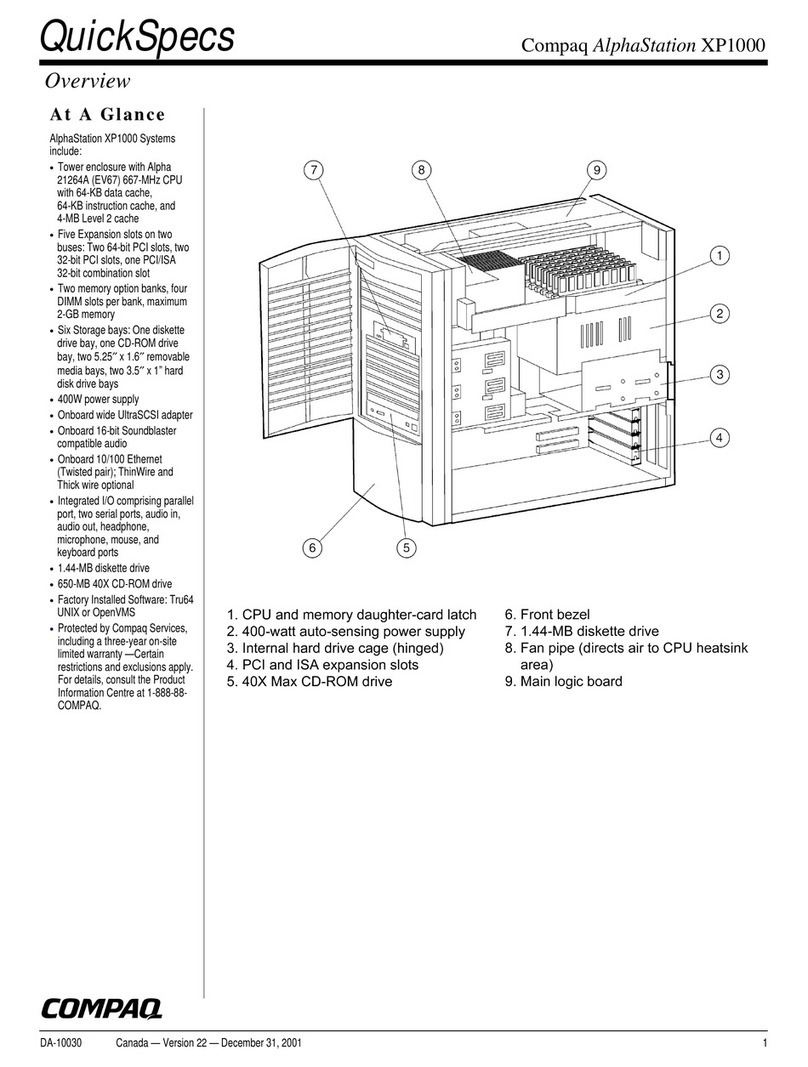
Compaq
Compaq Professional XP1000 User instructions
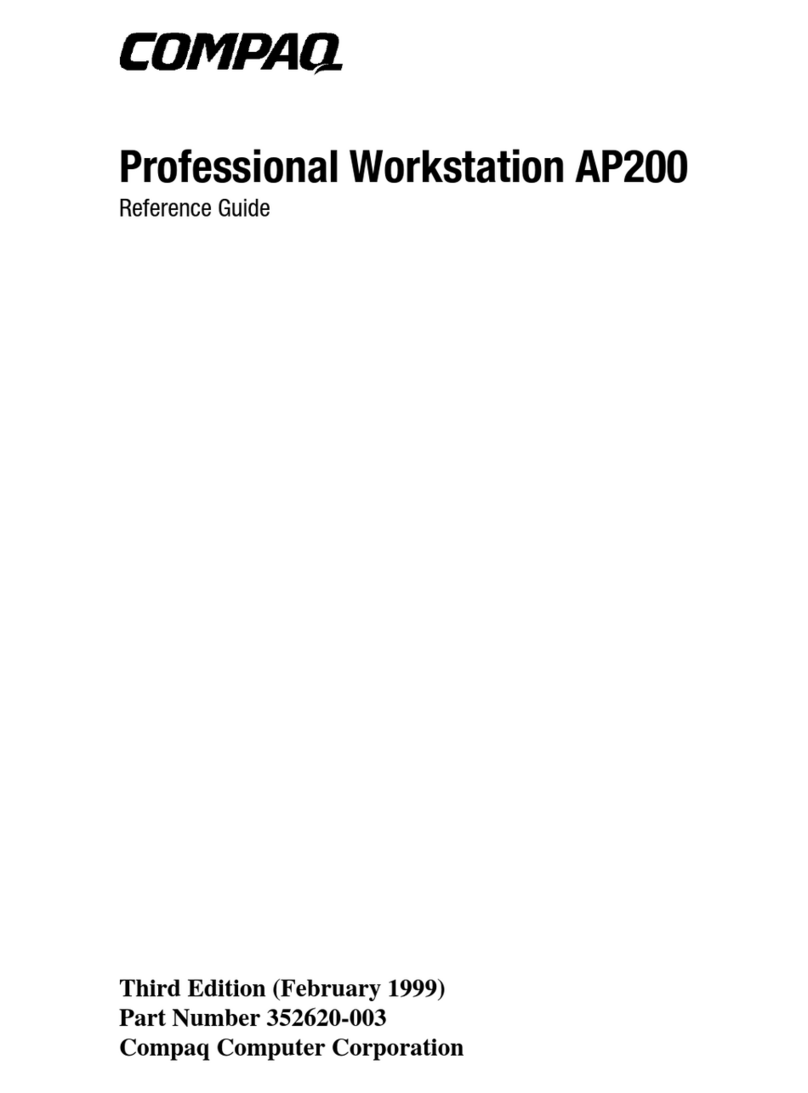
Compaq
Compaq Professional Workstation AP200 User manual
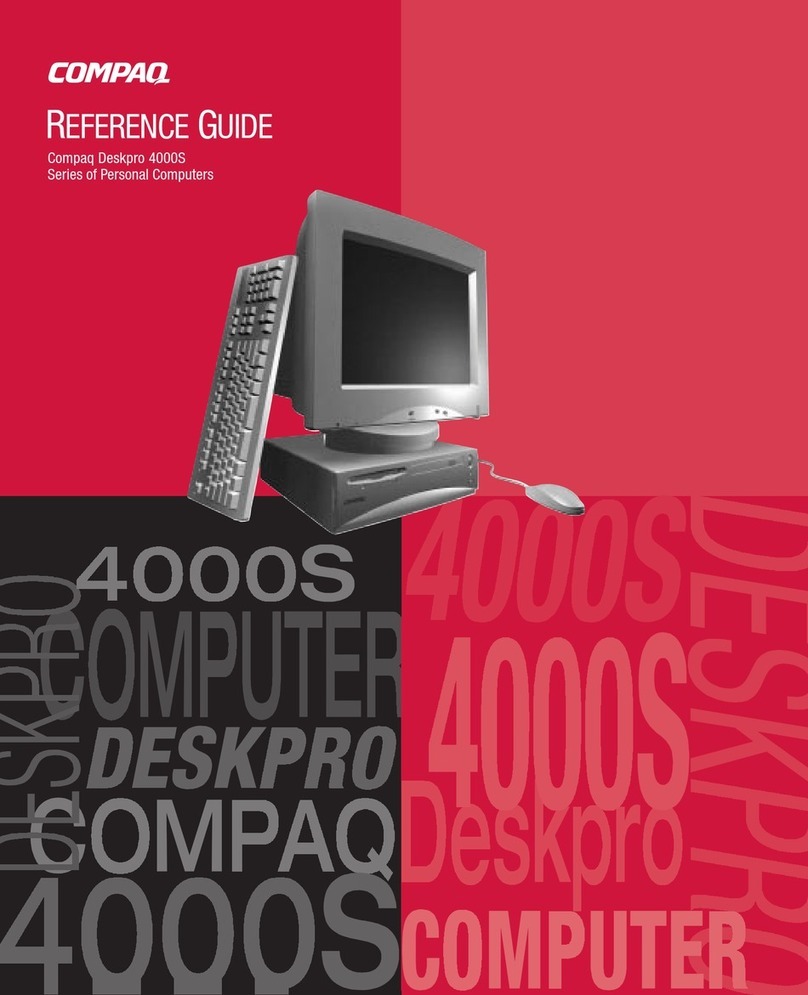
Compaq
Compaq Deskpro 4000S - Desktop PC User manual
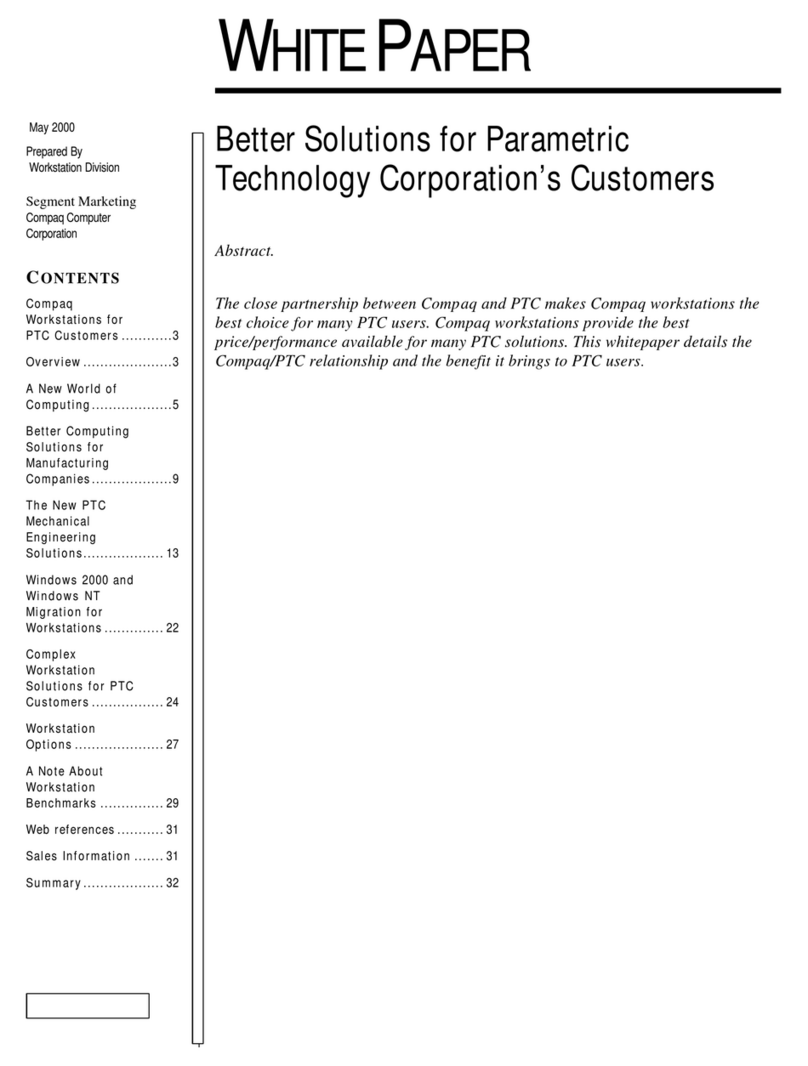
Compaq
Compaq Professional sp750 Installation guide
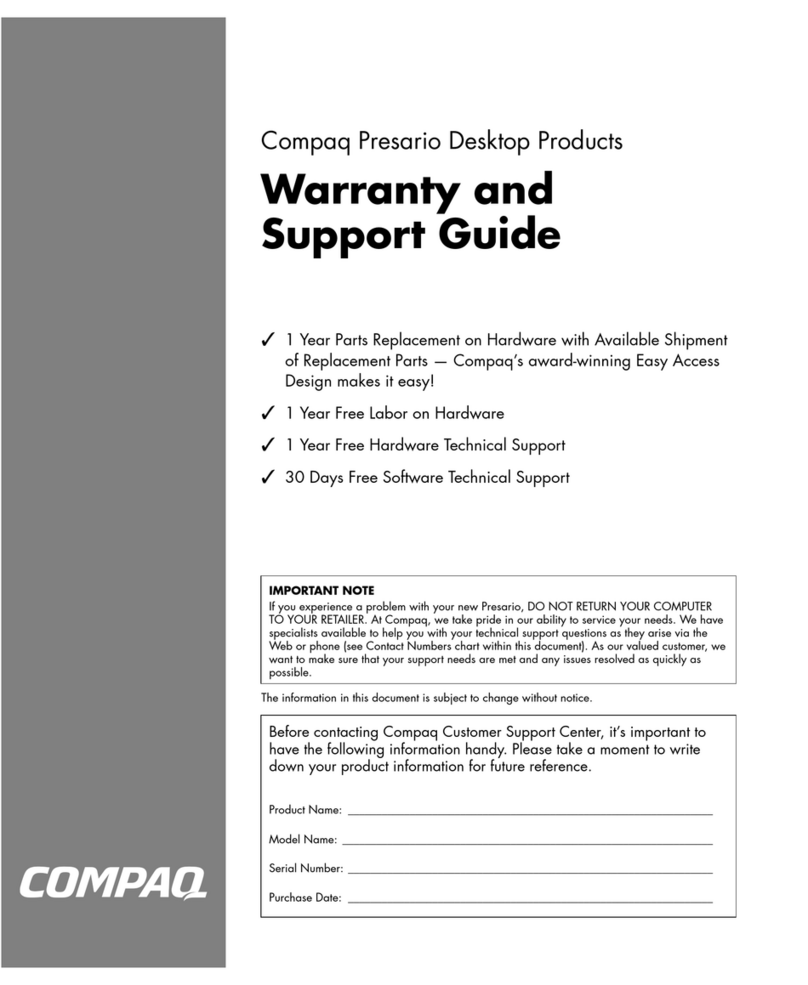
Compaq
Compaq Presario S5000 - Desktop PC Installation instructions
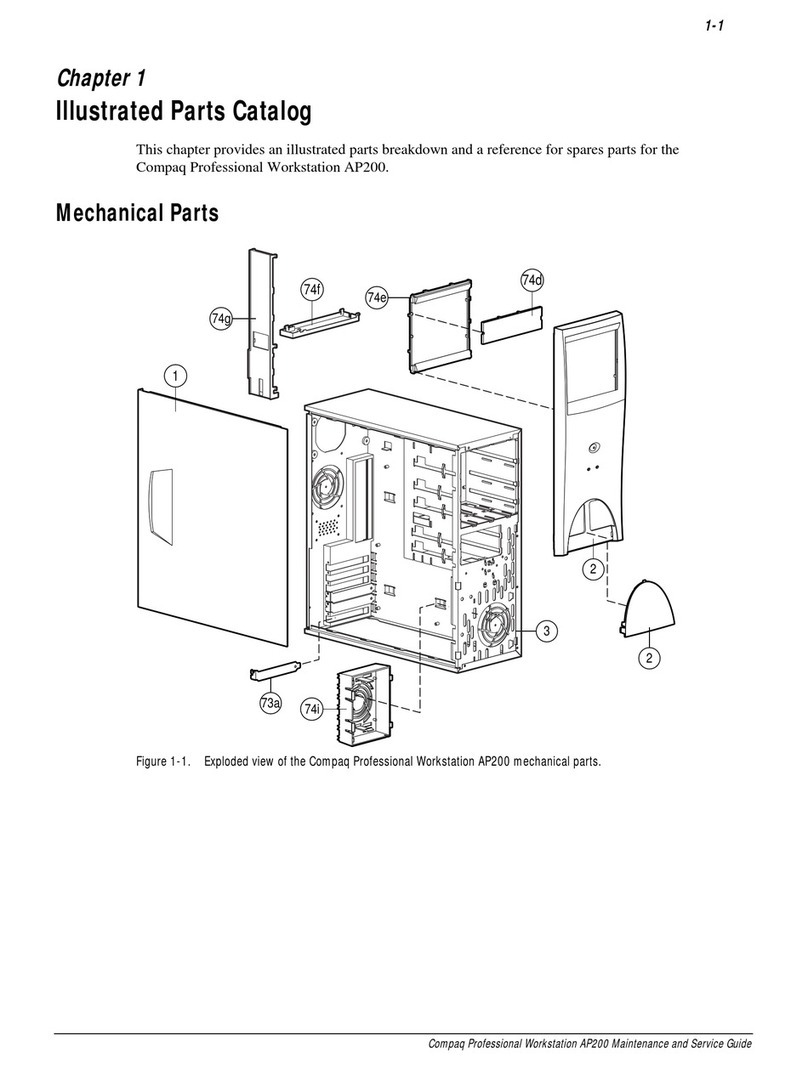
Compaq
Compaq Deskpro AP200 Instruction Manual
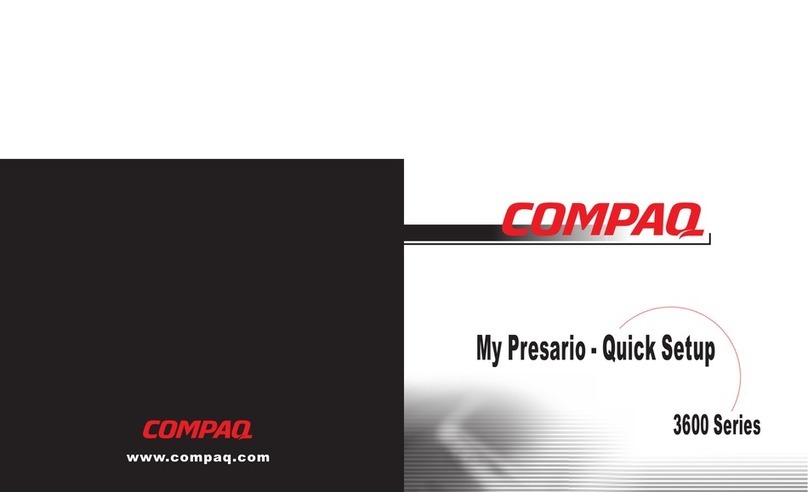
Compaq
Compaq 3600 Specification sheet

Compaq
Compaq Deskpro 386 - Desktop PC Manual
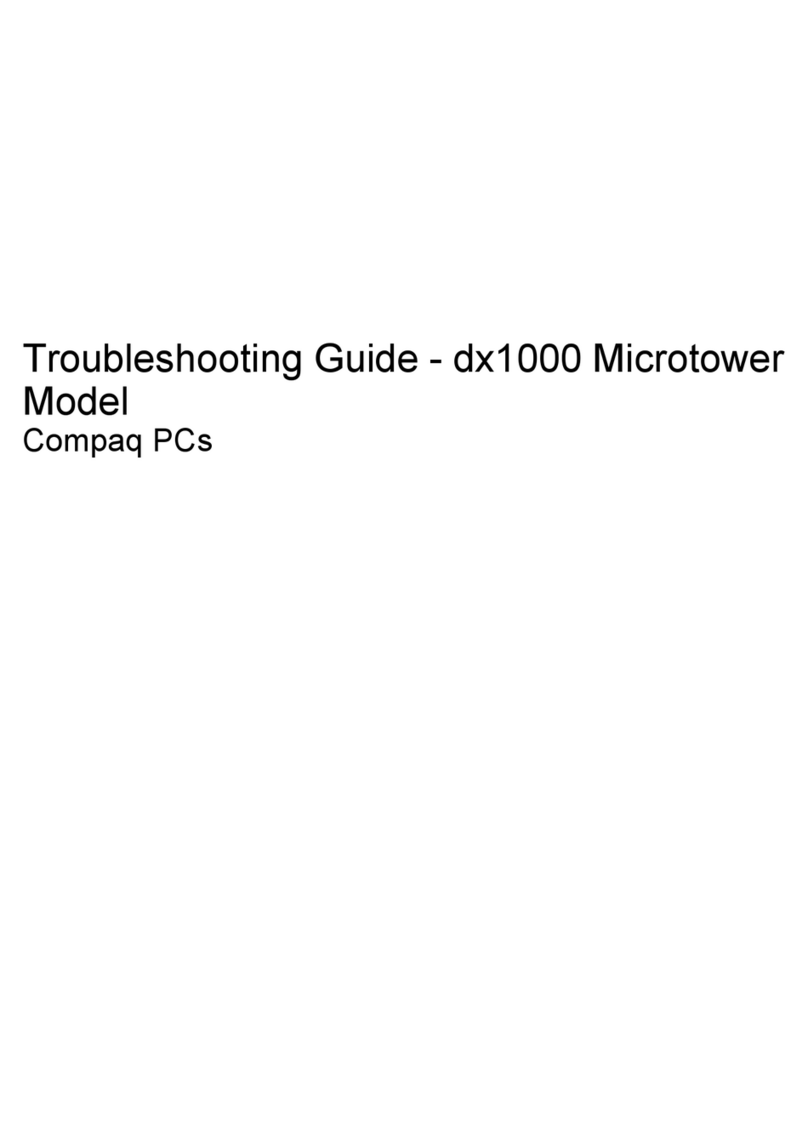
Compaq
Compaq dx1000 - Microtower PC User manual
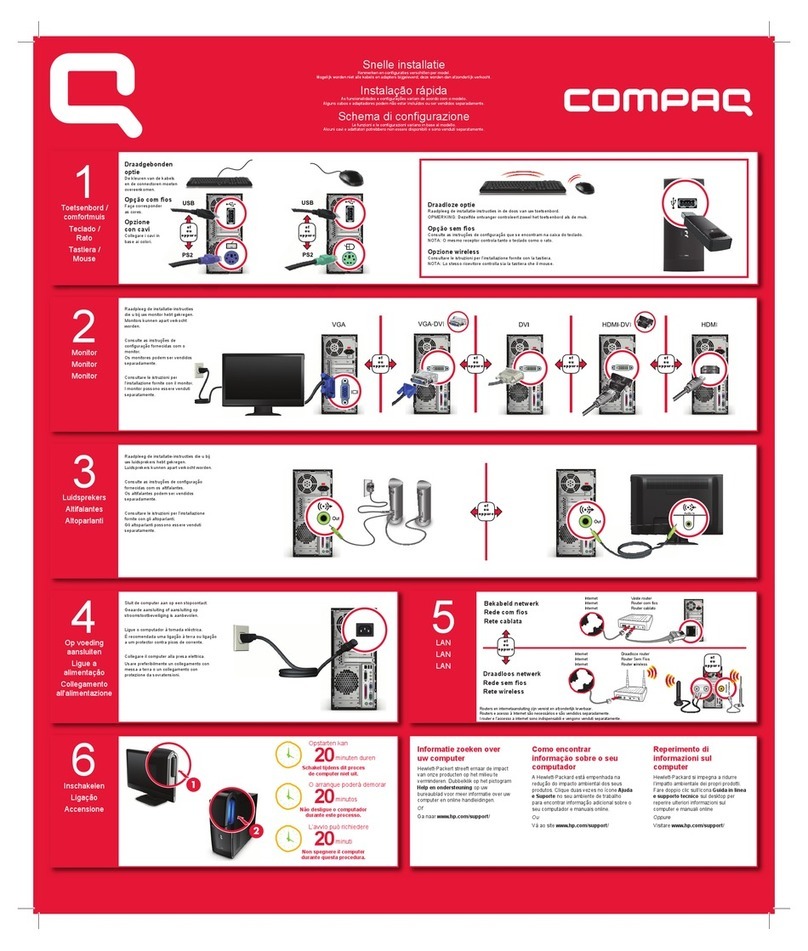
Compaq
Compaq CQ5110F - Presario - 3 GB RAM Specification sheet
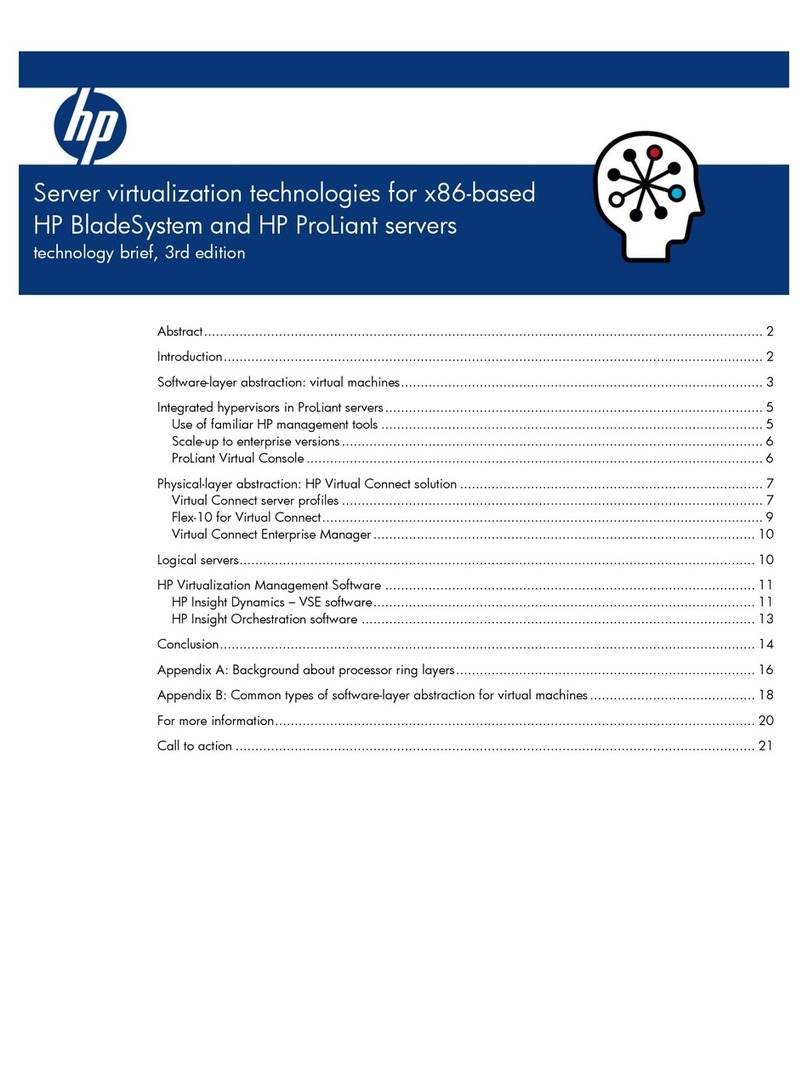
Compaq
Compaq BL10e - HP ProLiant - 512 MB RAM Reference manual
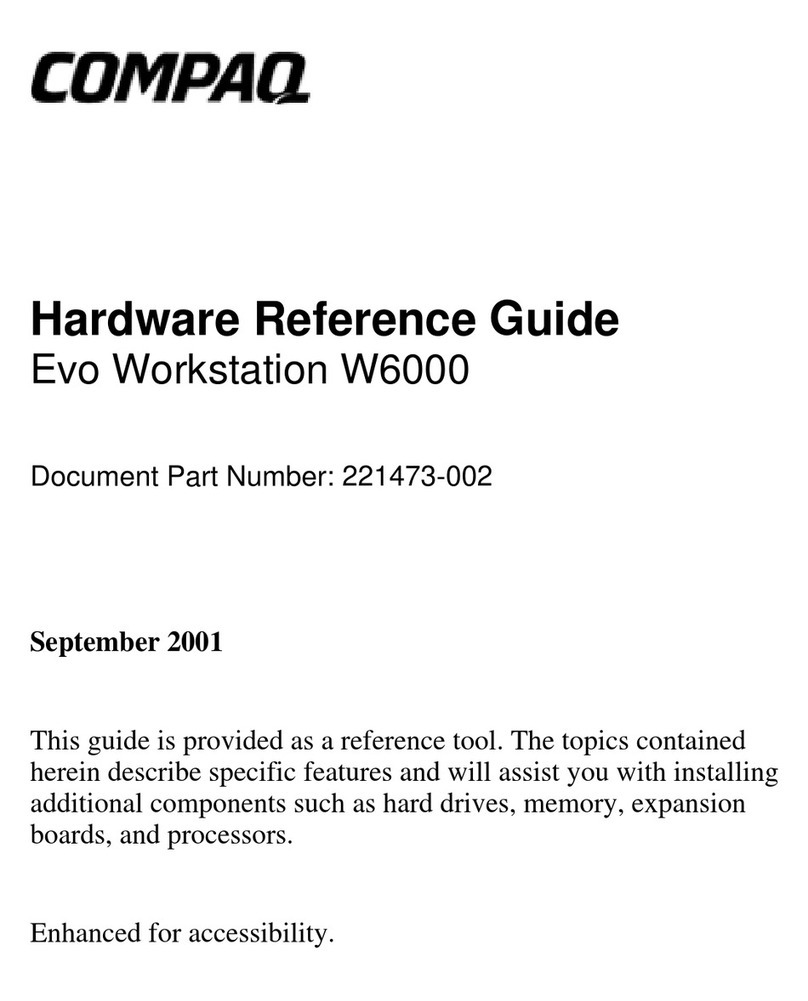
Compaq
Compaq Evo W6000 Operating and maintenance manual