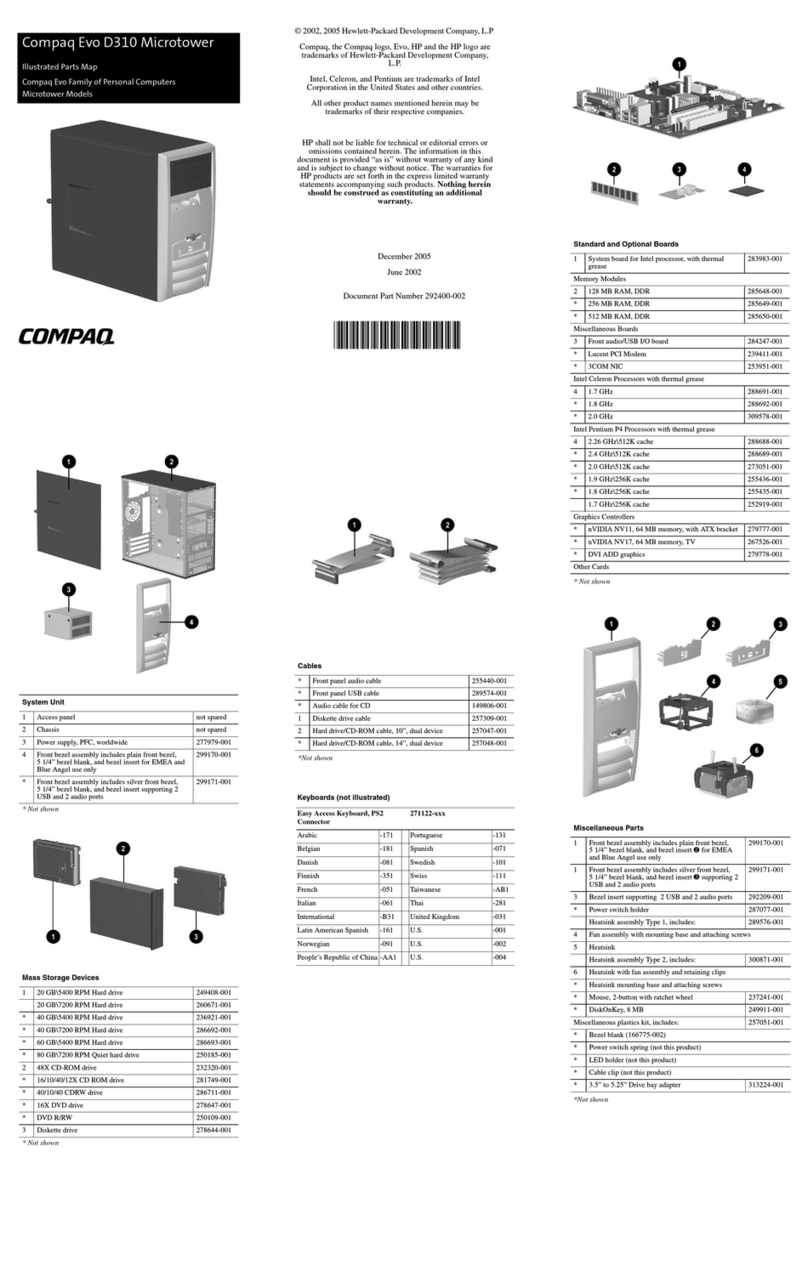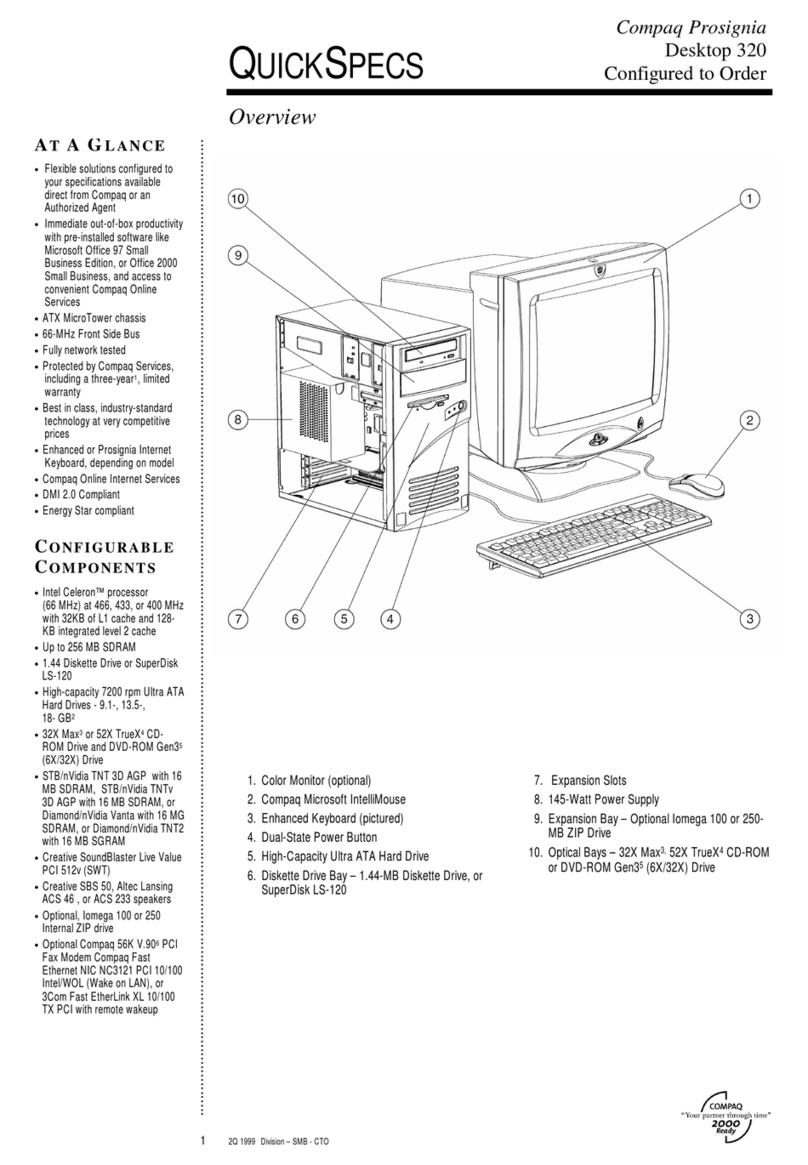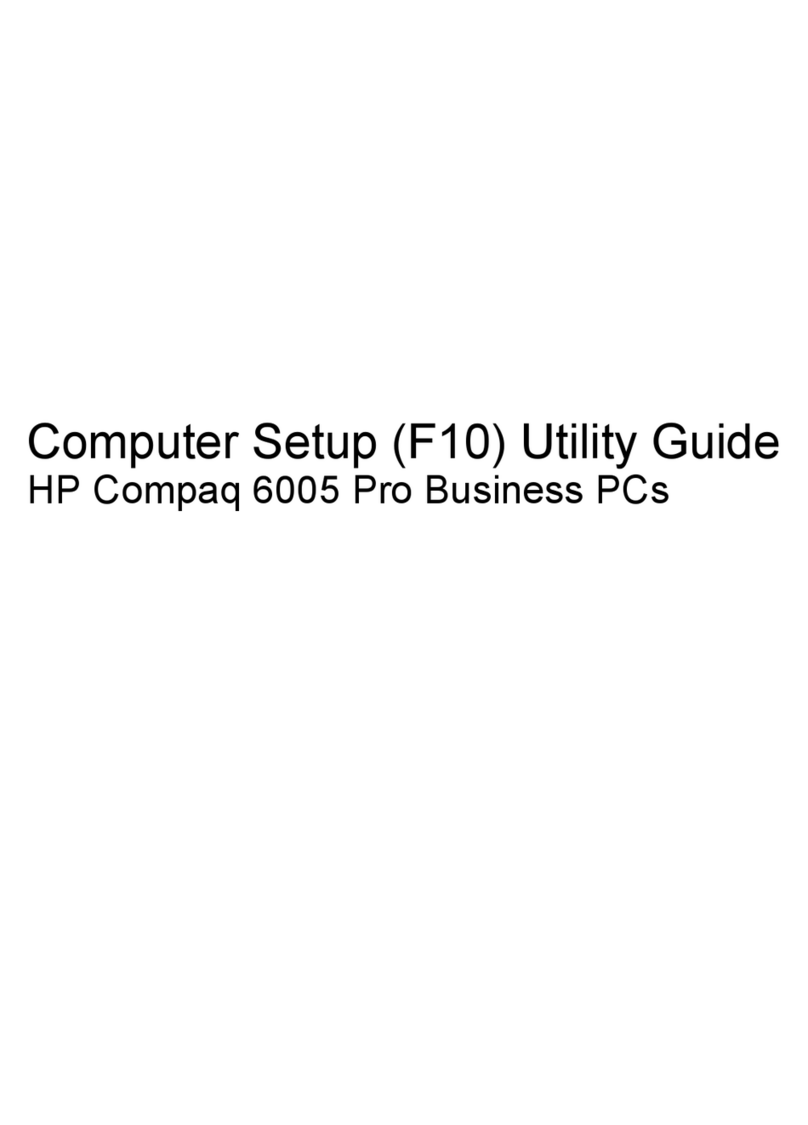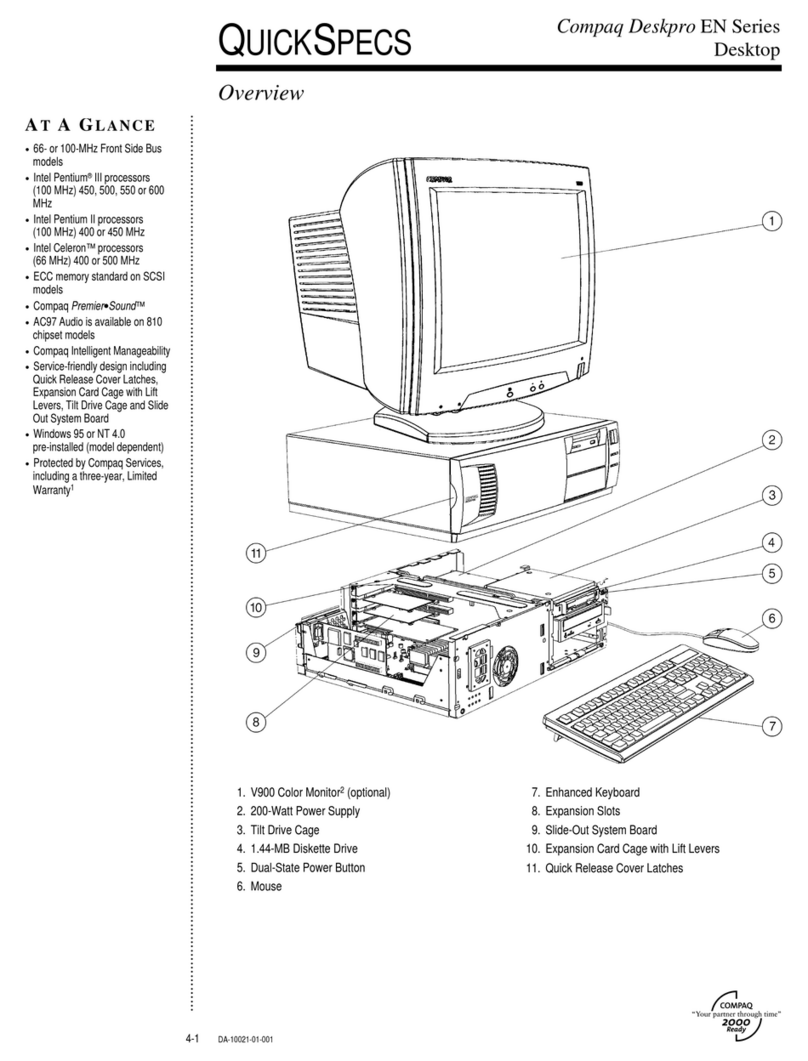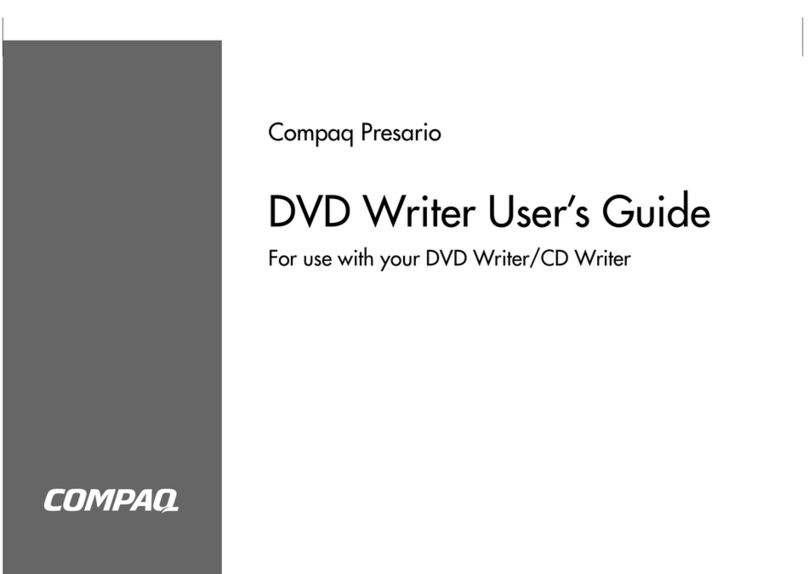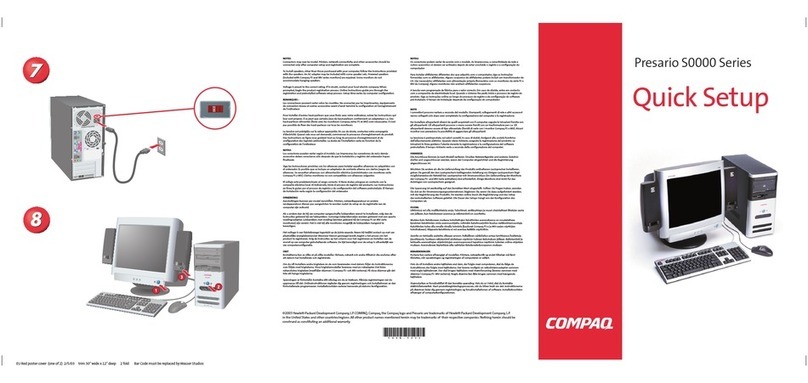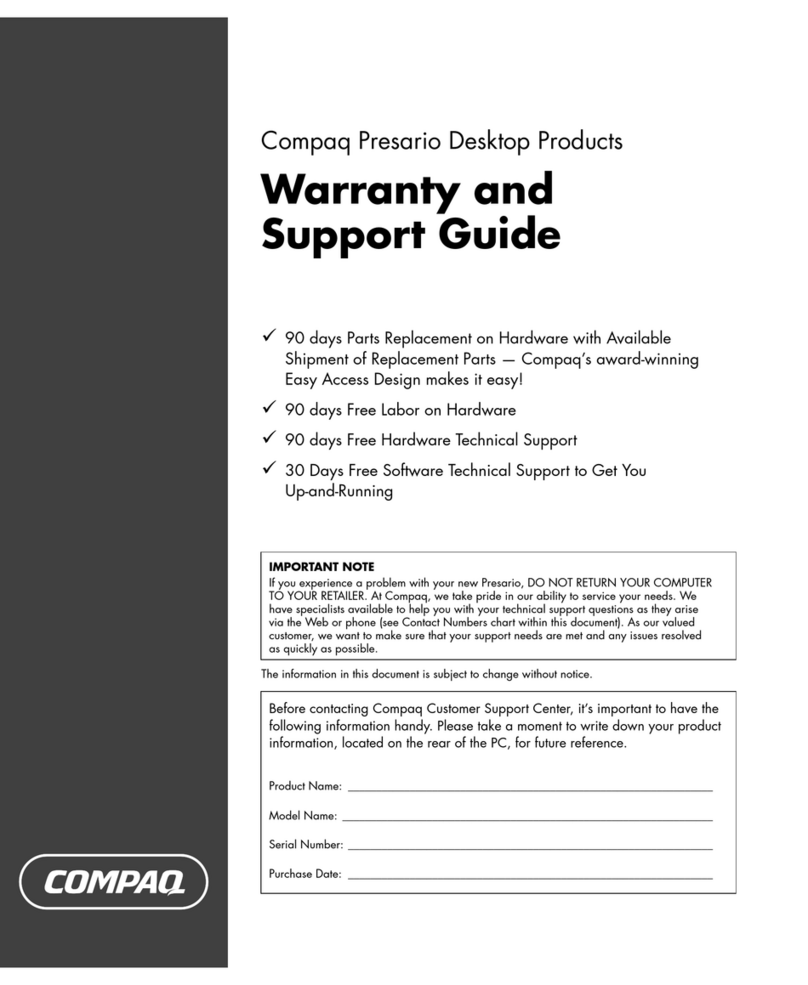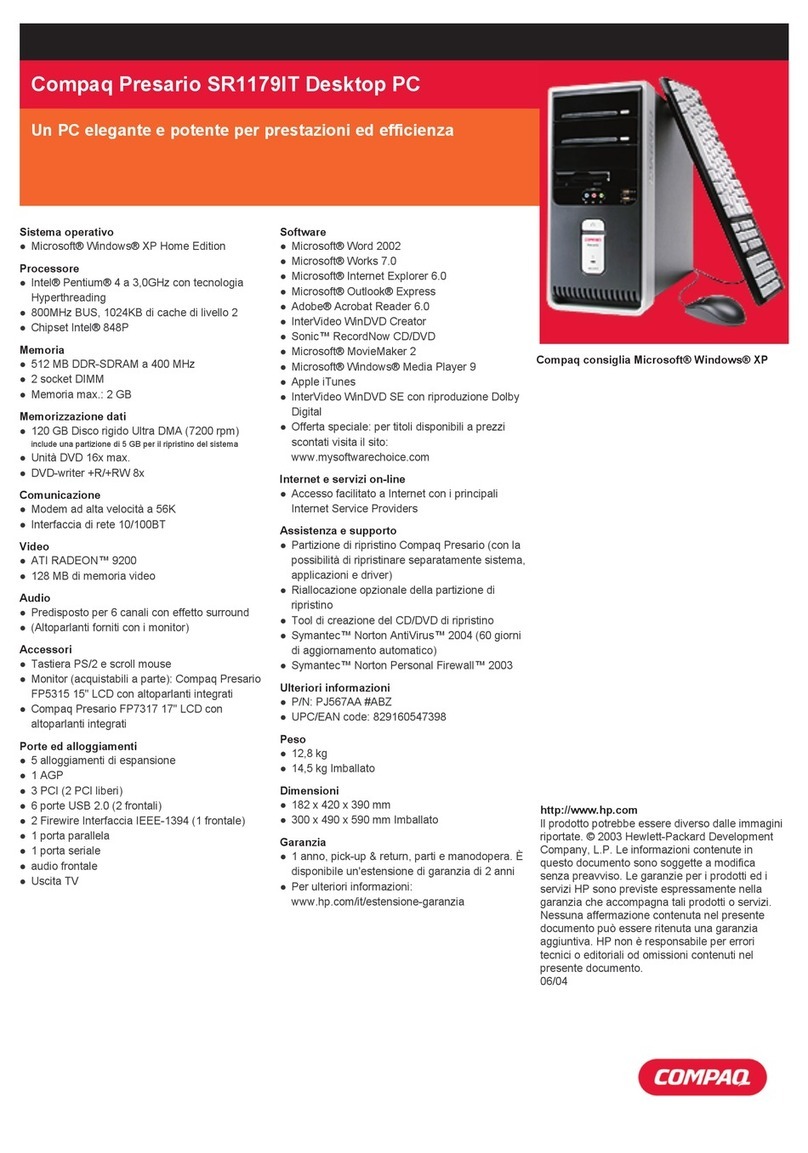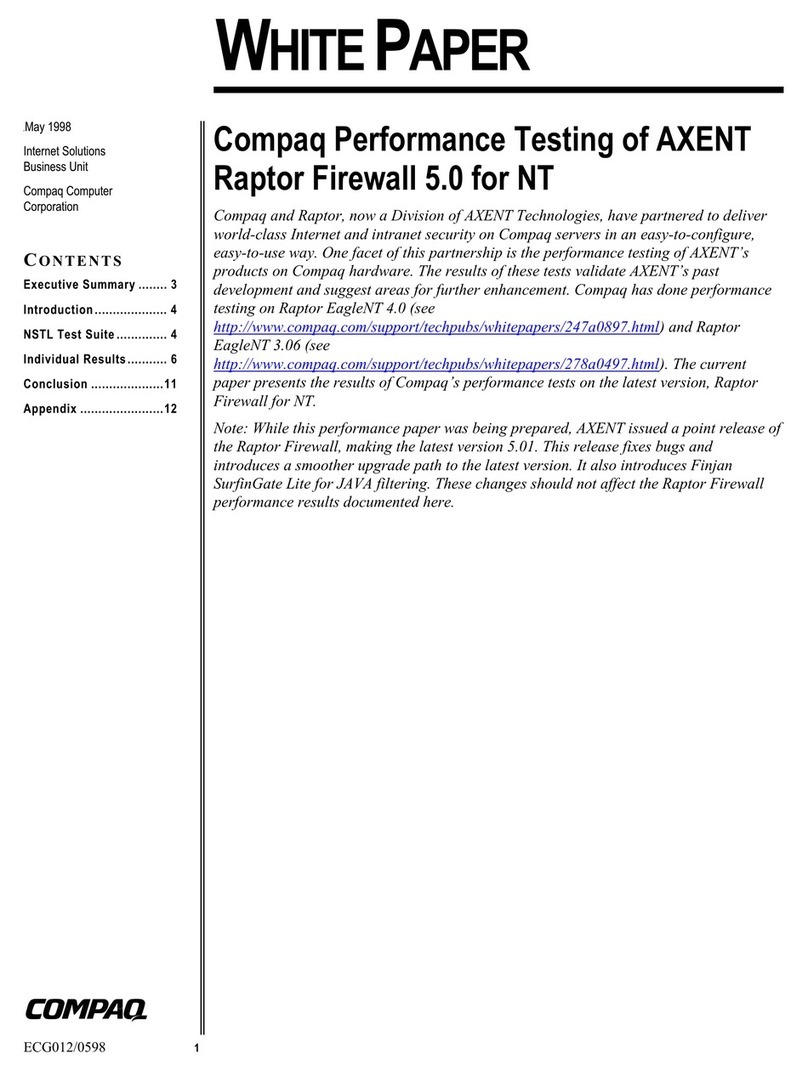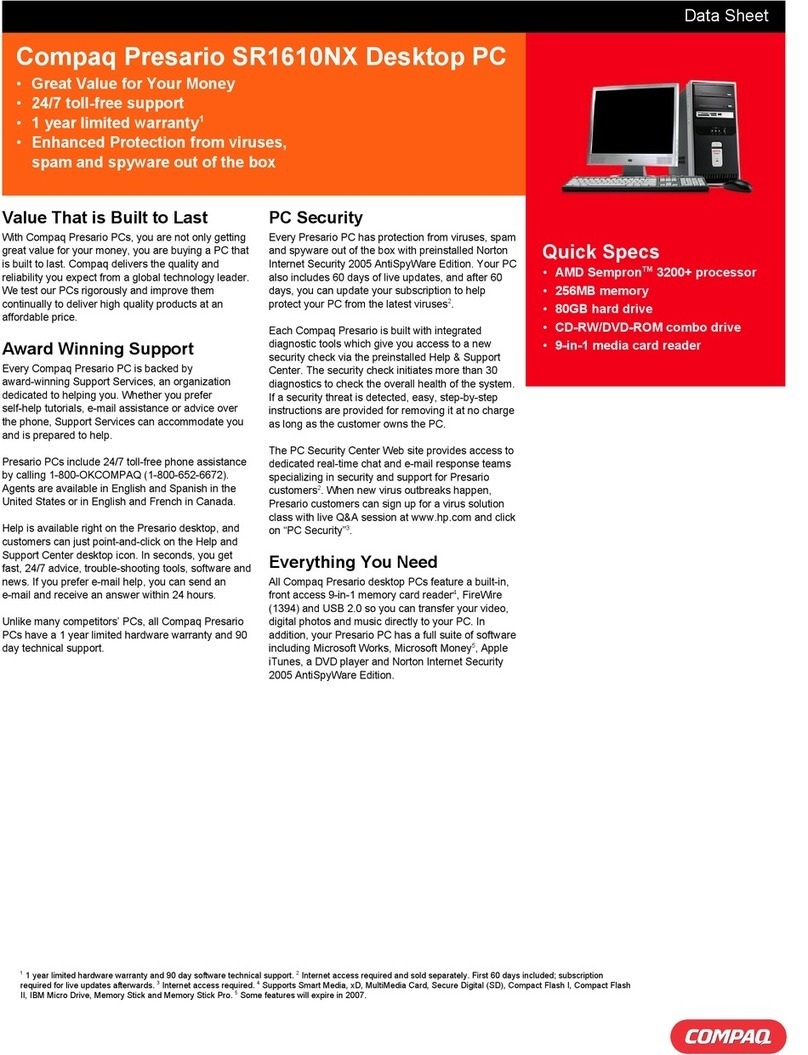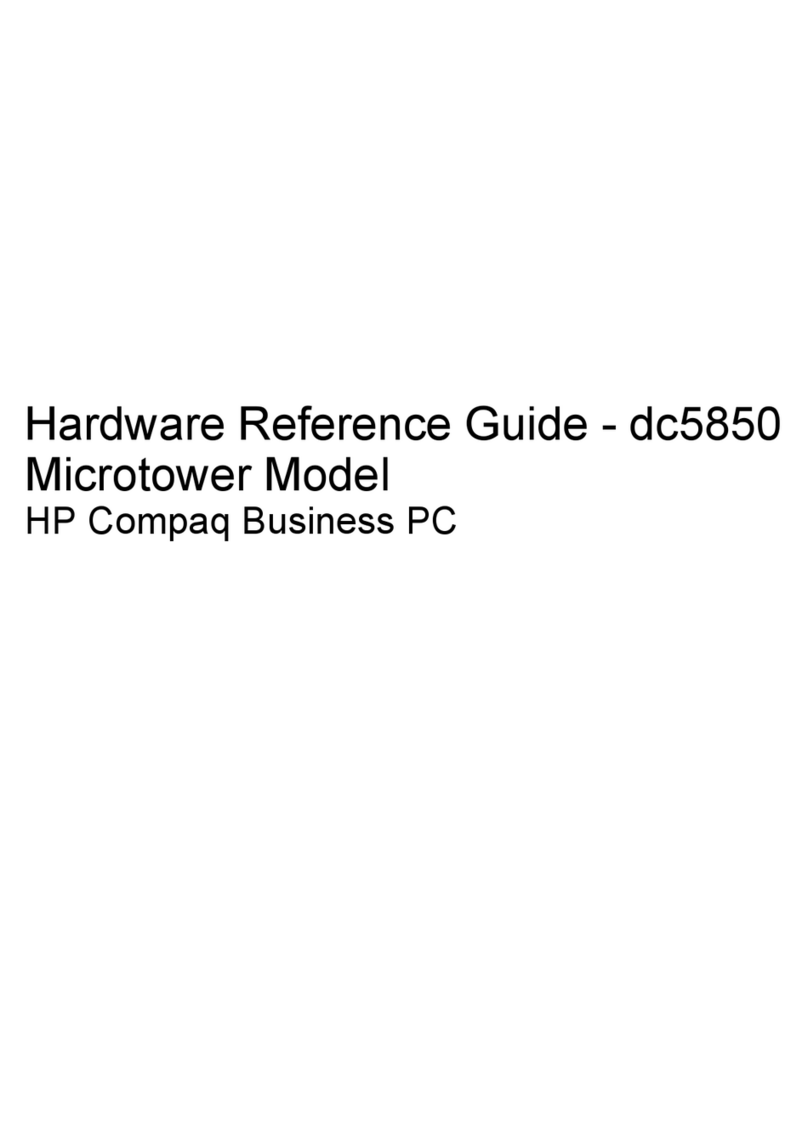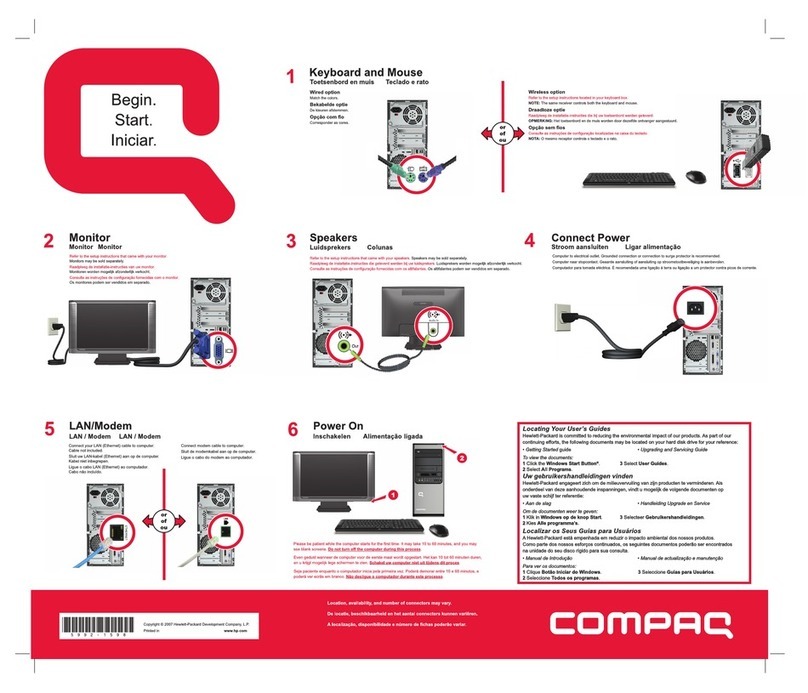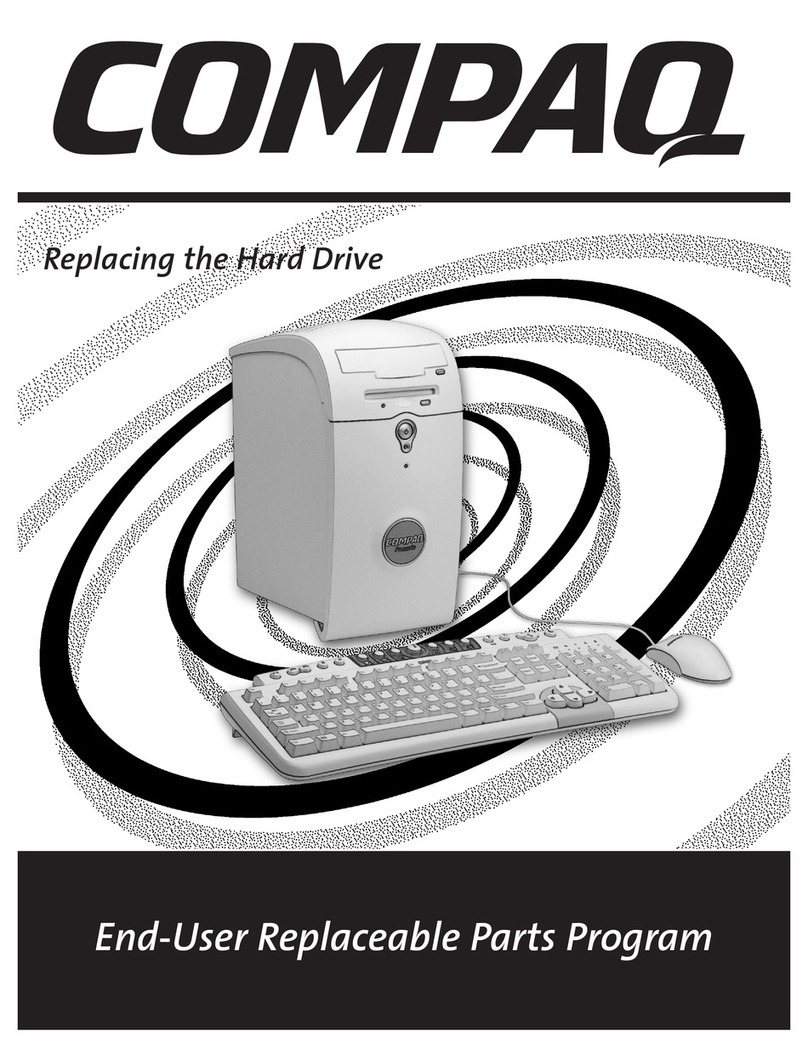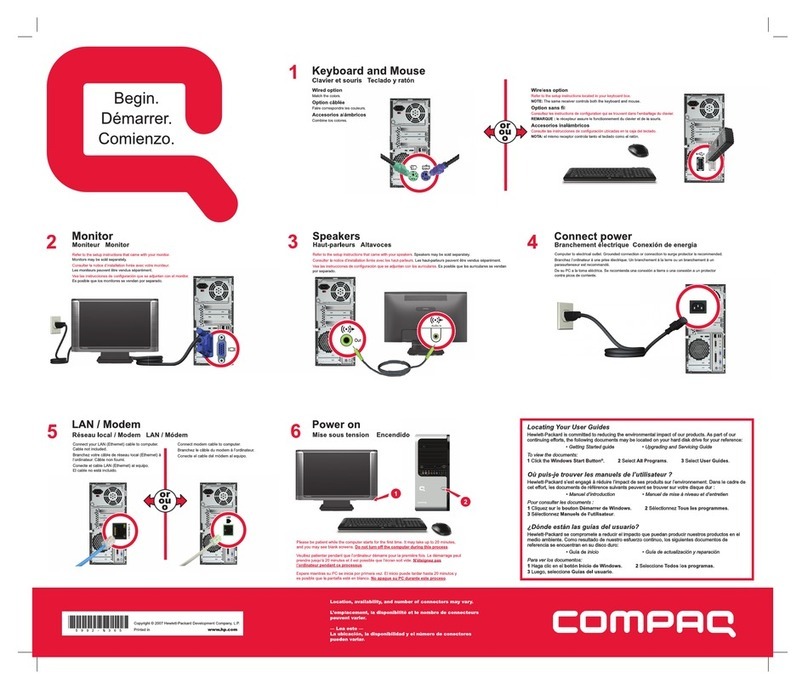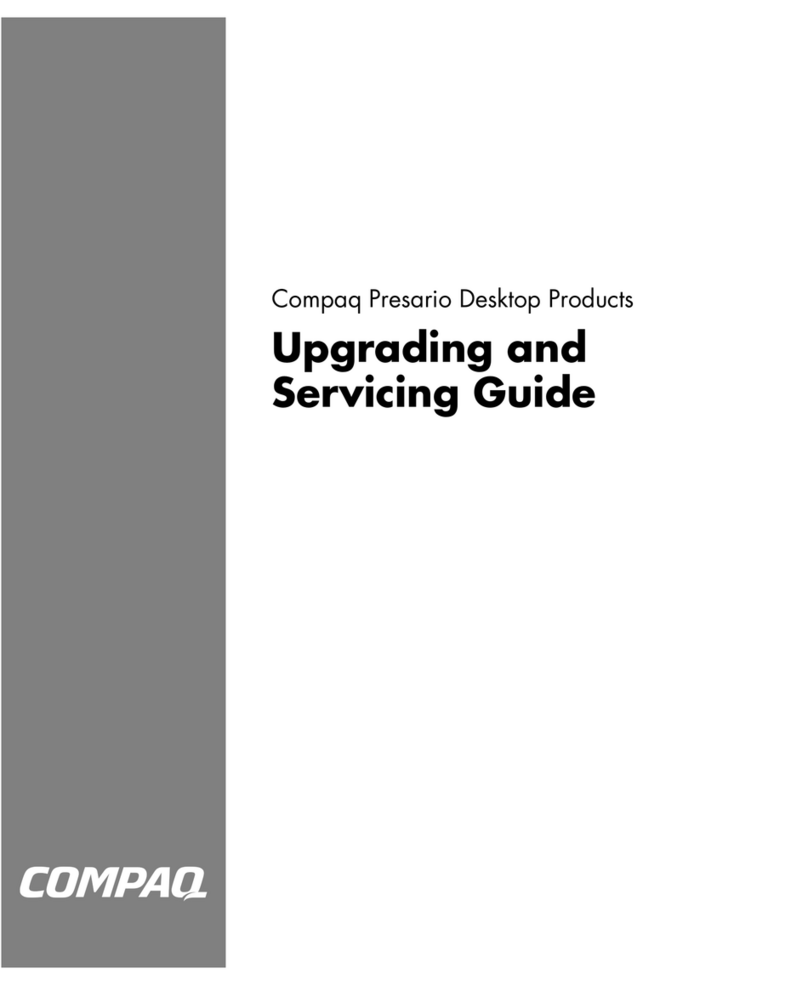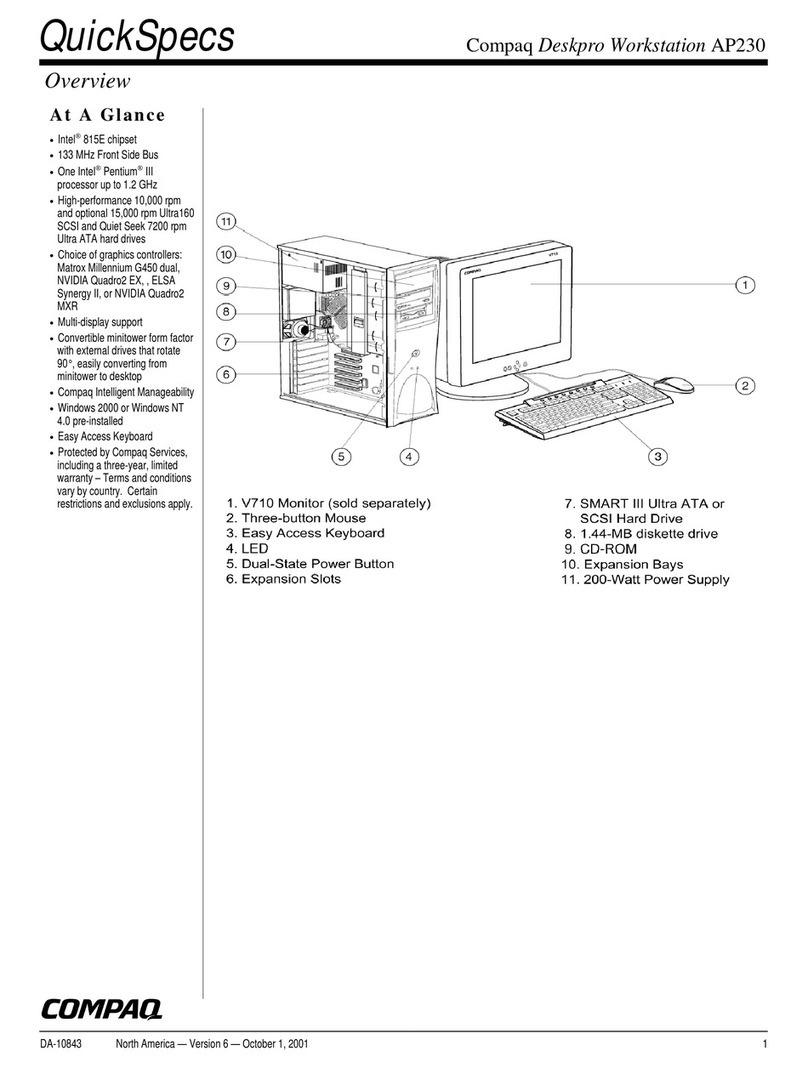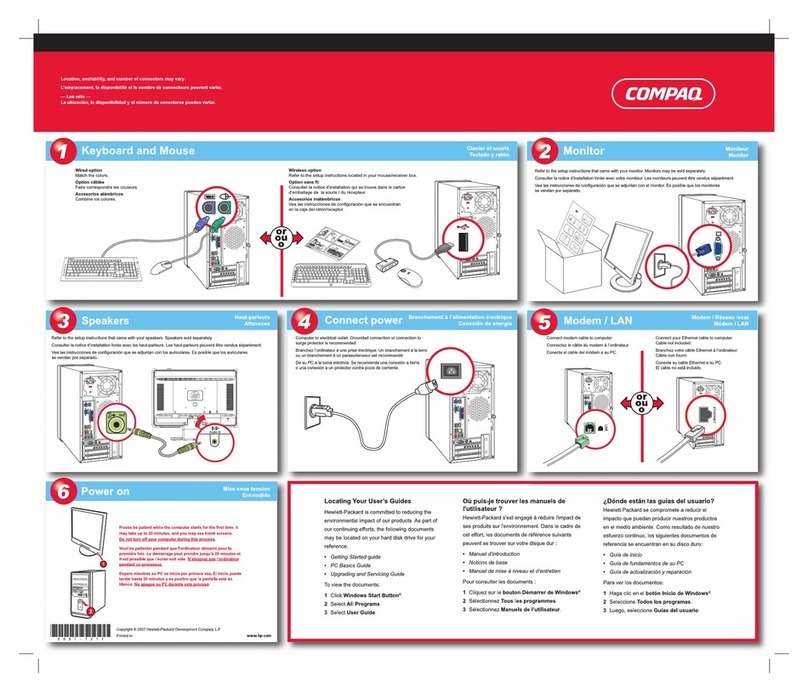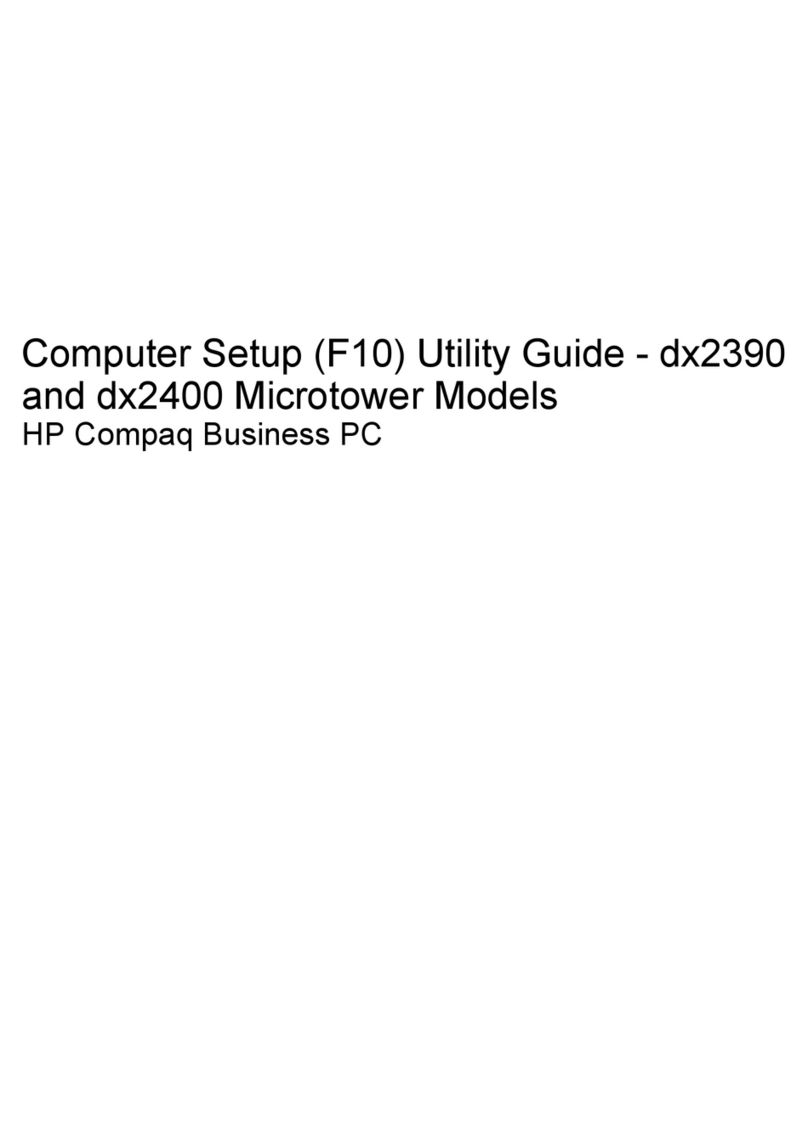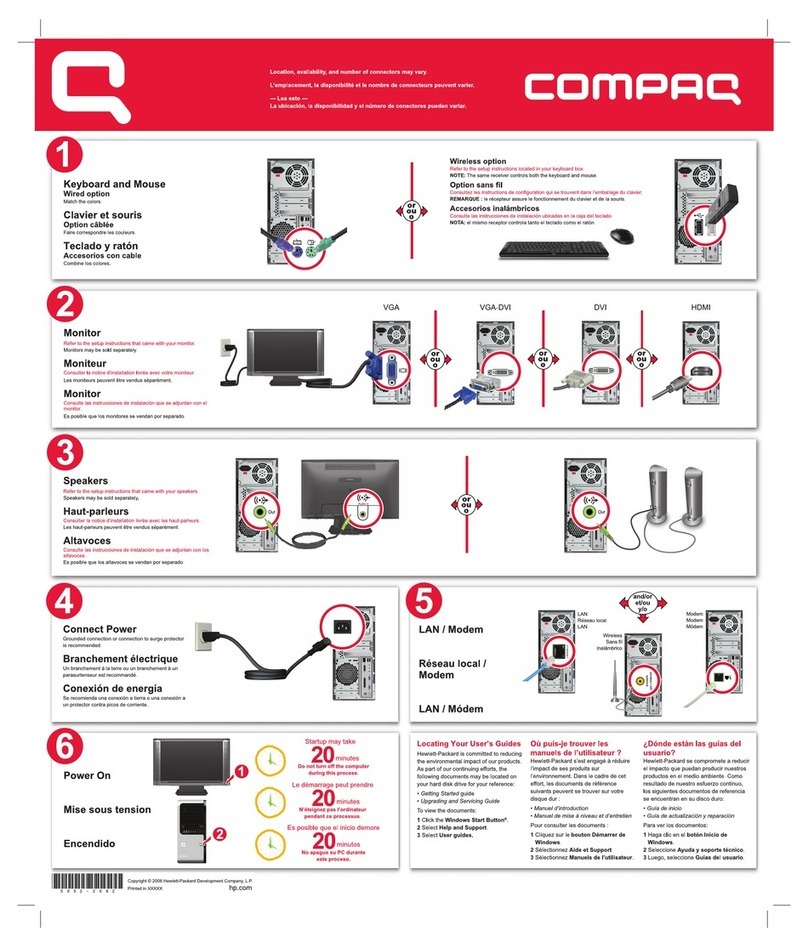HP Compaq Pro 4300 AIO 700498-001 page3
System Setup and Boot
Access the Setup Utility during the computer boot sequence by pressing the Esc key
while “Press the ESC key for Startup Menu” message is displayed at the bottom of the
screen, and then pressing the F10 key. If you do not press Esc at the appropriate time,
you must restart the computer and again press Esc when the monitor light turns green.
Common POST Error Messages
Screen Message Probable Cause Recommended Action
ERROR: No boot disk
has been detected or
the disk has failed.
The computer cannot
read the boot sector of
the boot disk.
1. Check drive data and power
cables.
2. Use F10 Setup to make sure
the firstboot device is set to
drive C or the primary hard
drive.
3.The drive has failed due to
mechanical or virus
corruption. Replace the
drive.
511-CPU Fan not
Detected CPU fan is not connected
or may have
malfunctioned.
1. Reseat CPU fan.
2.Reseat fan cable.
3.Replace CPU fan.
Unsupported CPU Recently installed proces-
sor is not
supported by the system
Install a processor supported
by your
system.
Time & Date Not Set Invalid time or date in
configuration memory.
RTC (real-time clock) bat-
tery may need to be
replaced.
CMOS jumper may not be
properly installed.
Reset the date and time under
Control Panel (Computer
Setup can also be used). If the
problem persists, replace the
RTC battery.
Check for proper placement of
the CMOS jumper if applicable.
Keyboard error Keyboard failure.
1. Reconnect keyboard with
computer turned off.
2.Check connector for bent or
missing pins.
3. Ensure that none of the keys
are depressed.
4.Replace keyboard.
5.Replace system board.
1720-SMART Hard
Drive Detects Immi-
nent Failure
Hard drive is about to fail.
1. Determine if hard drive is
giving correct error message.
Enter Computer Setup and
run the Drive Protection
System test under
Storage >
DPS Self-test
.
2.Apply hard drive firmware
patch if applicable.
3.Back up contents and
replace hard drive.
Diagnostic LEDs
LED Color LED Activity State/Message
Power White 5 blinks, 1 blink every sec-
ond followed by a 2 second
pause.
Pre-video memory error.
Power White 6 blinks, 1 blink every sec-
ond followed by a 2 second
pause.
Pre-video graphics error.
Power White 7 blinks, 1 blink every sec-
ond followed by a 2 second
pause.
System board failure (ROM).
Power White 8 blinks, 1 blink every sec-
ond followed by a 2 second
pause.
Invalid ROM based on Checksum.
Computer Setup Menu
Heading Option/Description
File System Information - Lists the following main system specifications:
• Product name
• SKU number (some models)
• Processor type/speed/stepping
• Cache size (L1/L2/L3)
• Installed memory size/speed/ch
• Integrated MAC Address
• System BIOS
• Chassis serial number
• Asset tag
About - Displays copyright notice.
Set Time and Date - Allows you to set system time and date.
Apply Defaults and Exit - Applies the selected default settings and clears
any established passwords.
Ignore Changes and Exit - Exits Computer setup without saving changes.
Save Changes and Exit - Saves changes to system configuration or
default settings and exits Computer Setup.
Storage Device Configuration - Lists all installed BIOS-controlled storage
devices. The following options are available:
• Hard Disk - View drive size, model, firmware version, serial number.
• CD-ROM - View drive model, firmware version, serial number.
• Diskette - View drive model. Only displays when device connected.
Storage Options - Allows you to set:
• SATA Emulation - Choose how the SATA controller and devices are
accessed by the OS. SATA Emulation choices are AHCI or IDE.
DPS Self-Test - Execute self-tests on ATA hard drives.
Boot Order - Specify boot order for UEFI and legacy boot sources. Also
specify hard drive boot order.
• Shortcut to Temporarily Override Boot Order
Security
Setup Password - Set and enable the setup (Admin) password.
Power-On Password - Set and enable power-on password.
Device Security - Set Device Available/Device Hidden for: system audio, net-
work controller, and SATA ports.
USB Security - Set Device Available/Device Hidden for front USB ports,
rear USB ports, internal USB ports.
Slot Security - Disable the Mini Card slots.
Network Boot - Enables/disables boot from OS (NIC models only).
System IDs - Displays product name, serial number, UUID, SKU num-
ber, asset tag, family name, build ID, keyboard locale setting.
System Security - Enable/disable:
• Data Execution Prevention (enable/disable)
• Virtualization Technology/Directed IO (VTx/VTd) (enable/disable)
Power Hardware Power Management - Enable/disable SATA bus power man-
agement and S5 maximum power savings.
Thermal - Control minimum fan speed.
Advanced Power-On Options - Allows you to set:
• POST messages - Enable/disable
• After Power Loss - Off/on/previous state
• POST Delay - None, 5, 10, 15, 20, or 60 seconds
BIOS Power-On - Set the computer to turn on at a preset time.
Bus Options (some models) - Allows you to enable/disable PCI SERR#
Generation and PCI VGA palette snooping.
Onboard Devices - Allows you to set resources for or disable on-board
system devices.
Device Options - Allows you to set:
• Num Lock State at Power-on - off/on
• Multi-Processor - enable/disable
• Hyper-threading - enable/disable
• NIC Option ROM Download - enable/disable
• Processor Frequency Multiplier