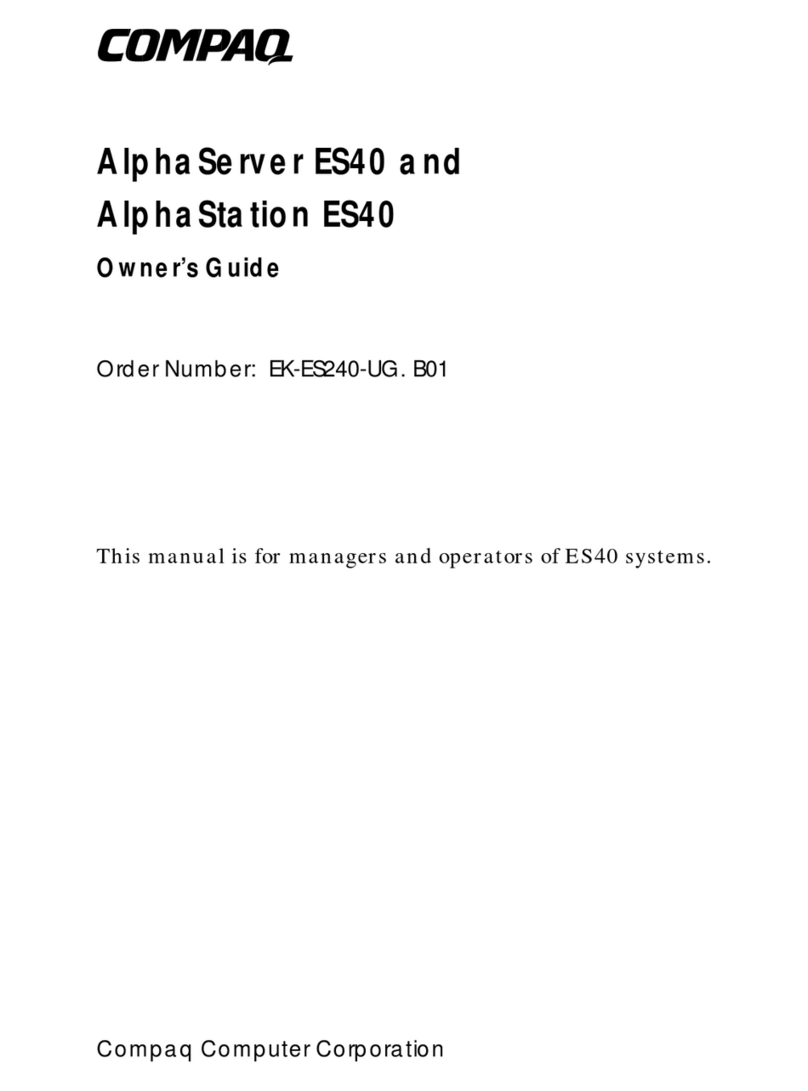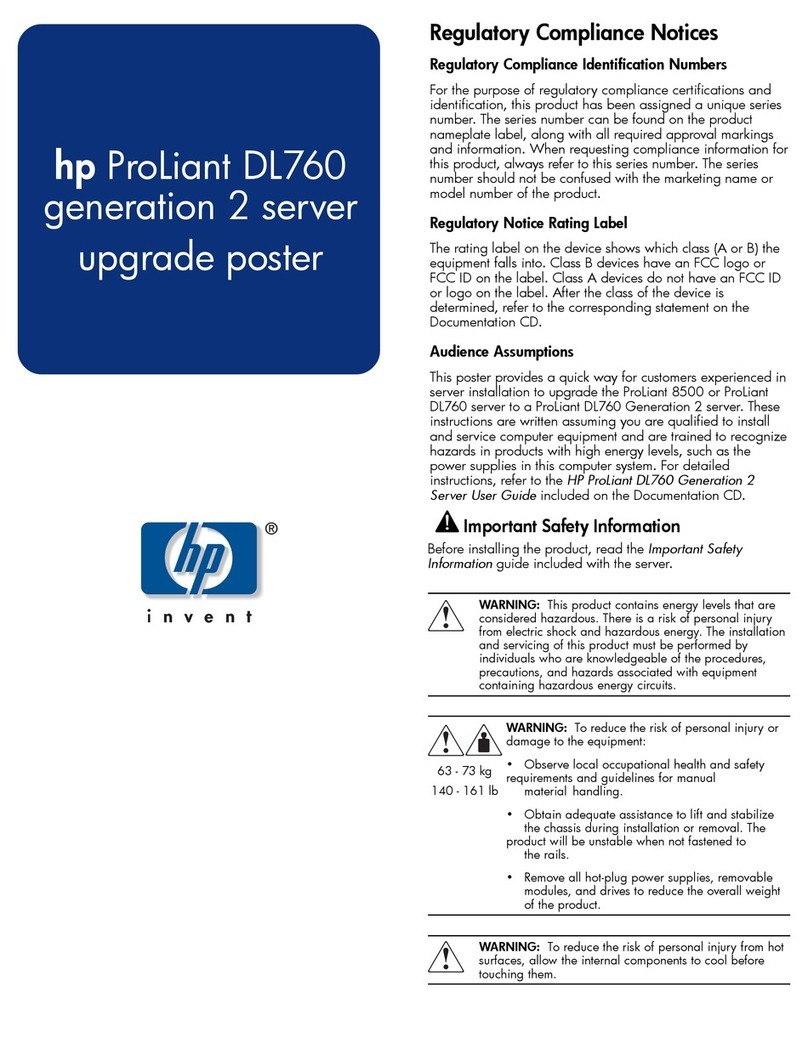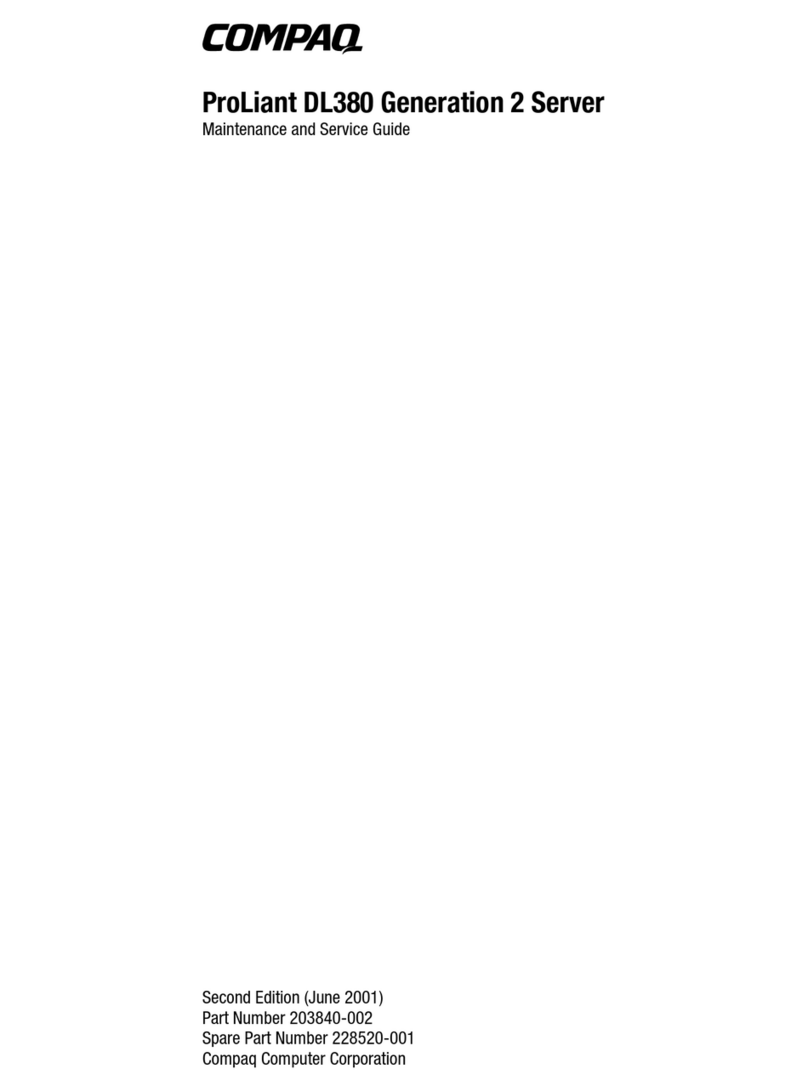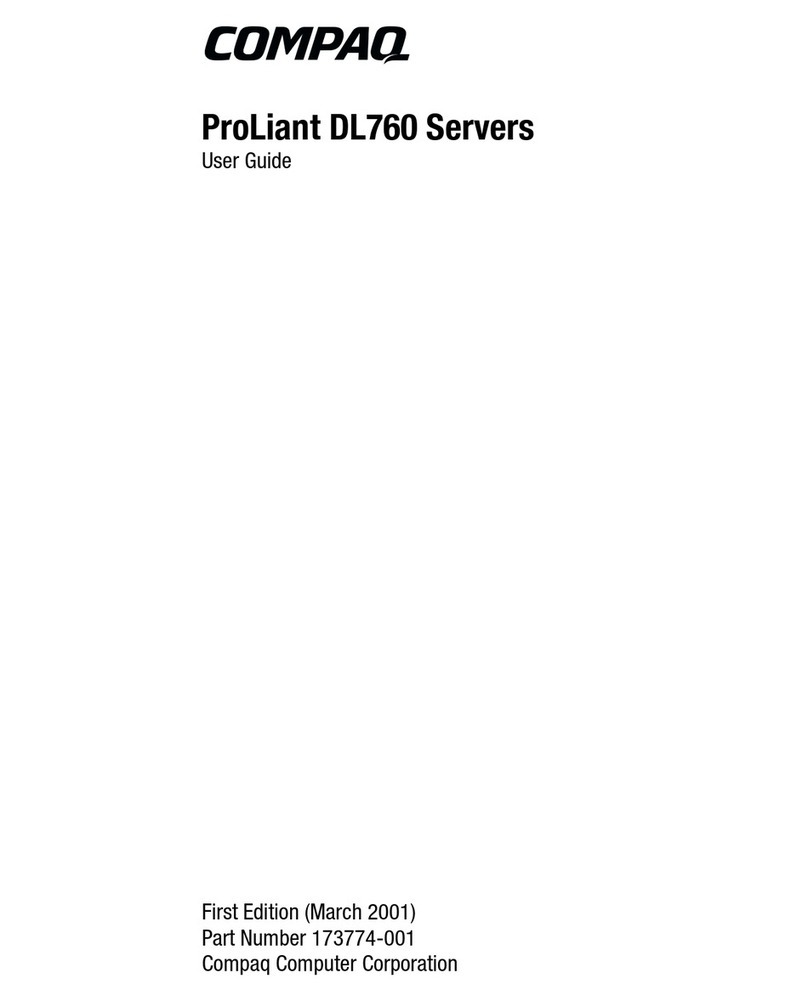Compaq t1000 - Terminal Thin Client PC User manual
Other Compaq Server manuals

Compaq
Compaq ProLiant 400 Operating and safety instructions
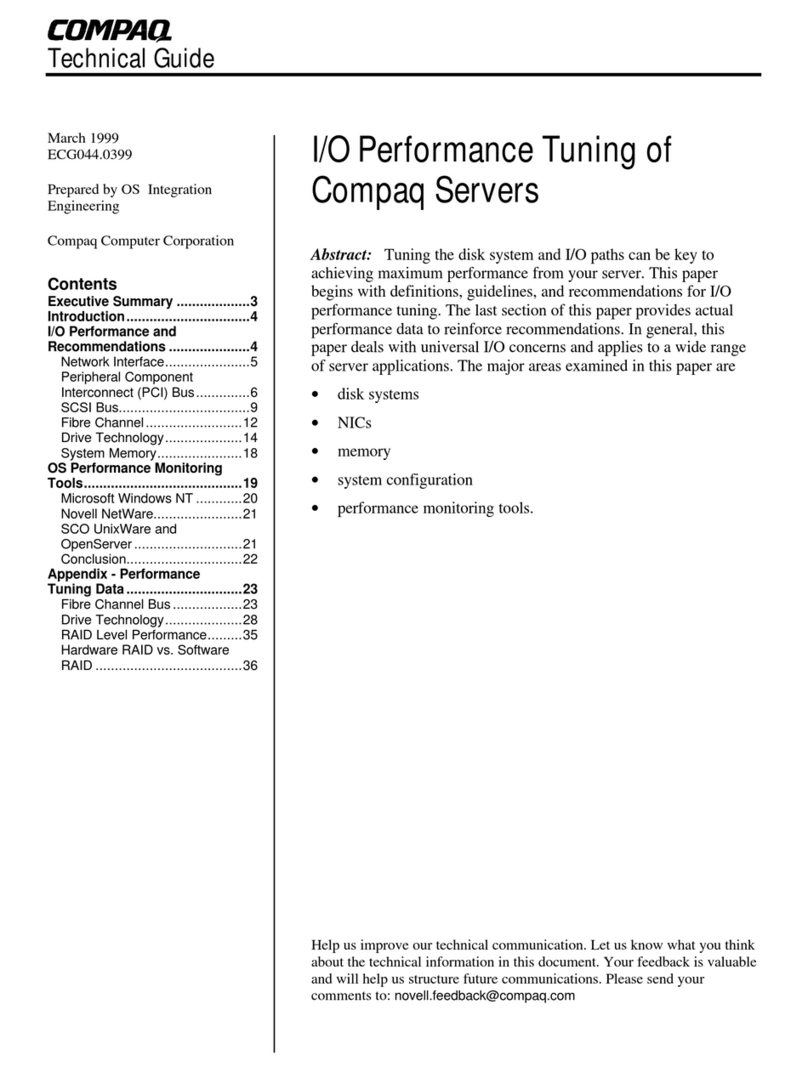
Compaq
Compaq 108164-003 - ProLiant - 800 Quick start guide
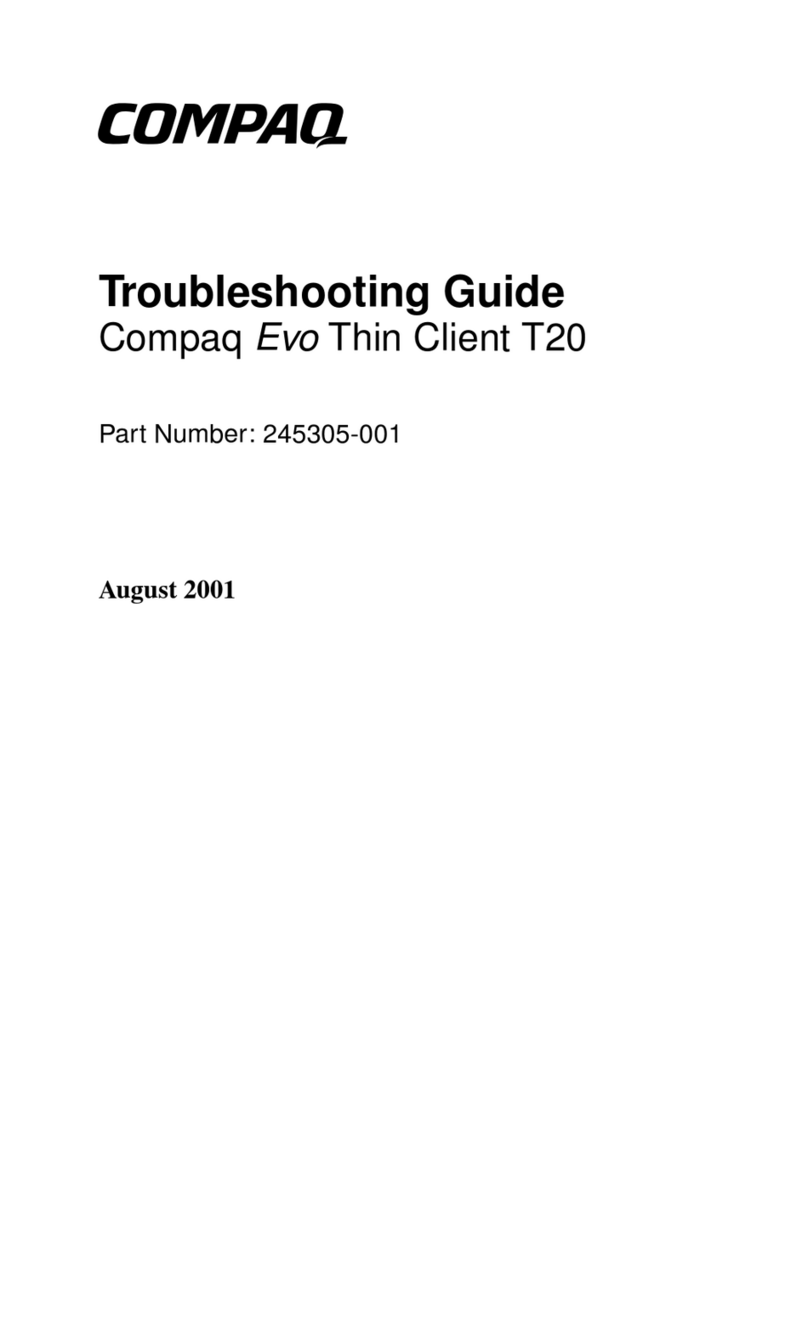
Compaq
Compaq Evo Thin Client t20 User manual
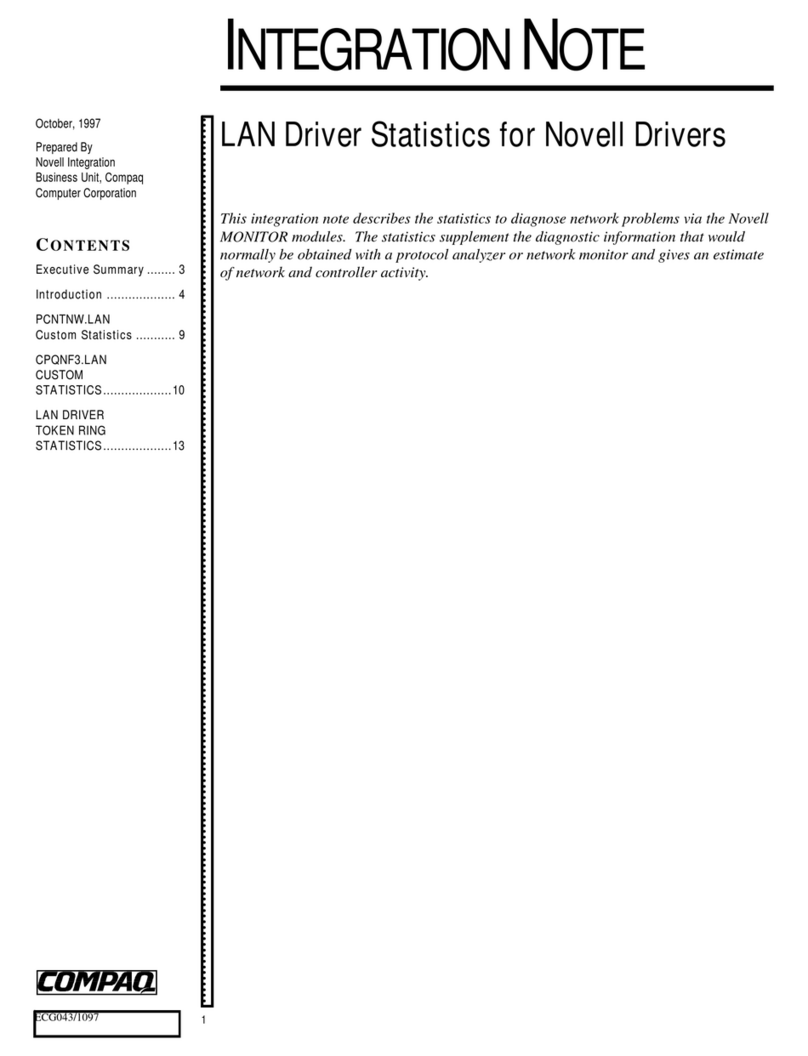
Compaq
Compaq 108164-003 - ProLiant - 800 Quick start guide
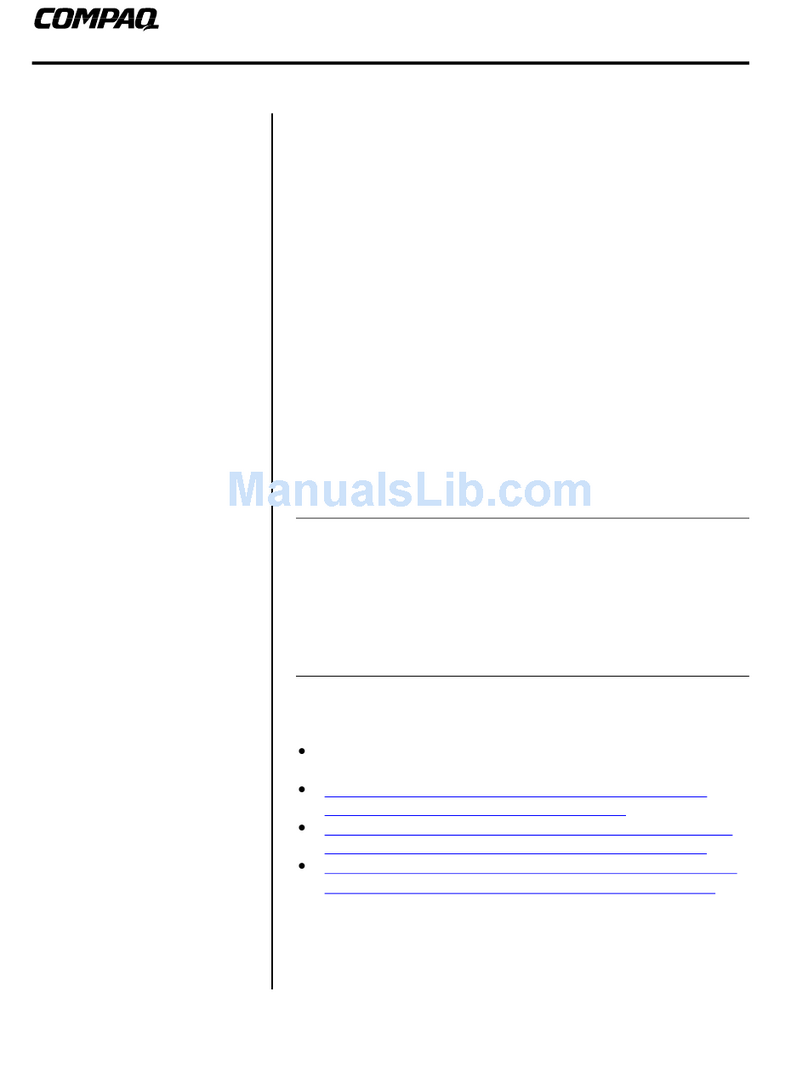
Compaq
Compaq 108164-003 - ProLiant - 800 Quick start guide
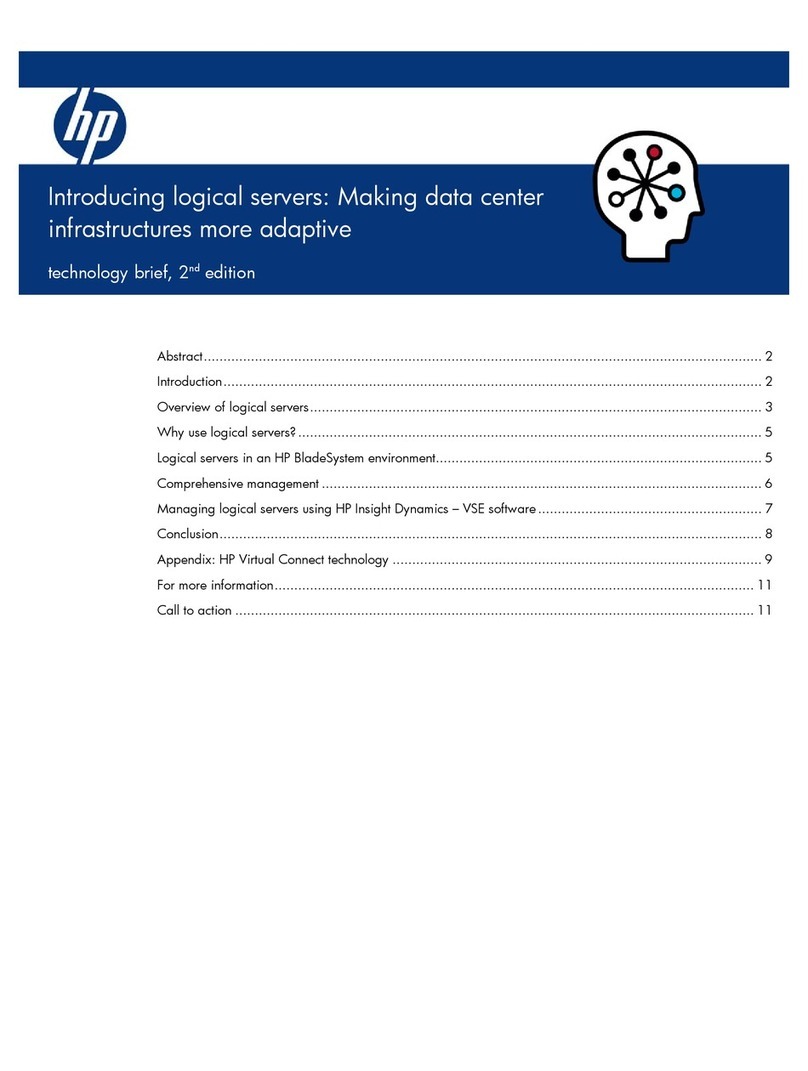
Compaq
Compaq BL10e - HP ProLiant - 512 MB RAM Reference manual

Compaq
Compaq StorageWorks SAN Director 64 User manual

Compaq
Compaq 234664-002 - ProLiant - ML330T02 Operating and safety instructions
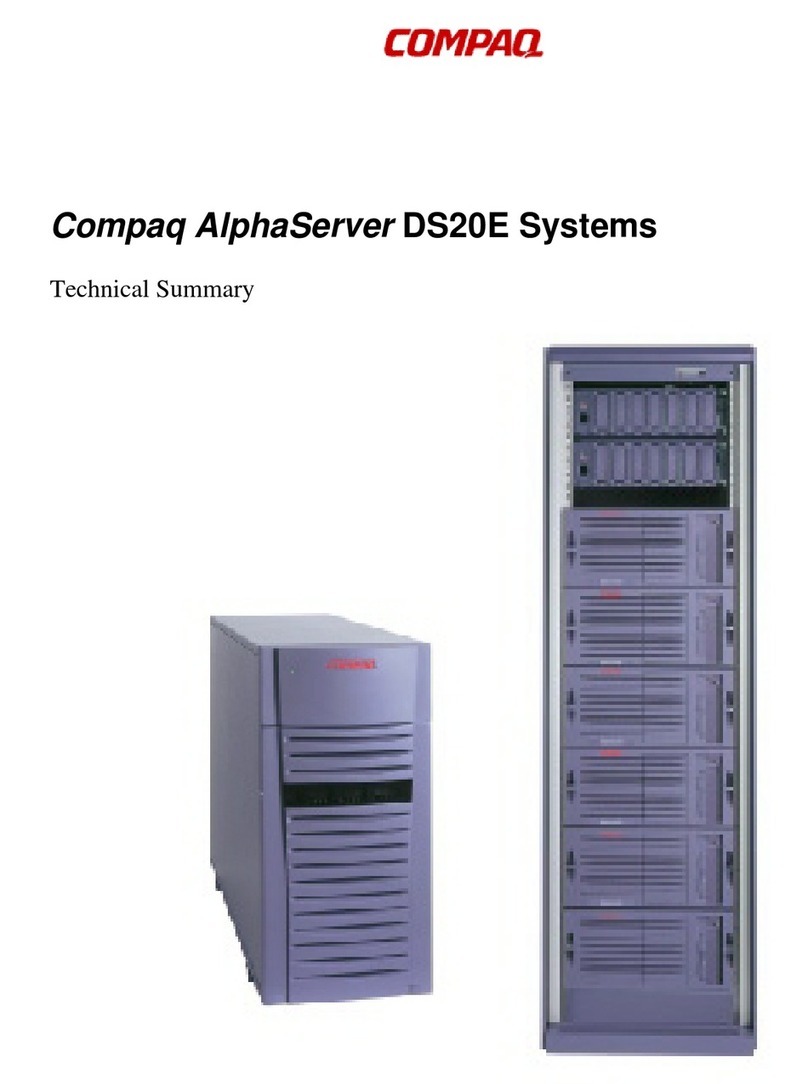
Compaq
Compaq DS20E - AlphaStation - 1 GB RAM Quick start guide

Compaq
Compaq BL10e - HP ProLiant - 512 MB RAM Operating and safety instructions
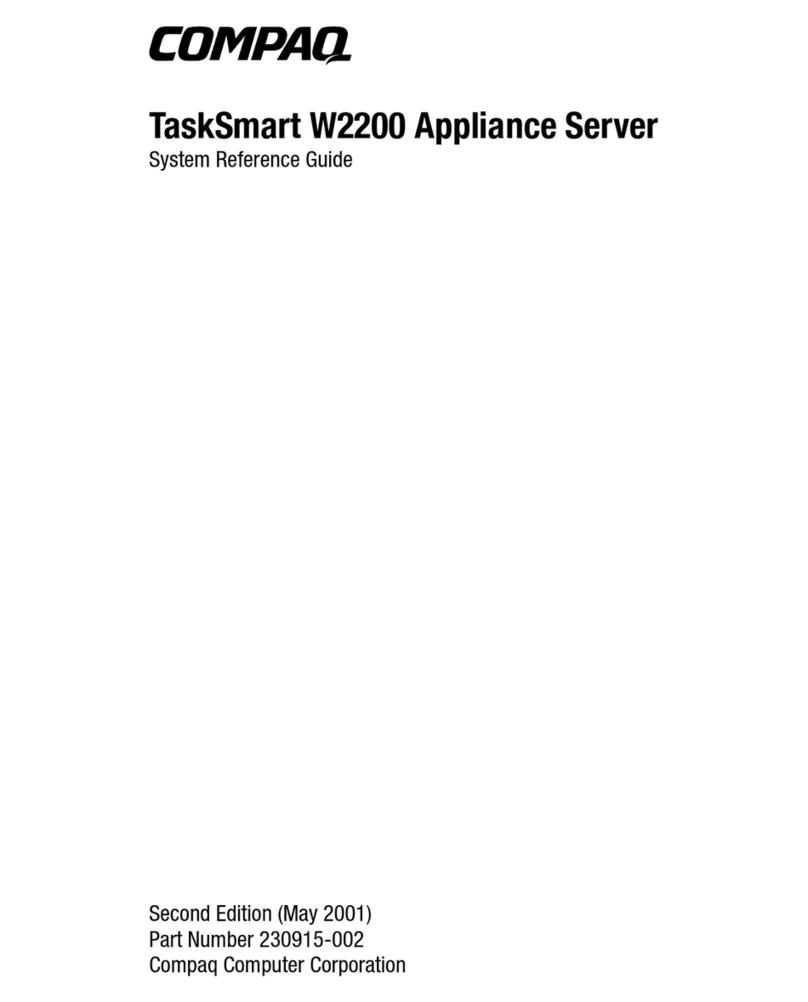
Compaq
Compaq 222863-001 - TaskSmart W2200 Model 10 User manual

Compaq
Compaq DS20E - AlphaStation - 1 GB RAM User manual
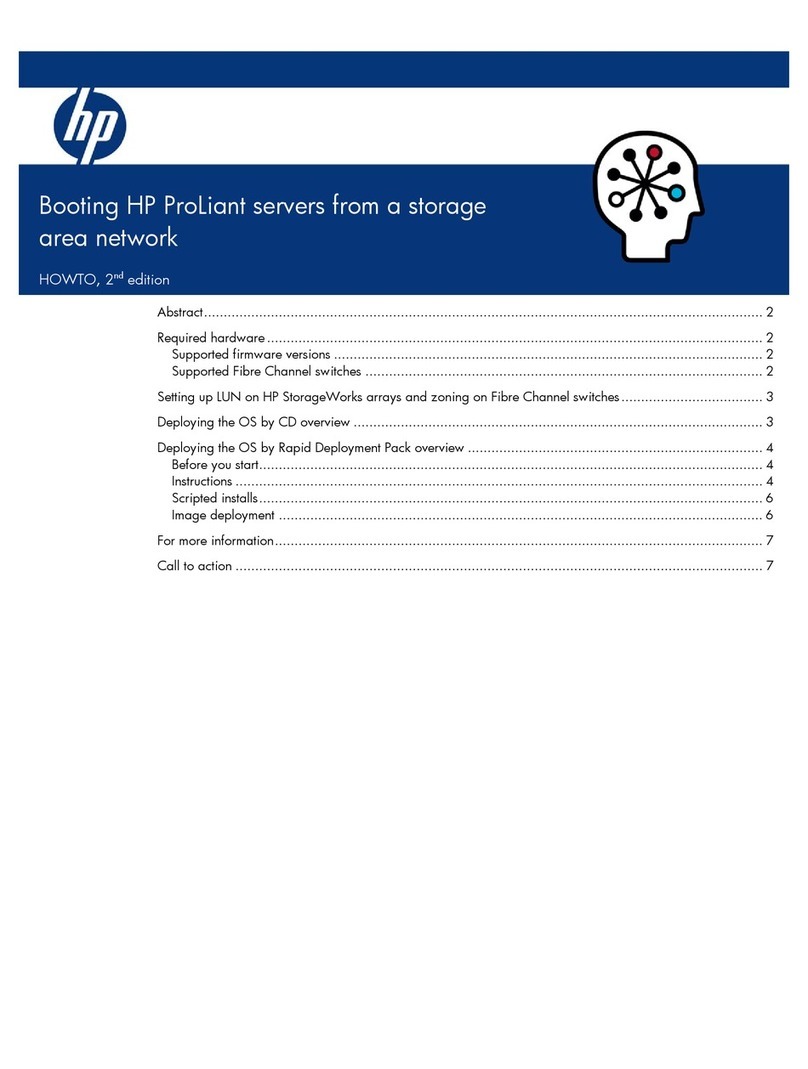
Compaq
Compaq BL10e - HP ProLiant - 512 MB RAM User manual

Compaq
Compaq 231027-002 - ProLiant - DL320R01 Quick reference guide

Compaq
Compaq ProLiant 1000 Operator's manual

Compaq
Compaq Proliant 800 Manual
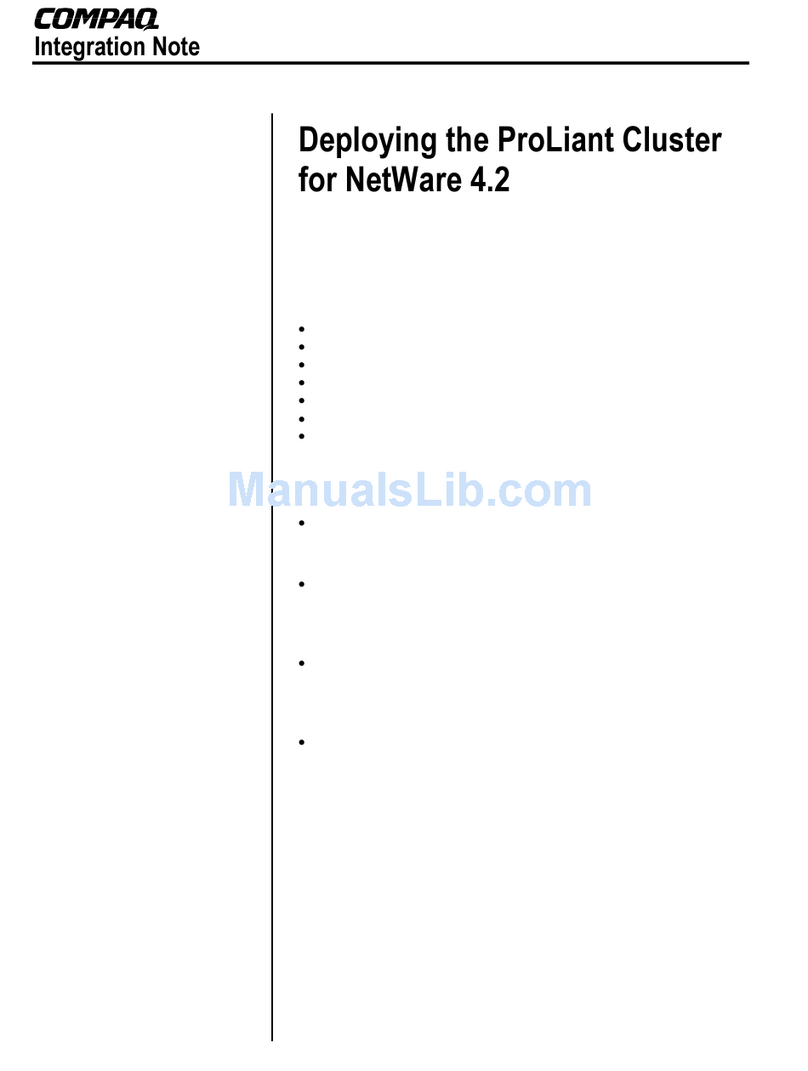
Compaq
Compaq 112726-001 - ProLiant - 6500 Quick start guide

Compaq
Compaq ProSignia 500 Instruction Manual
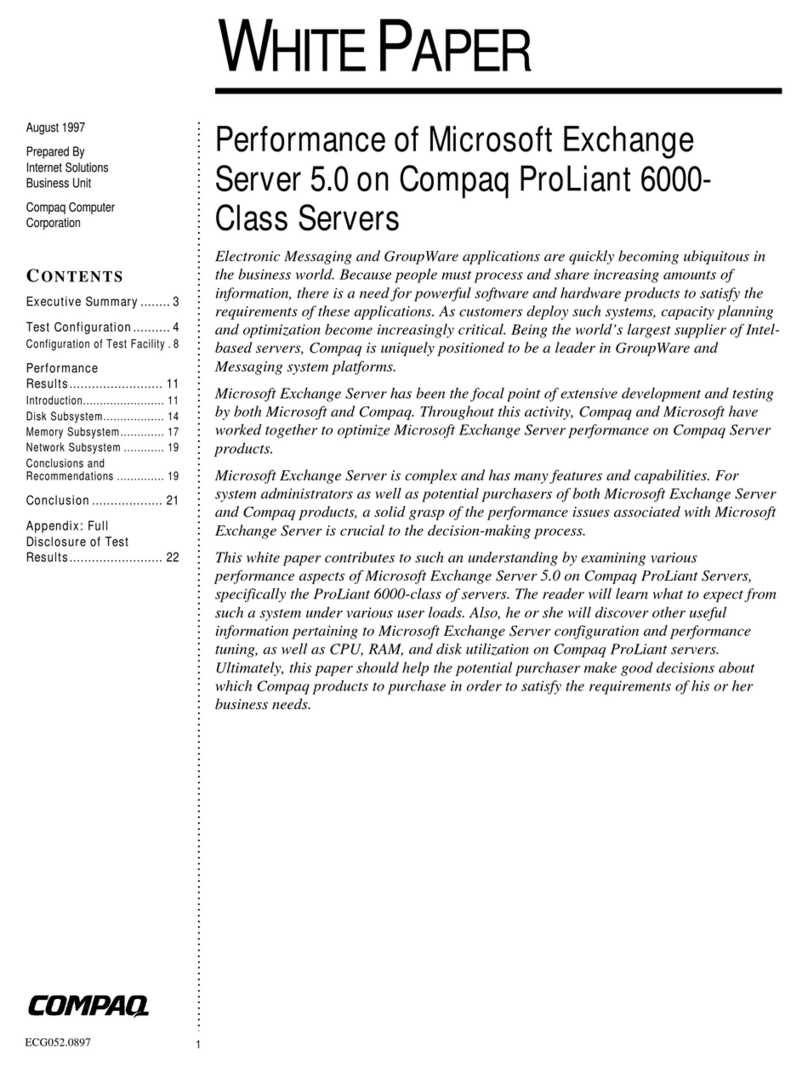
Compaq
Compaq 6000 - ProLiant - 128 MB RAM Quick start guide
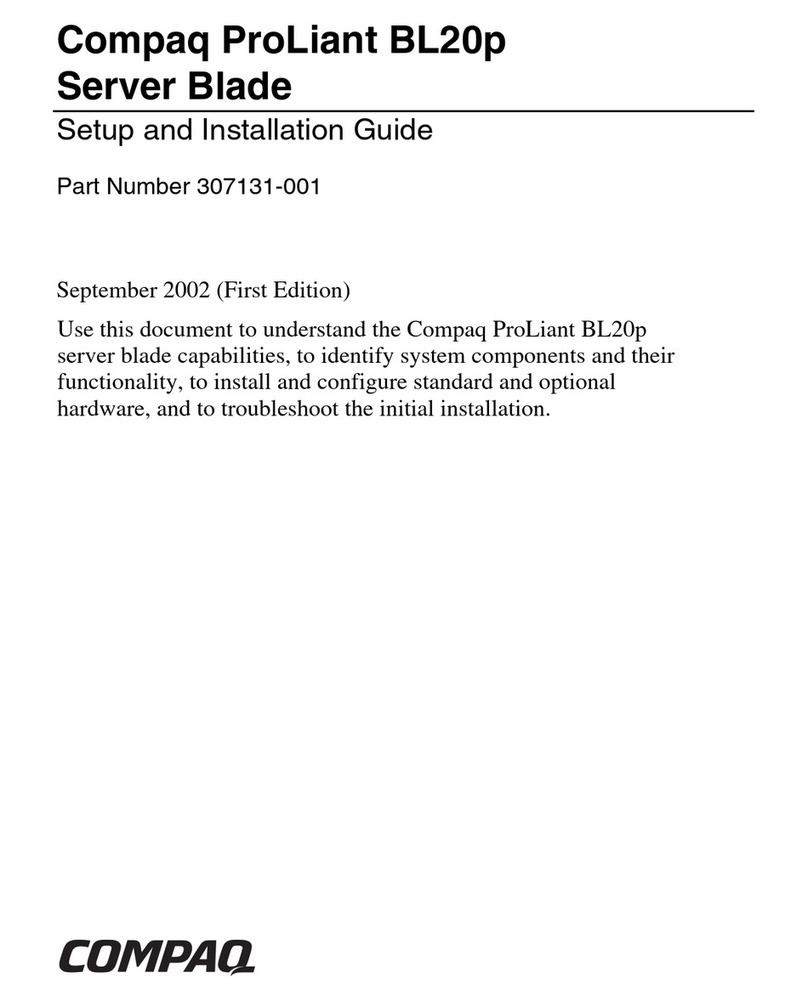
Compaq
Compaq BL20p - HP ProLiant - 512 MB RAM Operating and safety instructions