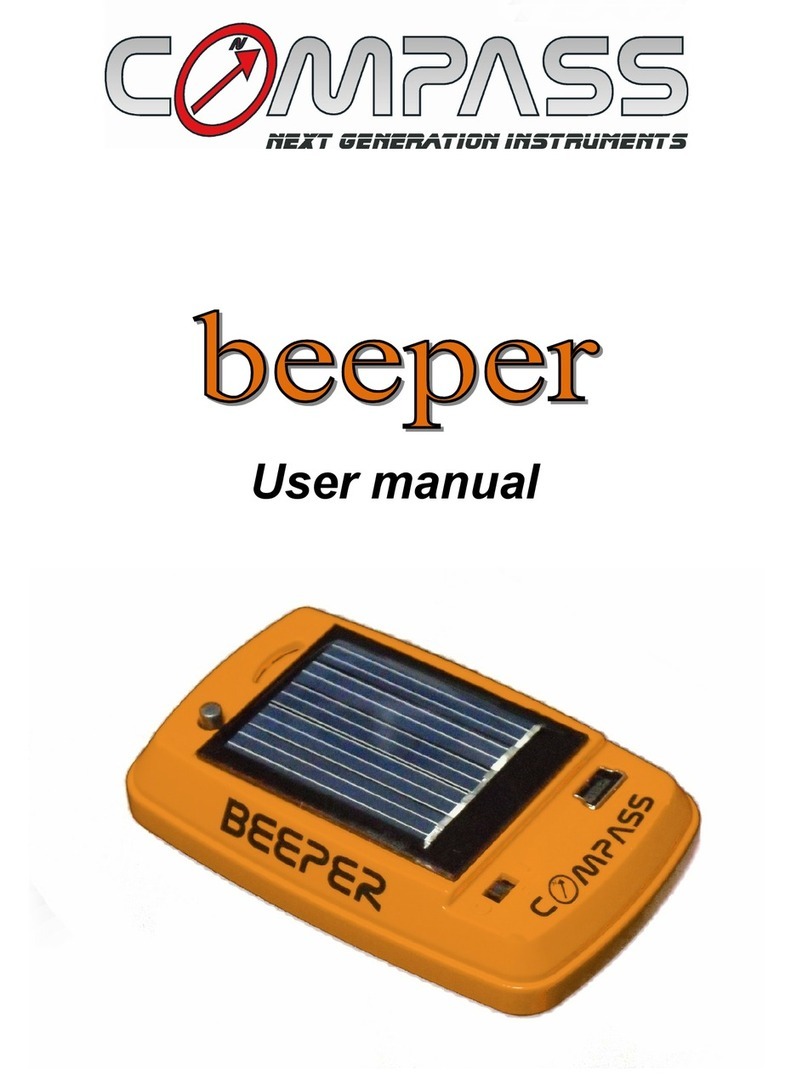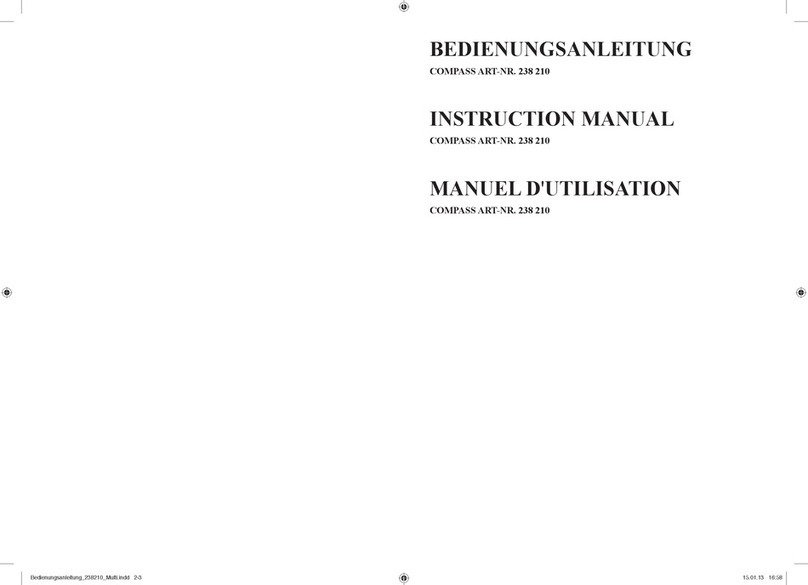2
Contents
Special Announcement .....................................................................................4
Attentions ...........................................................................................................5
About GPS..........................................................................................................6
Thank You for Choosing Mars 100...................................................................7
Using Conditions...............................................................................................7
General Description of Hardware.....................................................................8
1. Screen Display Description.............................................................8
2. Basic Specifications.........................................................................9
3. Accessories List.............................................................................10
4. Charging Description.....................................................................11
Function Description.......................................................................................12
1. Start Menu .......................................................................................12
1) Satellite Position....................................................................12
2) Automatic Course Searching ...............................................13
2. Setting Menu...................................................................................13
1) Select Course.........................................................................14
2) Select Back Tee......................................................................14
3) Delete Course.........................................................................15
4) Unit – Yard/ Meter...................................................................15
5) Clear Time...............................................................................16
6) Backlight Setting....................................................................16
7) Language................................................................................17
8) Set Time..................................................................................17
9) Equipment Information .........................................................18
3. Electronic Score Card....................................................................18
4. Main Menu.......................................................................................19
5. Swing Distance...............................................................................20