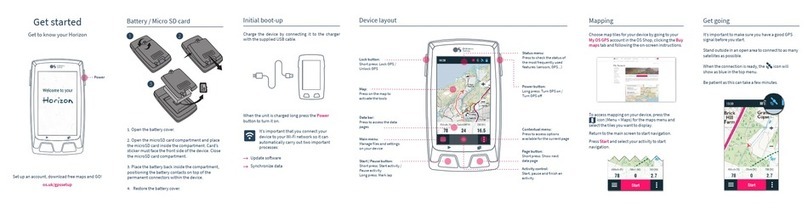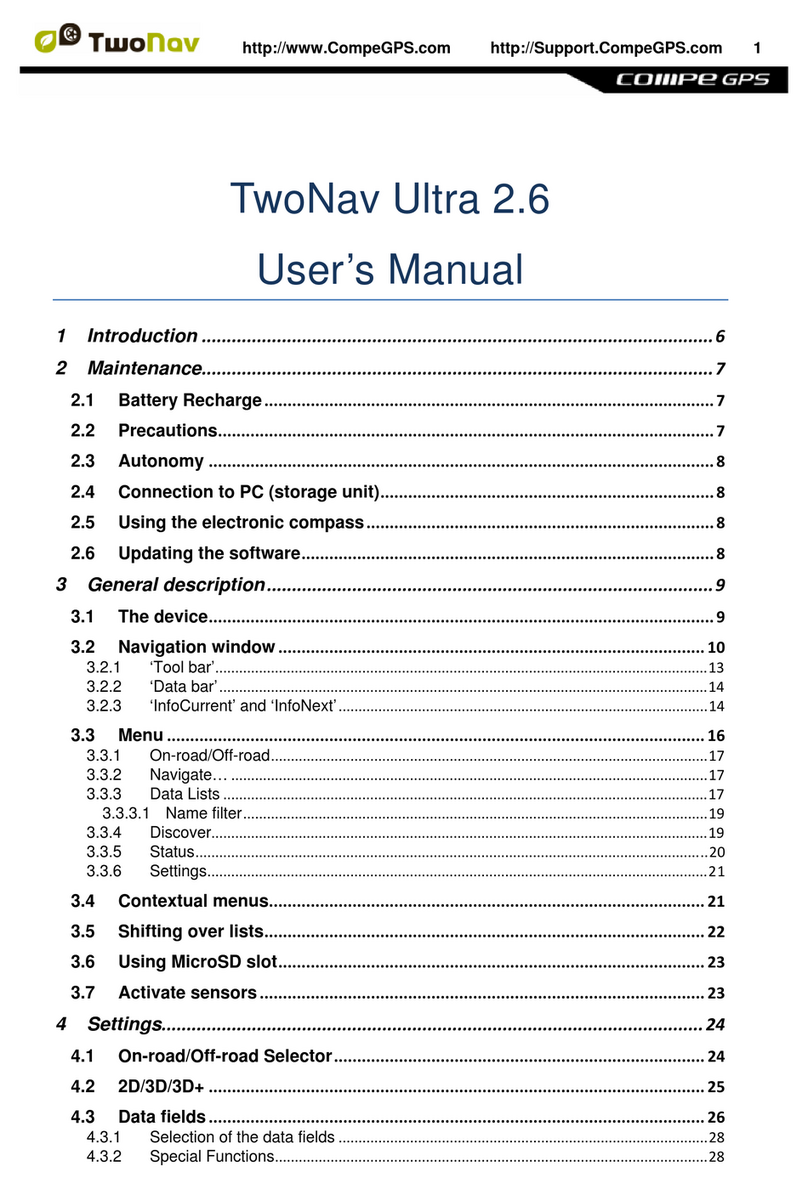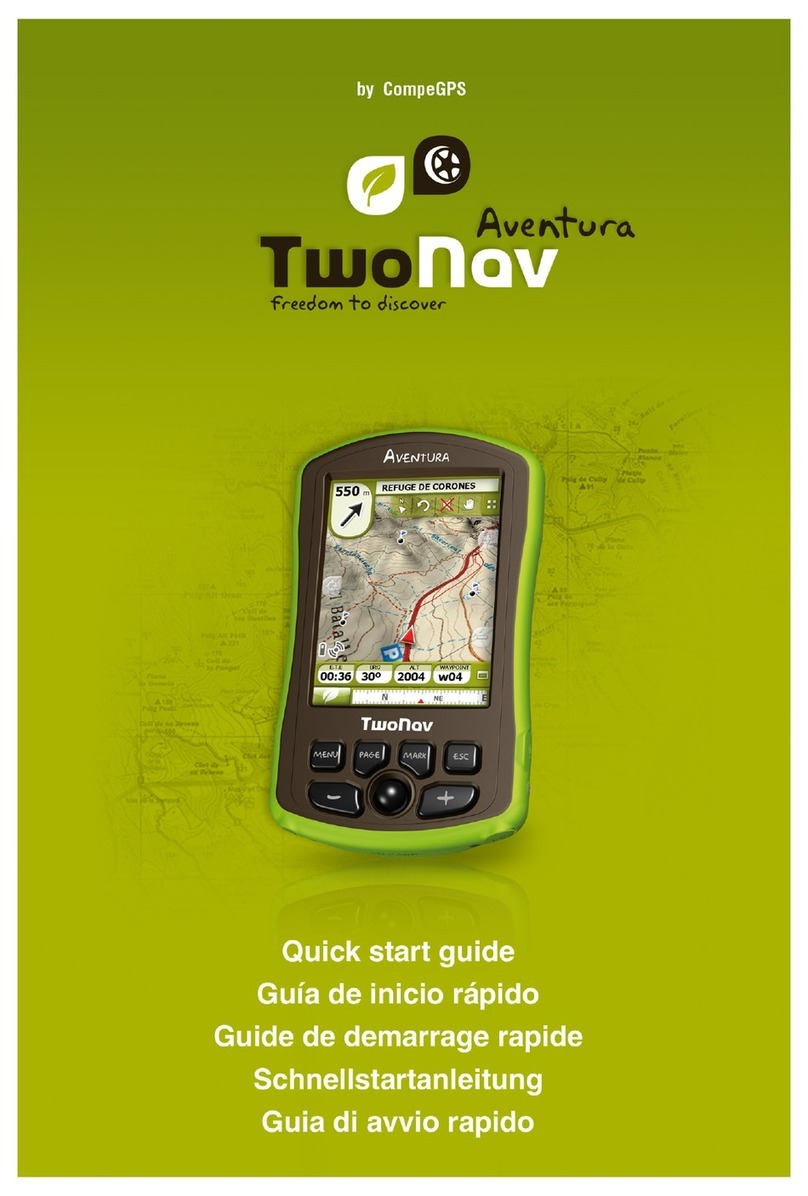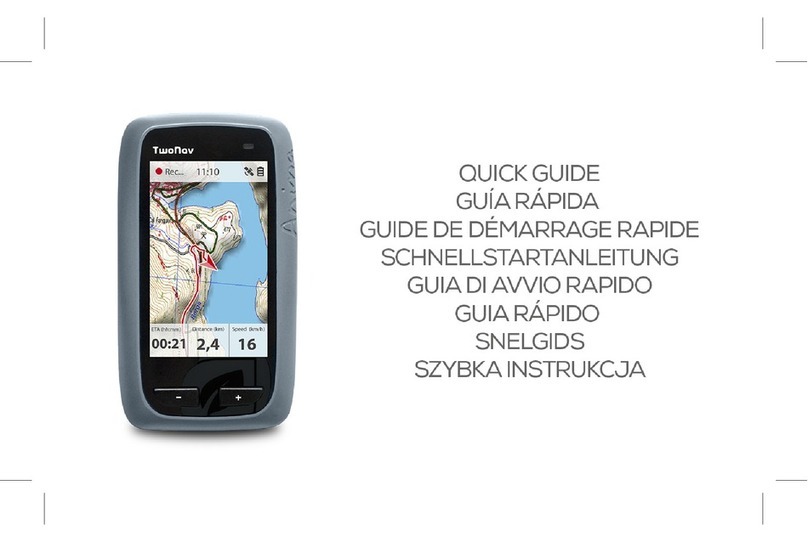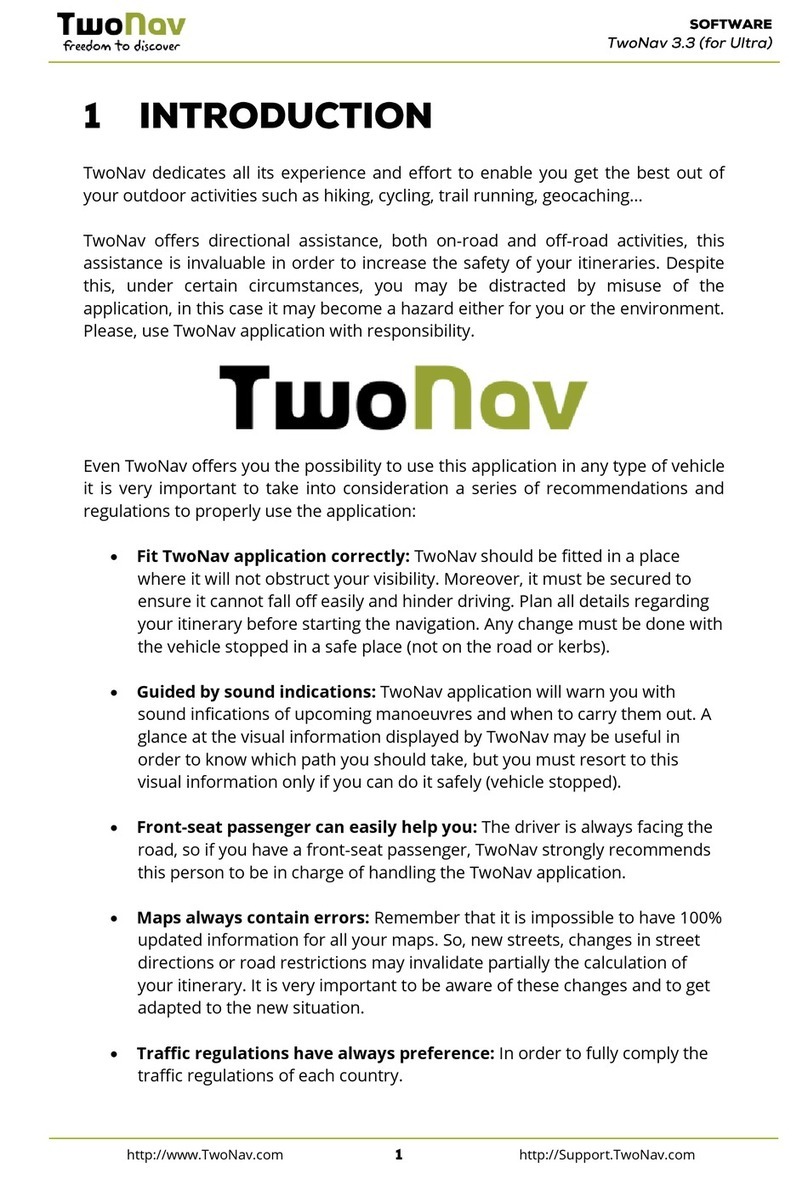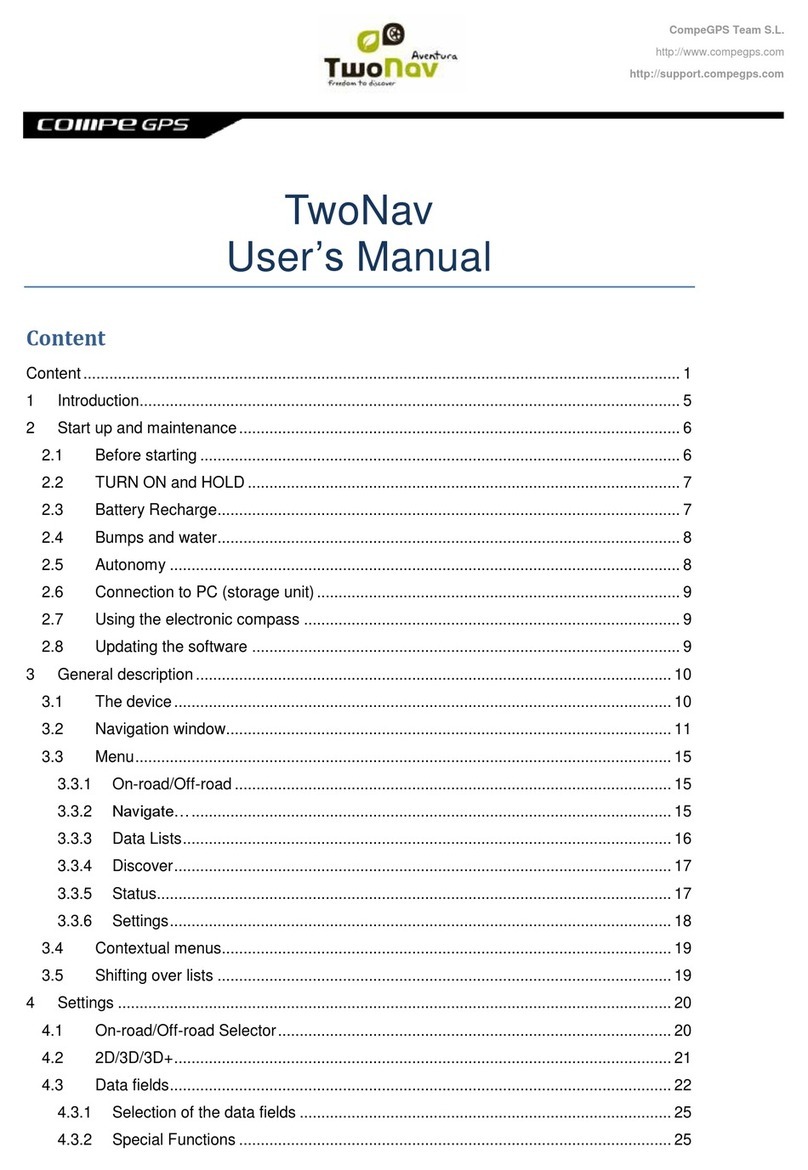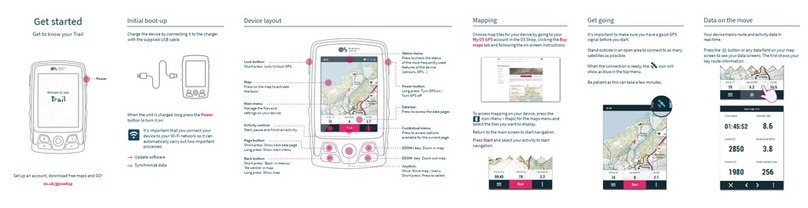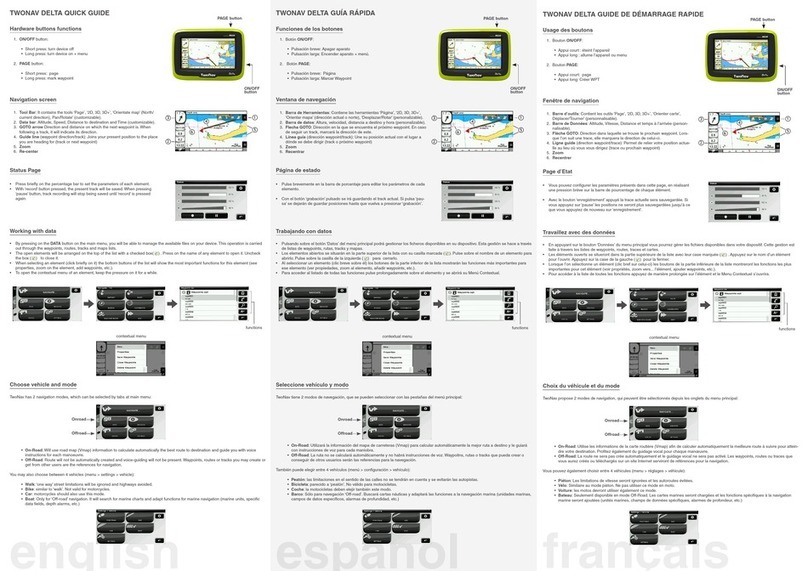8.1.5.3 Save...............................................................................................................................74
8.1.5.3.1 Save waypoints......................................................................................................74
8.1.5.3.2 Save waypoints as ................................................................................................ 75
8.1.6 Search loaded waypoint on screen...............................................................................75
8.1.7 Properties.......................................................................................................................... 75
8.1.7.1 Properties of a Waypoints file ....................................................................................75
8.1.7.2 Properties of a waypoint .............................................................................................75
8.1.8 Associated files (images, sounds, texts) ......................................................................76
8.1.9 Navigate............................................................................................................................ 77
8.1.10 Waypoints contextual menus.........................................................................................77
8.2 Routes ...............................................................................................................79
8.2.1 What is a route?...............................................................................................................79
8.2.2 Supported formats........................................................................................................... 79
8.2.3 List of routes..................................................................................................................... 79
8.2.4 Open and close................................................................................................................81
8.2.4.1 Open route....................................................................................................................81
8.2.4.2 Close route.................................................................................................................... 81
8.2.5 Create and edit.................................................................................................................81
8.2.5.1 Create a route...............................................................................................................81
8.2.5.1.1 Create a route on the map...................................................................................81
8.2.5.1.2 Create a route from the routes list ......................................................................83
8.2.5.2 Edit a route....................................................................................................................83
8.2.5.2.1 Add waypoints to the route ..................................................................................83
8.2.5.2.1.1 On the map......................................................................................................83
8.2.5.2.1.2 From the routes list......................................................................................... 84
8.2.5.2.2 Delete waypoints of the route..............................................................................84
8.2.5.2.3 Move the position of the waypoints of the route ...............................................84
8.2.5.2.3.1 On the map......................................................................................................84
8.2.5.2.3.2 Introduce coordinates ....................................................................................85
8.2.5.2.4 Change the order of the waypoints in the route................................................ 86
8.2.5.2.5 Invert the route.......................................................................................................86
8.2.5.2.6 Convert a route into a track.................................................................................. 86
8.2.5.3 Save...............................................................................................................................86
8.2.5.3.1 Save route .............................................................................................................. 86
8.2.5.3.2 Save route as.........................................................................................................86
8.2.6 Search loaded route on screen...................................................................................... 86
8.2.7 Properties.......................................................................................................................... 87
8.2.7.1 Properties of a route.................................................................................................... 87
8.2.7.2 Properties of a waypoint .............................................................................................87
8.2.8 Associated files (images, sounds, texts) ......................................................................87
8.2.9 Route Graph.....................................................................................................................87
8.2.10 Activate a route (navigate)..............................................................................................89
8.2.11 Routes contextual menus...............................................................................................89
8.3Tracks................................................................................................................91
8.3.1 What is a track?................................................................................................................91
8.3.2 Supported formats........................................................................................................... 91
8.3.3 Record a track while navigating.....................................................................................91
8.3.4 Track list............................................................................................................................92
8.3.5 Open and close................................................................................................................93