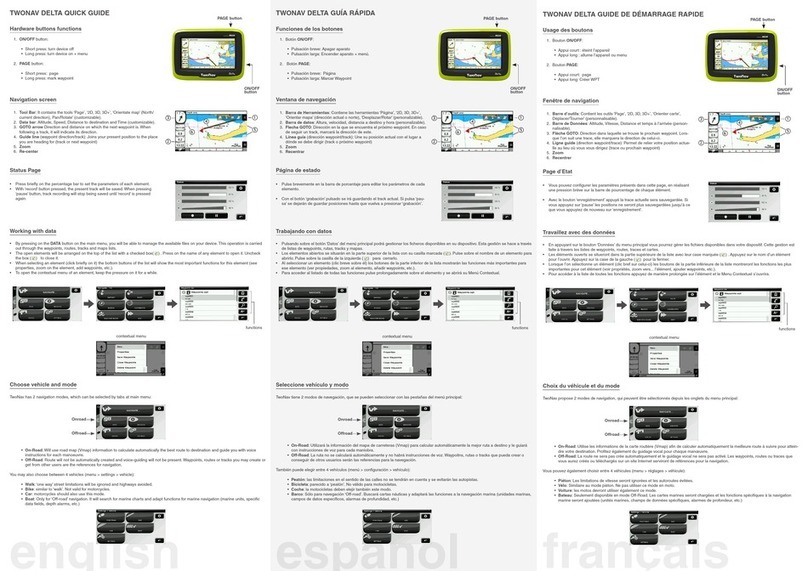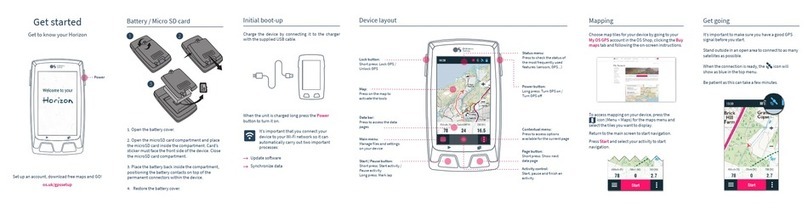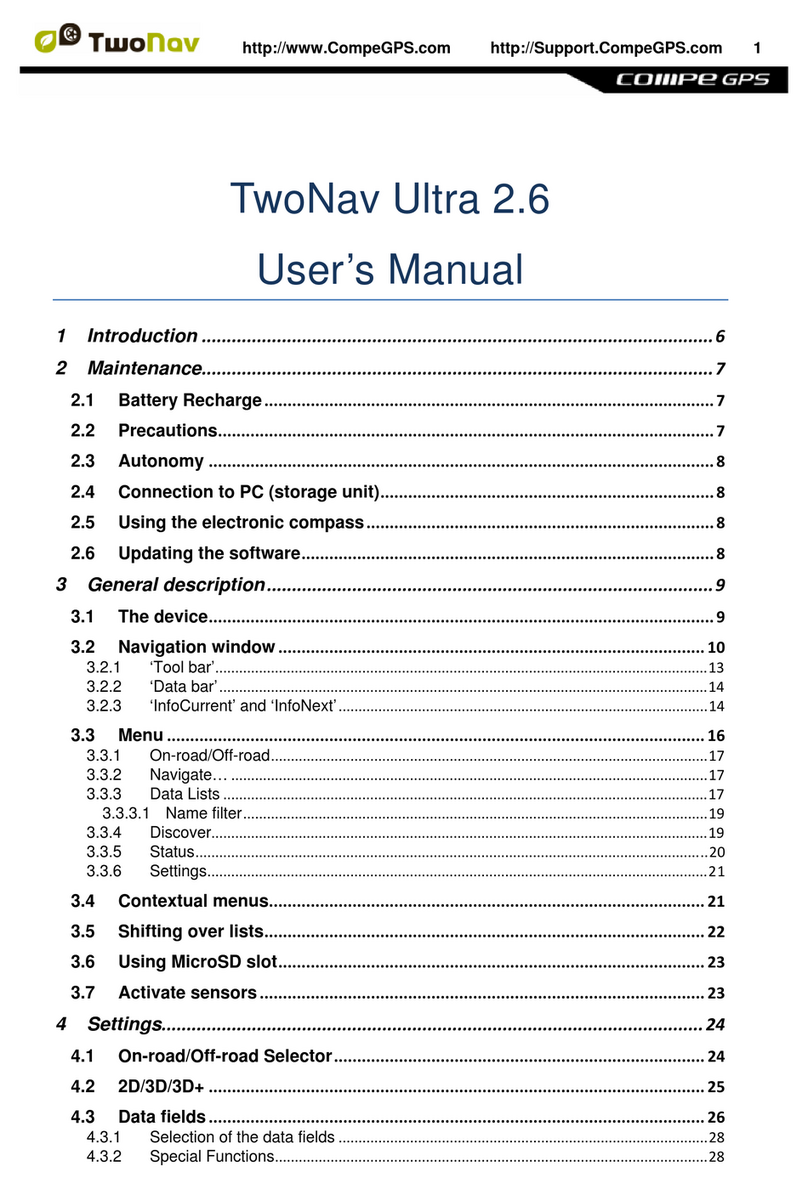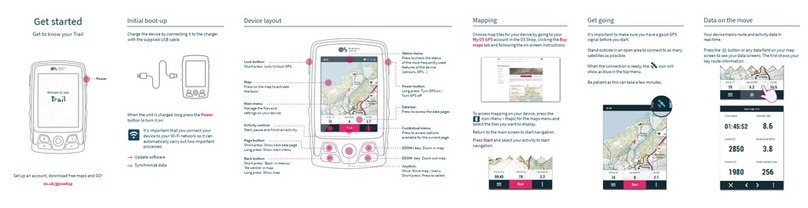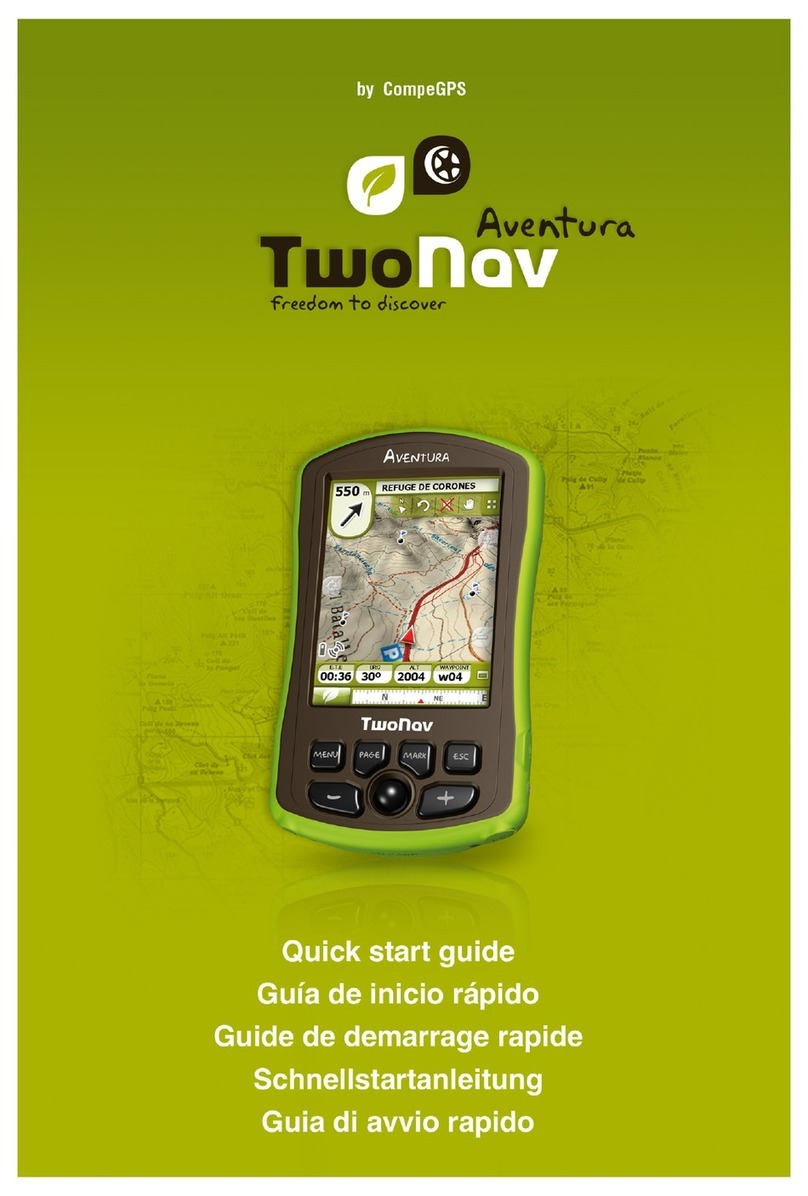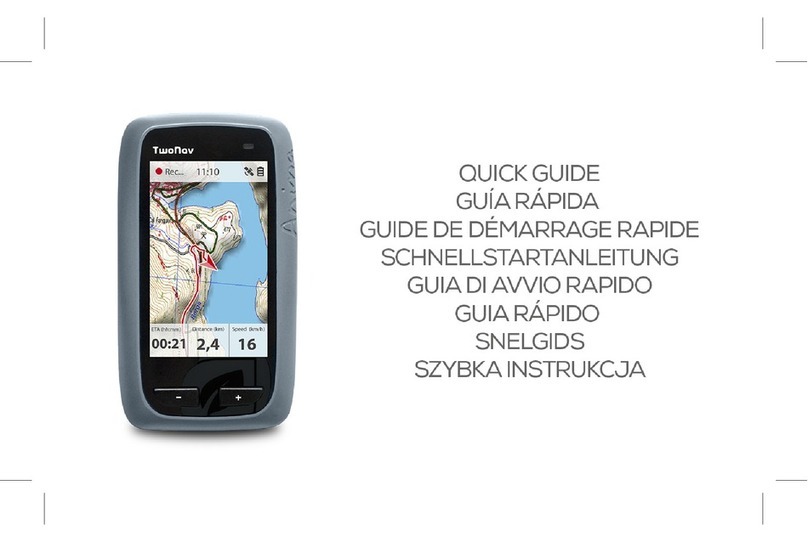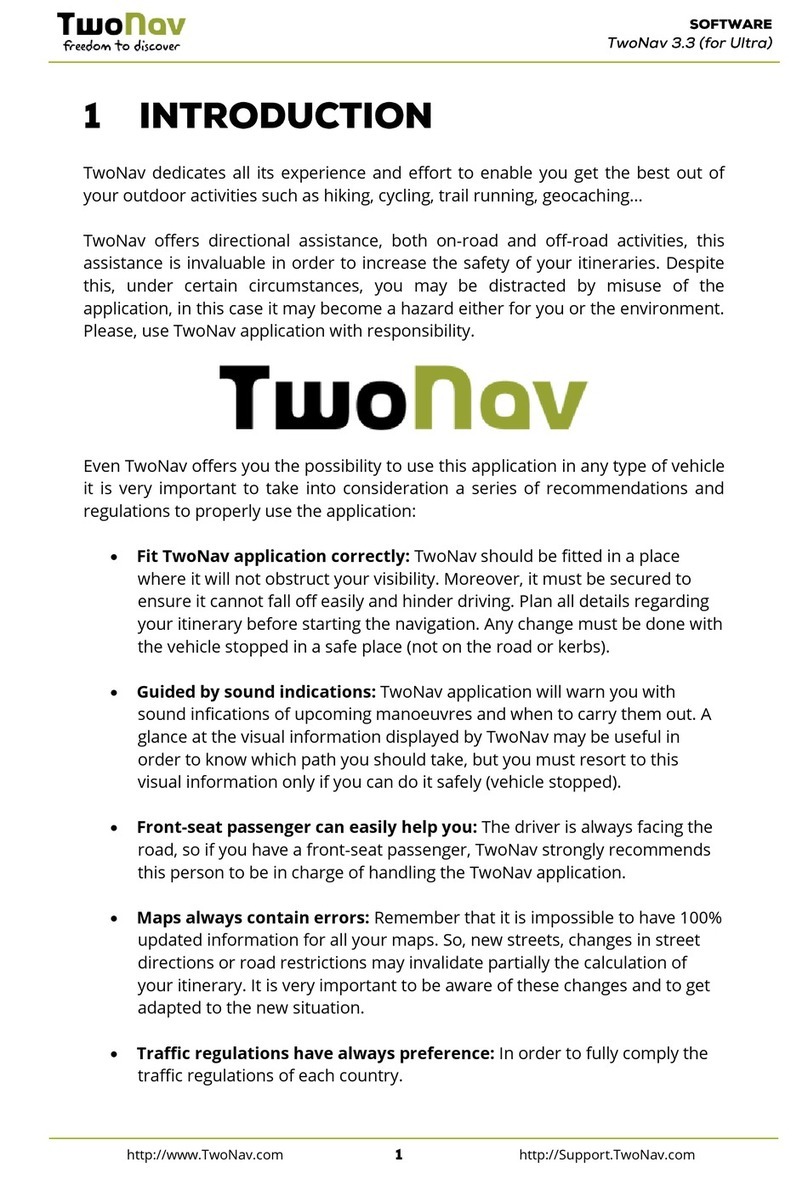9“Simulation” and “Zoom to...” ...............................................................................................93
9.1 Simulation....................................................................................................................93
9.2 Zoom to…....................................................................................................................94
10 Support............................................................................................................................95
11 Accessories .....................................................................................................................95
12 Limited warranty..............................................................................................................98
13 Appendix 1 –Data fields .................................................................................................99
14 Appendix 2 –Equivalences of peculiar signs................................................................101
15 Appendix 3 –Operate with the buttons.........................................................................102
15.1 Navigation window.....................................................................................................102
15.1.1 Buttons description............................................................................................102
15.1.2 Cursor Mode......................................................................................................102
15.2 Menus........................................................................................................................104
15.3 Lists ...........................................................................................................................104
1 Introduction
Thank you for purchasing TwoNav, the dual (for outdoor and in-car) GPS navigating system
that will help you enjoy the best assistance to orientate you in any type of environment while
carrying out any type of activity.
Having an appliance which offers directional assistance, both on-road and off-road, can prove
invaluable for increasing the safety of these journeys.
Despite this, there is the possibility that, under certain circumstances, the user may become
distracted by misuse of this technology, whereby it may in the end become a hazard to him or
her, and to his or her environment.
This possibility of using TwoNav in any type of vehicle makes it particularly important to
consider a series of rules and regulations for using it so, far from being a source of potential
risks, will contribute to personal safety.
Most of these recommendations are concerned with using the system fitted in vehicles,
although the bases of them should also be taken into account for journeys on foot.
Fitting the appliance correctly: The appliance should be fitted in a place where it will
not obstruct the vehicle driver‟s visibility of the road. It should additionally be secured, to
ensure it cannot fall off easily and hinder driving.
Do not handle the appliance whilst driving: The route planning should be completed
before setting out. Any change or clarification required must be made with the vehicle
stopped in a safe place, away from traffic (not on the road or kerbs).
When on the road, you should be guided by the sound signals: The program‟s
voice system will warn you of upcoming manoeuvres and of the distance to when you
will have to carry these out. A glance at the visual information may be useful, but you