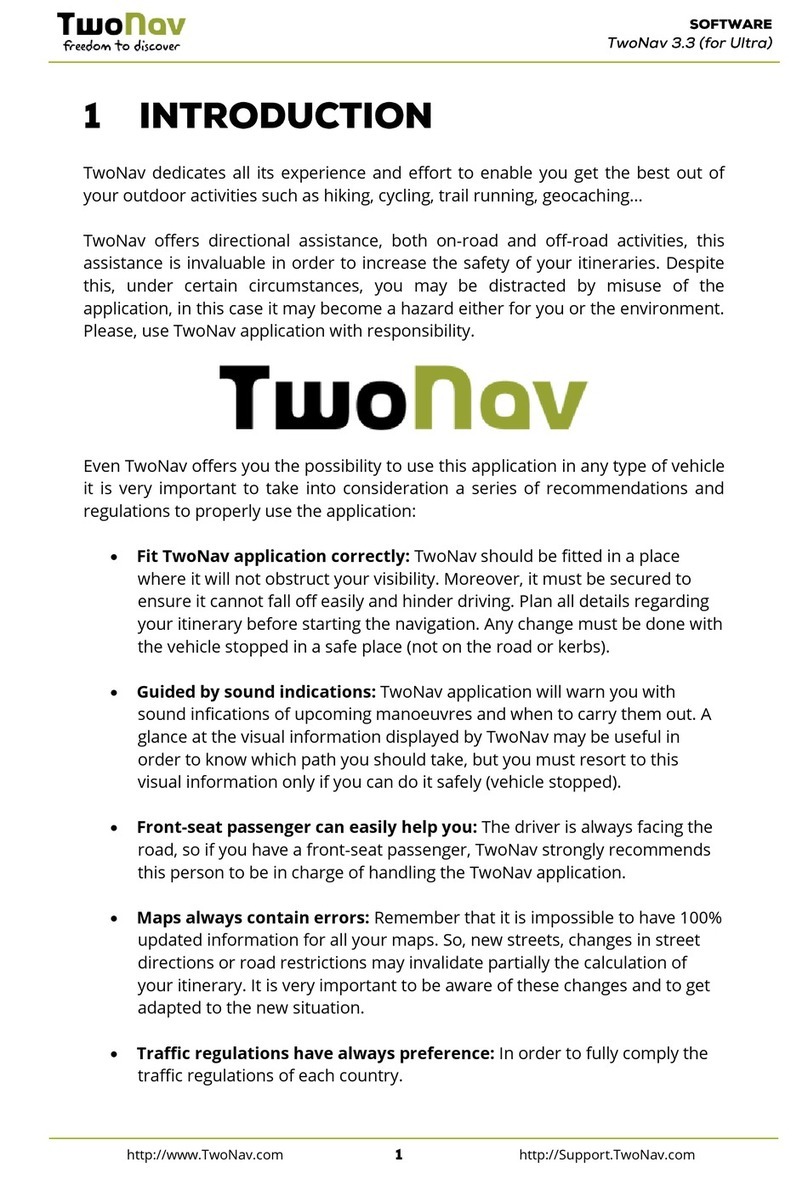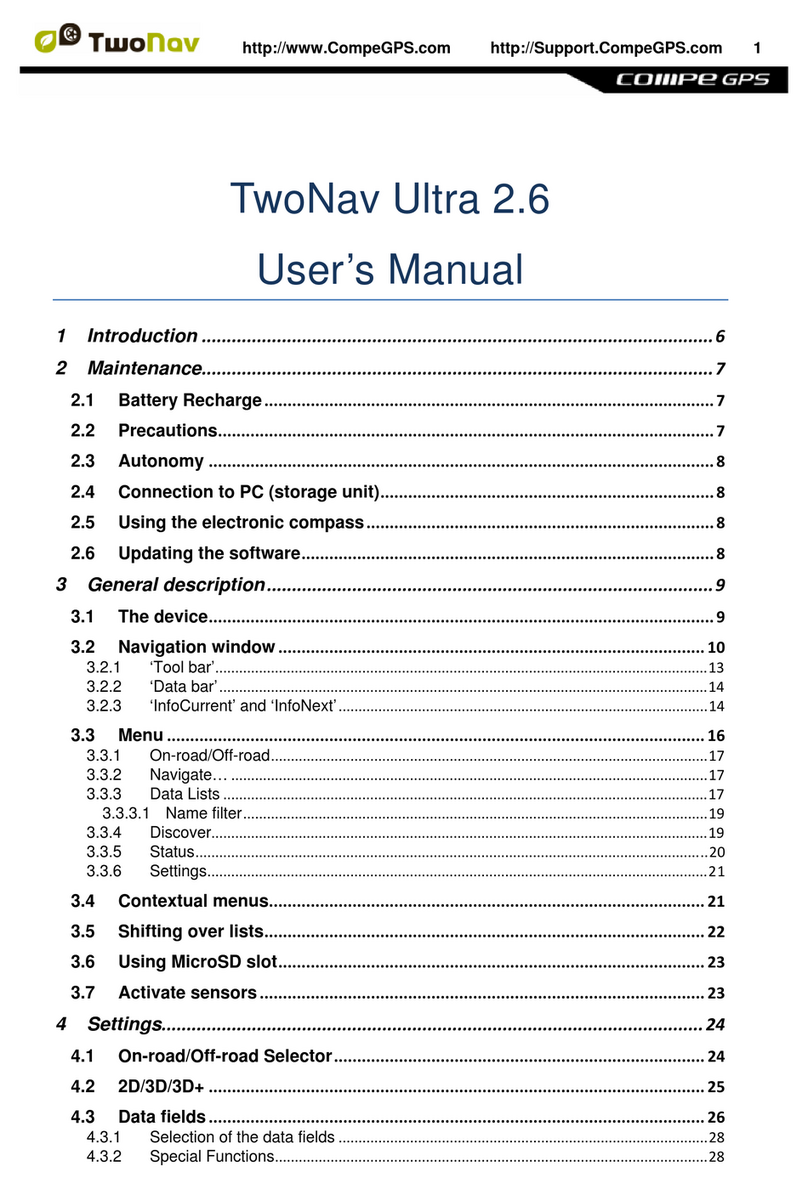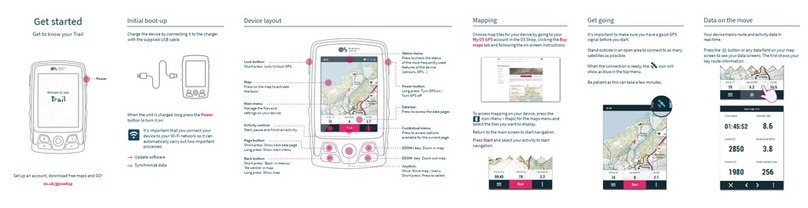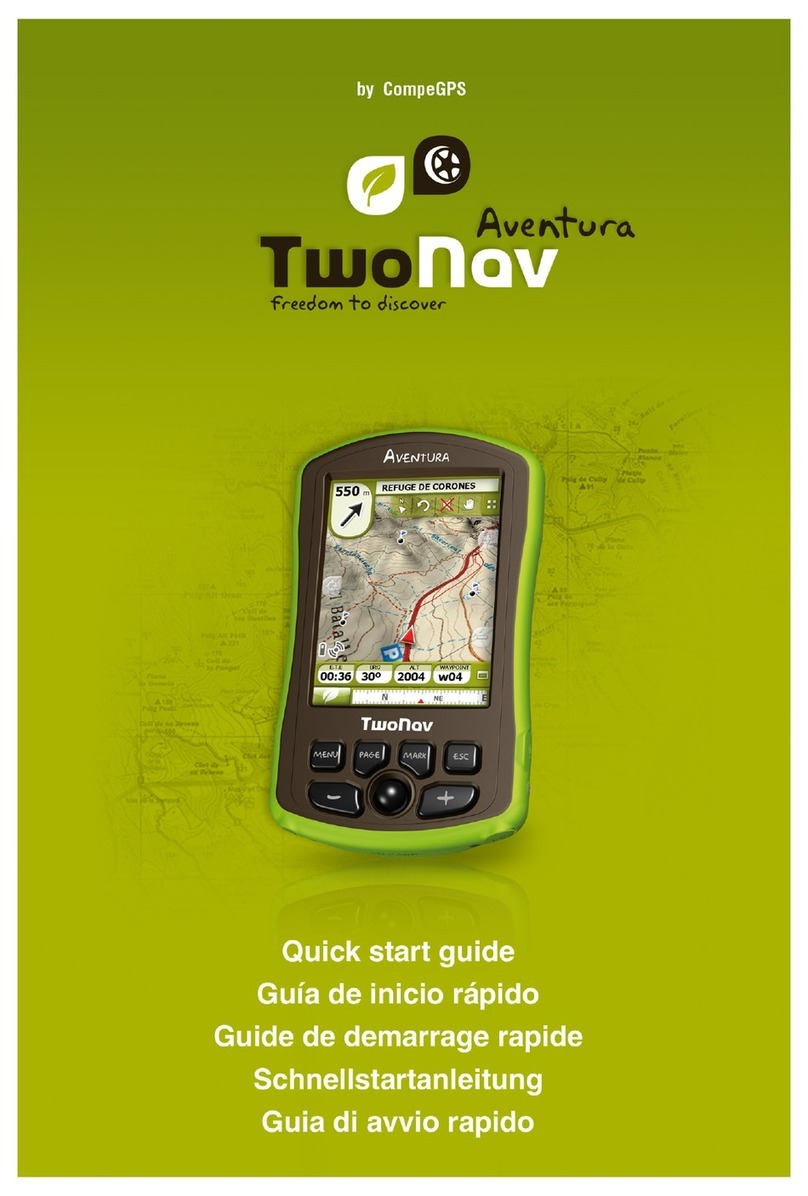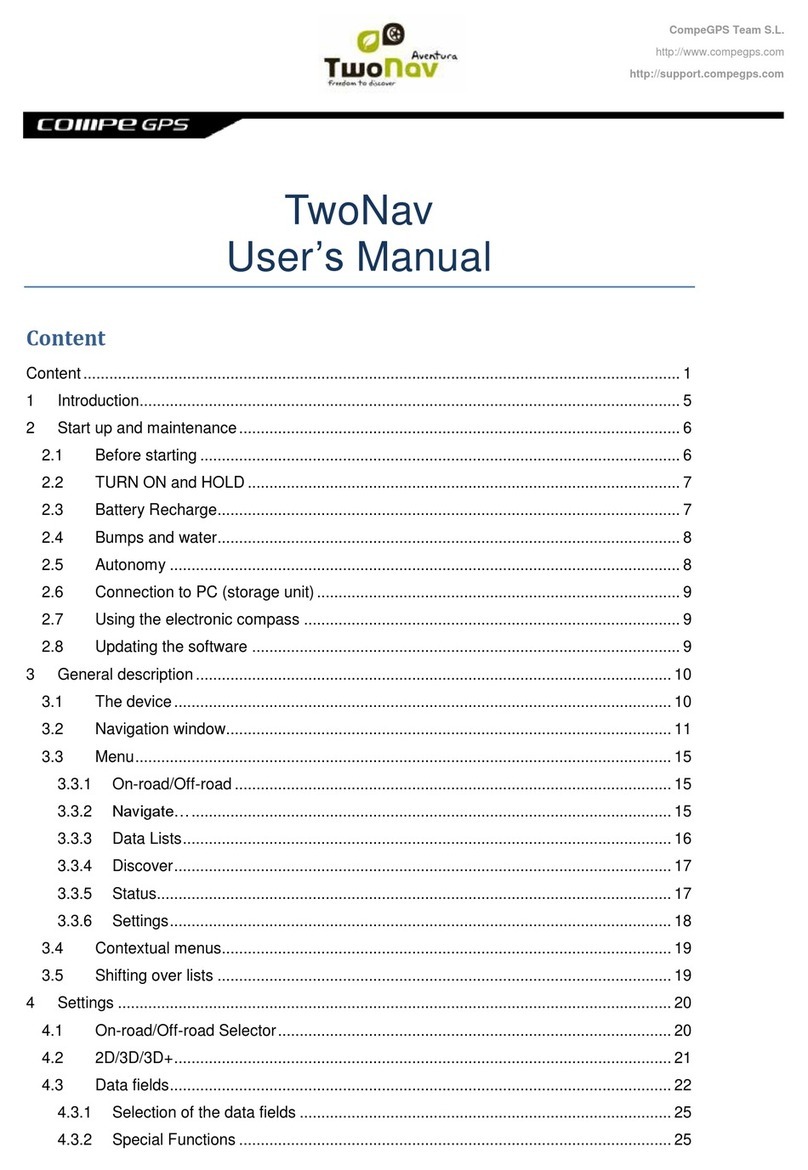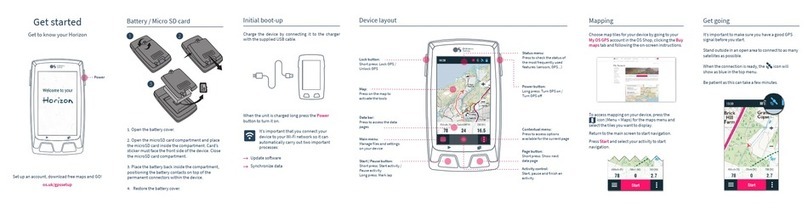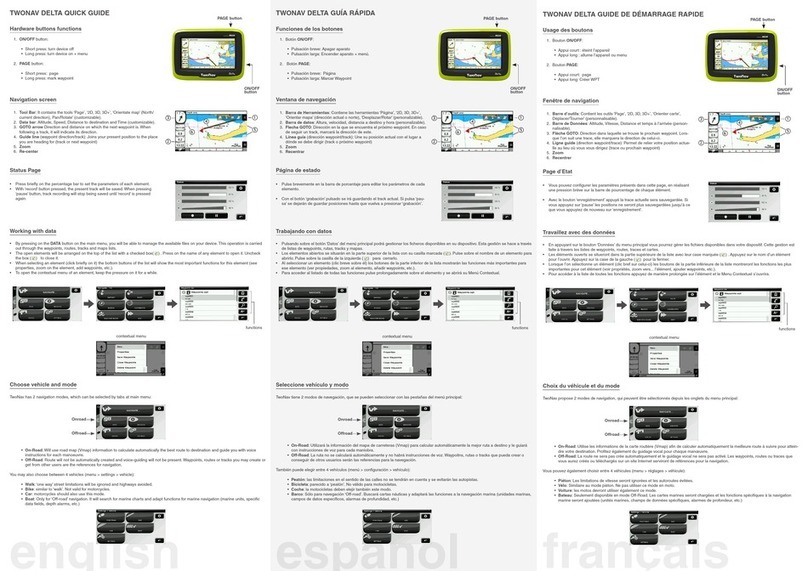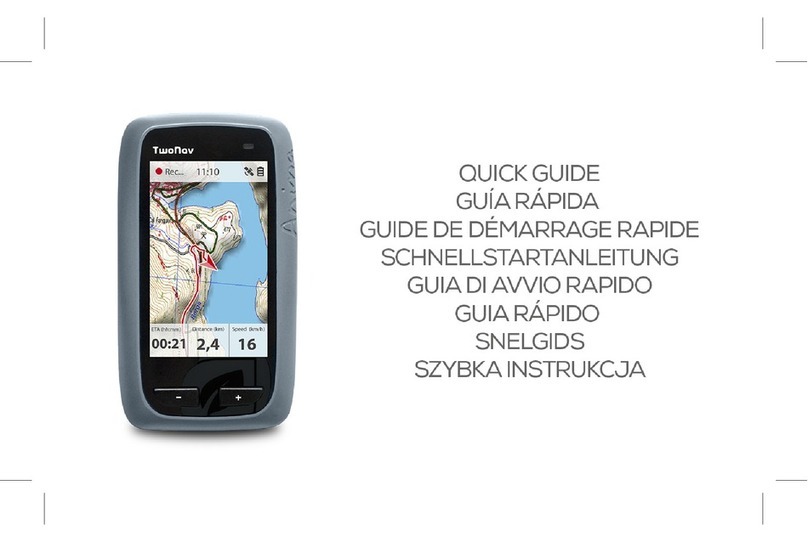Hardware buttons functions
1. ON button:
• Short press: turn device off
• Long press: block/unblock device
2. MENU button:
• Short press: page
• Long press: menu
Funciones de los botones
1. Botón encendido:
• Pulsación breve: Apagar aparato
• Pulsación larga: Encender aparato + bloquear/desbloquear aparato.
2. Botón menú:
• Pulsación breve: Página
• Pulsación larga: Menú
Usage des boutons
1. Bouton ON:
• Appui court : éteint l’appareil
• Appui long : allume l’appareil ou bloque/débloque l’appareil
2. Bouton MENU:
• Appui court: page
• Appui long: menu
Navigation screen
1. Tool Bar: it contains the tools ‘Page’, ‘2D, 3D, 3D+’, ‘Orientate map’ (North/
current direction), Pan/Rotate’.
2. Data bar: Altitude, Speed, Distance to destination and Time.
3. GOTO arrow Direction and distance to next waypoint. When following a track,
it will indicate its direction.
4. Guide line (waypoint direction/track): joins your present position to the place
you are heading for (track or next waypoint)
5. Zoom
6. Re-center
Ventana de navegación
1. Barra de Herramientas: Contiene las herramientas ‘Página’, ‘2D, 3D, 3D+’,
‘Orientar mapa’ (dirección actual o norte), ‘Desplazar/Rotar’.
2. Barra de datos: Altura, Velocidad, Distancia a destino y Hora.
3. Flecha GOTO: Dirección en la que se encuentra el próximo waypoint. En
caso de seguir un track, marcará la dirección de éste.
4. Línea guía (dirección waypoint/track): Une su posición actual con el lugar a
dónde se debe dirigir (track o próximo waypoint)
5. Zoom
6. Recentrar
Fenêtre de navigation
1. Barre d’outils: Contient les outils ‘Page’, ‘2D, 3D, 3D+’, ‘Orienter carte’,
Déplacer/Tourner’.
2. Barre de Données: Altitude, Vitesse, Distance et Temps à l’arrivée.
3. Flèche GOTO: Direction dans laquelle se trouve le prochain waypoint. Lors-
que l’on suit une trace, elle marquera la direction de celui-ci.
4. Ligne guide (direction waypoint/trace): Permet de relier votre position actue-
lle au lieu où vous vous dirigez (trace ou prochain waypoint)
5. Zoom
6. Recentrer
Status Page
• Press briefly on the percentage bar to set the parameters of each element.
• With ‘record’ button pressed, the present track will be saved. When pressing
‘pause’ button, track recording will stop being saved, until ‘record’ is pressed
again.
Página de estado
• Pulse brevemente en la barra de porcentaje para editar los parámetros de cada
elemento.
• Con el botón ‘grabación’ pulsado se irá guardando el track actual. Si pulsa ‘pau-
sa’ se dejarán de guardar posiciones hasta que vuelva a presionar ‘grabación’.
Page d’Etat
• Vous pouvez configurer les paramètres présents dans cette page, en réalisant
une pression brève sur la barre de pourcentage de chaque élément.
• Avec le bouton ‘enregistrement’ appuyé la trace actuelle sera sauvegardée. Si
vous appuyez sur ‘pause’ les positions ne seront plus sauvegardées jusqu’à ce
que vous appuyiez de nouveau sur ‘enregistrement’.
Working with data
• By pressing on the DATA button, on the main menu, you will be able to manage the available files on your device. This operation is carried
out through the waypoints, routes, tracks and maps lists.
• The open elements will be arranged on the top of the list with a checked box ( ). Press on the name of any element to open it. Uncheck
( ) the box to close it.
• When selecting an element (by clicking on it) the bottom buttons of the list will show the most important functions for this element (see
properties, zoom on the element, add waypoints, etc.).
• To enter the list of all the functions, keep the pressure on the element for a while. The contextual menu will open.
Trabajando con datos
• Pulsando sobre el botón ‘DATOS’ del menú principal podrá gestionar los ficheros disponibles en su dispositivo. Esta gestión se hace a
través de listas de waypoints, rutas, tracks y mapas.
• Los elementos abiertos se situarán en la parte superior de la lista con su casilla marcada ( ). Pulse sobre el nombre de un elemento para
abrirlo. Pulse sobre la casilla de la izquierda ( ) para cerrarlo.
• Al seleccionar un elemento (clic breve sobre él) los botones de la parte inferior de la lista mostrarán las funciones más importantes para
ese elemento (ver propiedades, zoom al elemento, añadir waypoints, etc.).
• Para acceder al listado de todas las funciones pulse prolongadamente sobre el elemento y se abrirá su Menú Contextual.
Travaillez avec des données
• En appuyant sur le bouton ‘DONNÉES’ du menu principal vous pourrez gérer les fichiers disponibles dans votre dispositif. Cette gestion est
faite à travers les listes de waypoints, routes, traces et cartes.
• Les éléments ouverts se situeront dans la partie supérieure de la liste avec leur case marquée ( ). Appuyez sur le nom d’un élément pour
l’ouvrir. Appuyez sur la case de la gauche ( ) pour la fermer.
• Lorsque l’on sélectionne un élément (clic bref sur celui-ci) les boutons de la partie inférieure de la liste montreront les fonctions les plus
importantes pour cet élément (voir propriétés, zoom vers l’élément, ajouter waypoints, etc.).
• Pour accéder à la liste de toutes les fonctions appuyez de manière prolongée sur l’élément et le Menu Contextuel s’ouvrira.
ON button ON button ON buttonMENU button MENU button MENU button
USB port USB port USB port
contextual menu menu contextual menu contextualfunctions funciones funciones
TWONAV SPORTIVA QUICK GUIDE TWONAV SPORTIVA GUÍA RÁPIDA TWONAV SPORTIVA GUIDE DE DÉMARRAGE RAPIDE
1
2
3
4
5
6
1
2
3
4
5
6
1
2
3
4
5
6