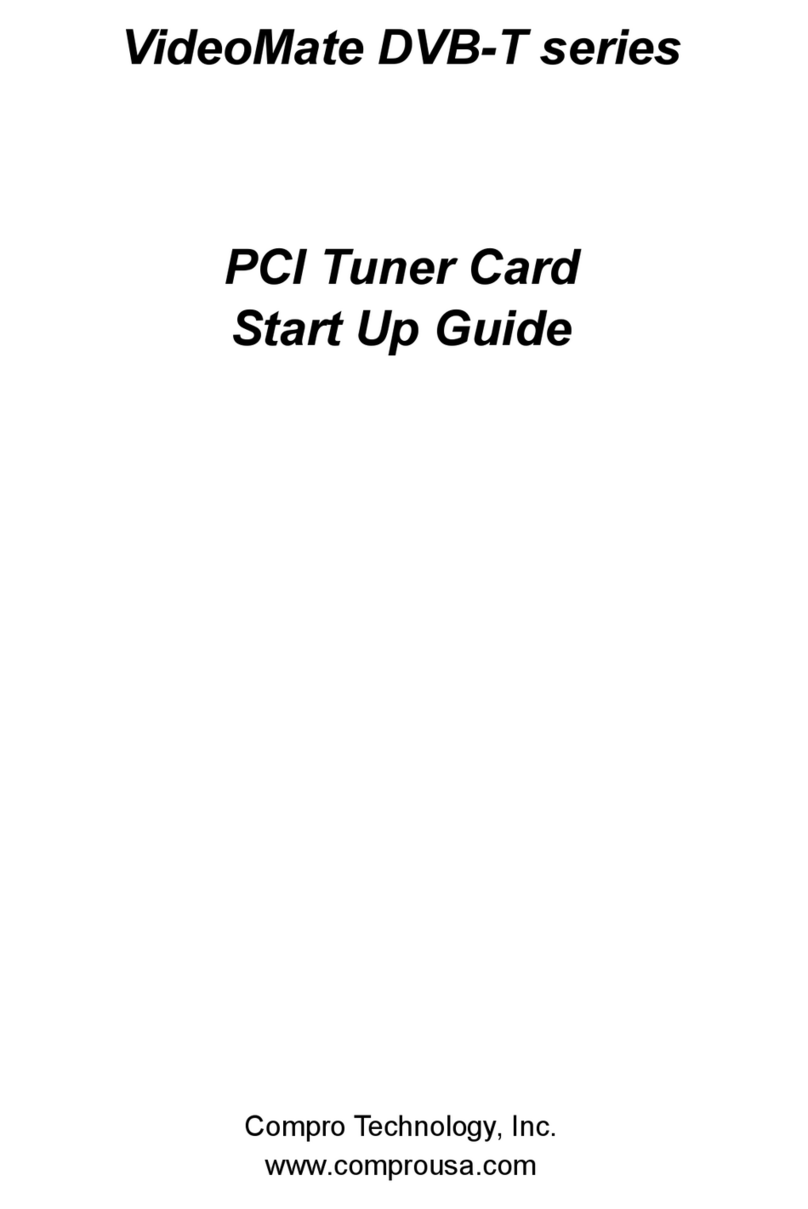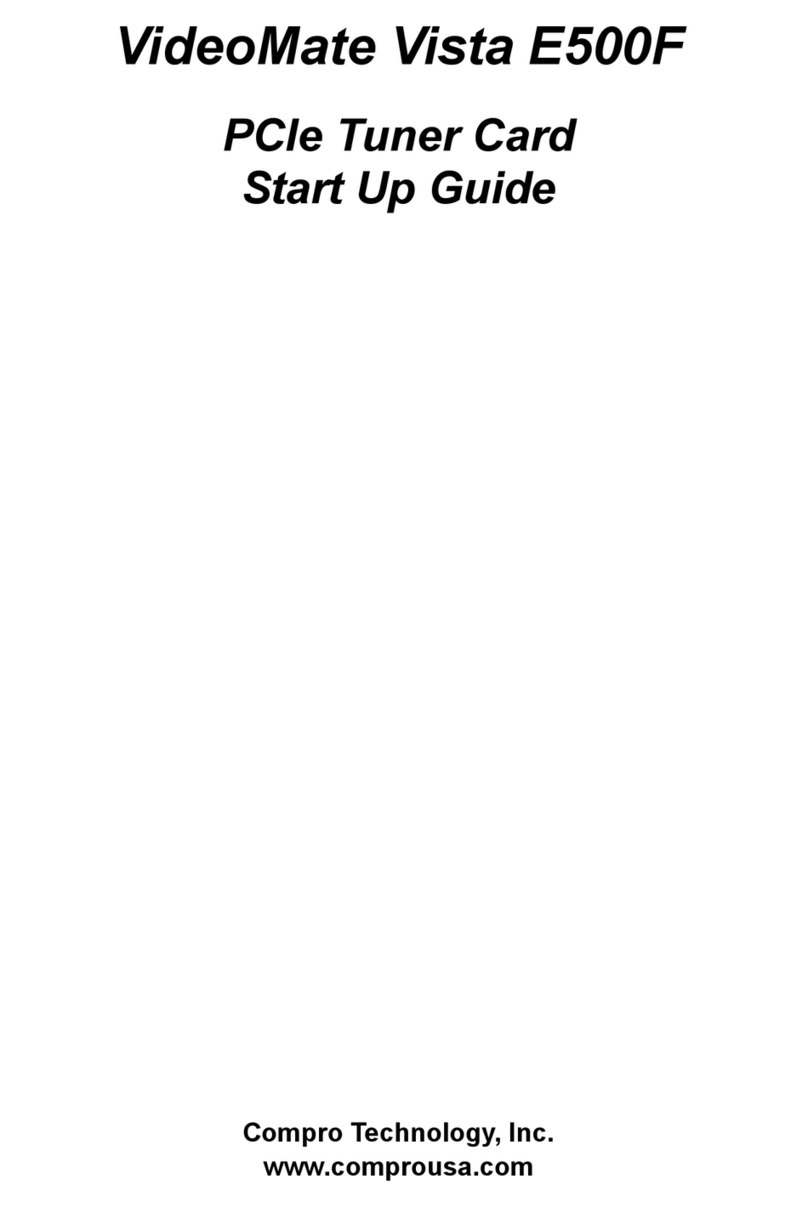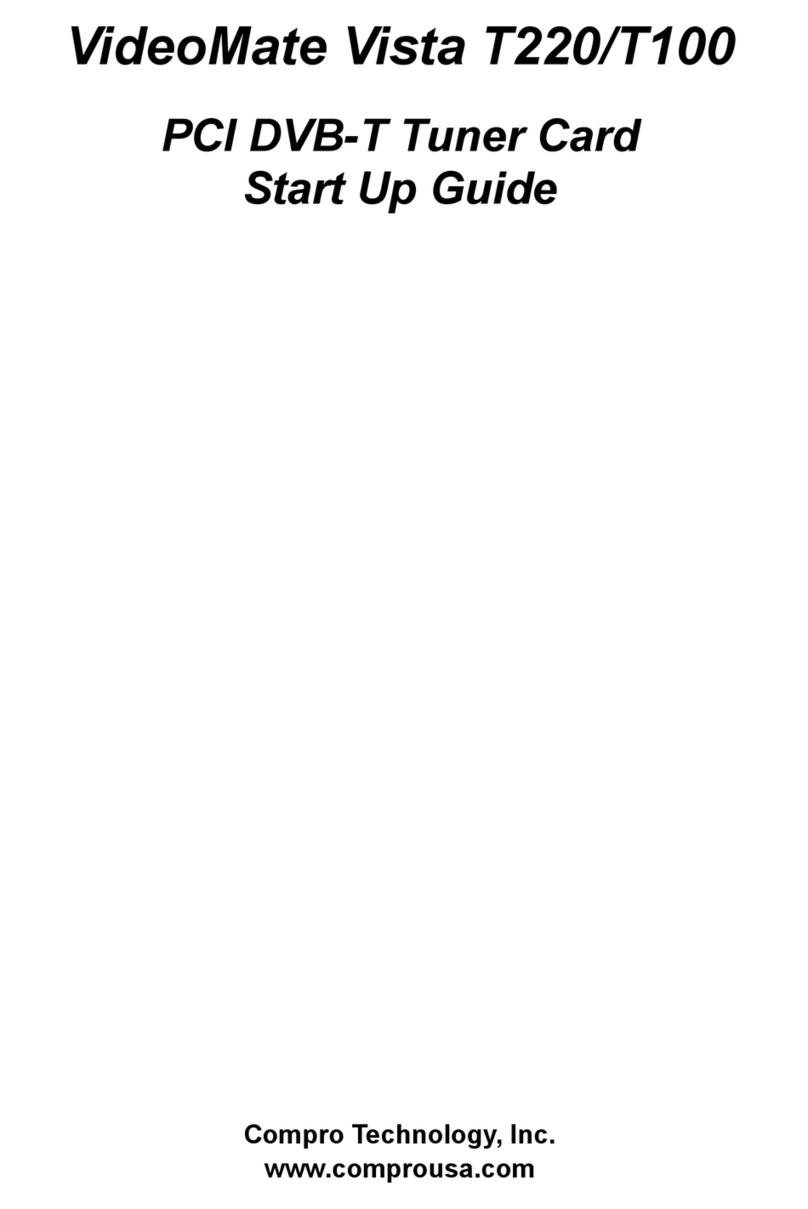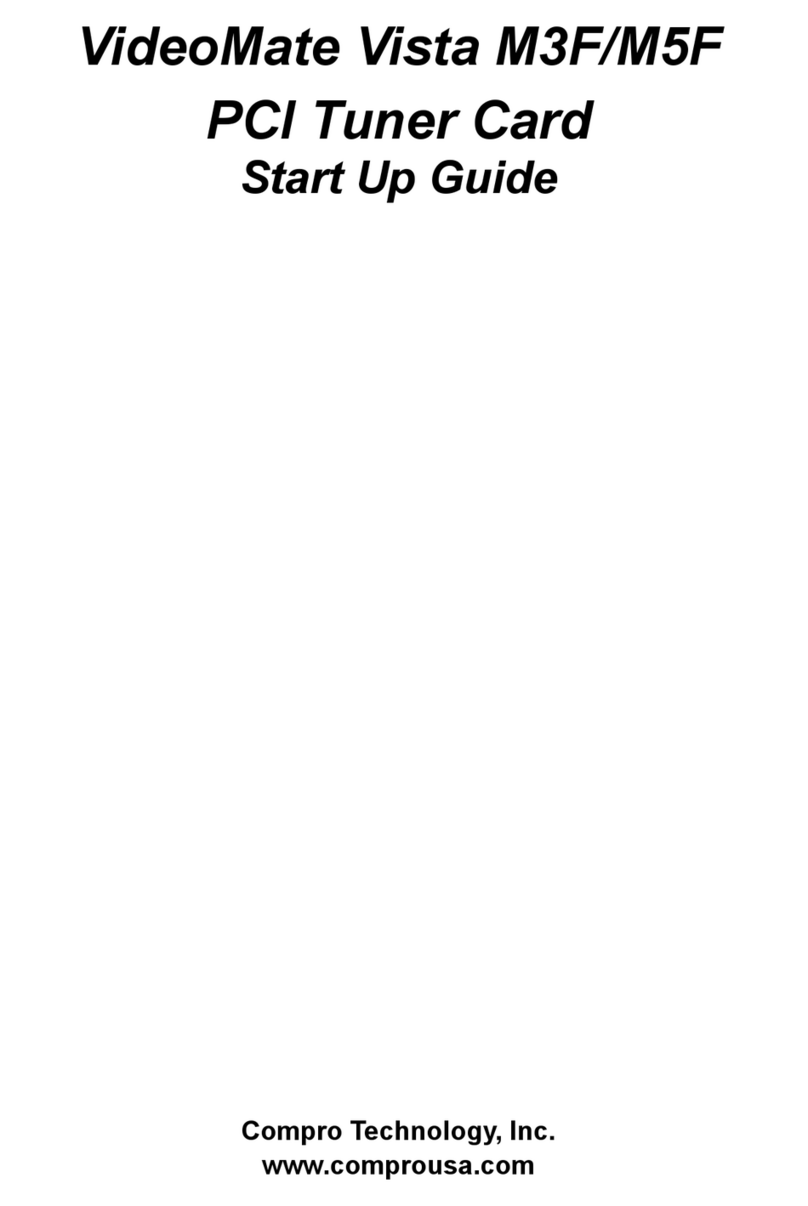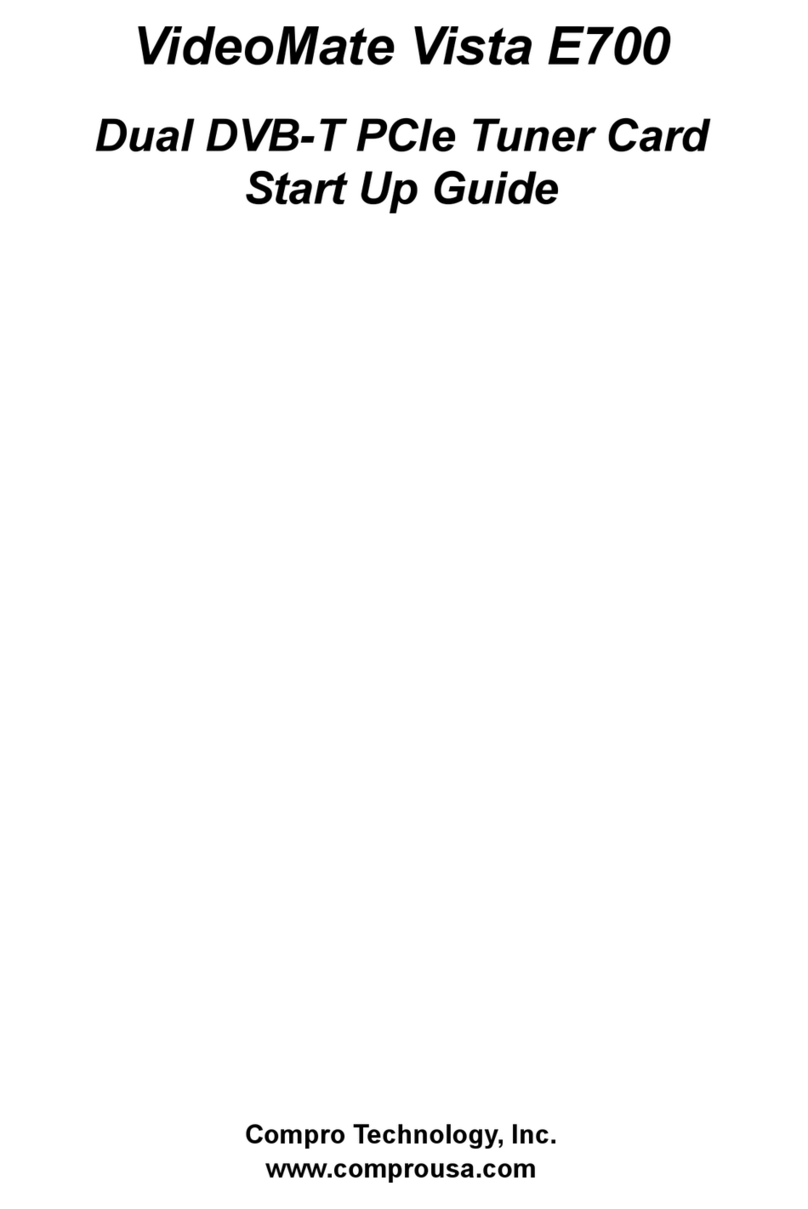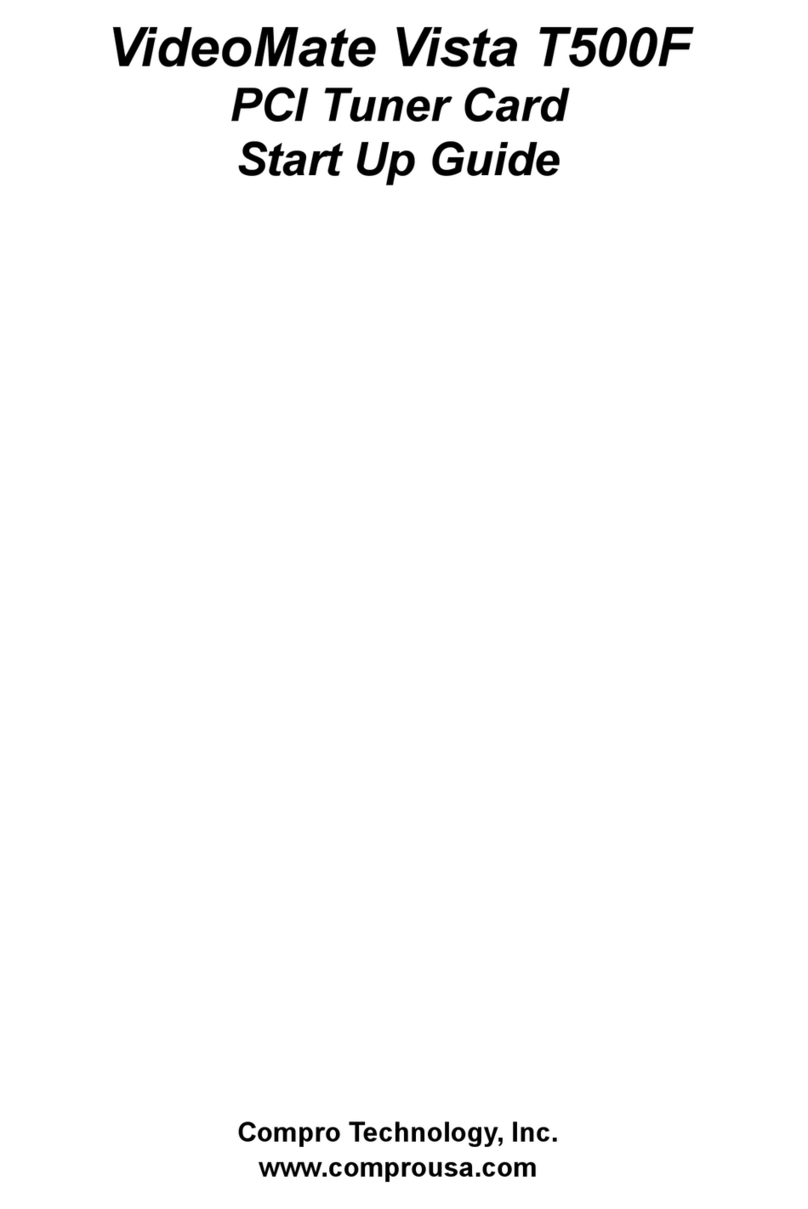About VideoMate M1F PCI TV Card
Compro VideoMate M1F is a PCI analog TV/FM capture card, which brings
analog TV/FM broadcasts to your desktop PC. It turns your computer into a
home entertainment center by bringing you analog TV viewing, FM listening,
S-Video/Composite video input. It also certified for Windows 7/ Vista 32/64 bit
system.
MINIMUM SYSTEM REQUIREMENTS
Your PC must meet or exceed the following system requirements to watch TV
on your PC.
1.7 GHz Pentium IV or equivalent CPU for DVD-Quality recording or
timeshifting
512 MB System Memory
Available PCI slot
Sound card or on-board sound chip
Graphics card or on-board graphics chip support DirectX 9.0
CD-ROM driver for software installation.
Windows XP SP3 / Vista SP1 / Windows 7 x86 / x64
50 MB free disk space for basic software installation
RECOMMENDED SYSTEM REQUIREMENTS
To use all the features of VideoMate M1F PCI card, your PC should meet the
following requirements.
2.4 GHz for PIP mode
1.0 GB System Memory
Available PCI slot
Sound card or on-board sound chip
Graphics card or on-board graphics chip support DirectX 9.0
CD-ROM for software installation
Windows XP SP3 / Vista SP1 / Windows 7 x86 / x64
Update the latest drivers of VGA, motherboard, and soundcard from
vendors.
600 MB (VCD-quality) to 3 GB (DVD-quality) per hour of recorded video