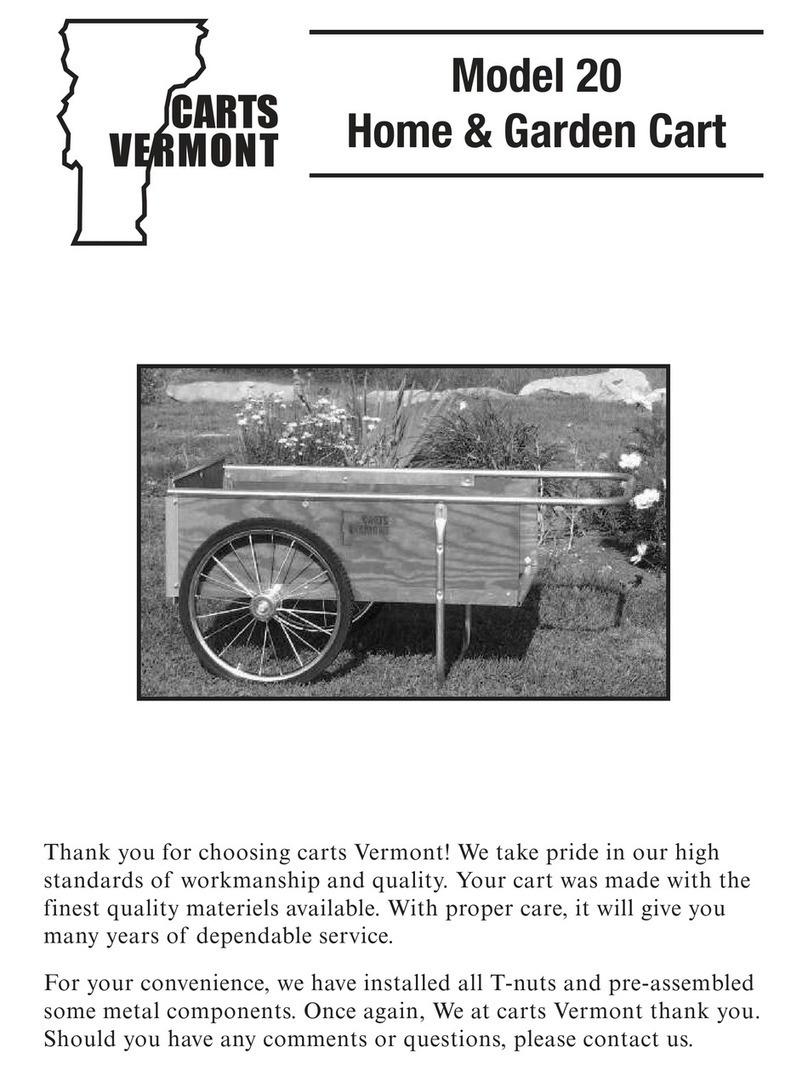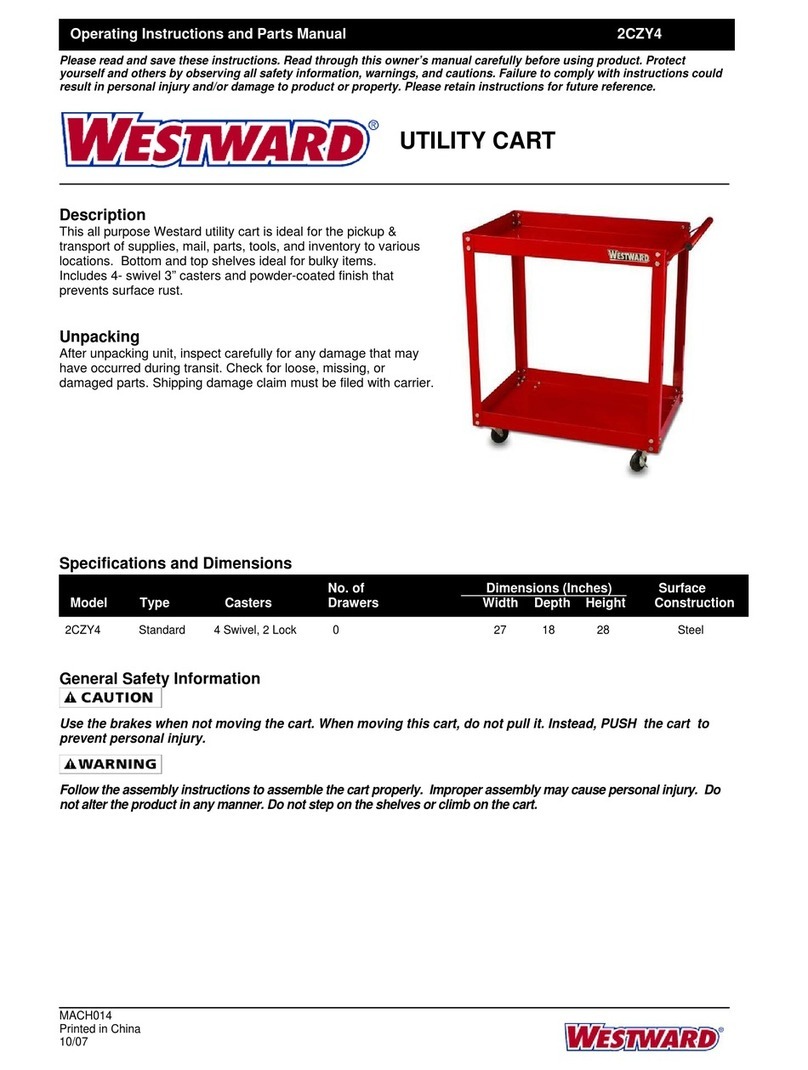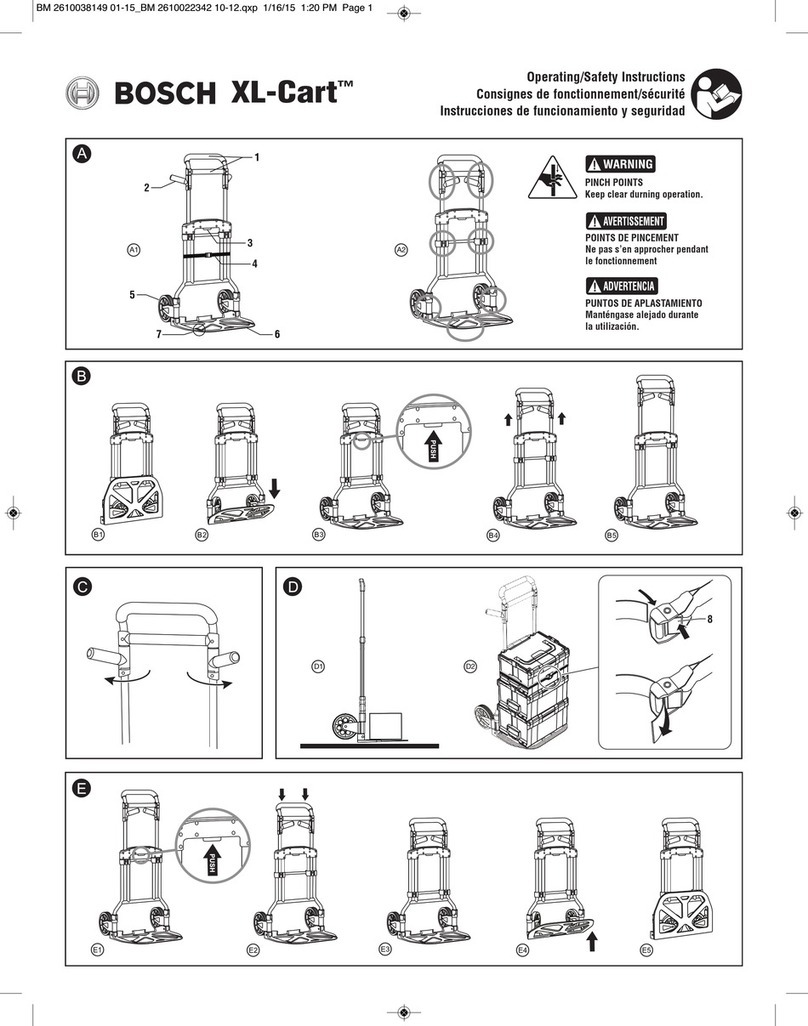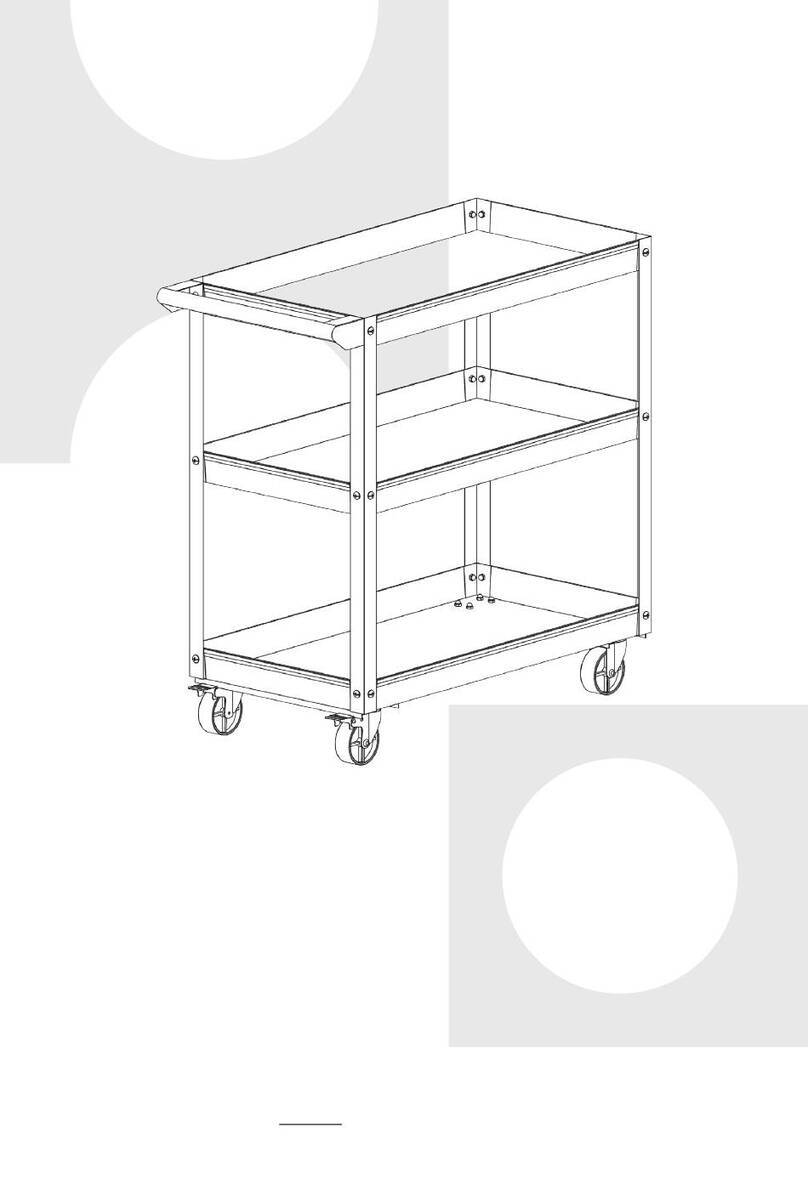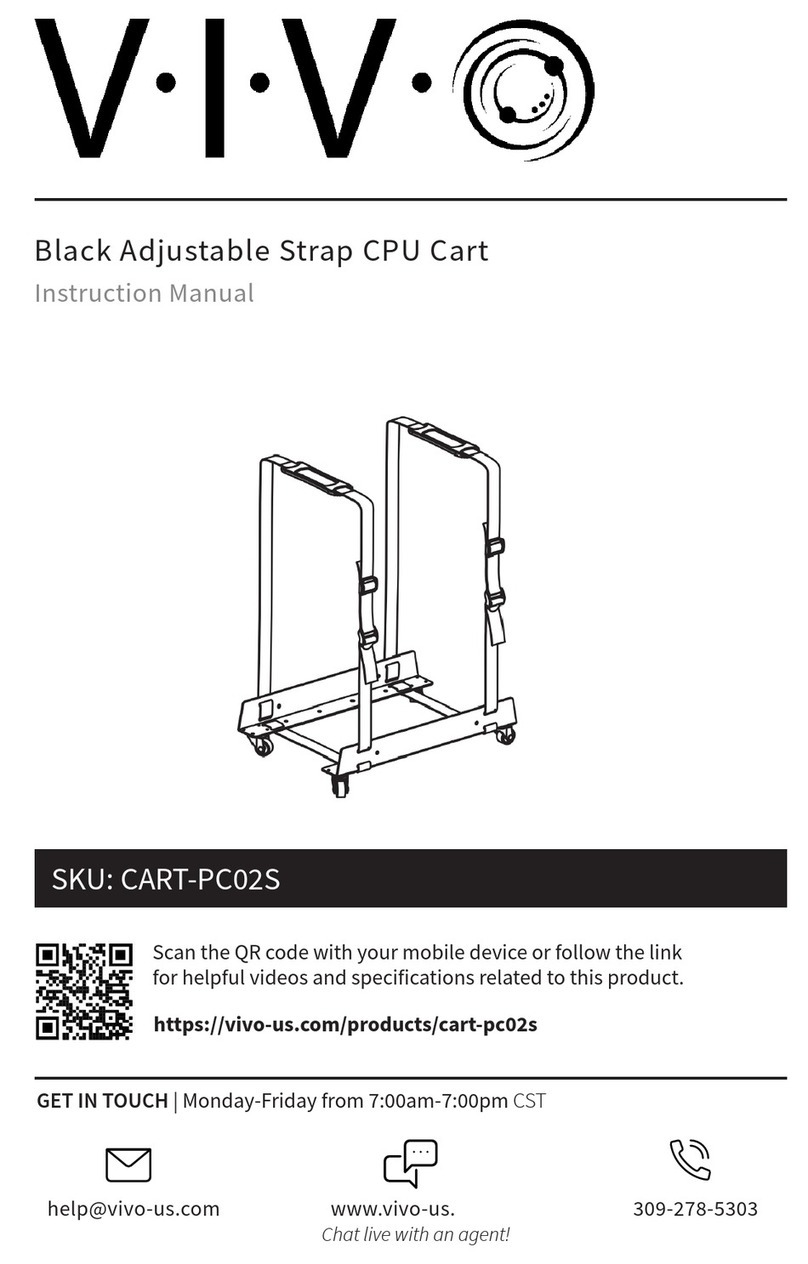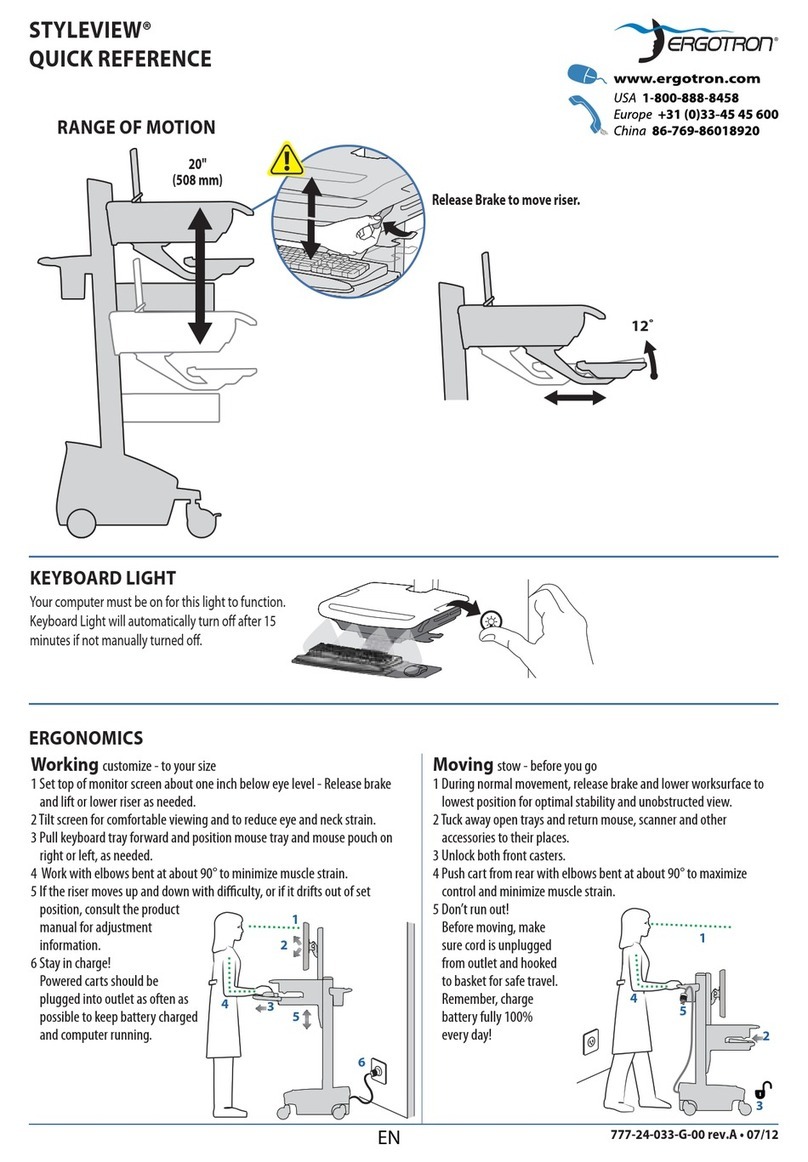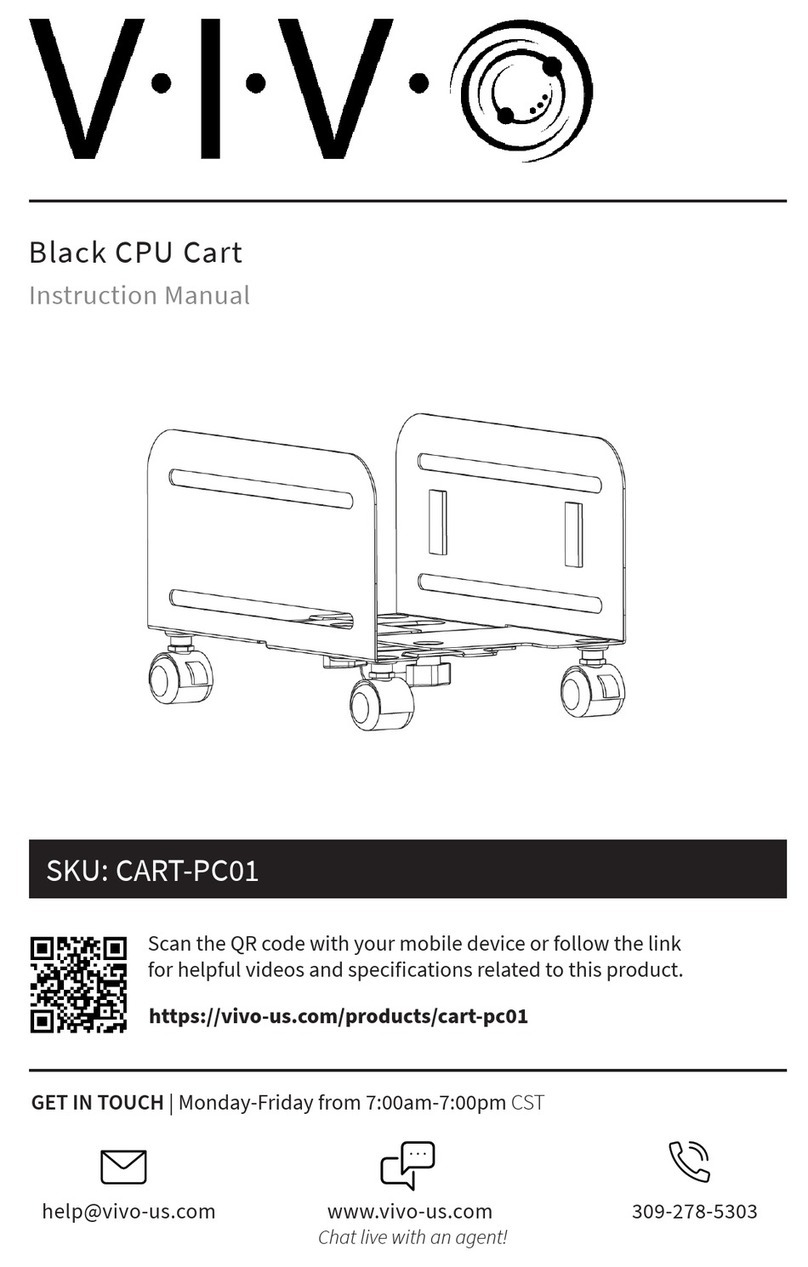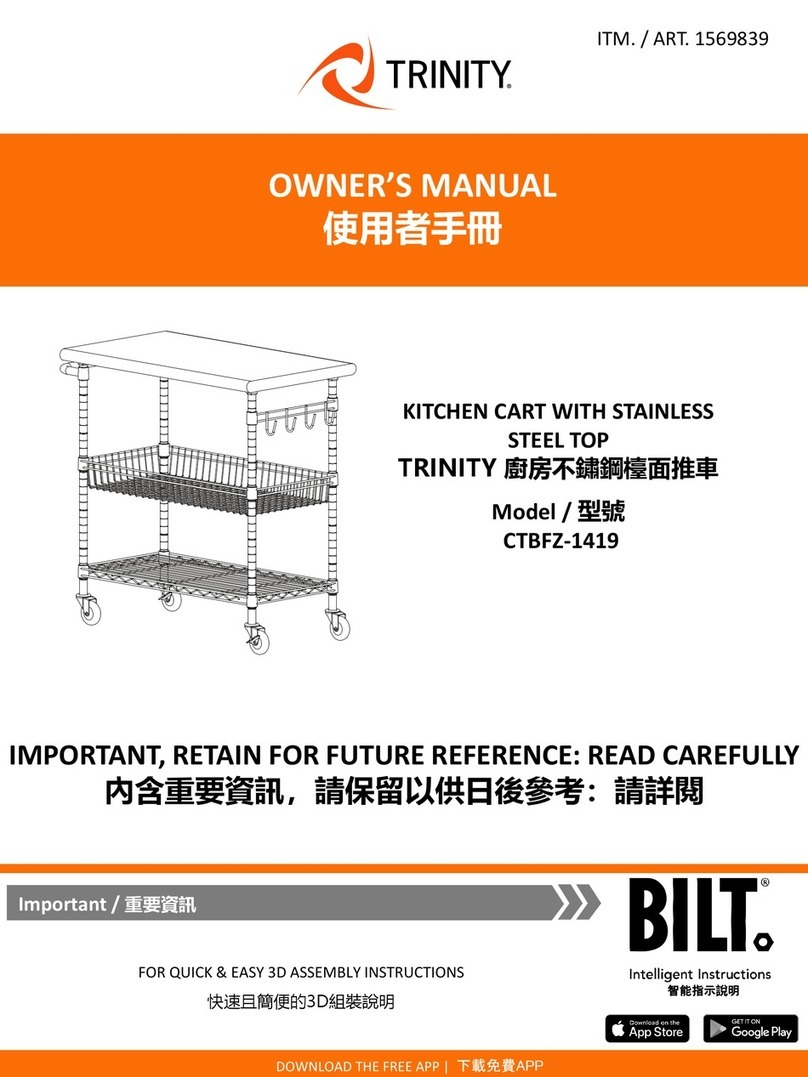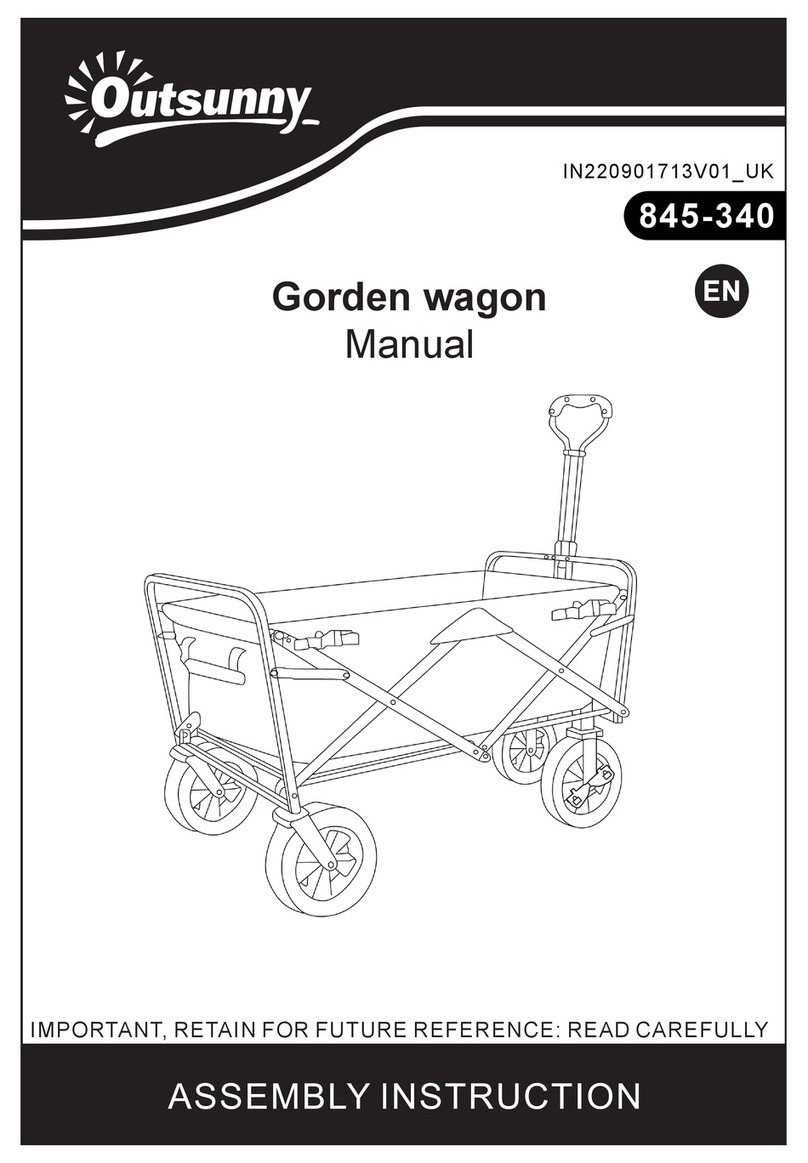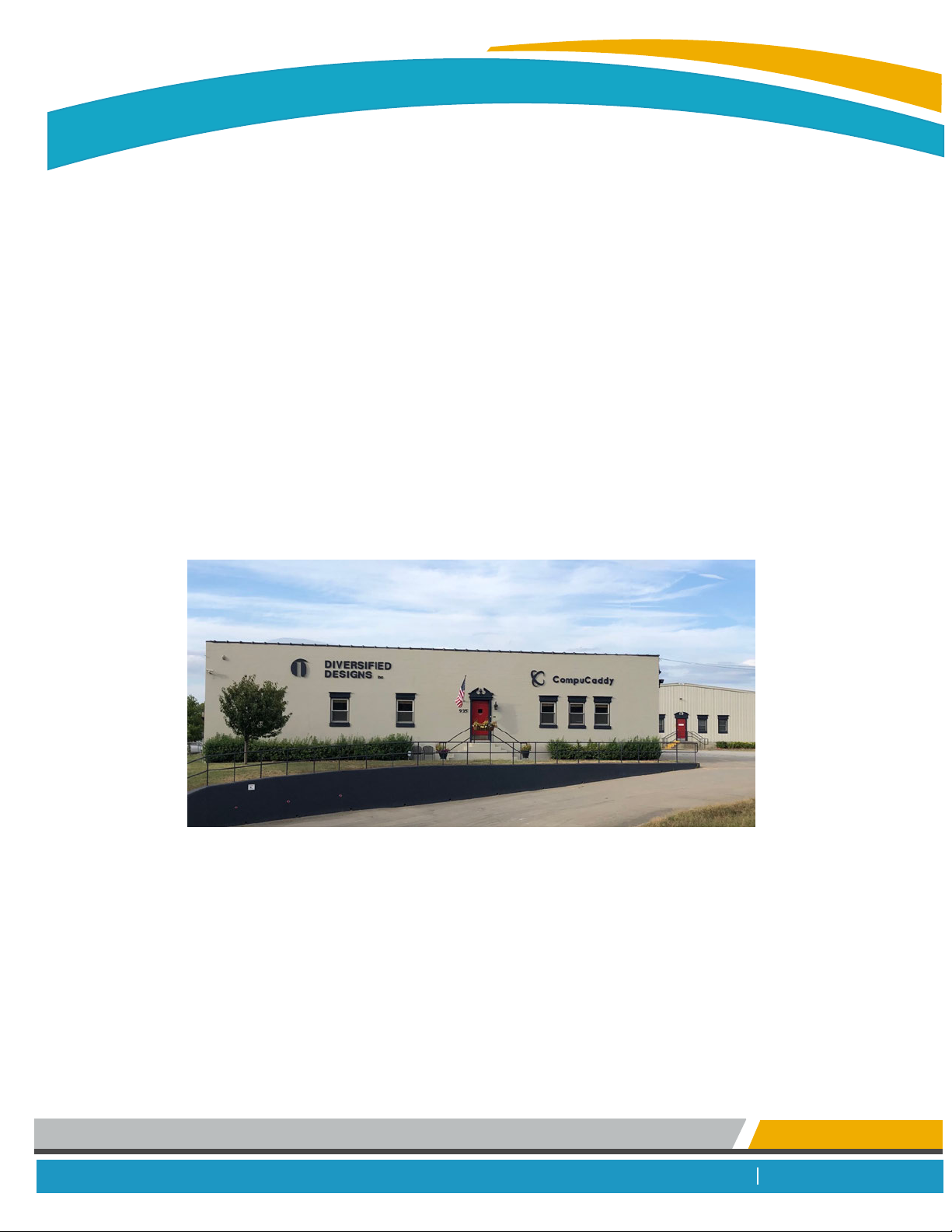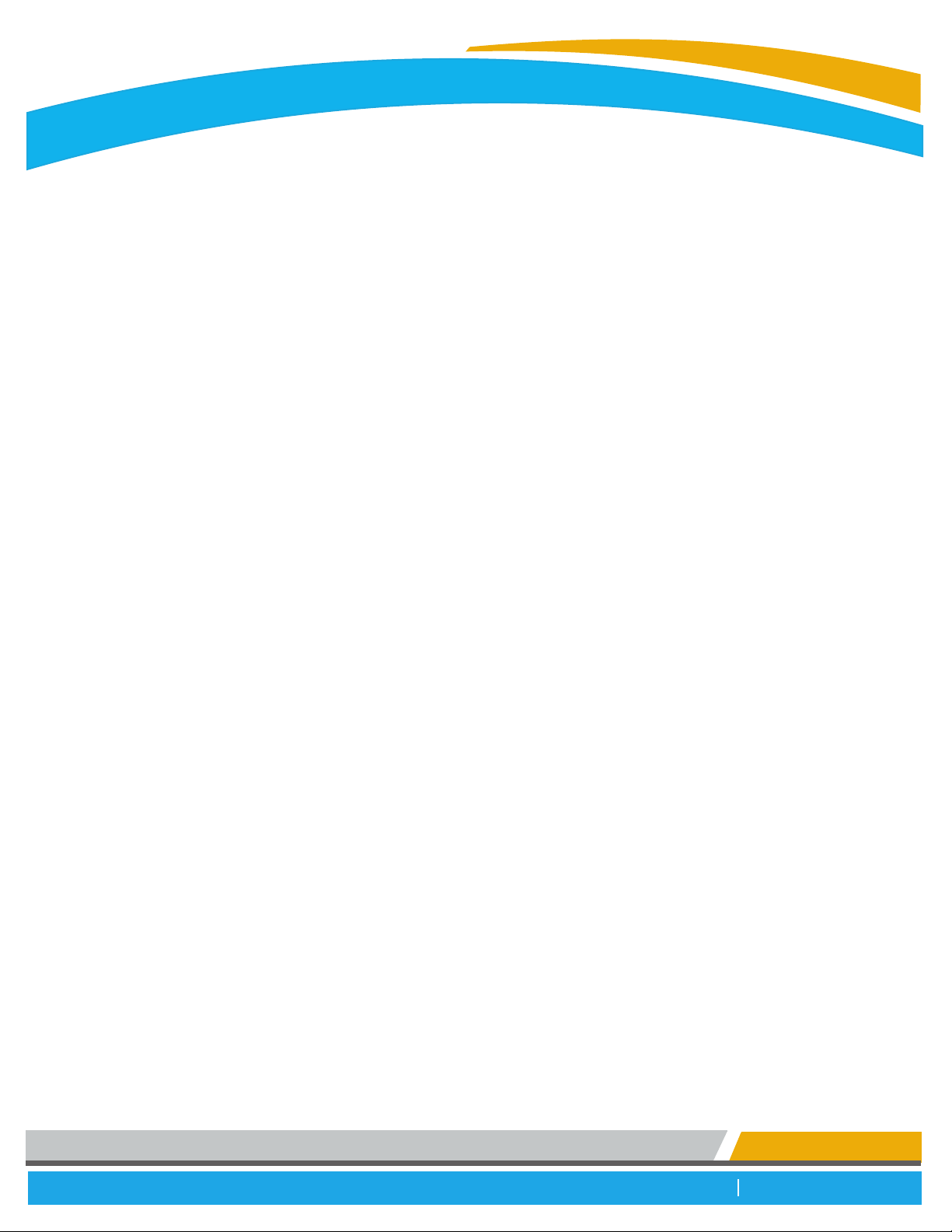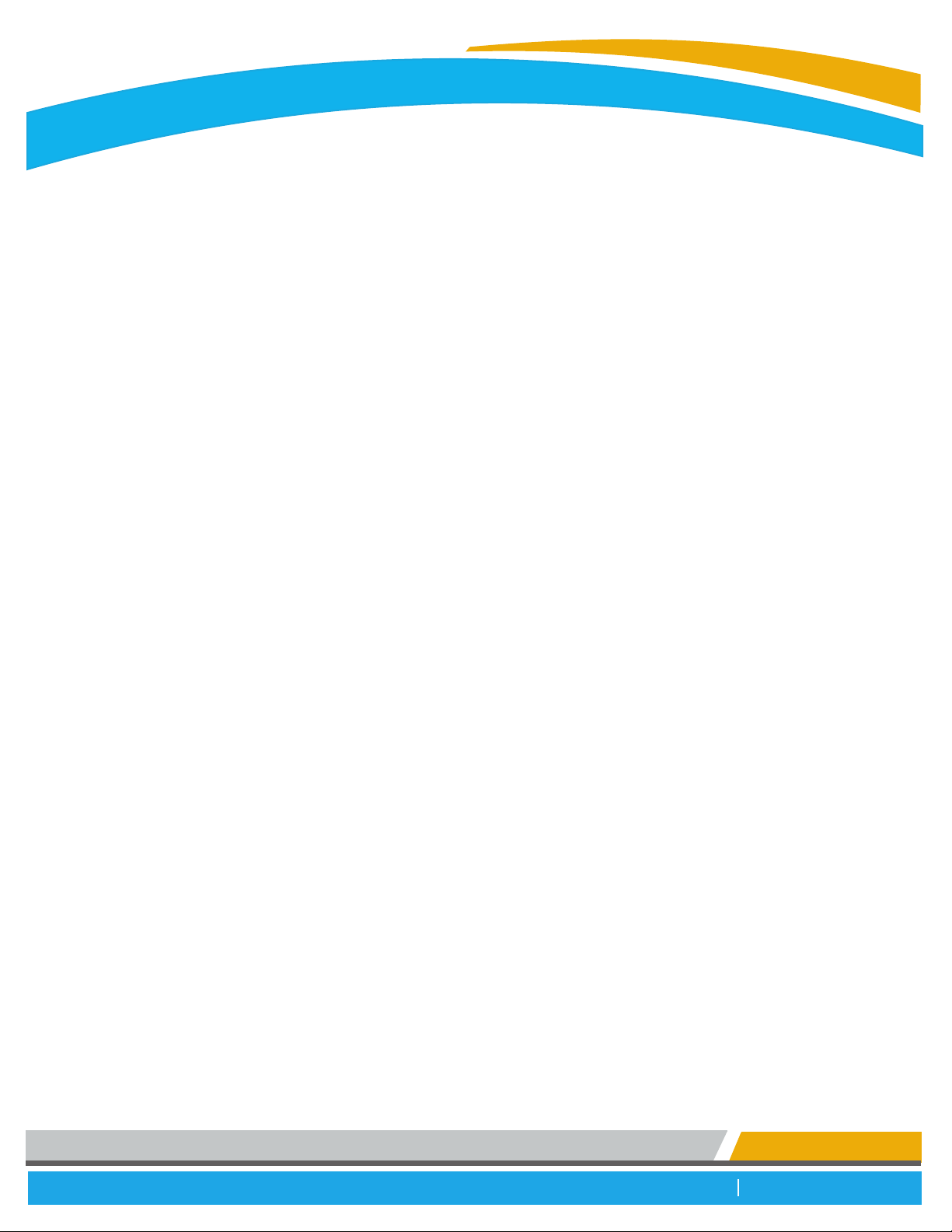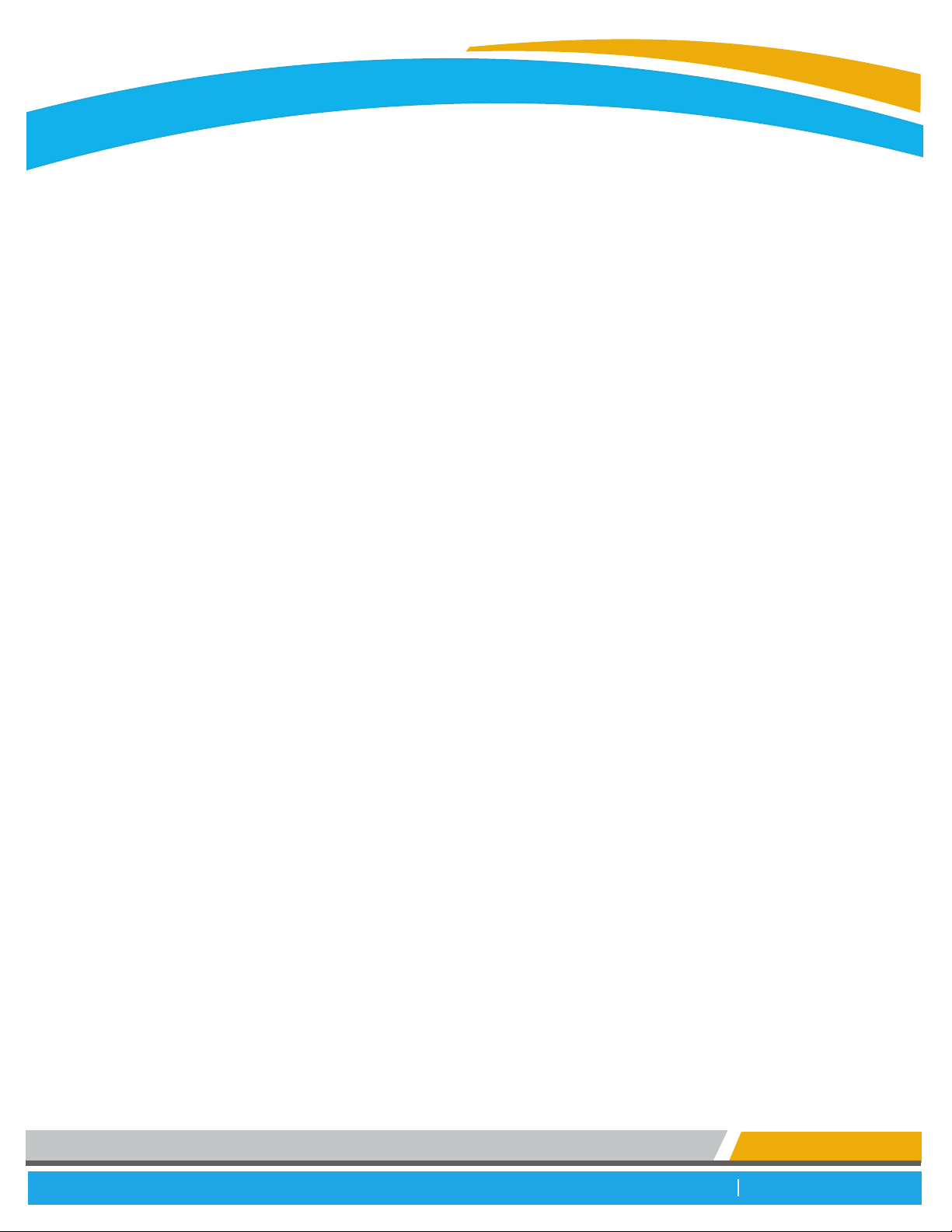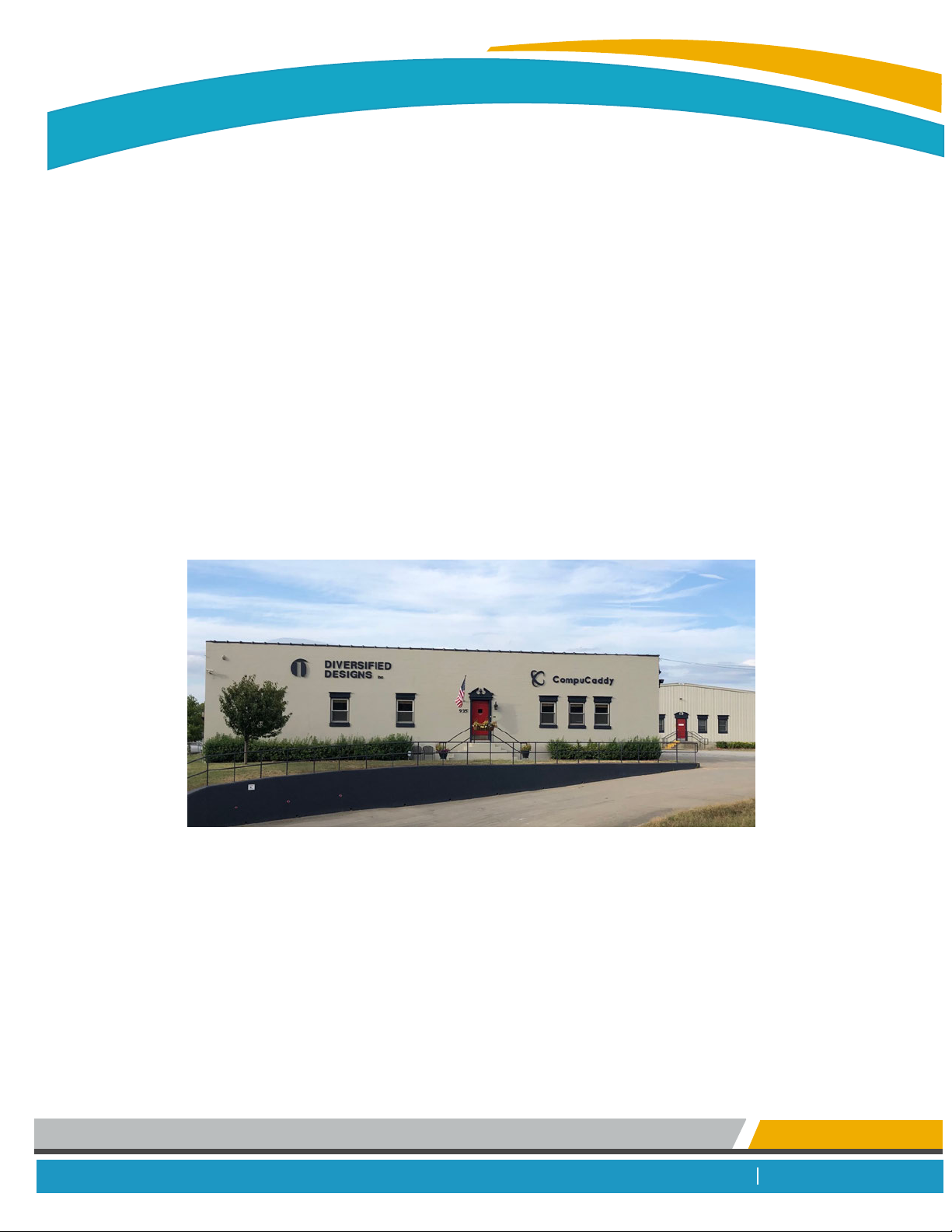
502.561.0732 compucaddy.com
MOBILE COMPUTER CARTS, POWER SYSTEMS, AND WALL MOUNTS
Designing Solutions For All the Ways That People Work...
No doubt about it, technology has forever changed the way the world works. Businesses have realized the positive impact of aligning work
functions with workstations. Since 1993, CompuCaddy has been designing & manufacturing Mobile Computer Carts & Power Systems that
fulfill all application, ergonomic & budgetary requirements.
CompuCaddy Mobile Computer Carts & Power Systems are designed for all working environments. By focusing our products on ergonomics,
function, reliability and cost-effective design, we are the superior solution in today's marketplace.
Our Quality is Guaranteed...
Our goal at CompuCaddy is to maintain high standards of quality and therefore we continue to invest significant resources in research,
product development and production. Our products are carefully designed, well built and thoroughly tested. Of course, design is all about
looking good, but good design also means safety in use and ease of cleaning/maintenance.
At CompuCaddy, form and function go together to create solutions that have stood the test of time.
Very Proudly Made In the USA!
CompuCaddy manufacturing facility located in Louisville, KY
Thank you for selecting CompuCaddy for your mobile computer cart needs.
CompuCaddy Contact Information
Address: 935 West Oak Street Louisville, KY 40203
Telephone: (502) 561-0732
Email: sales@compucaddy.com
Tech Support: techsupport@compucaddy.com
Website: www.compucaddy.com