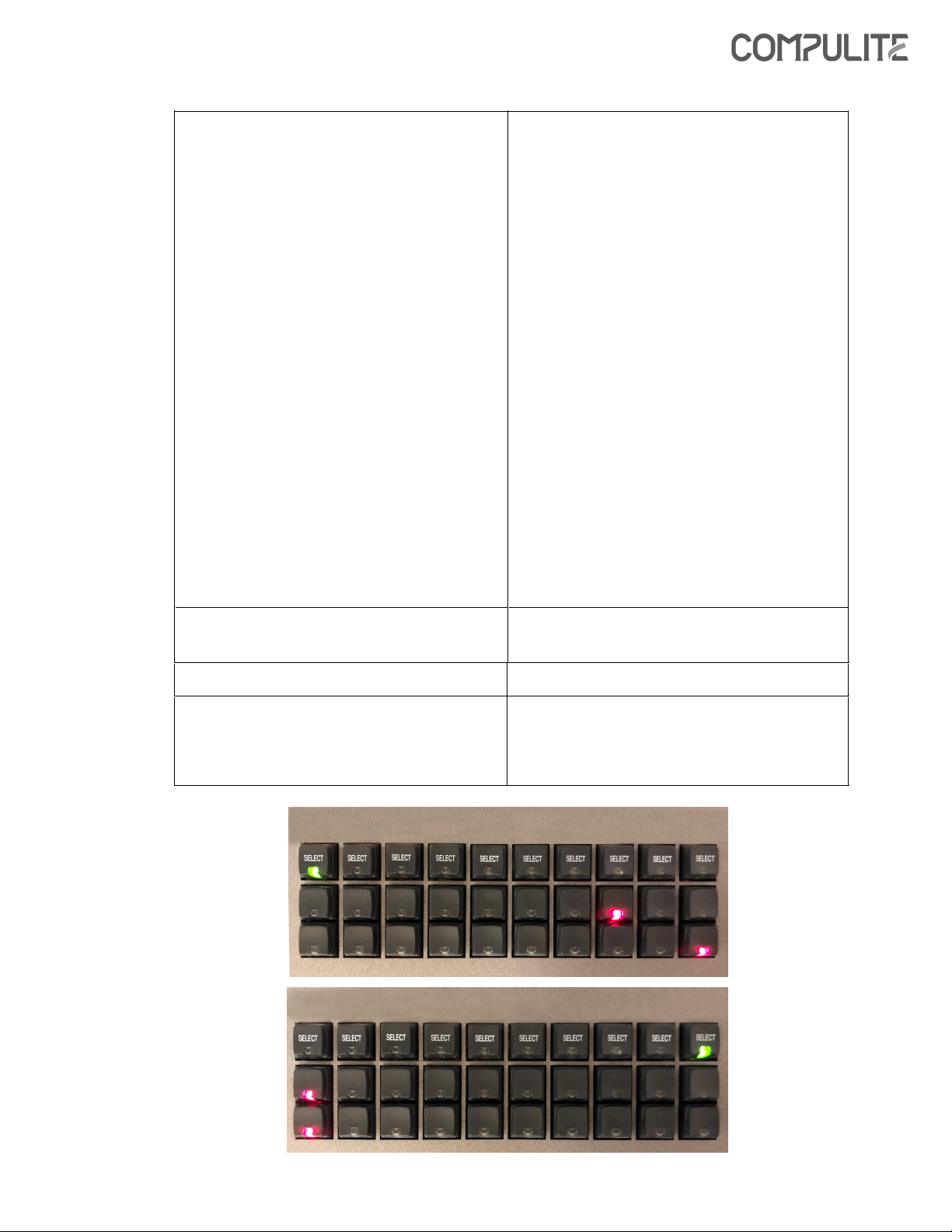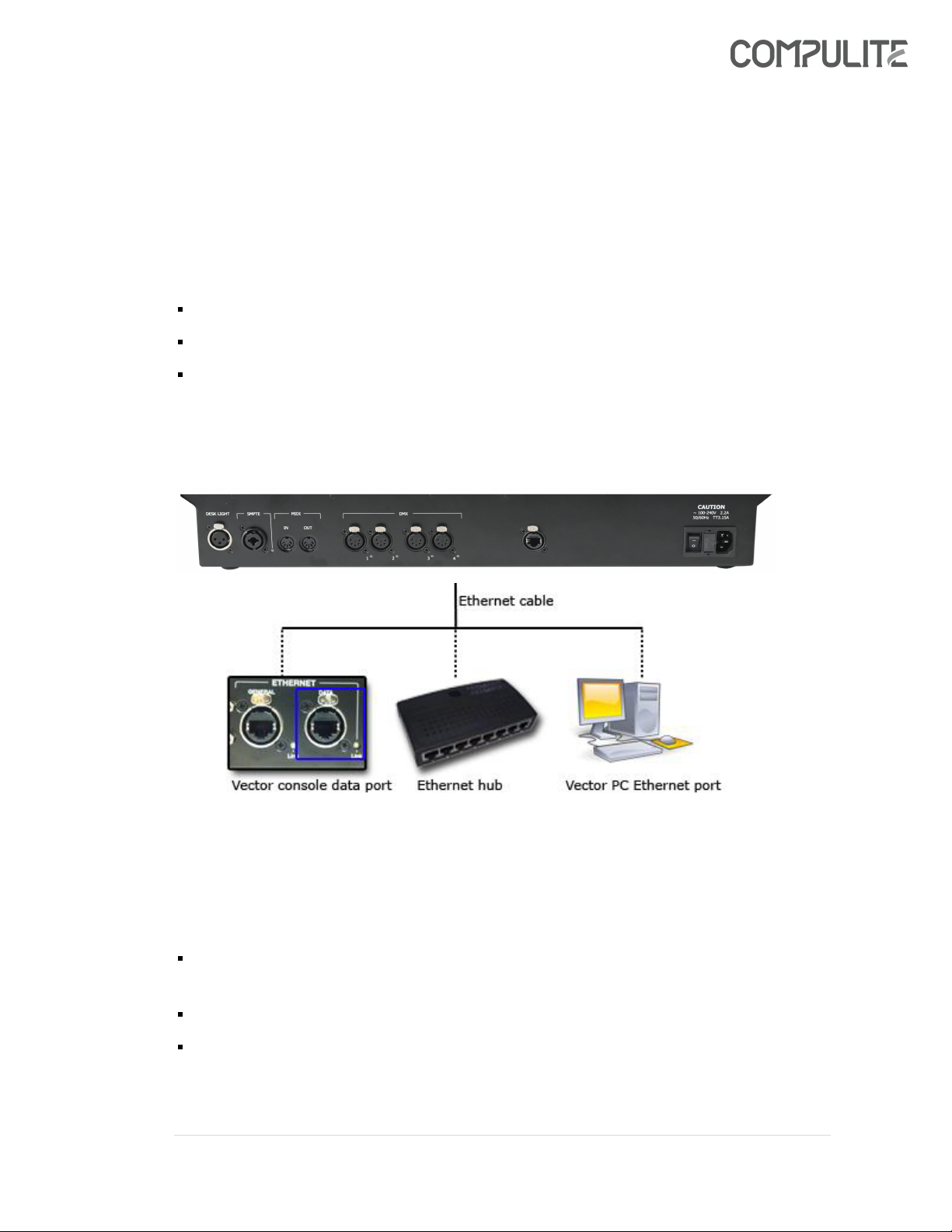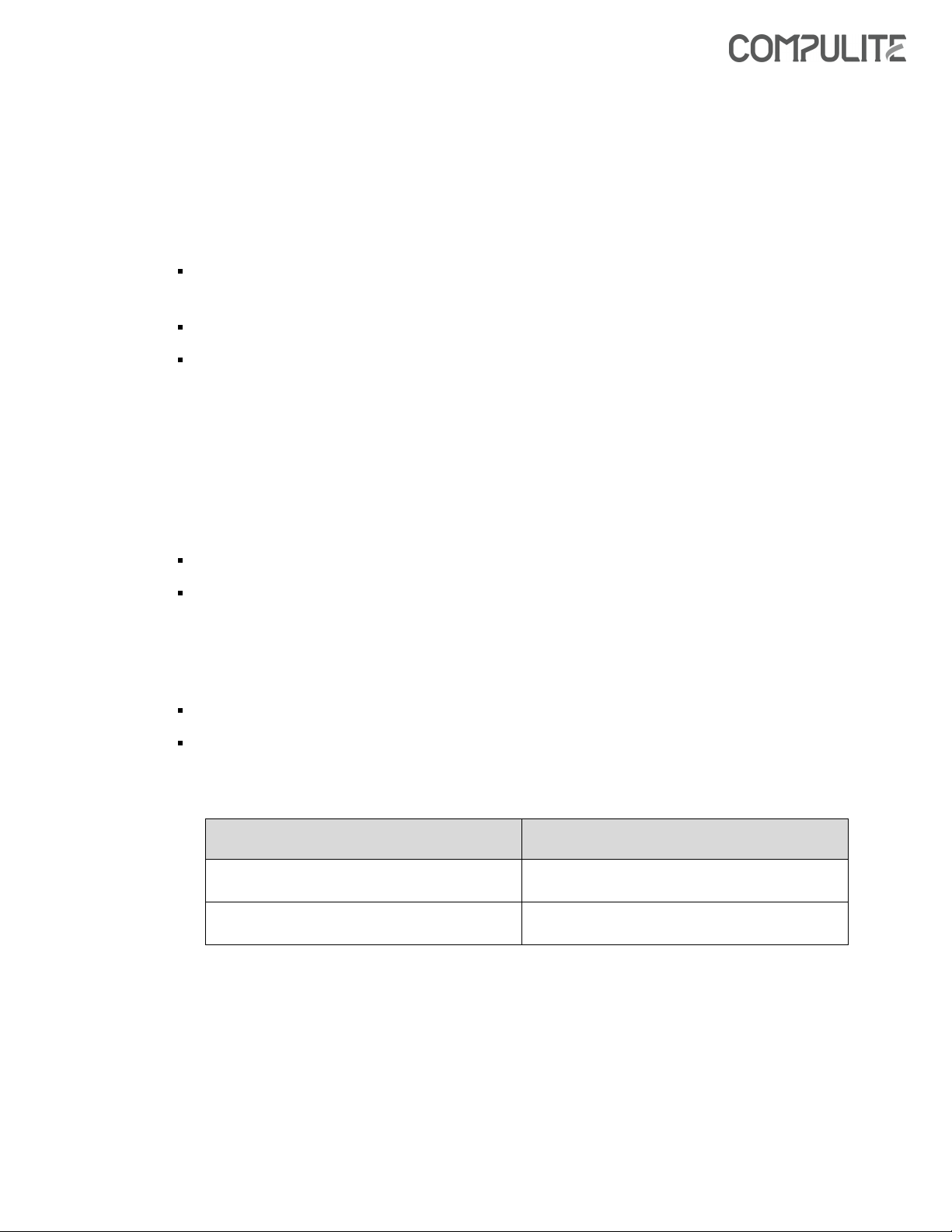Getting Started
| 2
1Getting Started
This getting started guide will guide you through the process of connecting the
new Vector Black PC Wing.
Introduction
The Vector Black PC Wing can be used as an attachment to Vector PC or as a
Remote Wing with a console. Vector Black PC Wing is not a standalone wing,
panel or console, and can only be used as a parallel hardware attachment, as it
draws its processing power from a Vector PC or Vector Console.
Note :Minimum software requirement is Vector Software 4.0.R05
Connecting the Vector Black PC Wing
The Vector Black PC Wing needs to be connected to a
Vector system using
a
RJ-45 network cable.
Connection can either be via an Ethernet hub or direct.
Note:
If more than one system exist in the network, the Vector Black PC Wing will
show the available IPs, and will connect to the chosen IP
If there is only one system in the network, it will first show its IP and
then
automatically
connects
to
it
after
few
seconds.
LED connection indications
During connection the Vector Black PC Wing LED’s will indicate the connection
status. The following are the LED indications:
Action LED indication
Powering Up All LED’s will blink for a split second.
Scanning the network Red LEDs
All Q-Keys trigger buttons will run in
a progress bar fashion, left to right.
Showing available console IPs
The LEDs of the Q-Keys Select
buttons will display the available
console IPs in the network. Green
LED color means that the shown
IP belongs to this option. Red LED
color means that there is another
console IP in the network that
can be shown by pressing the
select button of that Q-Key.