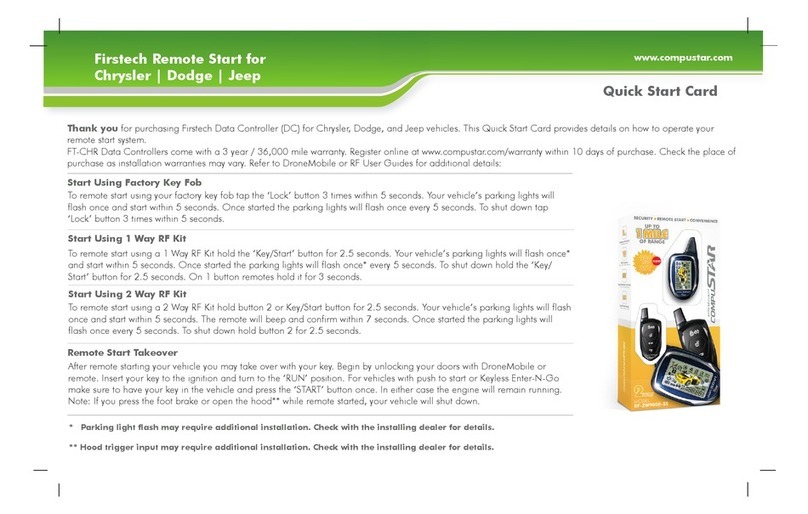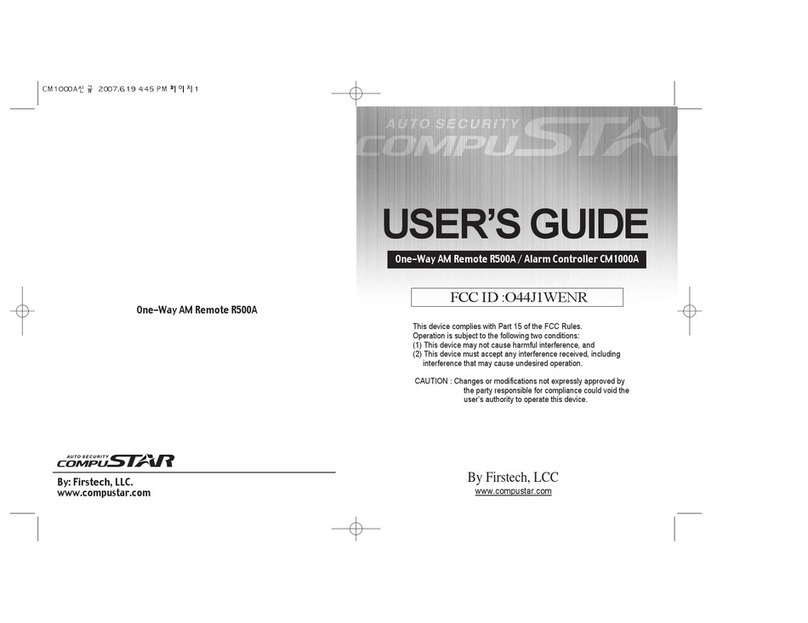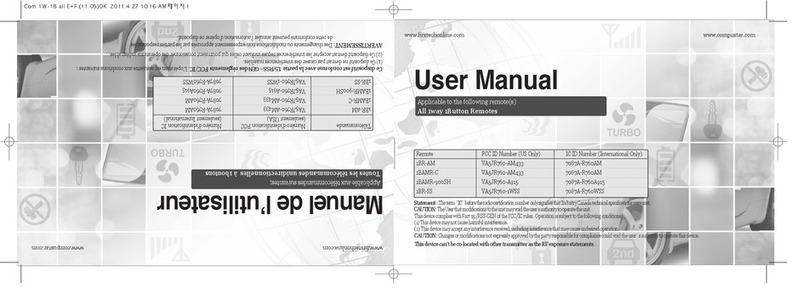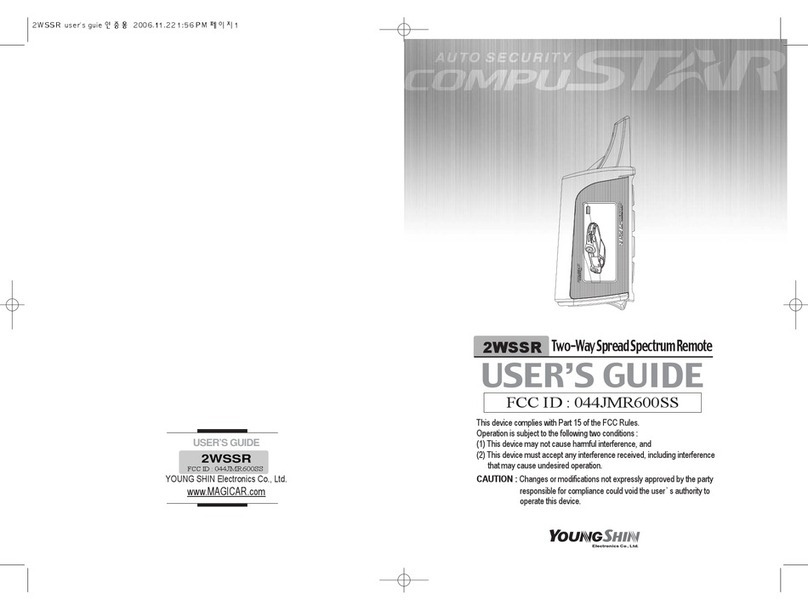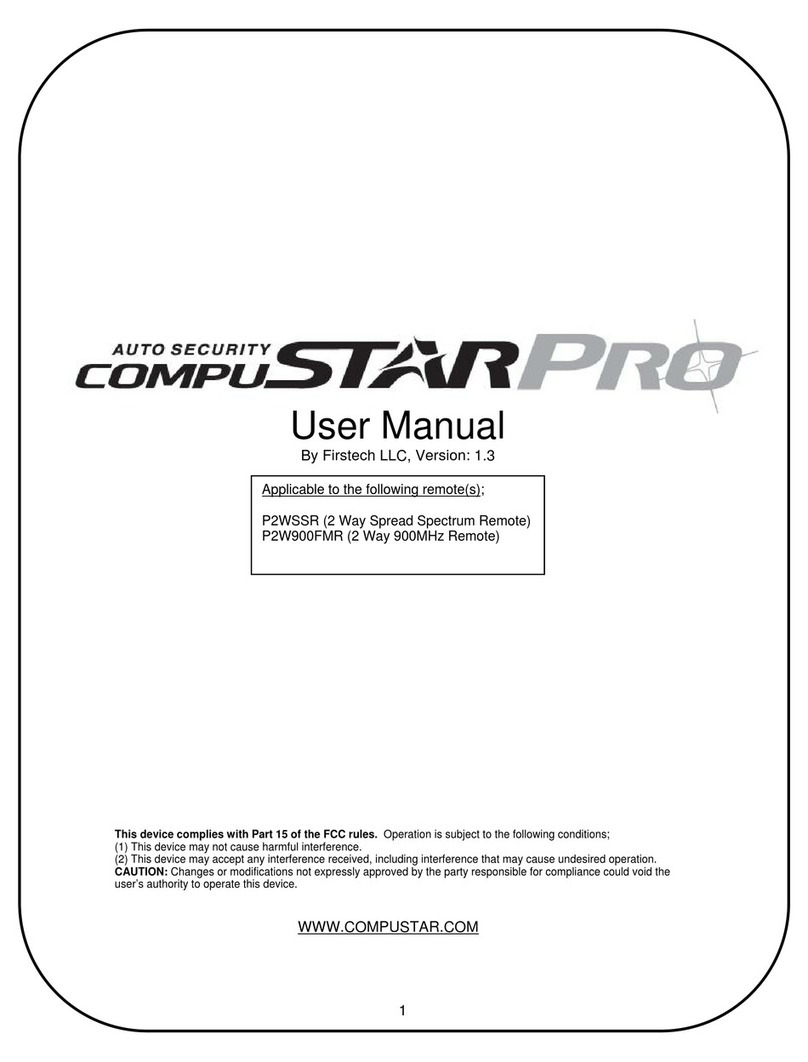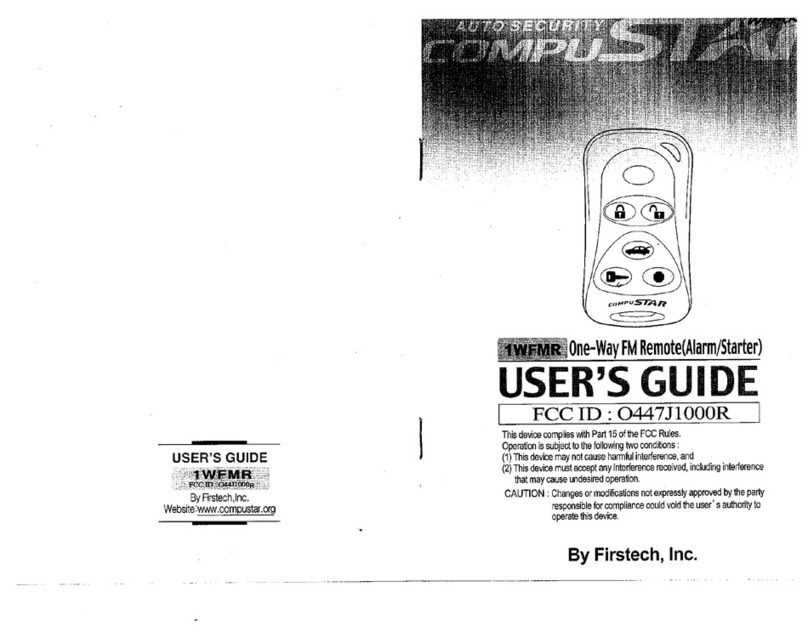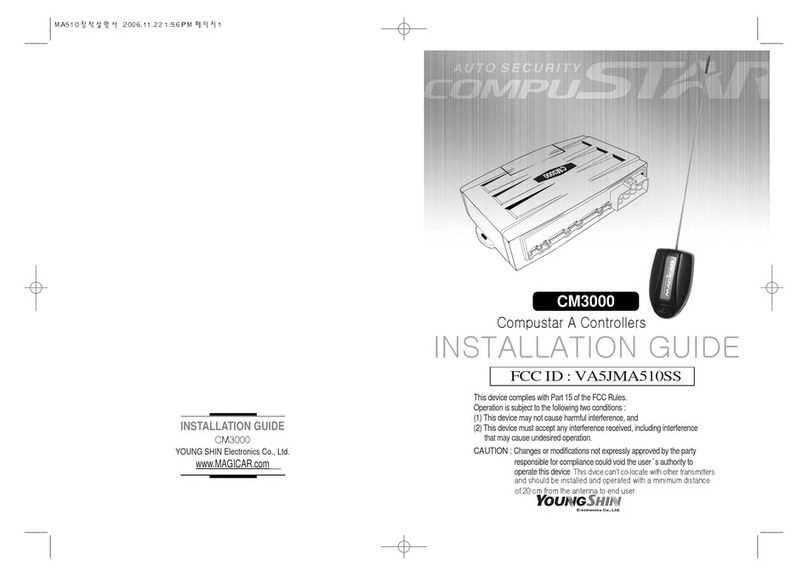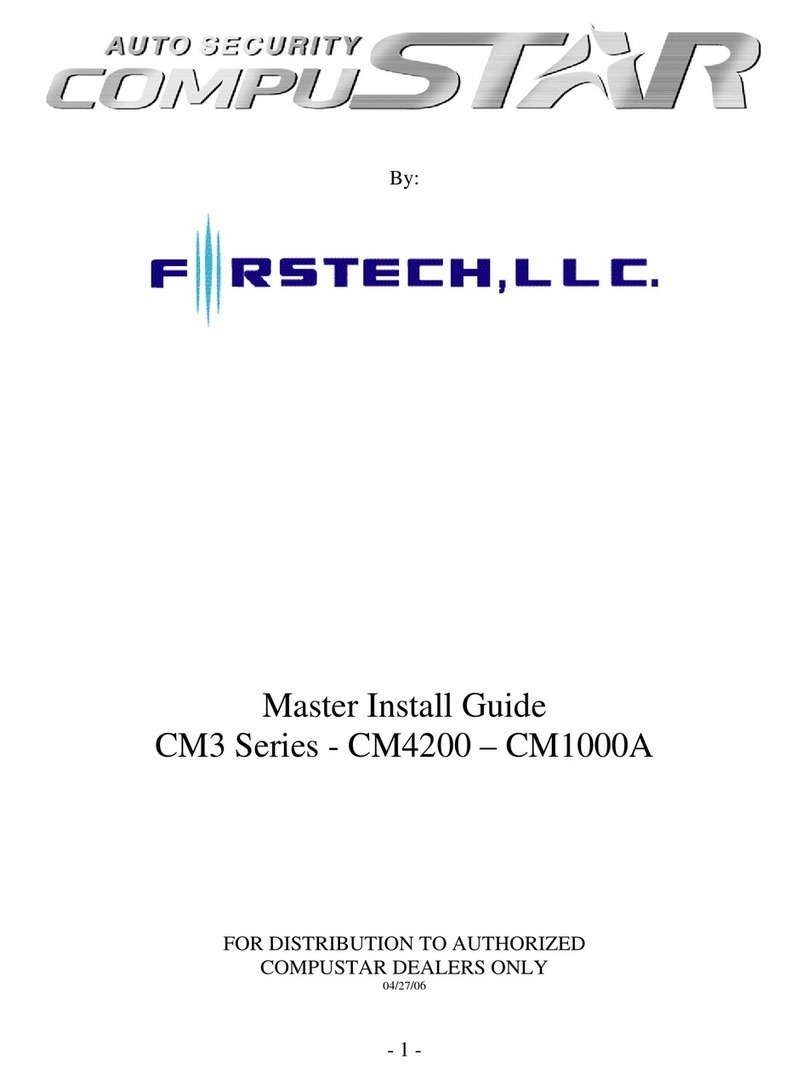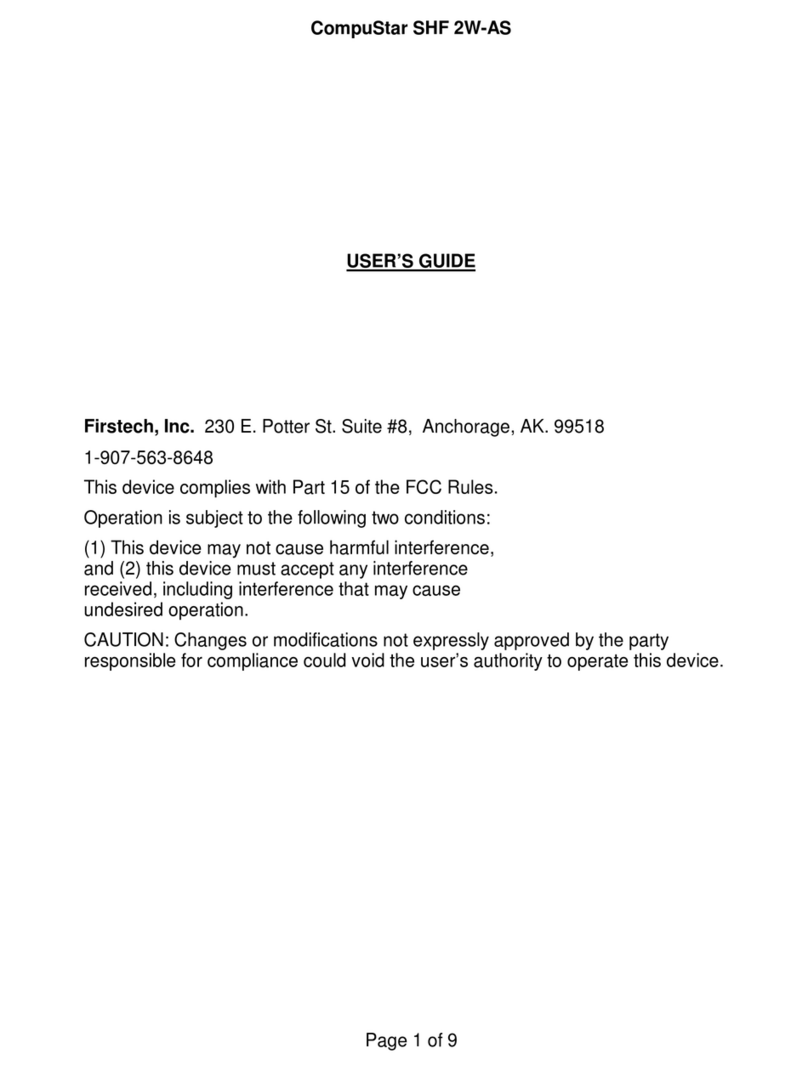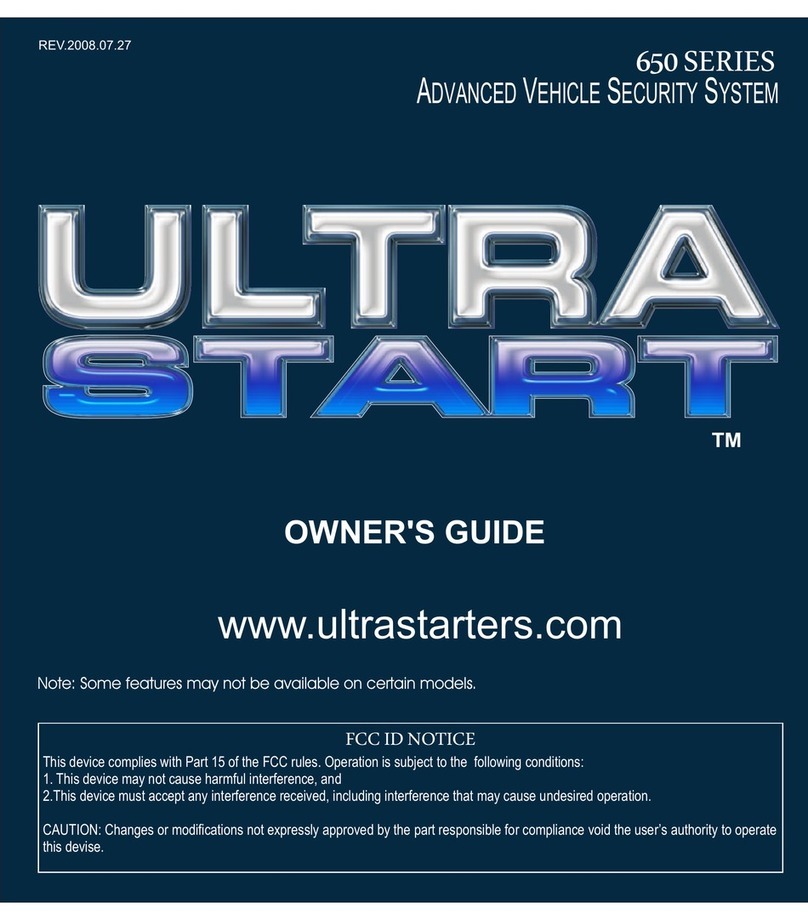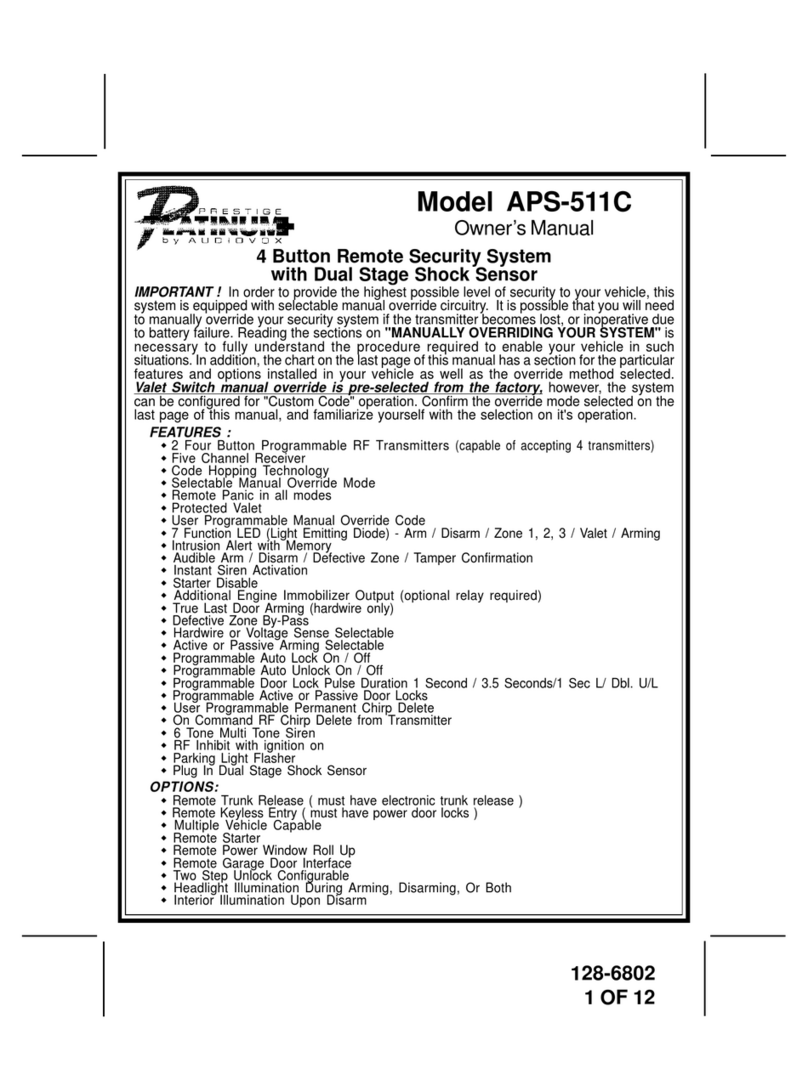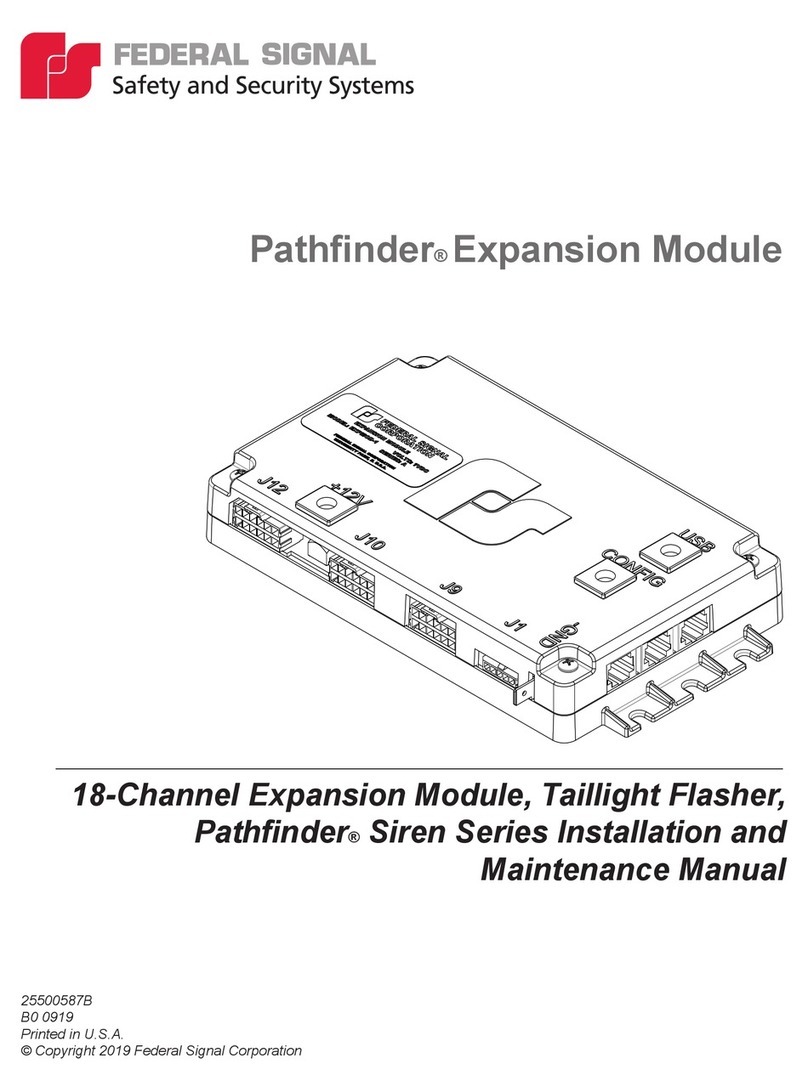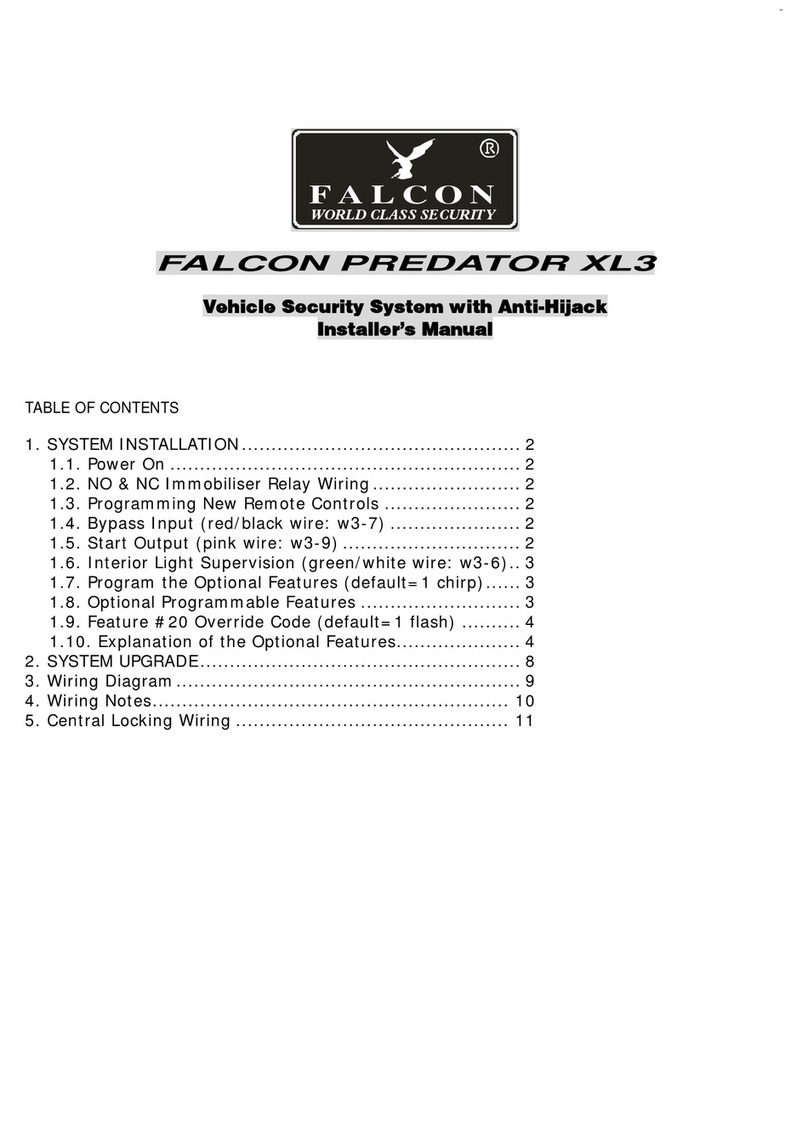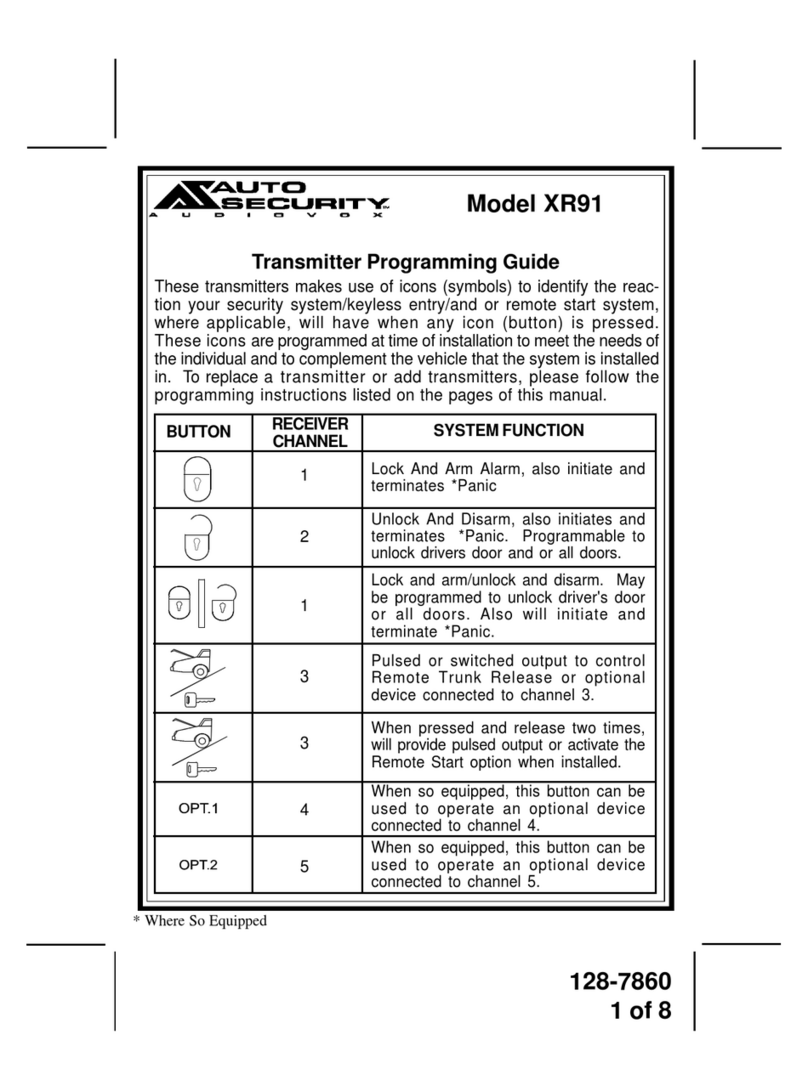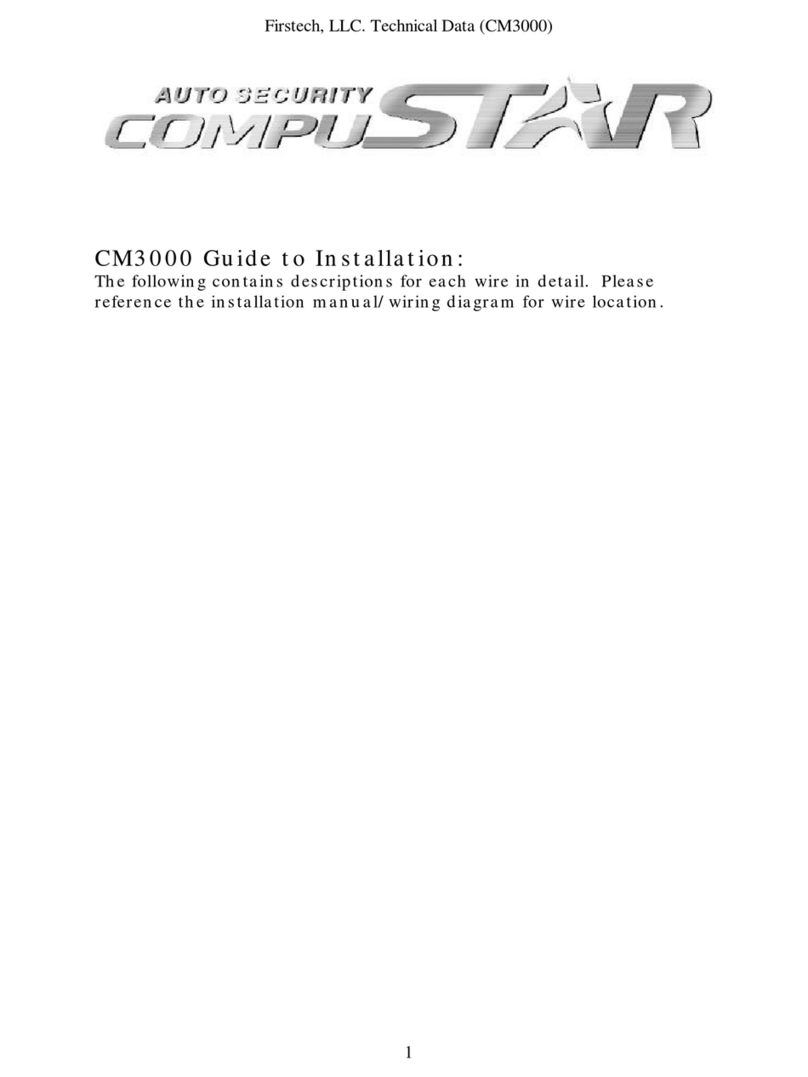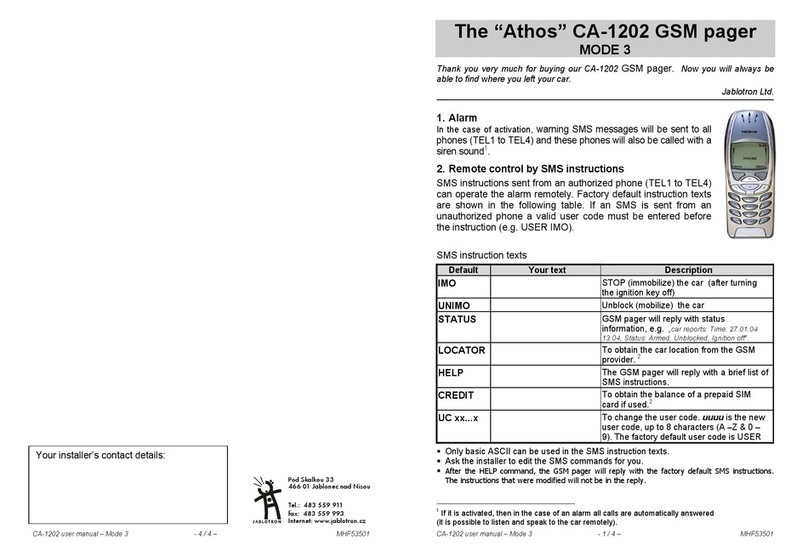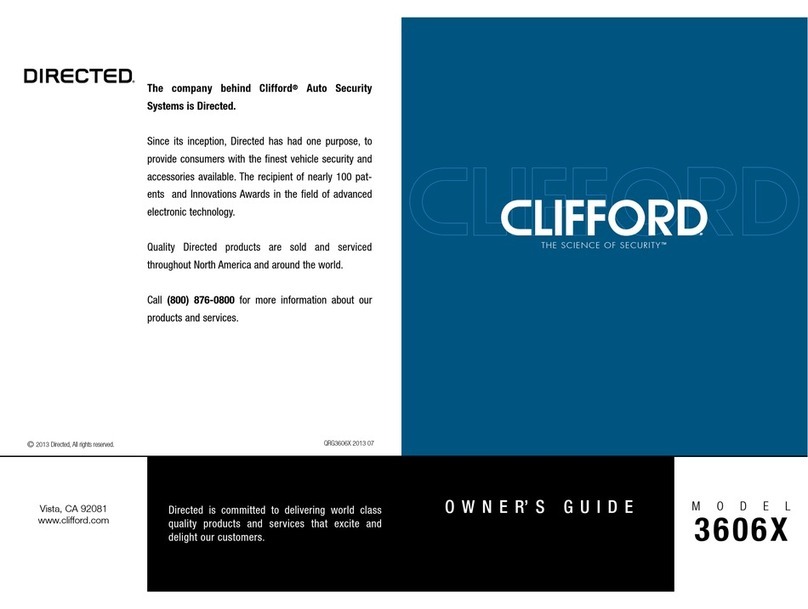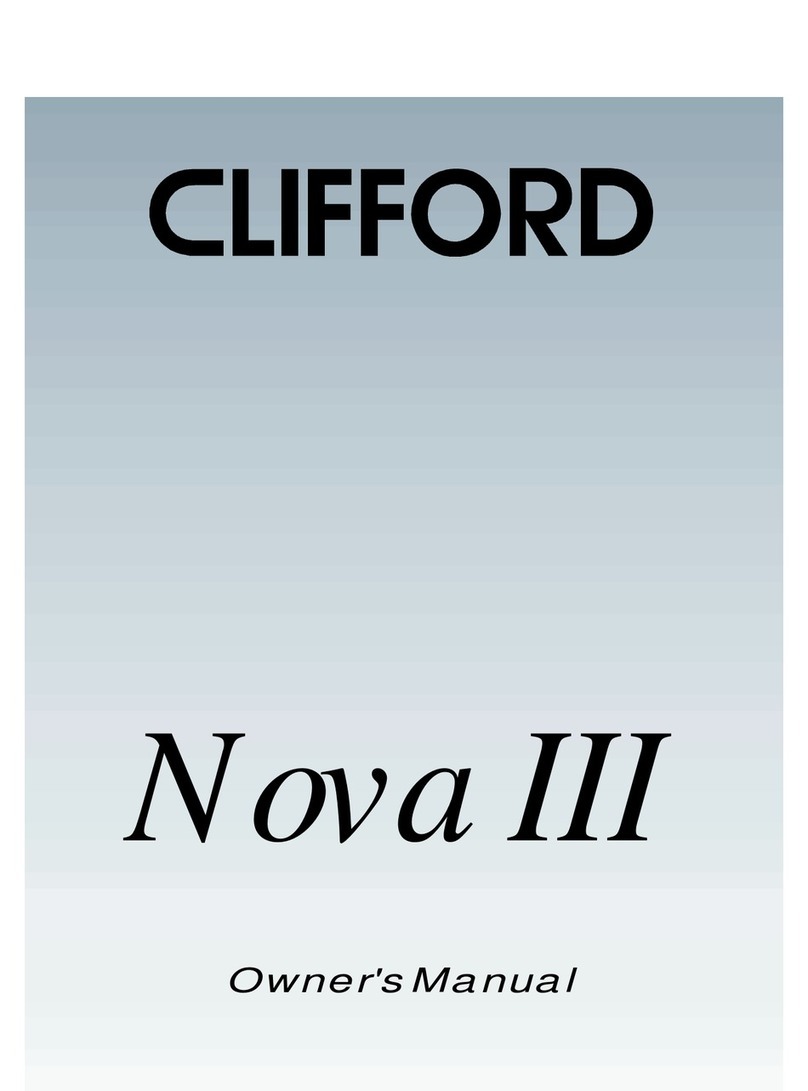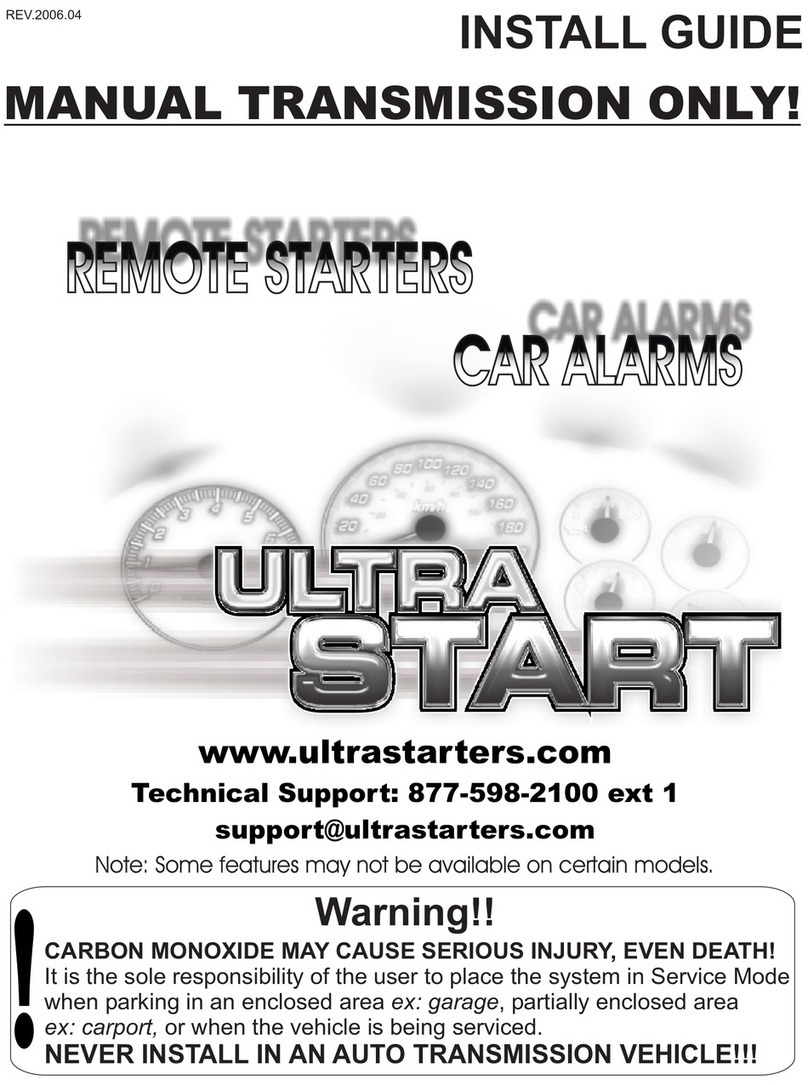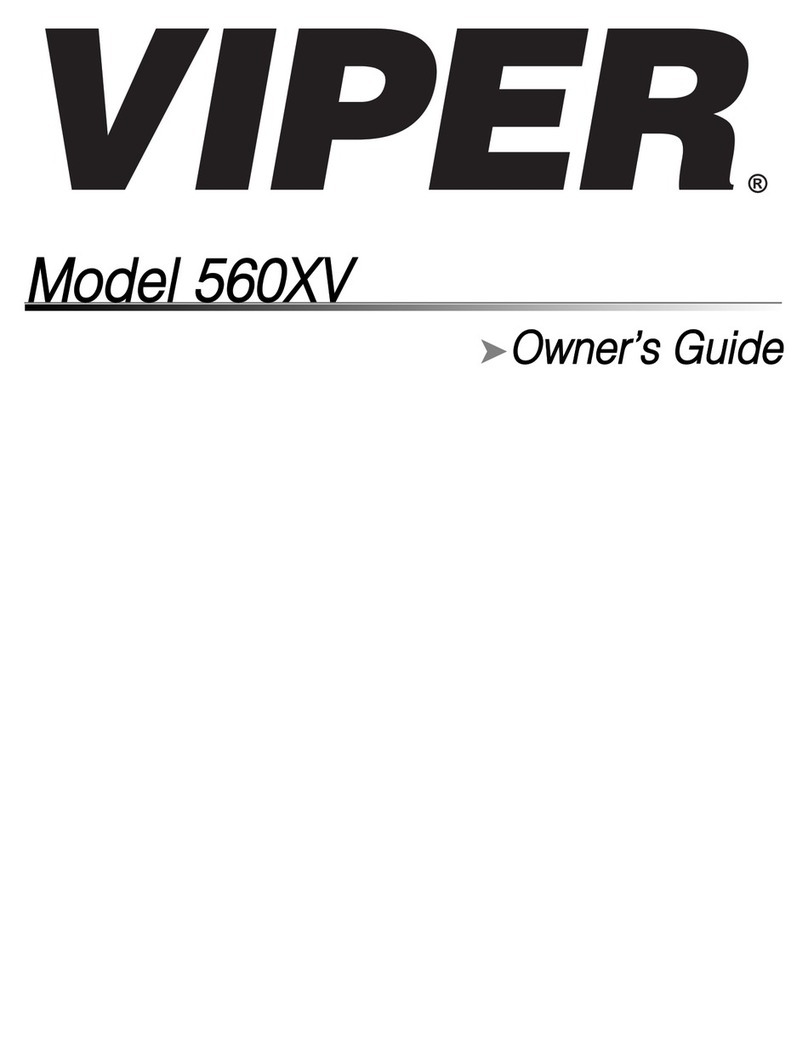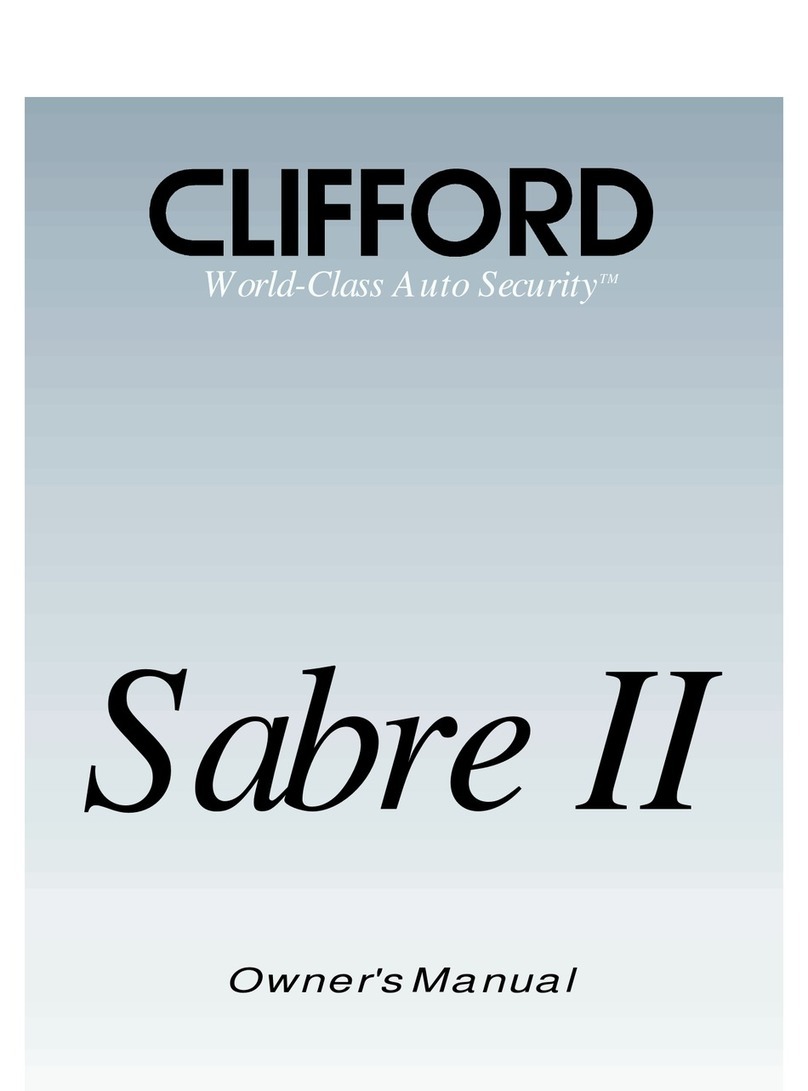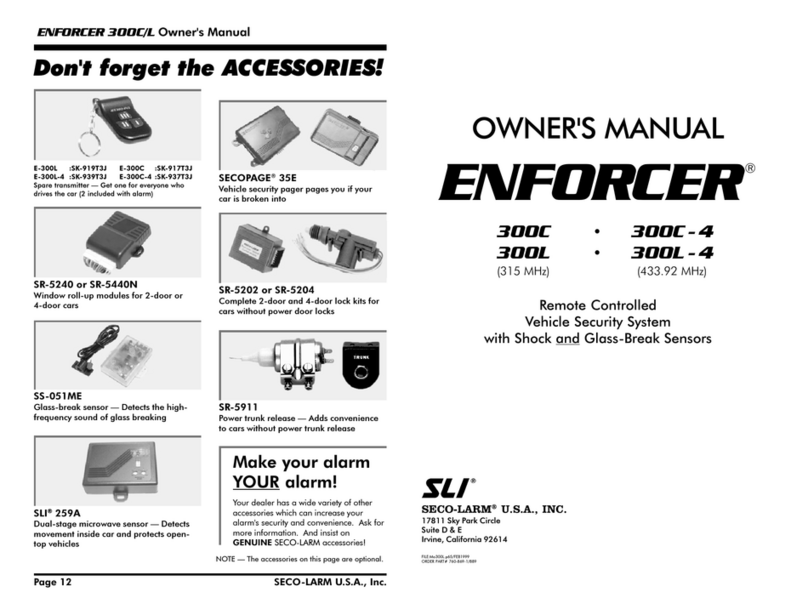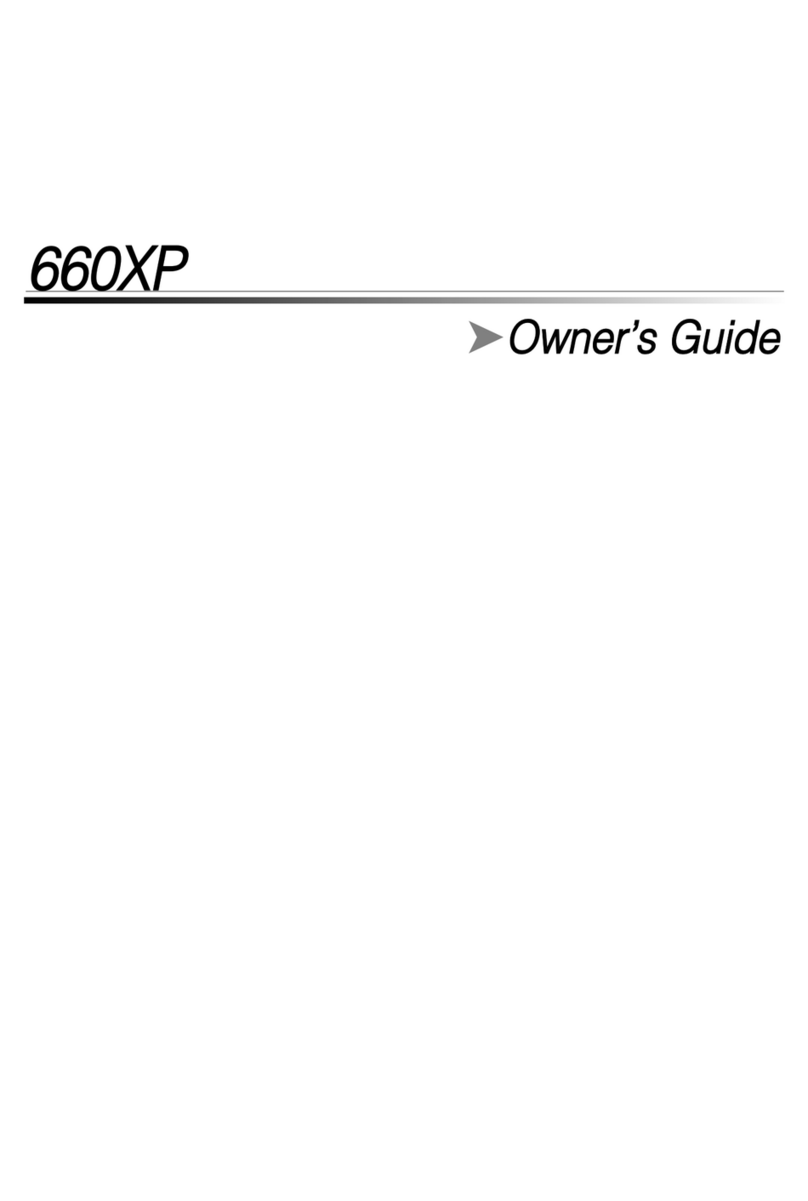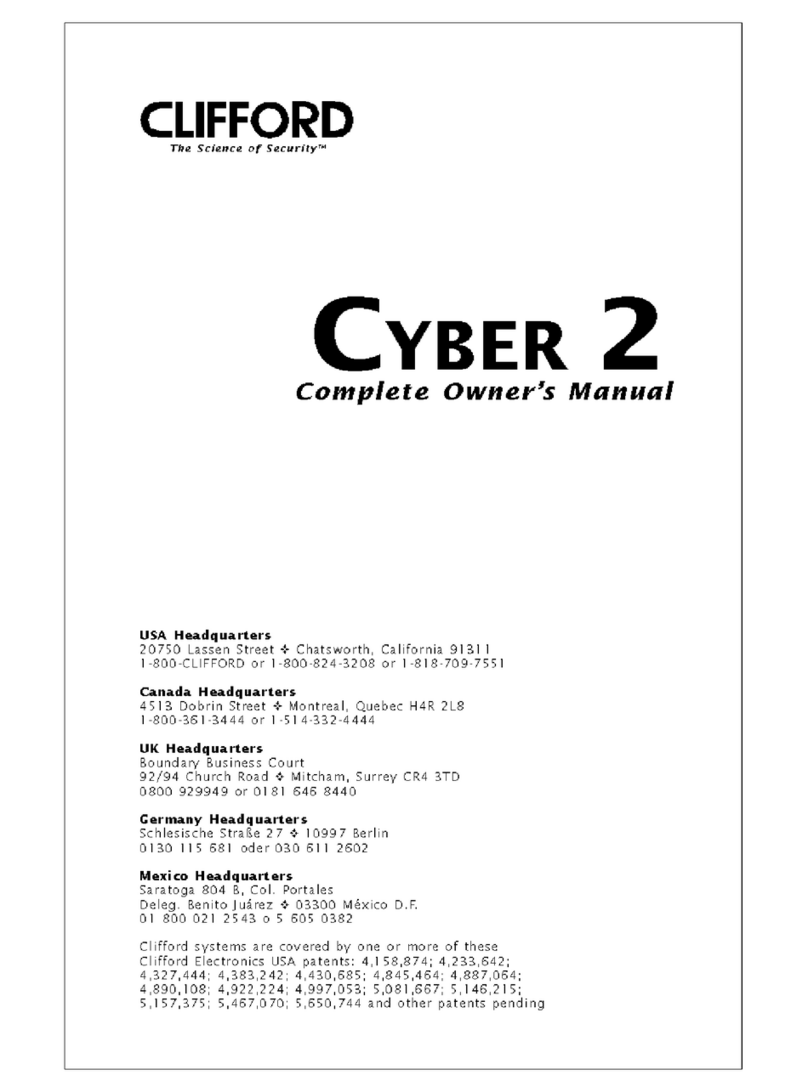4-5 Secure Aux Output (1 and 2 Only) On Off V V V
4-6 Auxiliary Input 1 Prewarn Trigger (-)Disarm V V V
4-7 Auxiliary Input 2 Trigger Prewarn (-)Arm V V V
4-8 Extended Accessory After Ign Shutoff Off 10 sec 30 sec Until Door Open (1 min max) V V V
4-9 Key Sense or Glow Plug input Glow Plug Input Key Sense Input V V
4-10 Trigger Start or Closed Loop System Input Trigger Start input Closed Loop System Input V V V
SPECIAL OPTION GROUP #1
Applicable T o
1 Feature Setting Value [seconds]
CM4000 CM4200-DX CM4300
1 Diesel timer 3 ~ 99 V V
2 AUX1 output time 1 ~ 100 V V V
3 AUX2 output time 1 ~ 100 V V V
4 AUX3 output time 1 ~ 100 V V
5 AUX4 output time 1 ~ 100 V V
6 AUX5 output time 1 ~ 100 V V
7 AUX6 output time 1 ~ 100 V V
8 AUX7 output time 1 ~ 100 V V
SPECIAL OPTION GROUP #2
Applicable T o
Feature Setting Value
2
Programmable Output Connector 0[Default] 1~12
CM4000 CM4200-DX CM4300
1 POC #1 2nd LIGHT V V V
2 POC #2 2nd START V V
3 POC #3 2nd IG1 V V
4 POC #4 2nd ACC V V
5 POC #5 STATUS V V
6 POC #6 REARM V V V
7 POC #7 DISARM V V V
8 POC #8 HORN V V V
9 POC #9 DOME LIGHT
2nd Light[1], 2nd Start[2], 2nd IG1[3],
2nd Acc[4], Status Out[5], Rearm Out[6],
Disarm Out[7], Horn Out[8], Dome Light[9],
Aux1 Out[10], Aux2 Out[11], Defrost[12]
V V V
CM4 Series Option Menu Descriptions
1-3 Driver’s priority unlock: The driver’s door must be isolated from the other doors. Some additional installation is required. Please contact technical support for more information.
1-4 Double pulse unlock 1-4: This feature can not be used with option 1-3, drivers priority unlock.
1-5 Rearm Output: On some vehicles, if the lock button is pressed again (1-way remotes) after the system is locked/armed, and the rearm wire pulses while the factory system is already armed, the
factory alarm will be triggered.
1-6 Reservation Lock (Manual Transmission) Setting 3 will provide a 10 second delay before the vehicle shuts off after closing the drivers door to allow the user to open another door. 10 seconds after all
the doors are closed, if no other door is opened, the system will shut down the vehicle, set reservation, and arm the alarm.
1-9 Ignition controlled door locks: Tach sensing mode must be used for this feature to work. You must also turn this feature on through the remote.
1-10 Auto Relock: If this option is turned on, the system will automatically relock/rearm if the system is disarmed but a door is not opened. The auto relocking can be set for 30 seconds, 60 seconds, or 5
minutes. For setting 2, the siren will chirp and parking lights flash every 10 seconds. For setting 3, the siren will chirp and parking lights flash every 20 seconds. For setting 4, the siren will chirp and
parking lights flash every 1 minute, 40 seconds. In every instance, on the third chirp/parking light flash the system will lock/arm.
1-11 Ignition/Accessory Out Upon Unlock: Mostly new dodge vehicles need ign/acc pulse to disarm factory alarm.
2-2 Turbo mode: The e-brake must be connected to the control module. You must also turn on this feature through the remote.
2-3 Diesel Timer: Without setting this option you must find the vehicle’s wait to start wire. The default time for Setting 2 is 10 seconds. This can be increased or decreased only with the Option
Programmer OP500.
2-4 Trigger start: This option allows the control module to be used as a slave unit. This option determines whether the slave start wire on CN3 requires a single or double pulse to active the remote start.
This can be used on vehicles where the user would like to keep the factory remote.
2-5 Cold Start with Thermistor Assembly: Turning this option on will turn on the cold/hot start feature. This option works in conjunction with option 2-6. You must also set the temperatures in options 2-8
and 2-9.
2-6 Timer Start, or, Minimum Interval Between Cold Starts: This option dictates the time interval when the control module will either remote start or check the temperature and remote start.
Option 1: Will start every 3 hours until the vehicle is remote started or started by key – for 4 minutes.
Option 2: Will start every 1.5 hours until the vehicle is remote started or started by key – four 4 minutes.
Option 3: Will start at the time specified on the 2 way remote one time for the duration set by Option 2-7.
Option 4: Will start at the specified time on the remote every 24 hours if the temperature falls below as set under 2-8. For example, if you want your car starts everyday 7 am in the morning for 25 minutes
when the temperature of the inside of the vehicle falls below 32°F, you need to set up:
1) Option 2-5 (Cold Start) turned on,
2) Option 2-6-IV (24 hr. repeat) turned on,
3) Option 2-7-II (25 min run-time) turned on,
4) Option 2-8-IV (Temp 32°F) turned on,
5) Set the reservation time at 7 am (see User’s guide)
6) Turn on Timer Mode of the 2 way LCD remotes (see User’s Guide)
2-10 Setting Tach/Alternator/Voltage Sensing
There are three modes for knowing when the vehicle has successfully started. The modes and methods of using them are listed below. These various modes can be selected in the programming menus.
1. Tachometer Wire Sensing – No Tach Learning Button in 4000 series
To learn the tach setting, press and hold the remote-start button on the remote for 2.5 seconds while the vehicle is running with the key and your foot is on the foot brake. Tach wires can be
usually be found on the coil pack of the engine or as the odd colored wire on any of the injectors or coil packs if the vehicle has more than one.
2. Alternator Wire Sensing
This mode requires a soldered connection to a wire on the alternator that reads 0 volts DC while the vehicle is off, 4-10 volts while the ignition is on, and 12-14 volts while the vehicle is
running. You do not need learn the alternator output with this setting.
3. Voltage Sensing – No Wire Connection, Automatic Transmission Only.
This mode reads the vehicle battery voltage through the main power wires of the system. During the start process, the system looks for changes in the voltage on those wires. Once the vehicle
has started, the voltage on the main power wire should jump considerably, telling the system that the vehicle is now running. This mode will make it easy to install the following vehicles:
1. Electronic Starter Vehicles.
Some of the newer vehicles, such as, 06 CHEVY EQUINOX, 06 SATURN VUE, 06 SATURN ION, 06 GMC DENALI, 07 GMC DENALI, 06 CADILLAC ESCALADE, 07 CADILLAC ESCALADE,
06 LEXUS RX330, 06 CHEVY COLORADO, 06 GMC CANYON come with Electronic Starting System which determines cranking time automatically by its own on-board computer upon receipt of an
electrical pulse from starter wire.
2. Vehicles in Warm Regions
In the warm regions where the temperature stays above 32º F year round, most vehicles with decent batteries start successfully with a 0.6 to 1.5 second starter pulse. VS mode will work perfectly with most
vehicles in these areas.
NOTE: Vehicles in Cold Regions
In the cold regions where the winter temperature falls below 32º F, the starter cranking time varies from 0.5 to 2 or 3 seconds depending on the engine temperature. In these areas, VS mode may fail to start
some vehicles early in the morning when the temperature is below 32º F and the vehicle has sat out all night. VS may work perfectly on some of newer or smaller vehicles even under these circumstances.
Unfortunately, at this time we do not know what types of vehicles will work or what types of vehicles will not work. We will continue to work on making VS mode more intelligent so that the future
version of VS mode will work in these extreme temperatures.
2-11 Turbo, Remote Start Runtime Extension w/#1 for 2 seconds: When you set this option you can reset the run time of either the remote start or turbo timer. To reset the time you must hold button 1 for
2.5 seconds while the vehicle is remote started or while the turbo timer is running.
3-2 Dome Light Output: This option sets the timing output of the Dome Light wire on CN3.
Option 2: Factory Rearm – On this setting, the system pulses the dome light output while locking/arming the vehicle. Some vehicles need this to arm the factory alarm. (Dome Light On, Lock(Arm), Dome
Light Off)
Option 3: 45 Second Dome Light Output – activates the dome light for 45 seconds after the system is disarmed.
Option 4: Is a combination of options 2 and 3.
3-3 Dome Light Delay: This setting gives the control module the ability to ignore the door trigger for the set amount of time. Without this option set, if the dome light is still on when the vehicle is armed,
the remote will show the door open on the LCD display.
On options 2 and 3, if the door trigger is still active after the set time, the car will chirp and or flash the parking lights 4 times, and the remote will be paged (if a 2-way remote is used) indicating that the
door is open.
Option 4: Door trigger will be ignored until the trigger goes away. Only use this mode when necessary, because if the door is actually left open, you will not be notified.
3-4 Starter-Kill relay: With this option on the default setting, the starter-kill relay will act as an anti-grind circuit only. It will not disable the starter when the system is locked/armed. On setting 2, the
starter-kill relay will act as an anti-grind and starter-kill circuit. Setting 3 is the same as 2, but a passive starter-kill is activated 45 seconds after the vehicle is turned off or disarmed.
3-5 Anti-Jacking: This option requires the starter kill relay to be installed in the ignition circuit rather than into the starter circuit. With this option set to option 2, Panic Mode becomes Anti-Jacking Mode.
If Anti-Jacking is activated while the vehicle is running with the key in the ignition, the siren will sound for 30 seconds then the system will disconnect the ignition, thereby disabling the vehicle. The siren
will continue to sound for 1 more minute.
NOTE: If you are installing the system on a manual transmission vehicle and setting up an ignition-kill, you will still need to set this option to option 2 even if you don’t plan on using Anti-Jacking. Option
2 disables the anti-grind circuit while the vehicle is remote-started, if the anti-grind circuit is active and the start-kill relay is installed in the ignition, the relay will “buzz” when remote-started.
** Option 3 and 4 are for Canadian models only that have Auto functions. With this option, the ignition kill is activated while the system does not receive Auto signal. Therefore, if there is no Auto signal,
the car will not start with key unless you turn the system into valet mode. If the system stops receiving Auto signal while engine is running, ignition-kill and alarm will activate 30 seconds after the system
stops receiving the “Auto” signal from the remote.
With this option turned on, when Panic Mode is activated, the system will arm, activate starter-kill, and sound the siren for 1.5 minutes. Additionally, this option can be used with the starter-kill relay
installed on the starter wire, the difference will be that instead of killing the ignition and disabling the vehicle immediately, the vehicle will be immobilized next time the ignition is turned off.
3-6 Factory Alarm Option - CM4200DX Only: With this option turned on, the 4200DX starter only system will function as a factory style alarm by monitoring the door trigger and sounding the horn and
flashing the parking lights if the door is opened after the doors have been locked. Also, the two way remotes will be paged.
3-8 Horn Output – CM4200DX Only: This On default setting the horn will honk only on double lock. This is only available on 1-way remotes. Optional setting 2 will pulse the horn on lock and unlock.
Optional setting 3 will pulse the horn on lock, unlock and remote start. Optional setting 4 will pulse the horn on double lock and remote start. This will only work on 1-way remotes.
3-9 Horn Output (4000/4300) When Alarm is Triggered: This option changes the output on the horn wire. This applies to alarm/starter or alarm only units. On default setting the horn output will pulse when
alarm is triggered. On setting 2 the horn wire becomes a constant output when triggered. This output on the wire only pulses or holds ground (-).
3-10 Valet: This option changes the way you put the system into valet mode. On default setting you can either cycle the ignition 5 times with the key or turn the ignition on and tap buttons 1+3 – this is a
new feature in 4000 series. Setting 2 let you either cycle the ignition 5 times with the key or tap buttons 1+3 – same as CM3000 series.
Setting 3 is a secure valet: The default code is 3, 3 or any number you entered for the RPS unlock code. See the note 11 on the Wiring Chart. You can change the numbers by repeating the following steps
and the first 2 numbers of RPS unlock and secure valet codes overwrite each other.
1. Turn on Option 3-10-III.
2. Turn key to the ignition on position.
3. Hold down valet switch for 1.5 seconds. LED on switch will begin to
flash rapidly.
4. Tap the button on the switch to enter first number of 2-digit code. LED
will flash the first number slowly.
5. Once the LED begins flashing rapidly tap the button on the switch to
enter the second number.
6. Turn ignition off and Valet Switch is now programmed.
7. To enter valet mode follow steps 3 to 5
3-11 Channel Expander Mode 3-11
This option requires the installation of the optional Channel Expander module. If you need more than the 2 supplied auxiliary outputs, you can install the Channel Expander for 5 additional outputs. With
this option turned on, the Aux 2 wire from the system becomes non functional and the Aux 1 wire becomes the data wire that communicates with the Channel Expander. Please see the Channel Expander
instruction manual for more details.
3-12 Passive Arming with Channel Expander Mode Enabled 3-12