Conceptronic CSATACOMBO User manual
Other Conceptronic PCI Card manuals
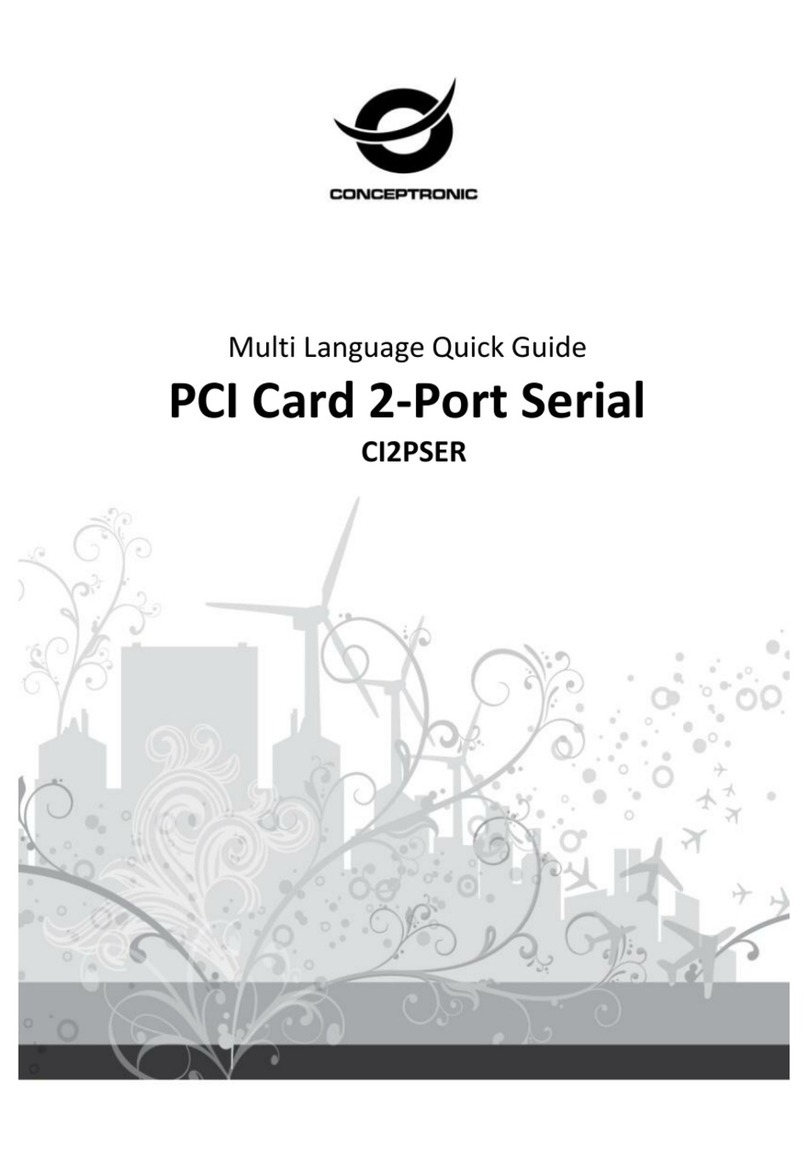
Conceptronic
Conceptronic CI2PSER User manual

Conceptronic
Conceptronic EMRICK02G User manual

Conceptronic
Conceptronic SRC01G User manual
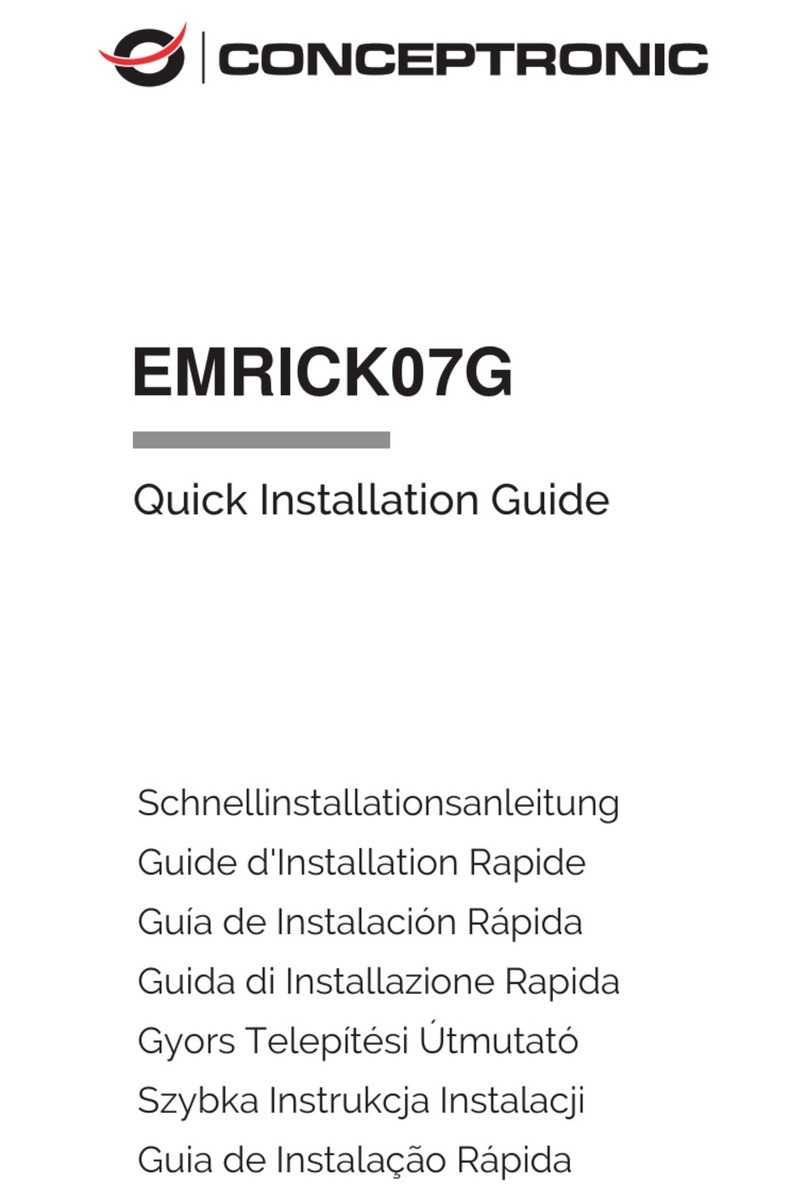
Conceptronic
Conceptronic EMRICK07G User manual

Conceptronic
Conceptronic EMRICK03G User manual

Conceptronic
Conceptronic SPC01G User manual

Conceptronic
Conceptronic CDUOFWU Version 2.0 User manual
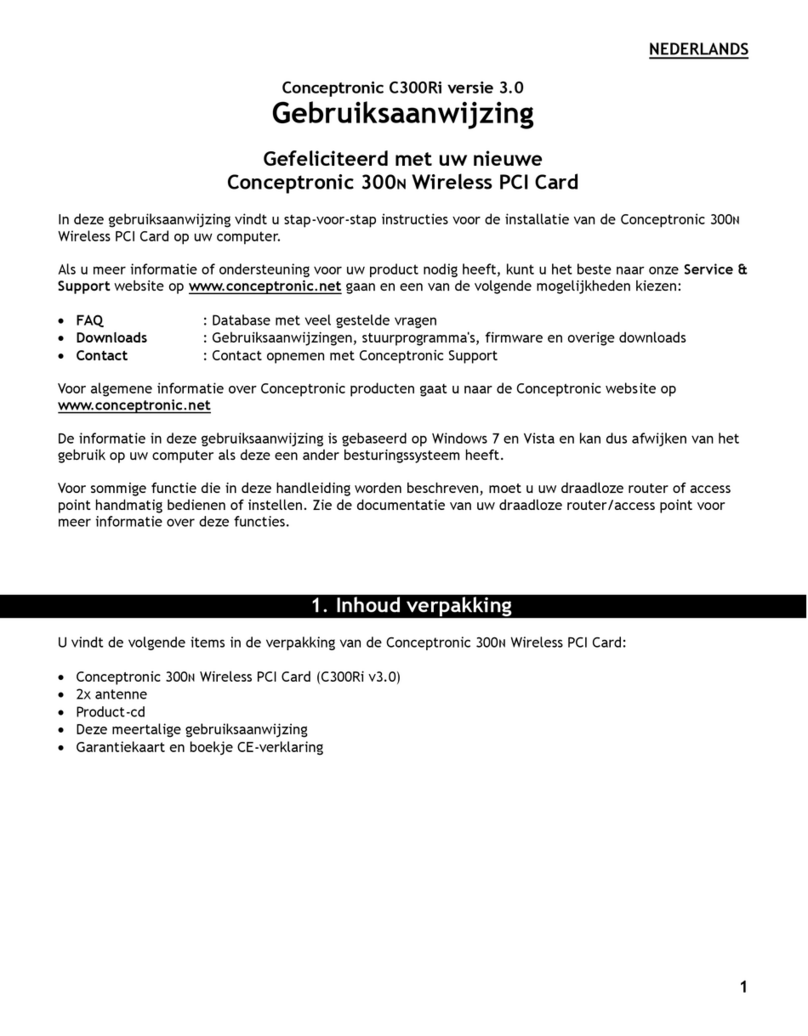
Conceptronic
Conceptronic C300Ri User manual

Conceptronic
Conceptronic EMRICK01G User manual
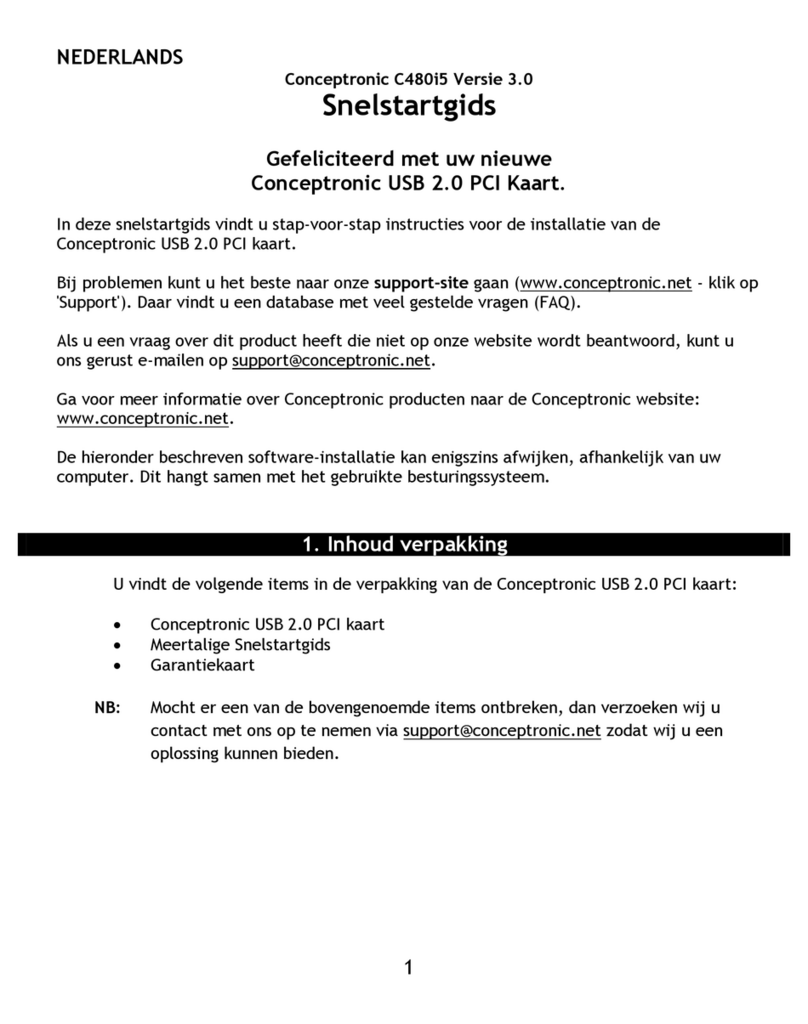
Conceptronic
Conceptronic C480i5 Version 3.0 User manual
Popular PCI Card manuals by other brands

ICP DAS USA
ICP DAS USA PCI-1002H user manual

Exsys
Exsys EX-60102 manual

Chelsio Communications
Chelsio Communications T5 Series Installation and user guide

Conrad Electronic
Conrad Electronic 97 46 71 operating instructions

Micro Innovations
Micro Innovations USB650A Quick installation guide

KTI Networks
KTI Networks KF-310 user guide





















