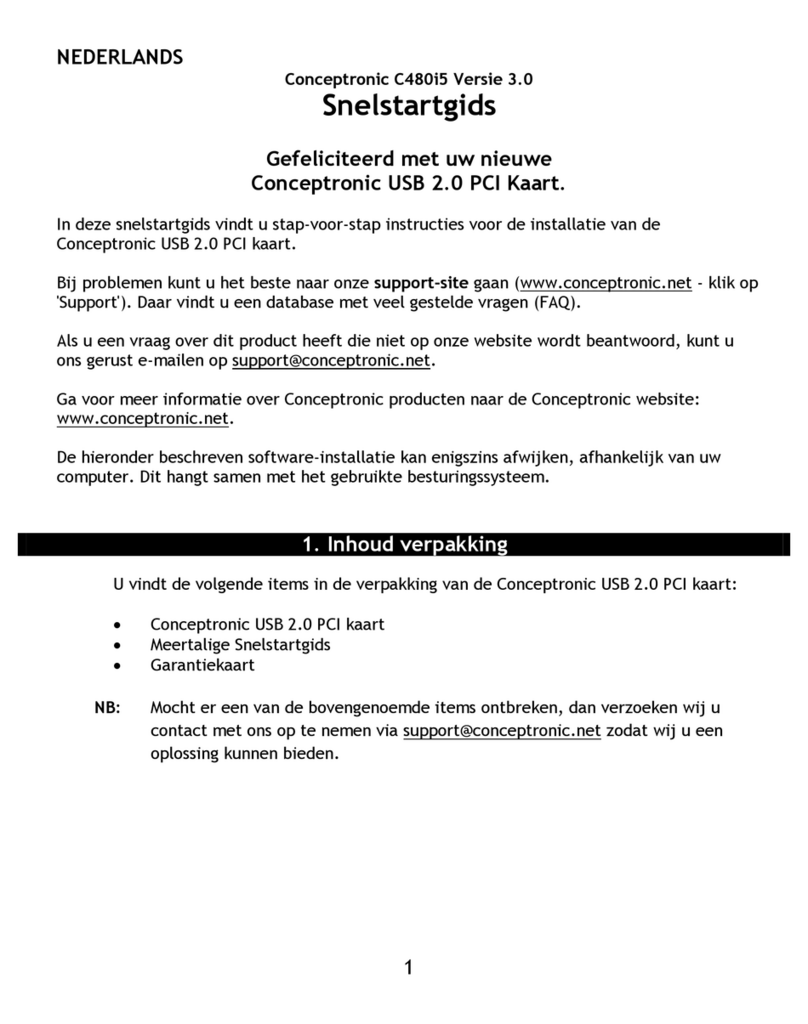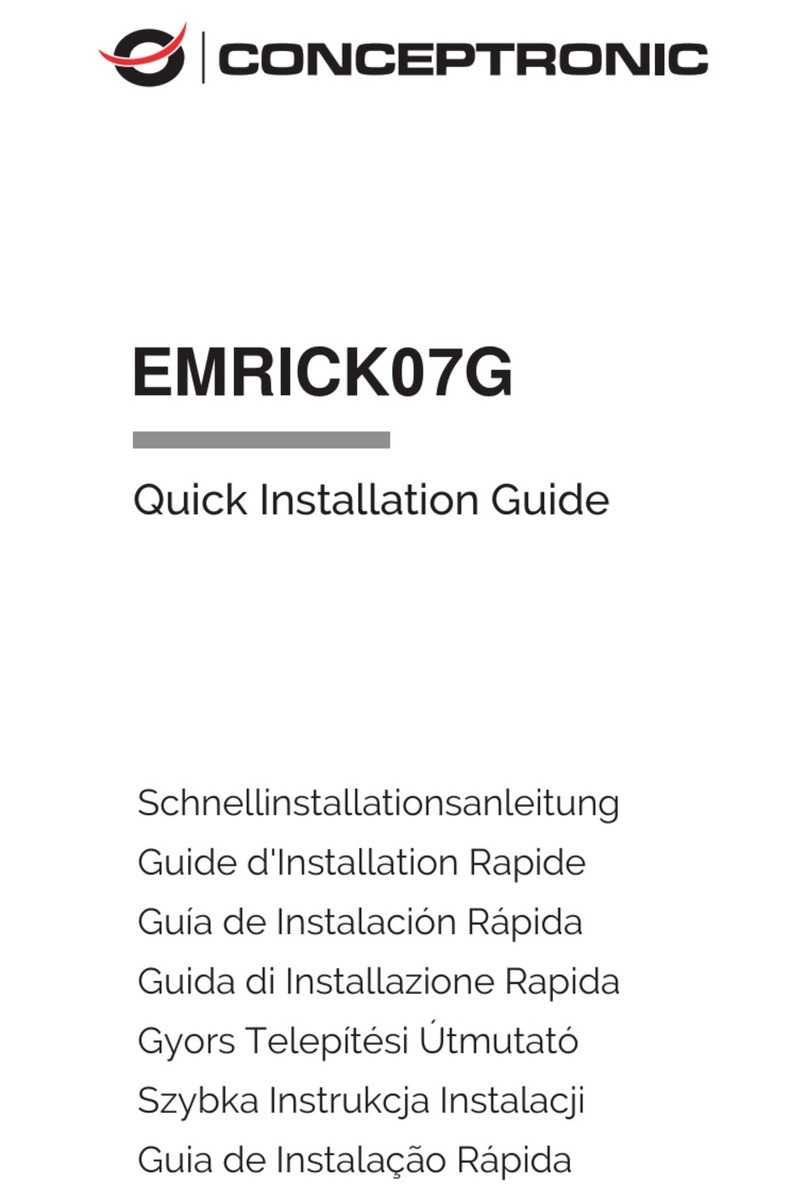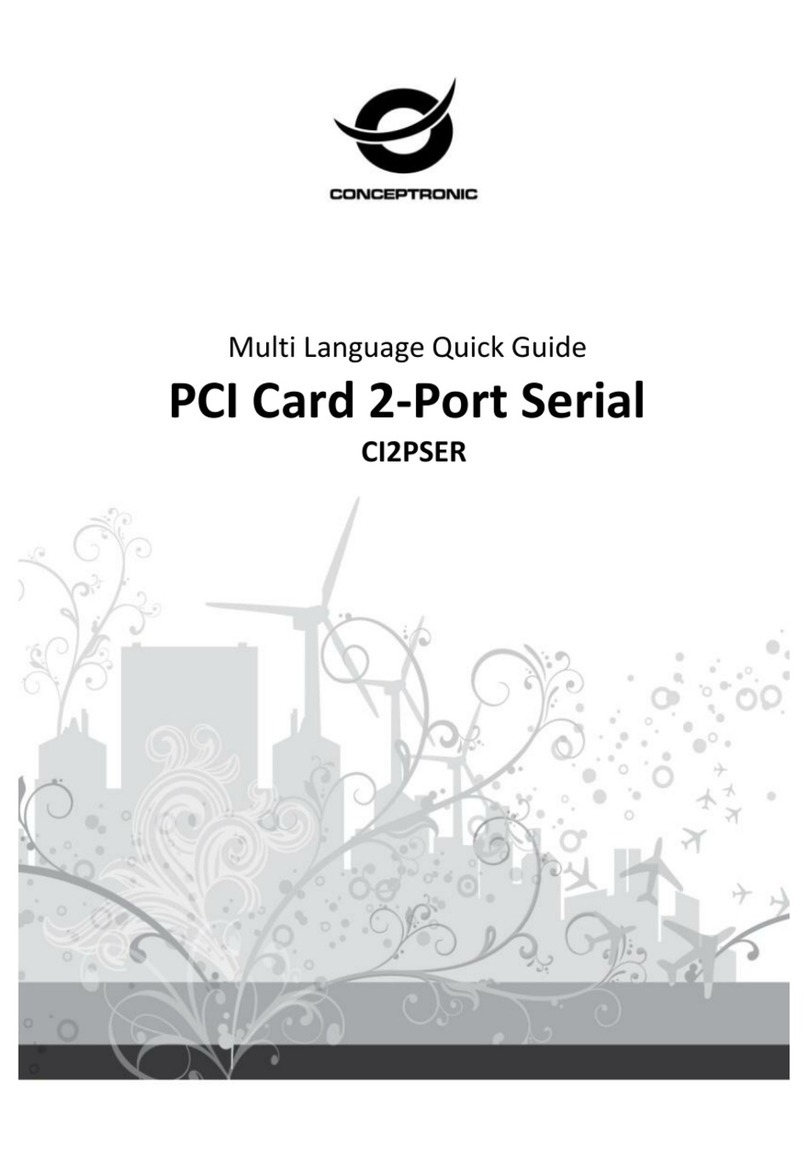Nadat u de 300NWireless PCI Card in uw computer heeft gezet, kunt u de Conceptronic stuurprogramma's
en overige software installeren.
A. Doe de meegeleverde cd in het cd-
Run Autorun.exe
starten.
NB:
Deze computer
optische schijfstation waar de cd in zit.
B. Install Drivers & Software
autorunmenu. De installatiewizard verschijnt.
NB: Gebruikersaccountbeheert, moet u deze
Ja
C. I Agree...
Next
D. Install driver and Conceptronic Wireless Network Configuration Utility
Install drivers only
installeren) als u het standaard configuratieprogramma van Microsoft voor draadloze verbindingen
Next
NB:
hulpprogramma, wordt gevraagd welk configuratiehulpprogramma u wilt gebruiken.
Conceptronic Configuration ToolNext
E. Install
De stuurprogramma's (en eventueel de software) worden nu op uw computer geïnstalleerd.
F. Finish
G. Het hulpprogramma Conceptronic Wireless Network Configuration Utility wordt geopend als u ervoor
heeft gekozen om zowel de stuurprogramma's als de software te installeren.
NB: We raden u aan om na de installatie van de nieuwe hardware uw computer opnieuw op te starten.
U kunt nu verdergaan met hoofdstuk 5 om verbinding te maken met een draadloos netwerk.