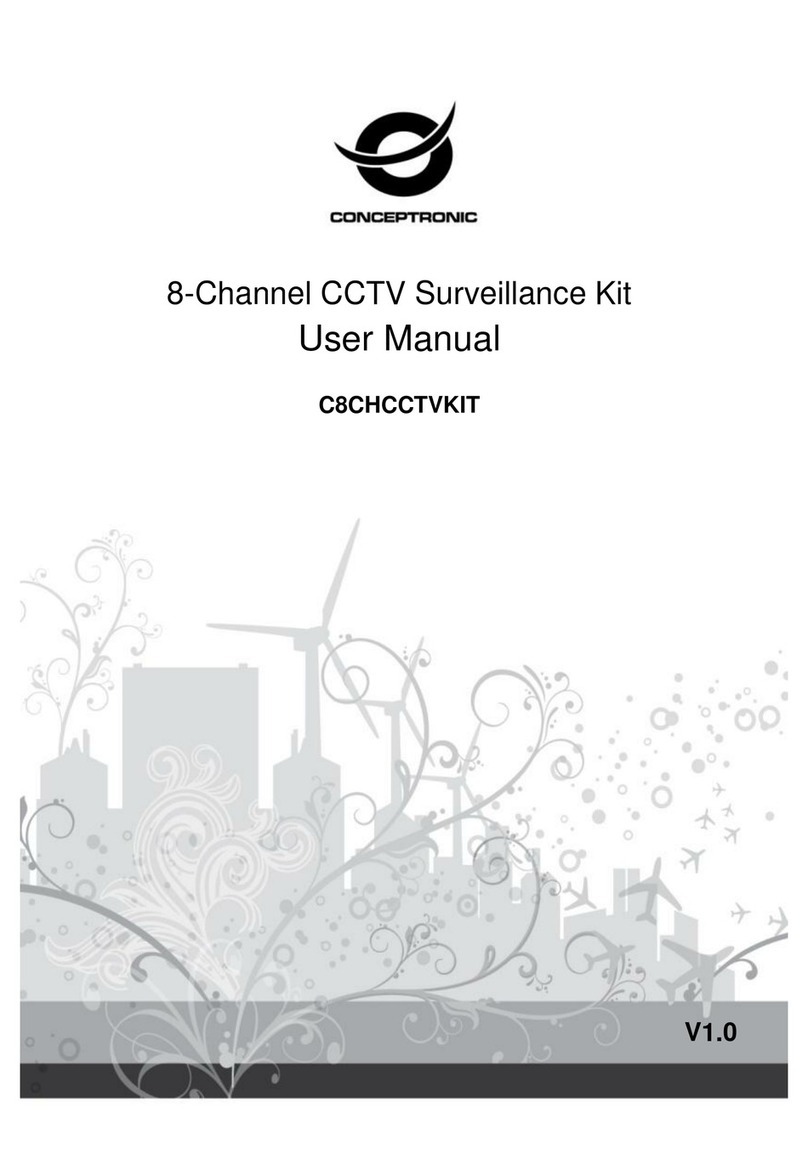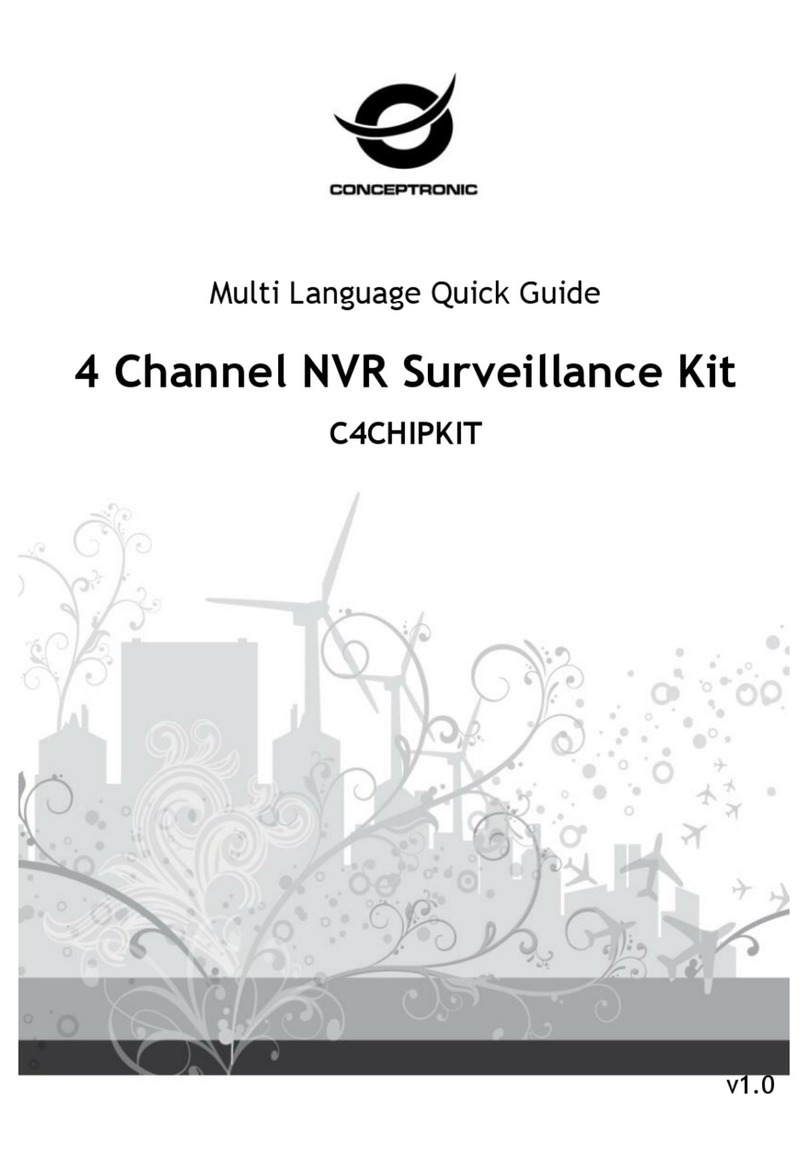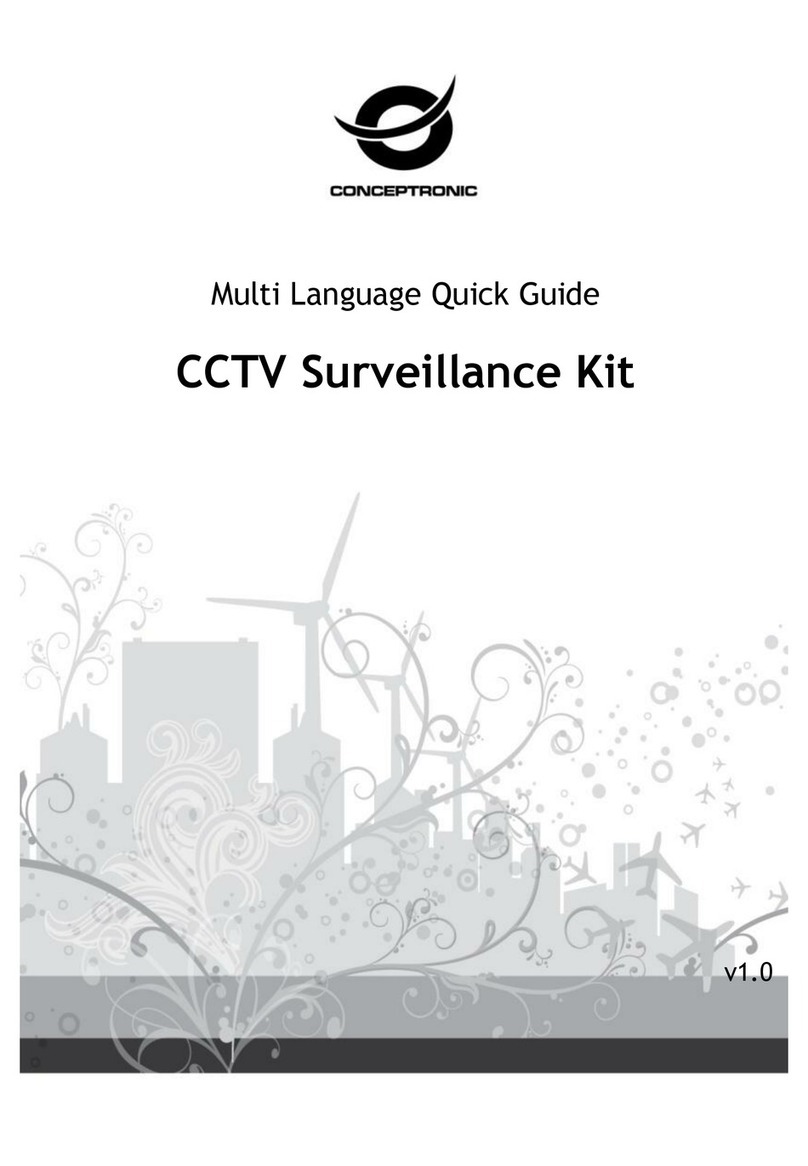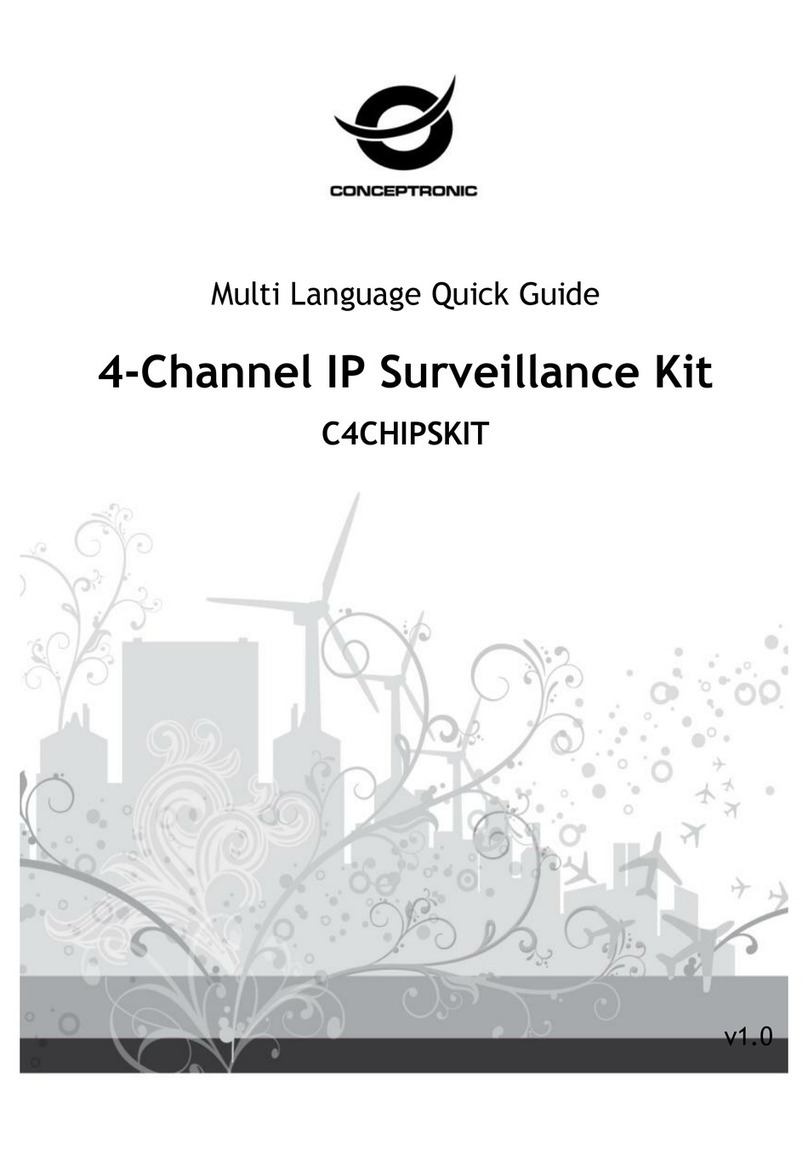Instruction for mobile monitor
1 Asee
This module has mainly instructions on the installationand usage forAndroid, Blackberry, IPhone mobile phones.
1) The acquisitionof client software:
The client software can be obtained from the CD material supplied, then choose English and select the options
supporting tools. Finally, choose the mobile phone monitoring or obtain it from technical support. Each type of
corresponding client software as follows.
1. Asee.apk: The smart phone monitoring client of Android operating system
2. ASee.cod & ASee.alx:The smart phone monitoring client of BlackBerry operating system
3. ASee.sisx:The smart phone monitoring client of Symbian operating system
Notes:
Th
e
m
obile
p
h
o
n
e
c
lie
n
t of
a
pp
le
m
ob
ile
ph
o
n
e
s
ys
te
m
(iO
S
)c
a
n be directly searched for ASee+ in the app
store and installed online.
Th
e
m
obile
p
h
o
n
e
c
lie
n
t of
An
droid
s
ys
te
m
c
a
n be
dire
c
tly
s
e
a
rc
h
e
d
fo
r
AS
e
e
+ in
th
e
An
d
ro
id
m
a
rke
t
an
d
installed online.
2) The main functions of the program which is straight even version of current mobilephone monitoringare shown as
follows:
1. Browsing real-time video function. In addition to BlackBerry, it can support four pictures at the same time.
2. PTZ control function(the controlling ball interface is in front).
3) The instructions of three platforms is shown as follows.
1. Android
2. Blackberry
3. iPhone
4.Symbian
1.1 Instructions of Android
1.1.1 Essential condition
1) Supports version 1.5 or above of Android system.