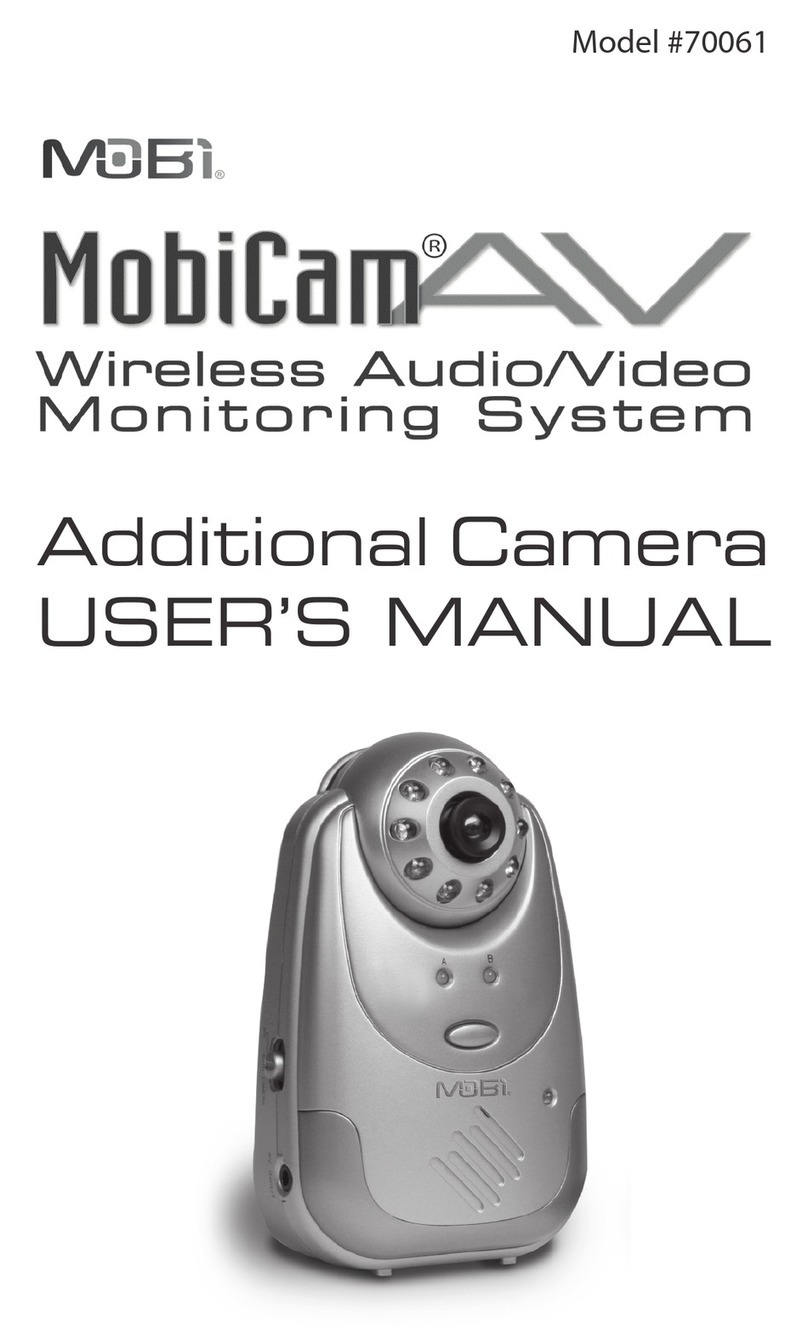ABOUT DIGITAL WIRELESS TECHNOLOGY
About 2.4 GHz Digital Wireless Signal
This innovave digital wireless soluon integrates advance Frequency Hop-
ping Spread Spectrum (FHSS) technology. This technology greatly reduces the
interference that comes from other devises using the same radio frequency
(2.4 GHz), e.g. WIFI, Bluetooth, cordless phones, etc. However, a weaker signal
(lag or sll image) can occur from me to me depending on the environment
where the system is installed.
Factors aecng transmission include microwave ovens or other high frequency
electromagnec waves. Reinforced concrete walls, large scale metal products
and metal furniture should not be located near the units.
Addionally your wireless router speed can be aected if the units are placed
close to the router. Your signal strenght will return to normal once the units are
placed farther away from the router or once they are turned o.
How to improve your wireless signal quality?
If possible, remove obstacles between the camera and receiver that might af-
fect the signal. These can include furniture, cabinets and walls. If you feel the
wireless signal does not improve, place the montor at a new angle or readjust
its posion to make an improvement, or simply place the camera close to the
monitor.