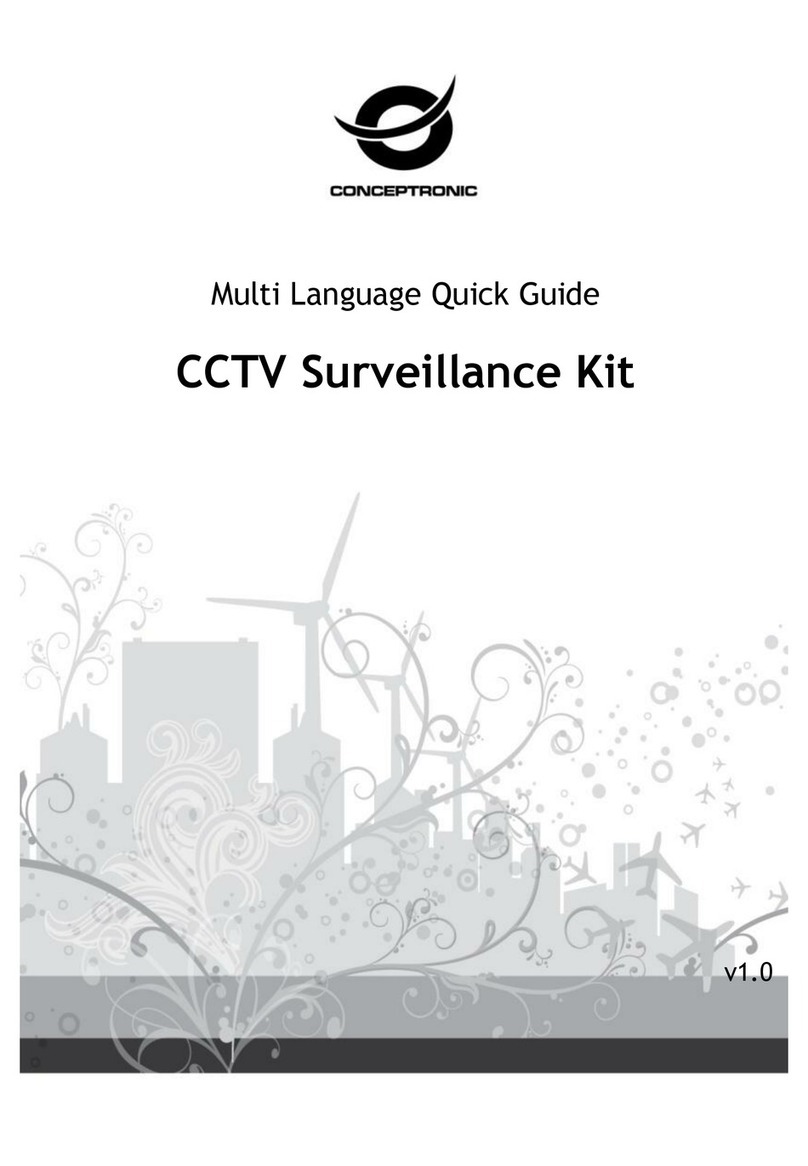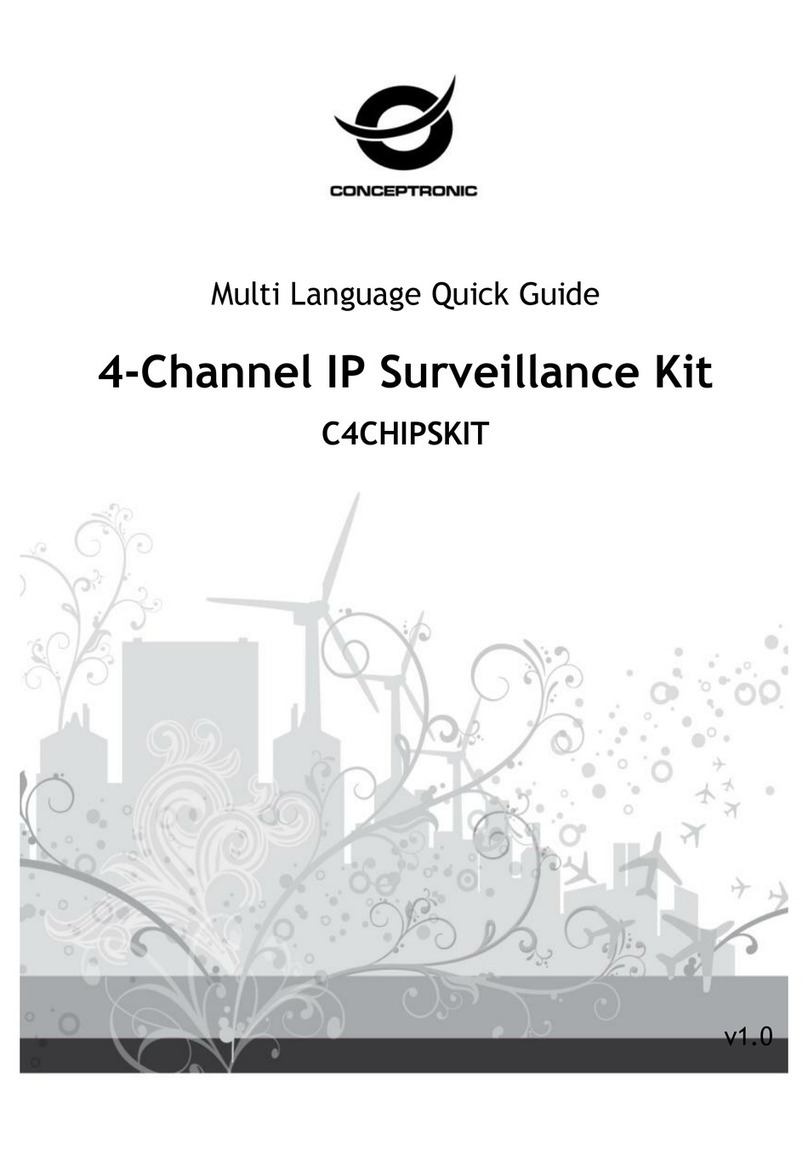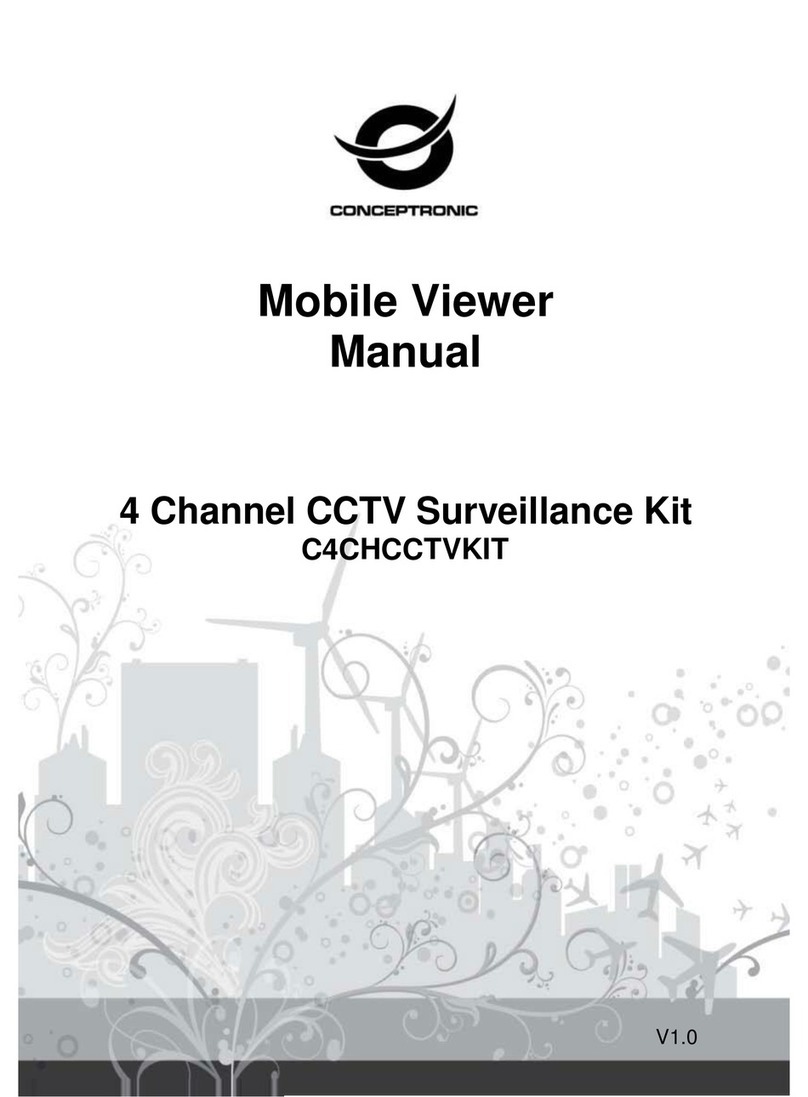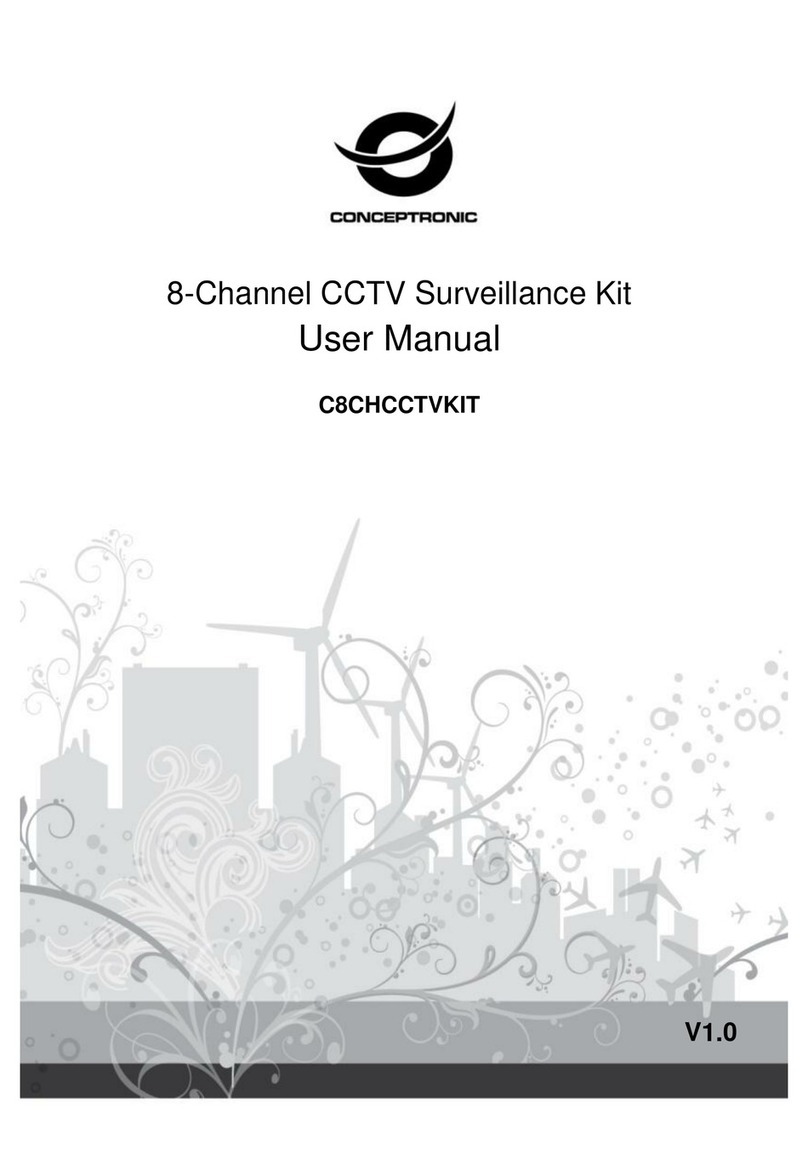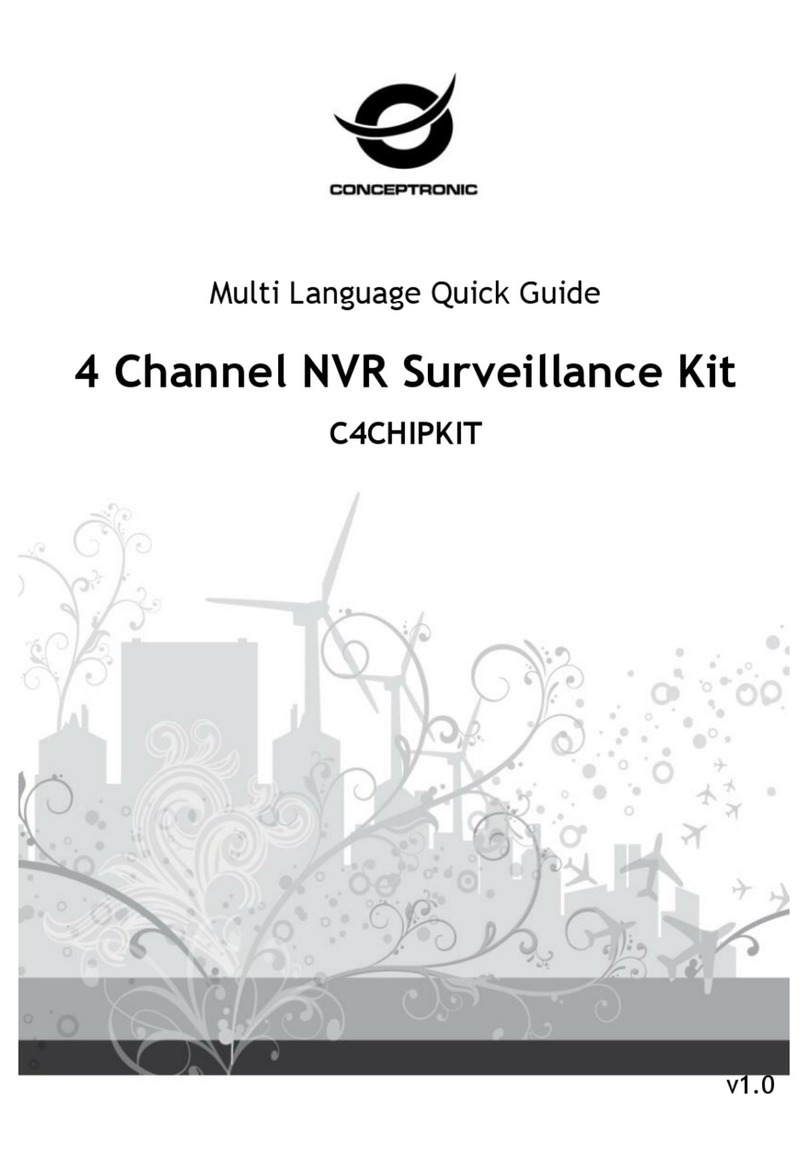Power This DVR r e q u i r e s a DC12V adaptor; please check the power supply voltage before using the
device.
If the device is not used for an extended period of time, please turn off the power and remove the plug
from the power socket;
Safety
This DVR is for indoor use only. To prevent short circuits or electrical danger, please do not position the
DVR in areas where it may come into contact with rain, or areas which have high humidity.
In instances where liquid orother materialisfound inside the case of the DVR, please turn off the power
immediately, and ask a qualified technician to check it before rebooting.
The DVR is a high-tech machine, and must only be serviced by a qualified technician or by returning
it to the vendor.
Installation
Please ensure the DVR is installed in a level
position.
Ensure wiring and peripheral equipment is
positioned safely.
Before using the DVR for the first time, please make sure that the hard disk drive (HDD)
is correctly installed, to prevent opening the case once the machine is installed.
Select the performance of the hard disk drive (HDD) based on a rotating speed of 7200 per second.
Select an appropriate installation site, letting air flow inside the DVR, which will prevent the machine
overheating.
Please do not install the DVR near a radiator, air vent or other heat source.
Direct sunlight, excessive dust and mechanical vibration can also reduce performance of the DVR.