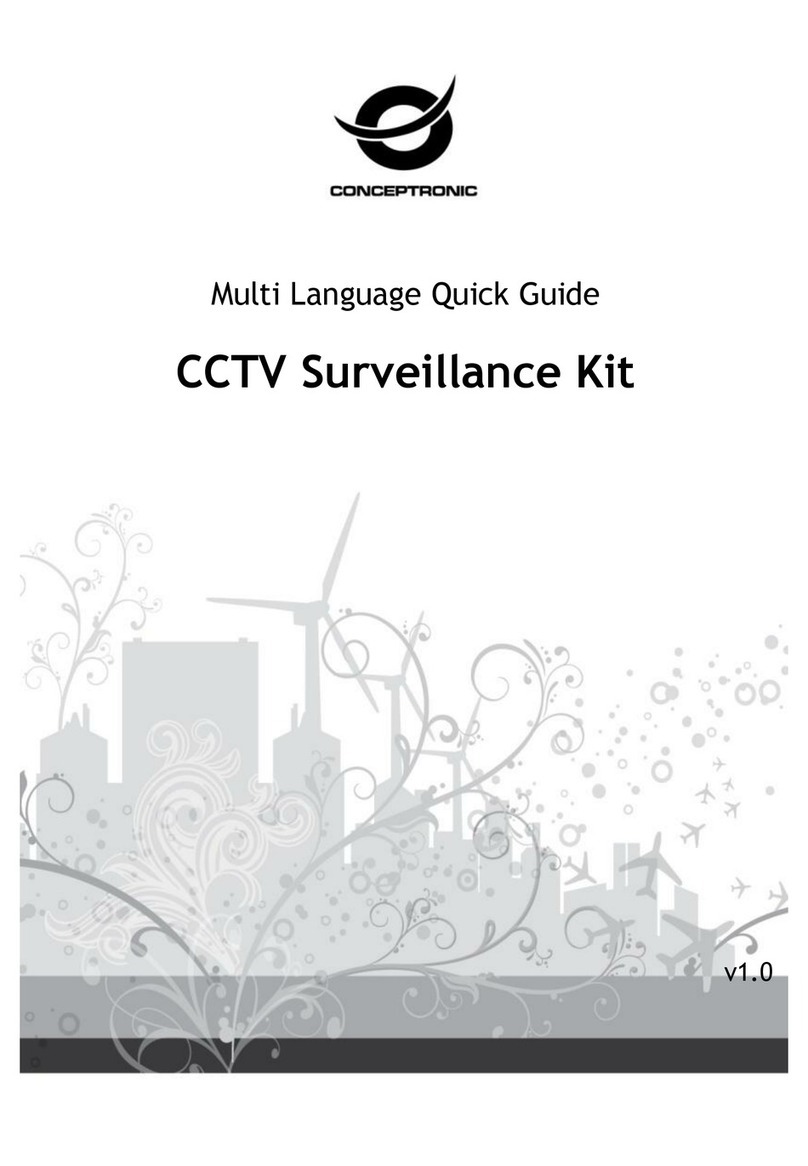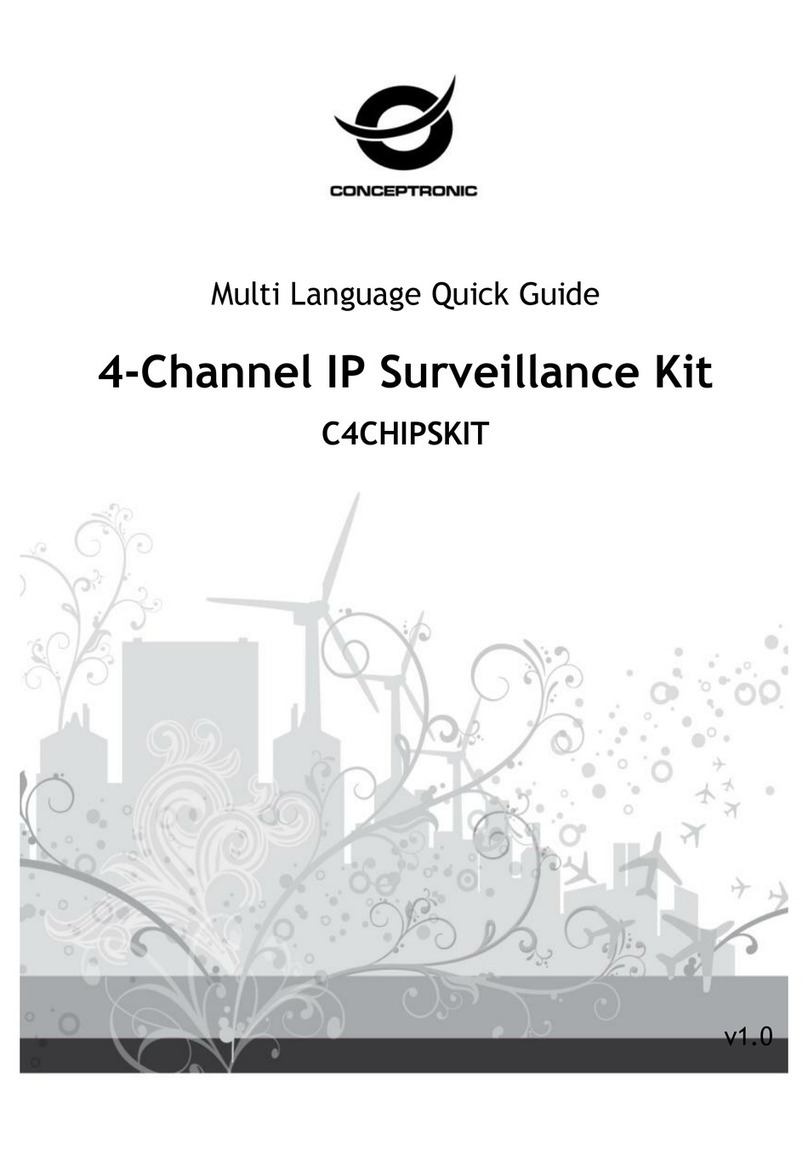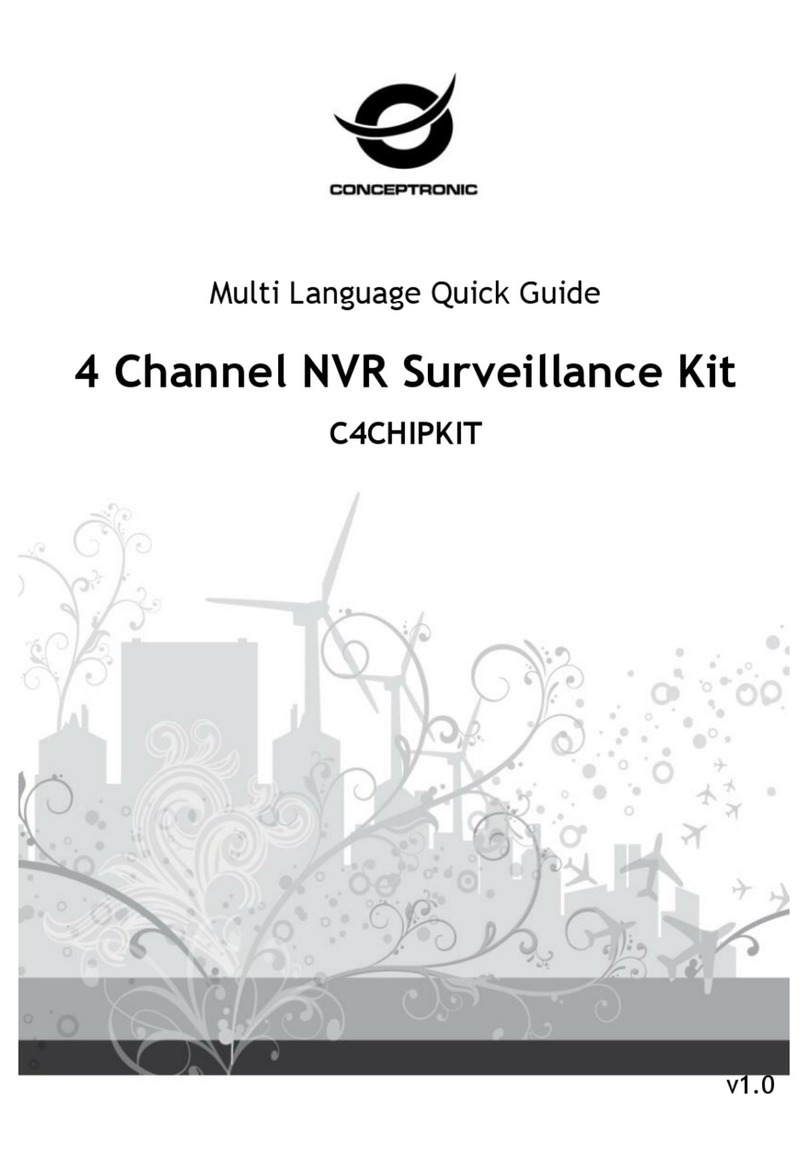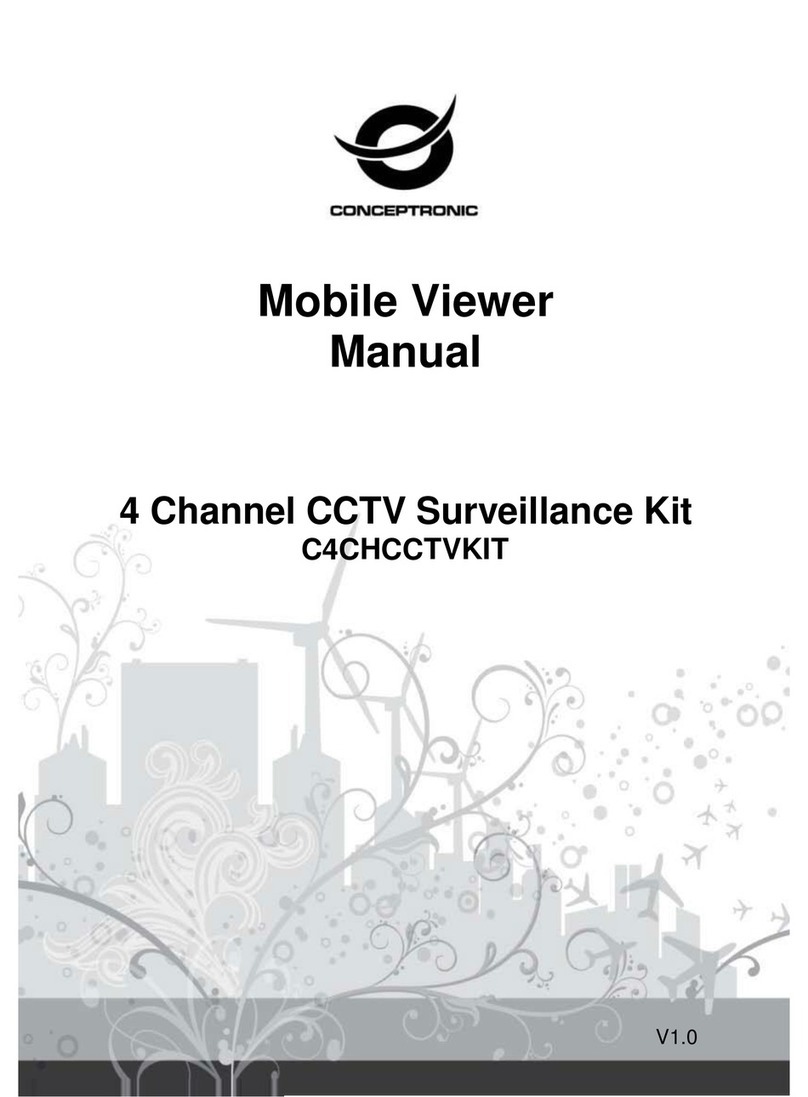1.2 Product overview
The Conceptronic CCTV Surveillance Kit offers an ideal way to securely monitor a house or business. With four
cameras focused on different areas, all access points to the front, rear and sides of the property will be
covered. All eight channels can easily be monitored from any PC, laptop, tablet or smartphone using the free
software provided. Cameras all conform to Weatherproof standard IP65, and operate in temperatures from
-10°C to 50°C. Built-in infrared LEDs support night monitoring for distances up to 15 metres, providing
peace-of-mind twenty-four hours a day. The quality cameras also offer full-screen, high resolution recording
and playback, and recording your data is made easy and efficient with a high compression rate and up to 2 TB
of disk capacity. Everything you need for safe, secure surveillance of your home or business.
1.3 Key Features
4 x 1/3.7'' CMOS 480TVL Day/Night Outdoor Cameras with an 8-CH Digital Video Recorder included.
One 2.5”/3.5" disk slot supports storage capacity of up to 2TB
Built-in infrared LEDs for night viewing up to 15m
Weatherproof IP65-rated
Wide operating temperature range (-10°C to 50°C)
D1 real time, full screen, high resolution recording
H.264 compression for efficient data transfer and storage
Built-in USB port for backup, firmware upgrade and mouse
Supports VGA, HDMI output
Supports iPhone/Android/Blackberry remote viewing over the Internet