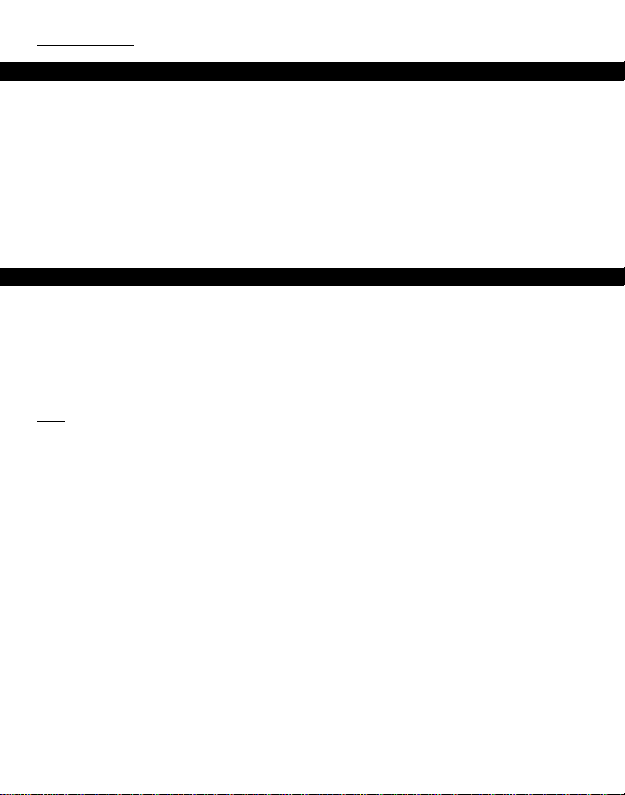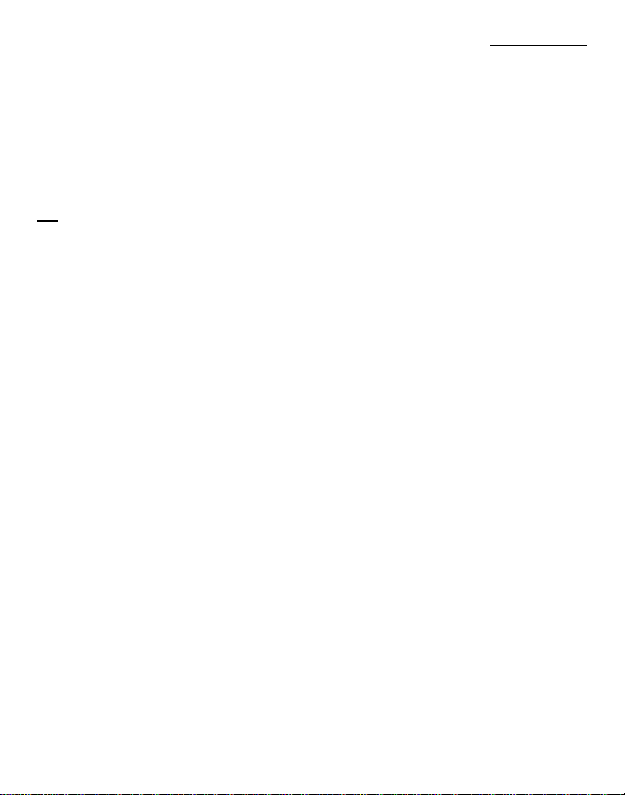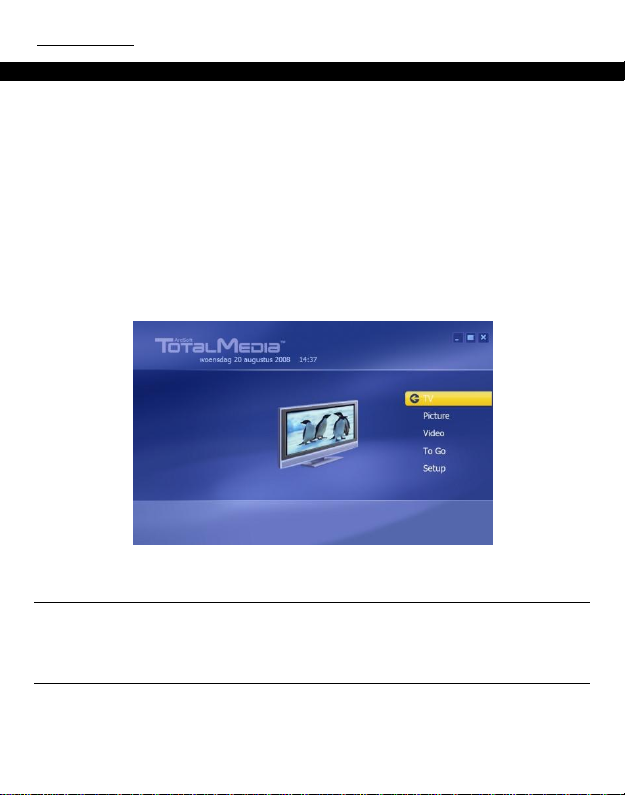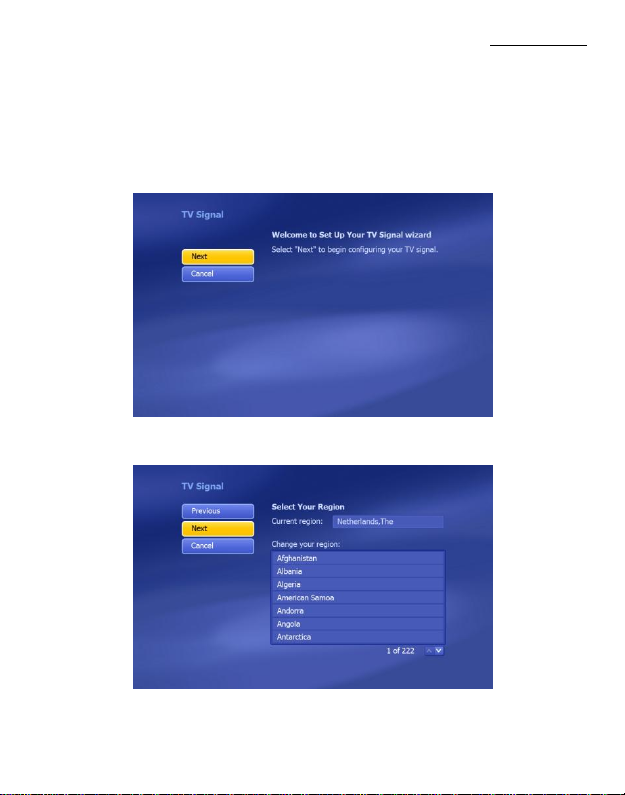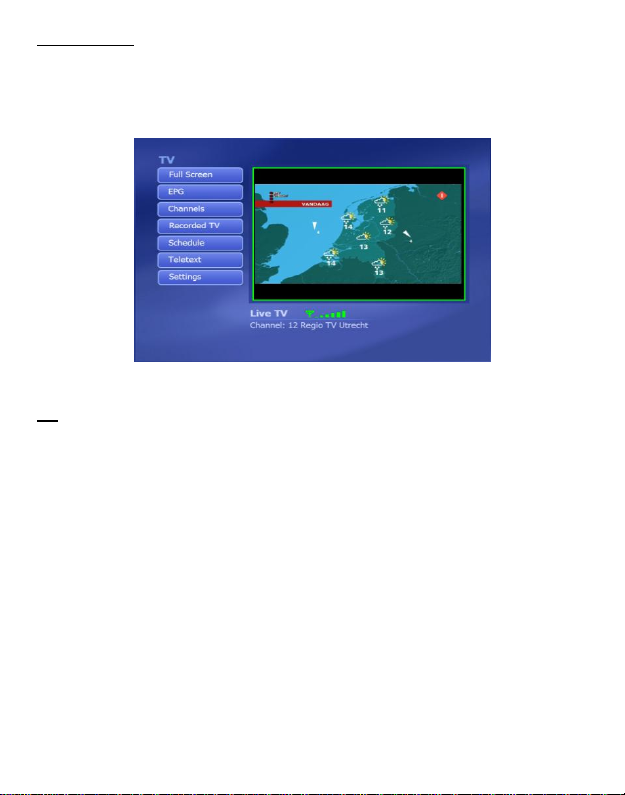NEDERLANDS
1
Conceptronic CTVDIGRCU versie 4.0
Gebruiksaanwijzing
Gefeliciteerd met uw nieuwe
Conceptronic Digitale USB TV ontvanger
In deze gebruiksaanwijzing vindt u stap-voor-stap instructies voor installatie en gebruik van
de Conceptronic Digitale USB TV ontvanger.
Als u meer informatie of ondersteuning voor uw product nodig heeft, kunt u het beste naar
onze Service & Support website op www.conceptronic.net gaan en een van de volgende
mogelijkheden kiezen:
FAQ : Database met veel gestelde vragen
Downloads : Gebruiksaanwijzingen, stuurprogramma's, firmware en overige downloads
Contact : Contact opnemen met Conceptronic Support
Voor algemene informatie over Conceptronic producten gaat u naar de Conceptronic website
op www.conceptronic.net.
De informatie in deze gebruiksaanwijzing is gebaseerd op Windows 7 en Vista en kan dus
afwijken van het gebruik op uw computer als deze een ander besturingssysteem heeft.
Kijk en luister naar gratis (free to air) digitale tv- en radiokanalen, waar u ook bent, thuis, op
vakantie of op zakenreis Met deze oplossing verandert u uw pc, notebook of netbook
computer eenvoudig in een digitale tv of radio.
De USB DVB-T (Digital Video Broadcasting Terrestrial) ontvanger is compatibel met alle gratis
(free to air) tv- en radiokanalen op digitenne. U kijkt tv met hoge kwaliteit op het volledige
scherm en neemt uitzendingen meteen of via de timer op.