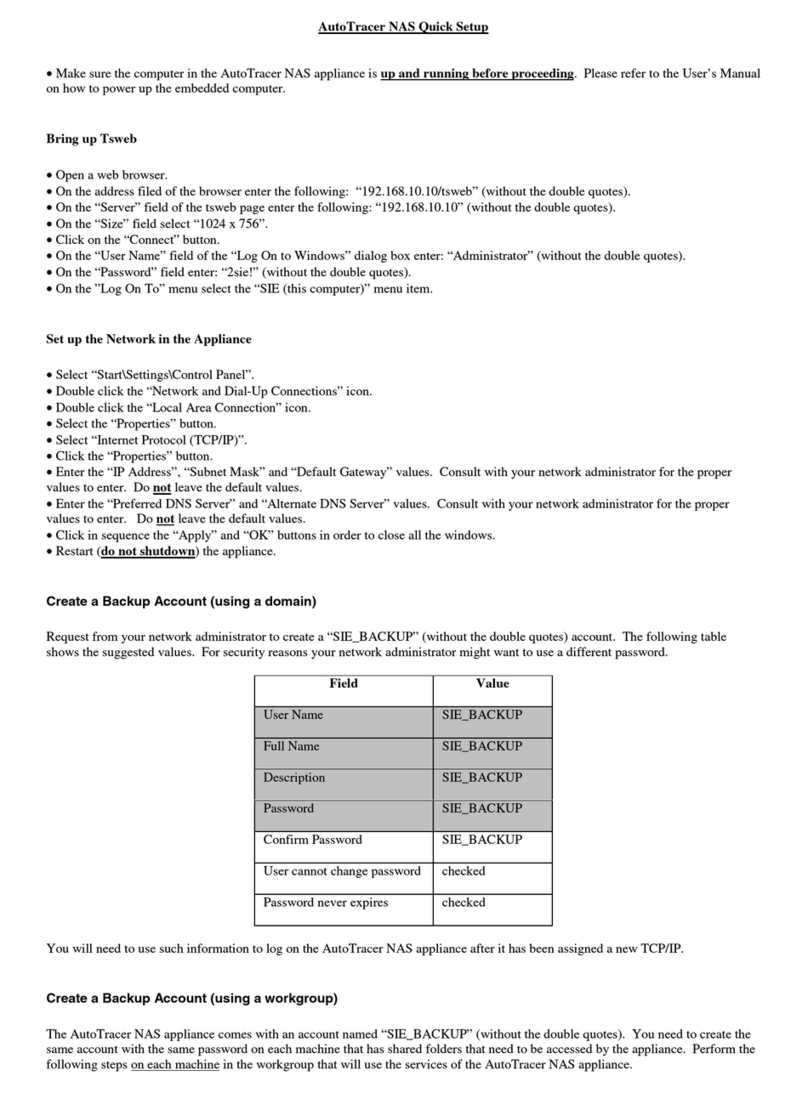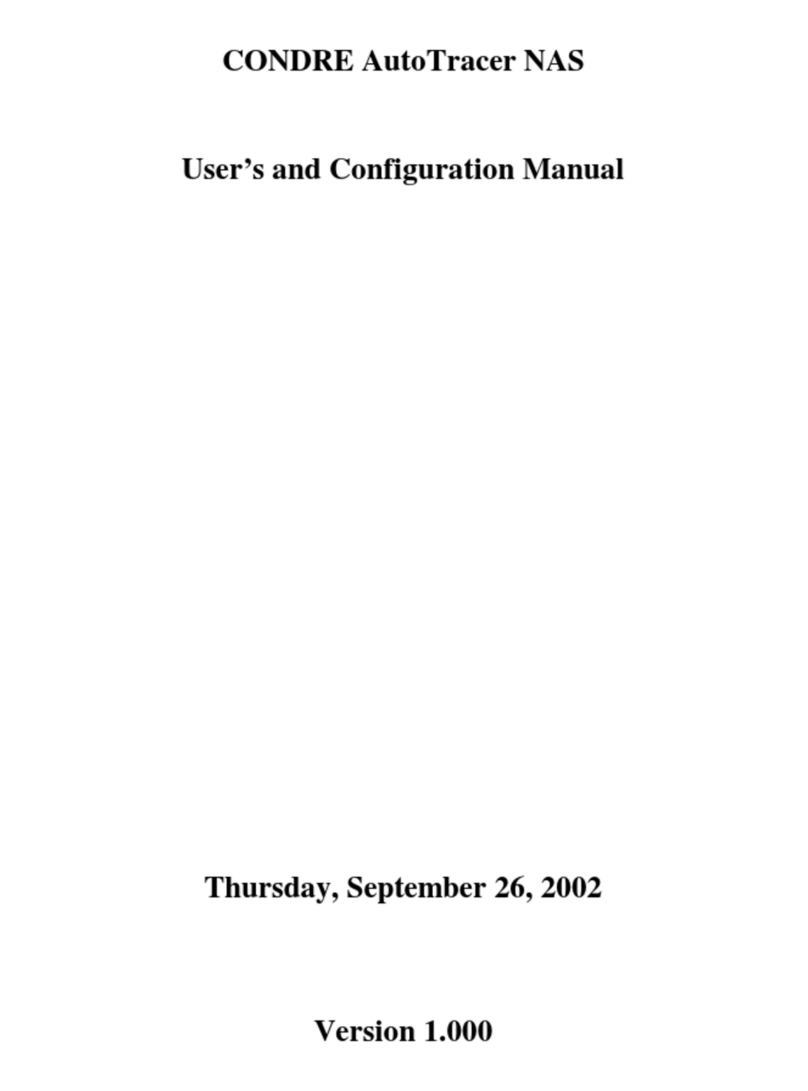How to Access the Condre NAS Internal Demo System
Condre has installed an AutoTracer NAS system in our facility that is
accessible to outside parties. The system is configured to allow outside users
to access the system and the application software remotely via the internet.
Users may access the system, send a job to the system’s internal embedded
PC, and burn and print a customized disc using the systems automated
robotics. Please follow the procedures below to run the AutoTracer NAS
Demo System;
User Parameters:
1.) Username: NAS_Demo
2.) Password: sie245
3.) NAS address: 65.103.11.130
4.) Location of stored files: C:\nas_demo\
** The password is case sensitive
How to connect and upload your files:
There are two ways of connecting to the Condre NAS System. The first of two is through
FTP software. The second is through an Internet Explorer browser.
Connecting by a FTP program:
To connect to the Condre NAS system by FTP software, you will need the NAS
address, your username, and your password. For this example we will be using WS_FTP
Pro. For the labeled Host Name, place in 65.103.11.130. When asked for User ID use
NAS_Demo. When asked for Password use sie245. Check the box to use Passive Mode.
Setup is now complete and ready to logon and upload files.
Connecting by IE browser:
To connect using Microsoft’s IE browser, open a new browser. For the address
use the Username and Password which was given to you. When you get logged in, it will
look like a blank screen. Shrink the size of the browser, so that you can drag your files
over. When you drag your files over, they will upload onto the server and will be ready
for you to use on the NAS system.
Accessing the AutoTracer NAS Software Application:
To access the software application, type in the system address ( 65.103.11.130 )
in the web browser address bar. The software application will appear. Click on the Export
button in the Menu Toolbar and use C:\NAS_DEMO\ as your selected path. Your
uploaded files will be available in this path and the job will automatically be initiated.
For additional questions on how to use the system contact Condre Technical Support at
952 253 6841 or techsupport@condre.com.