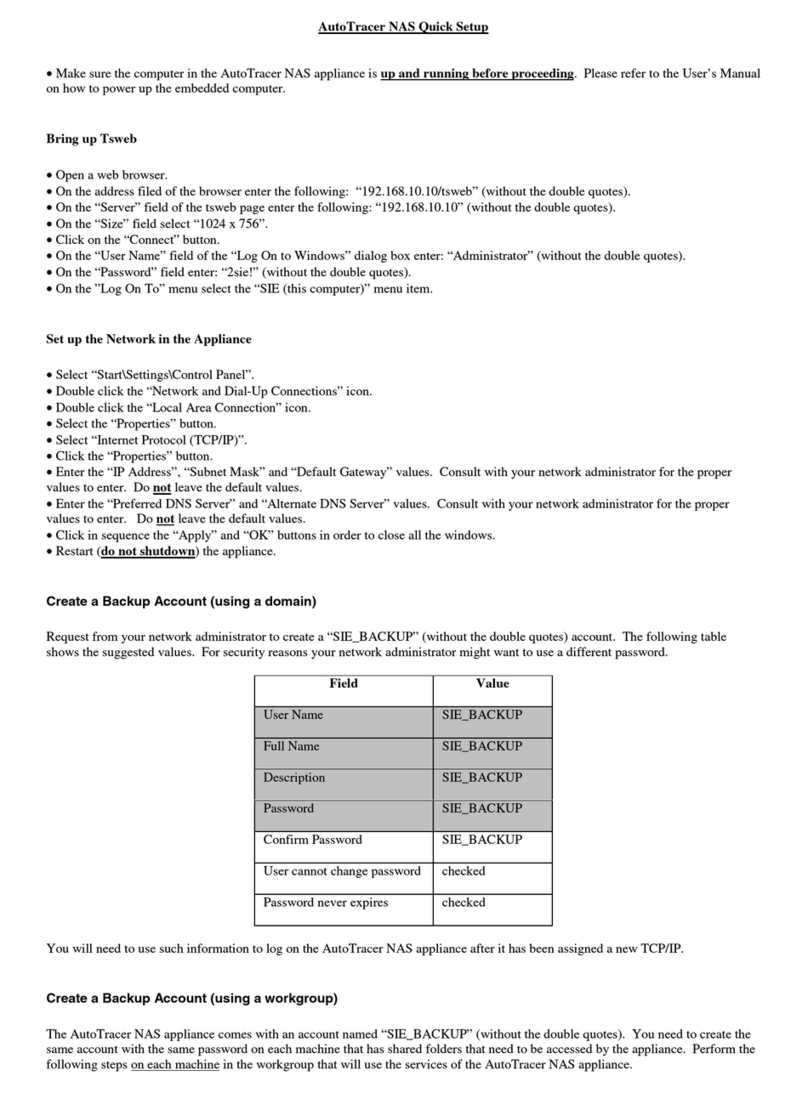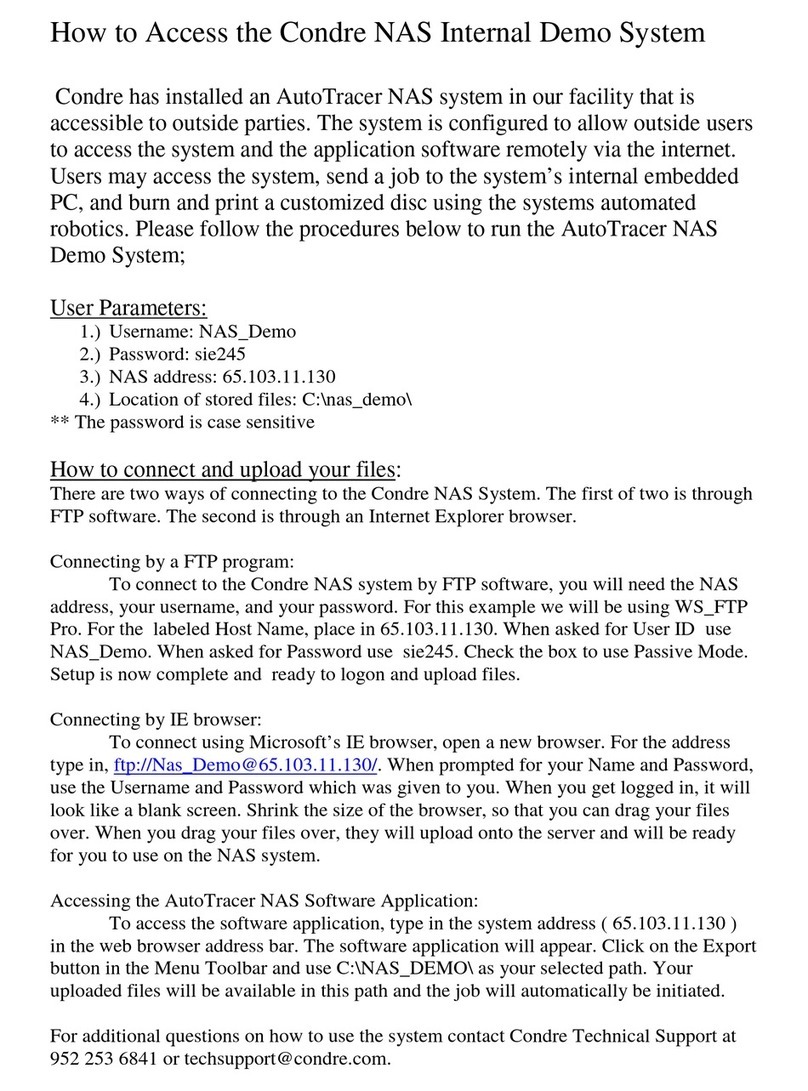CONDRE AutoTracer NAS •
••
•User’s and Installation Manual 09/26/02
(5 of 22)
2. Power
This section of the document describes how to power up and power down (shutdown) the AutoTracer NAS appliance.
An appliance is a device that does not require an external computer. Appliances are meant to be left powered on the network 7 x 24.
On rare occasions it is necessary to power down or power up the appliance. This section describes the procedure to power down and
power up the appliance.
2.1 Electrical Power
Power to the appliance is provided via a power supply.
Connect the cable from the power supply to the back of the appliance. The power connection is on the lower left corner of the back
of the appliance when looking at it from the front.
Connect the other end of the power supply to a wall outlet. Make sure that the power on the power outlet matches the requirements
for the appliance. Some power supplies are rated for 110 Volts. Others are for 220 volts.
The appliance should not be powered down at the end of the day. It should be left on 24 x 7. Do not plug the power supply to a
power strip that is turned off at the end of the workday. The appliance has been designed to operate and be treated as a printer on the
network.
2.2 Powering Up the Appliance
In order to power up the AutoTracer NAS appliance follow these steps:
•Plug the power supply for the label printer to the back of the label printer.
•Plug the input cord for the label printer power supply to a wall outlet. Make sure the power requirements match.
•Plug the power supply for the stacker to the back of the label stacker.
•Plug the input cord for the stacker power supply to a wall outlet. Make sure the power requirements match.
•Remove the input bin from the right side (facing the front of the stacker) of the stacker.
•Insert the pin provided with the appliance through the hole on the surface of the stacker located by the input bin. The
pin should be inserted in a vertical position. The object of this operation is to click on the power switch on the embed
computer of the appliance.
•After a few seconds the embedded computer in the appliance will beep and the printer tray will partially open and close.
This is an indication that the embedded computer is booting up.
•Lift the pin used to power up the embedded computer and store it in a safe place. You will need next time the appliance
needs to be powered cycled.
•Replace the input bin on the top right side of the appliance.
The appliance takes about two (2) minutes to boot up. To verify its operation, connect to the AutoTracer NAS GUI via any computer
attached to the same network (internet or intranet) using a modern web browser.
2.3 Powering Down the Appliance
This section of the document describes the procedure that should be followed to properly shutdown the appliance.
•On a computer connected to the network start Internet Explorer by selecting its icon from the “Start” menu or by
clicking a shortcut on the desktop.
•In the “Address” field of the browser enter the TCP/IP address for the appliance followed by a “Return”.
216.17.32.188/tsweb