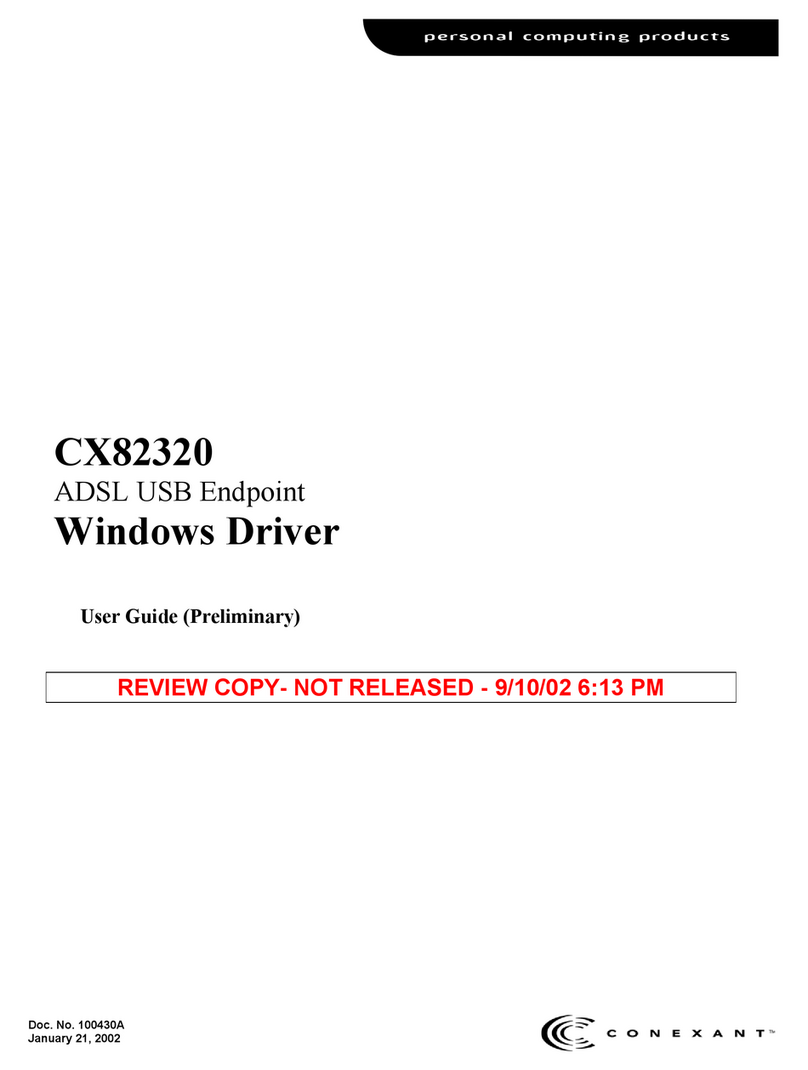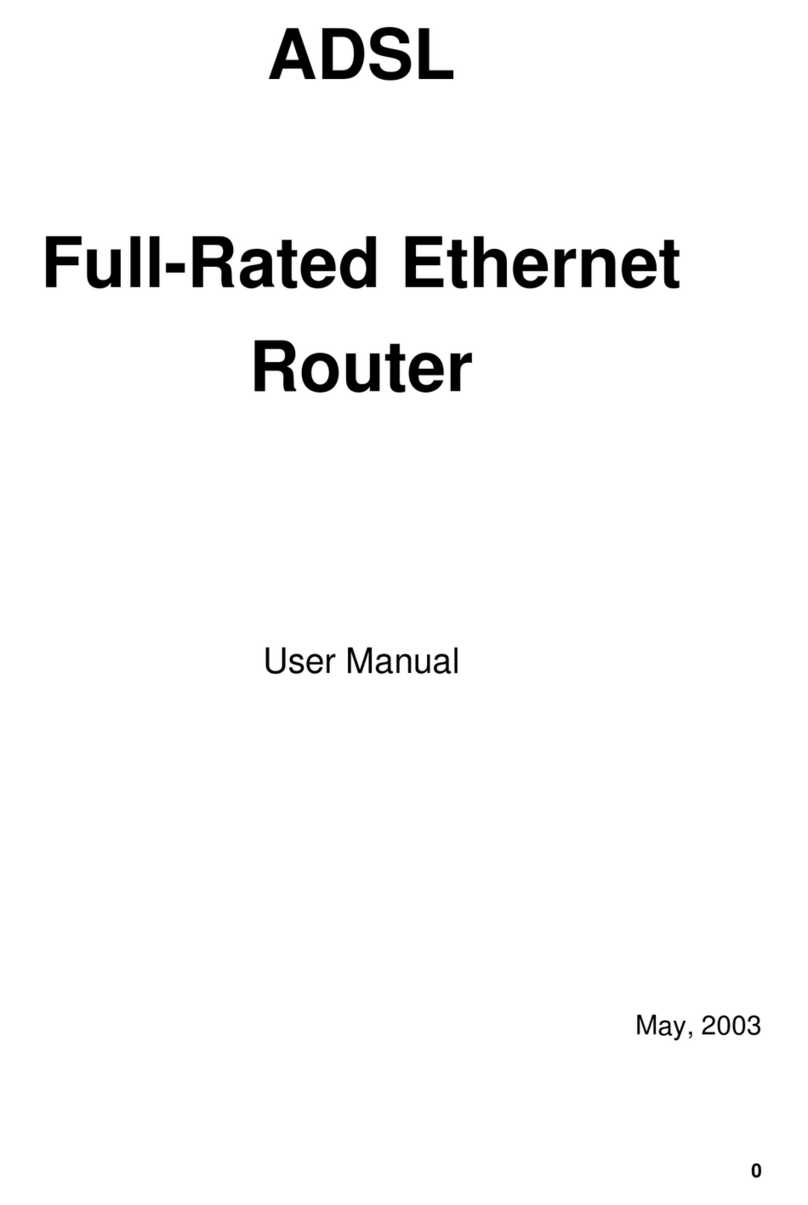FCC Part 68
This equipment complies with Part 68 of the FCC Rules. On the bottom of this equipment is a label that contains the FCC Registration
Number and Ringer Equivalence Number (REN) for this equipment. You must provide this information to the telephone company upon
request.
The REN is useful to determine the quantity of devices you may connect to the telephone line and still have all of those devices ring
when your number is called. In most, but not all areas, the sum of the REN of all devices connected to one line should not exceed five
(5.0). To be certain of the number of devices you may connect to your line, as determined by the REN, you should contact your local
telephone company to determine the maximum REN for your calling area.
If the modem causes harm to the telephone network, the telephone company may discontinue your service temporarily. If possible, they
will notify you in advance. But if advance notice isn't practical, you will be notified as soon as possible. You will be advised of your right
to file a complaint with the FCC.
The telephone company may make changes in its facilities, equipment, operations, or procedures that could affect the proper operation
of your equipment. If they do, you will be notified in advance to give you an opportunity to maintain uninterrupted telephone service.
If you experience trouble with this modem, please contact your dealer for repair/warranty information. The telephone company may ask
you to disconnect this equipment from the network until the problem has been corrected or you are sure that the equipment is not
malfunctioning.