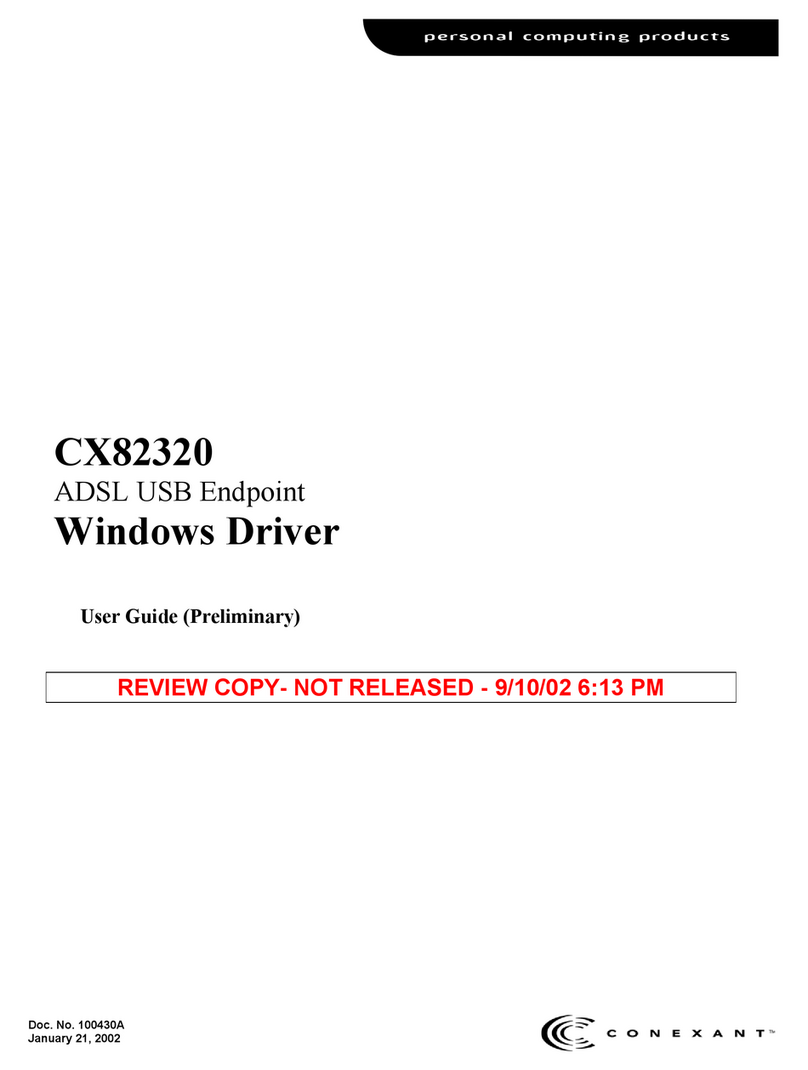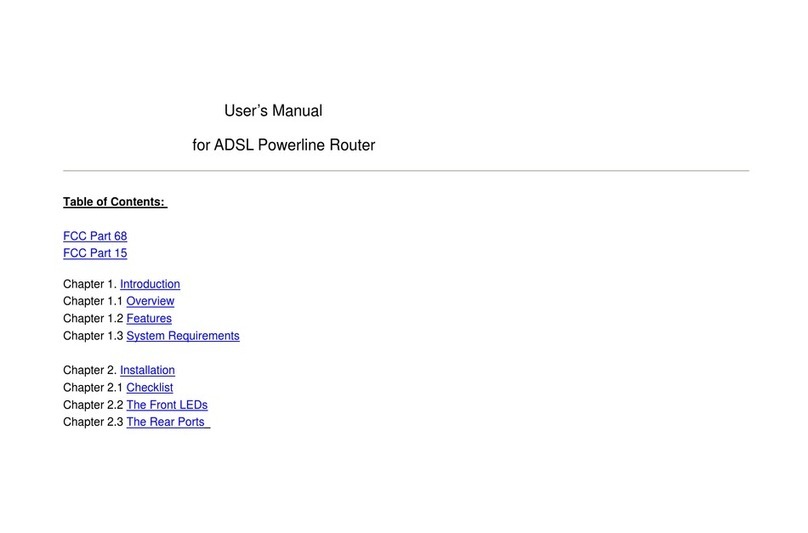2
Contents
1 Introduction ………………………………………………………. 4
1.1 System Requirement ………………………………………………………….… 4
1.2 Package Contents …………………………………………………………… 4
2 Product Features …………………………………………………. 5
2.1 ADSL Compliant …………………………………………………………… 5
2.2 ATM Protocols and Encapsulations ………………………………………… 5
2.3 Bridging/Routing ……………………………………………………………. 5
2.4 Security and HTTP Web-based Management ……………………………. 6
2.5 Interface ………………………………………………………………………… 6
3 Hardware Indicators and Connectors ……………………….. 7
3.1 Front Panel Indicators and Description …………………………………… 7
3.2 Back Panel …………………………………………………………………… 8
3.3 Connect Related Devices ………………………………………………………. 9
4 Connecting Ethernet Router via Ethernet ………………………… 10
4.1 Configure TCP/IP for Windows 98 …………………………………………………. 10
5 Configure ADSL Router via HTML Interface ……………………. 15
5.1 Login ………………………………………………………………………………….. 15
5.2 Status Page ……………………………………………………………………………. 16
Home Page ……………………………………………………………………………. 16
ADSL Status Page ……………………………………………………………………… 17
LAN Page ……………………………………………………………………………. 18
PPP ………………………………………………………………………………….. 19
5.3 Configuration Pages ……………………………………………………………….. 19
WAN Configuration ……………………………………………………………….. 21
Per VC Settings ………………………………………………………………... 21
MAC Spoofing ………………………………………………………………... 21
ATM …………………………………………………………………………….. 21
Encapsulation, Bridge, PPP, and DHCP Client …………………………. 22
5.4 IGMP …………………………………………………………………………………… 24
5.5 LAN Configuration ………………………………………………………………… 26
Ethernet Mode Setting ………………………………………………………………… 27
5.6 PPP Configuration ………………………………………………………………………. 28
5.7 NAT Configuration ………………………………………………………………………. 30
5.8 Virtual Server Configuration ………………………………………………………….. 32
5.9 DNS Configuration ………………………………………………………………………. 34
5.10 Bridge Filtering ………………………………………………………………………. 35
5.11 Save Settings ………………………………………………………………………. 36
5.12 Reboot Without Saving ………………………………………………………………… 38
6 Admin Privilege ……………………………………………………………
40
6.1 WAN Status ……………………………………………………………………………… 40
6.2 ATM Status ……………………………………………………………………………… 41
6.3 TCP Status ……………………………………………………………………………… 41
6.4 Route Table ……………………………………………………………………………… 42
New Enhancement for Routing Table ……………………………………………… 42
System Default Gateway Configuration ……………………………………………… 42
Route Configuration …………………………………………………………………. 43
6.5 Learned MAC Table …………………………………………………………………. 43
6.6 ADSL Configuration …………………………………………………………………. 44
6.7 RIP Configuration …………………………………………………………………. 45
RIP Per Interface Configuration ……………………………………………………. 46
6.8 Password Configuration …………………………………………………………. 47
Admin …………………………………………………………………………………… 47
User …………………………………………………………………………………… 48
6.9 Miscellaneous Configuration ………………………………………………………….. 48
6.10 Reset to Factory Default ………………………………………………………….. 51
6.11 Diagnostic Test ………………………………………………………………………. 51
6.12 Code Image Update ………………………………………………………………… 52
6.13 Network Code Image Update …………………………………………………… 53
Firmware …………………………………………………………………………….. 53
Boot Code …………………………………………………………………………….. 54
6.14 System Log …………………………………………………………………………….. 54