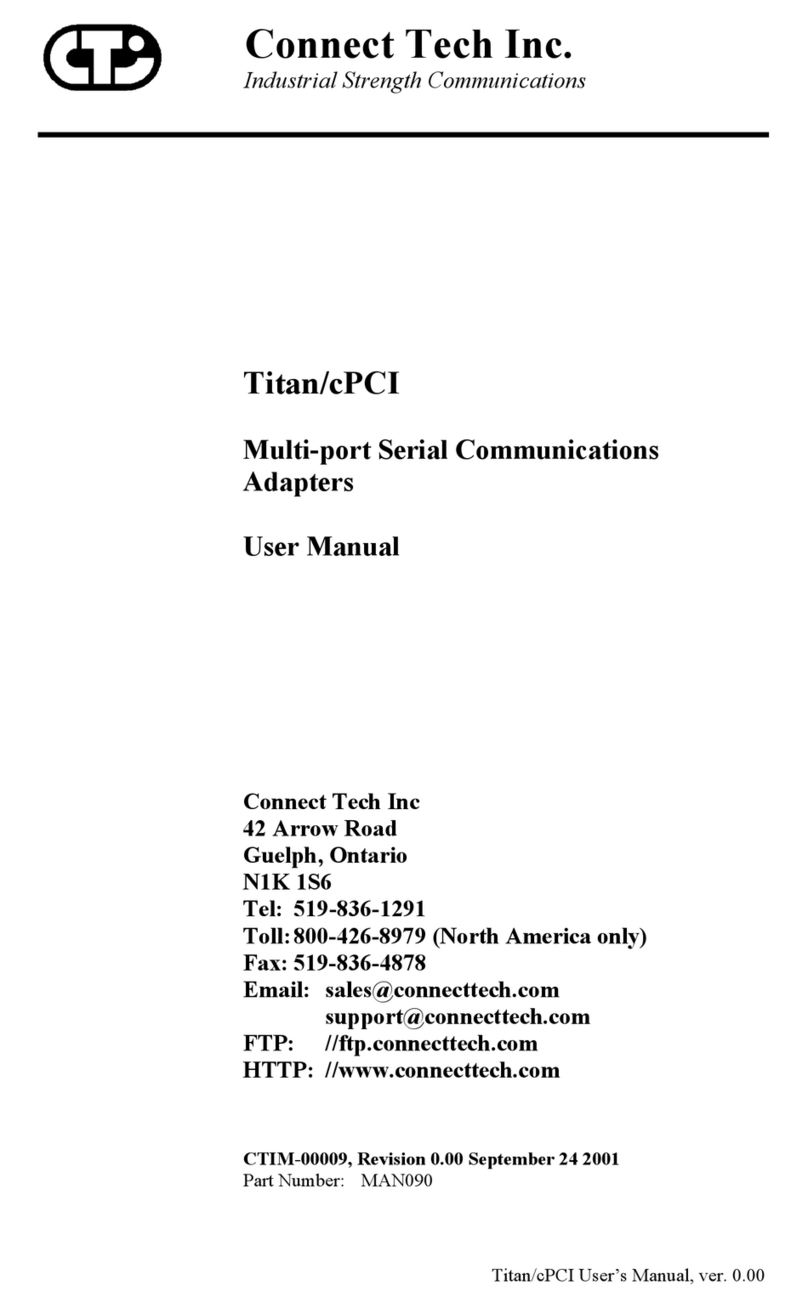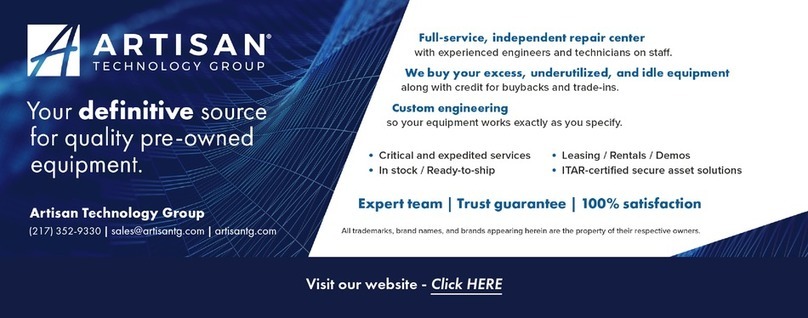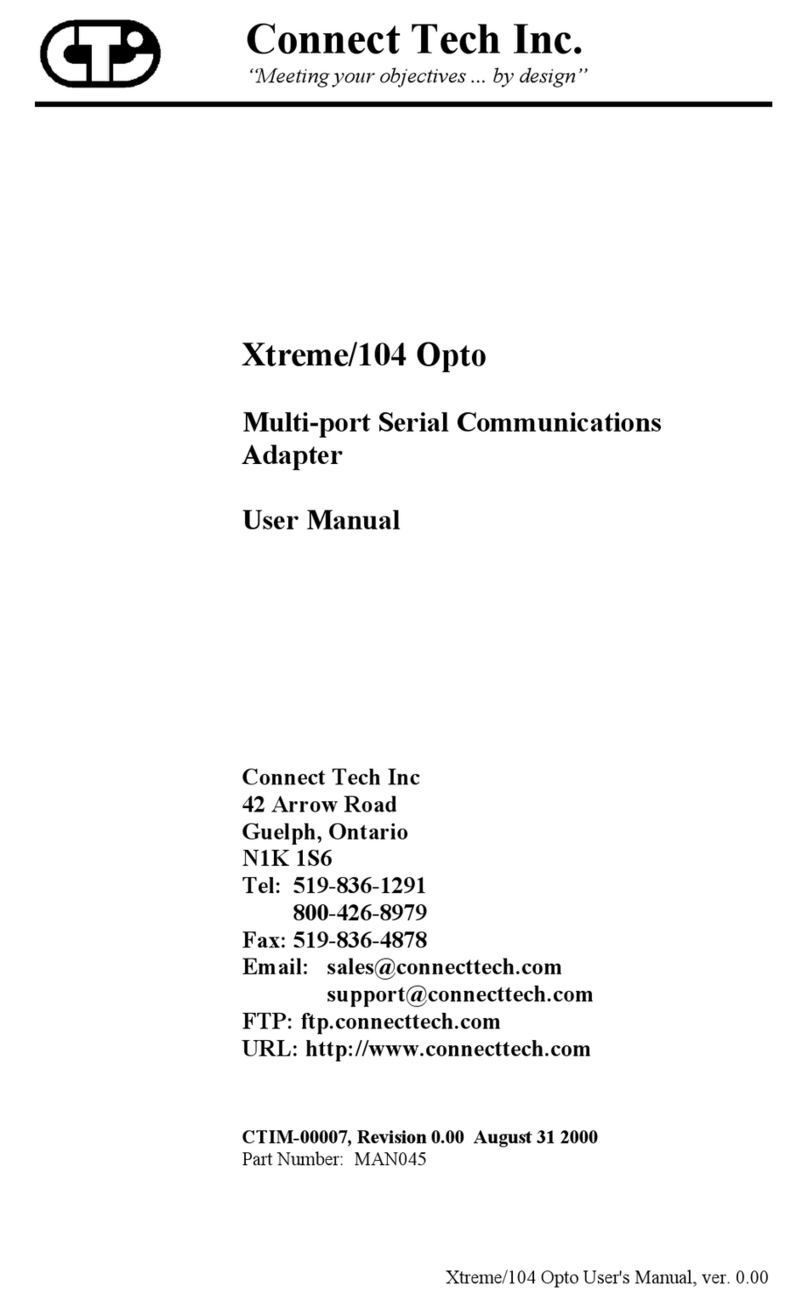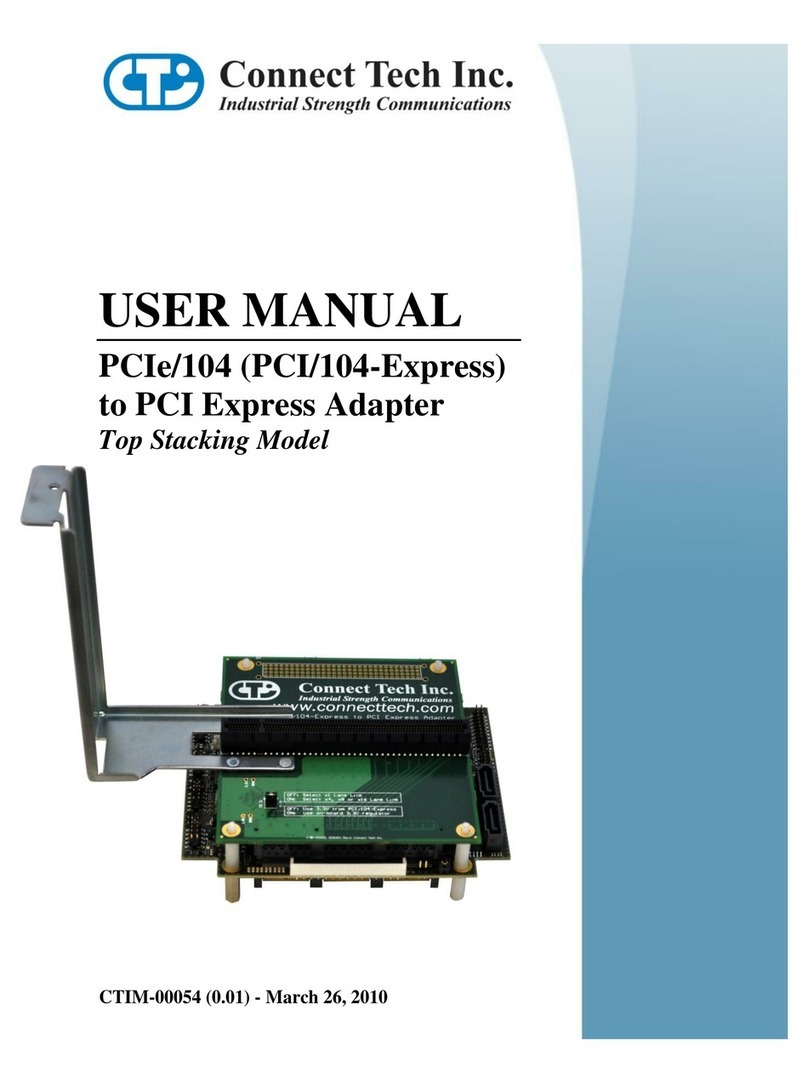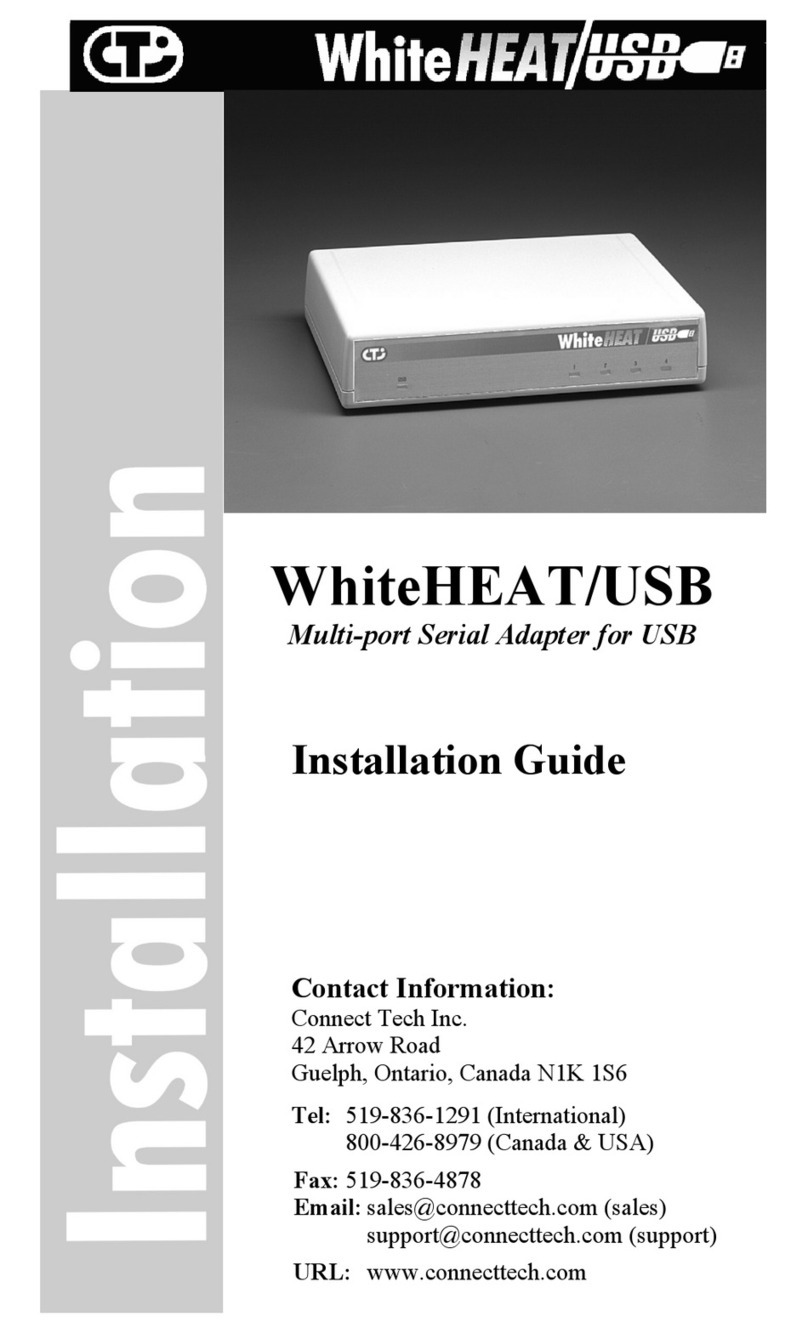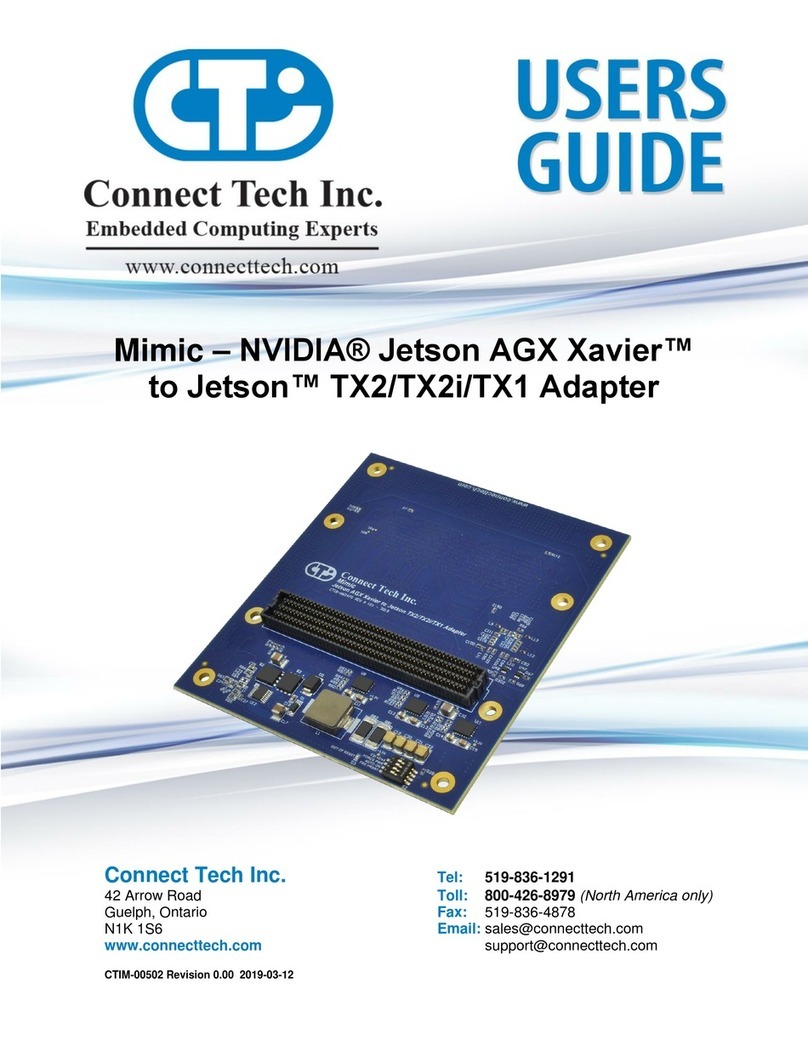iii
Echo User's Manual, ver. 0.00
Table of Contents
Chapter 1: Introduction
Conventions & Symbols ............................................................. 1-1
Product Overview ...................................................................... 1-2
Echo Adapter..................................................................... 1-2
Echo Software ................................................................... 1-3
Customer Service Overview ...................................................... 1-3
RMA Overview.......................................................................... 1-6
Chapter 2: Hardware Installation
Introduction................................................................................ 2-1
Configuration............................................................................. 2-1
Port Addresses................................................................... 2-2
Custom Port Addresses............................................. 2-3
Status Port Address ........................................................... 2-4
Custom Status Port Addresses .................................. 2-4
Interrupt Selection ............................................................. 2-5
Installing the Echo Adapter in your System...................... 2-7
Chapter 3: Software Installation
Introduction................................................................................ 3-1
Configuration............................................................................. 3-1
DOS 3.XX - 6.XX............................................................. 3-2
COMSET.EXE ......................................................... 3-2
DFLEX.SYS ............................................................. 3-3
CTIMODE ................................................................ 3-3
Accessing Ports ................................................................. 3-3
Character Device Access .......................................... 3-4
INT 14h Access ........................................................ 3-4
Linux ................................................................................. 3-7
Multiuser DOS 7 GOLD ................................................... 3-8
Configuration............................................................ 3-8
QNX 2.XX ...................................................................... 3-11
Configuration.......................................................... 3-11
QNX 4.XX ...................................................................... 3-14
Configuration.......................................................... 3-14
QNX 6.XX ...................................................................... 3-19
SCO Unix ........................................................................ 3-20
Configuration.......................................................... 3-20
Other Configurations .............................................. 3-27
Solaris.............................................................................. 3-28