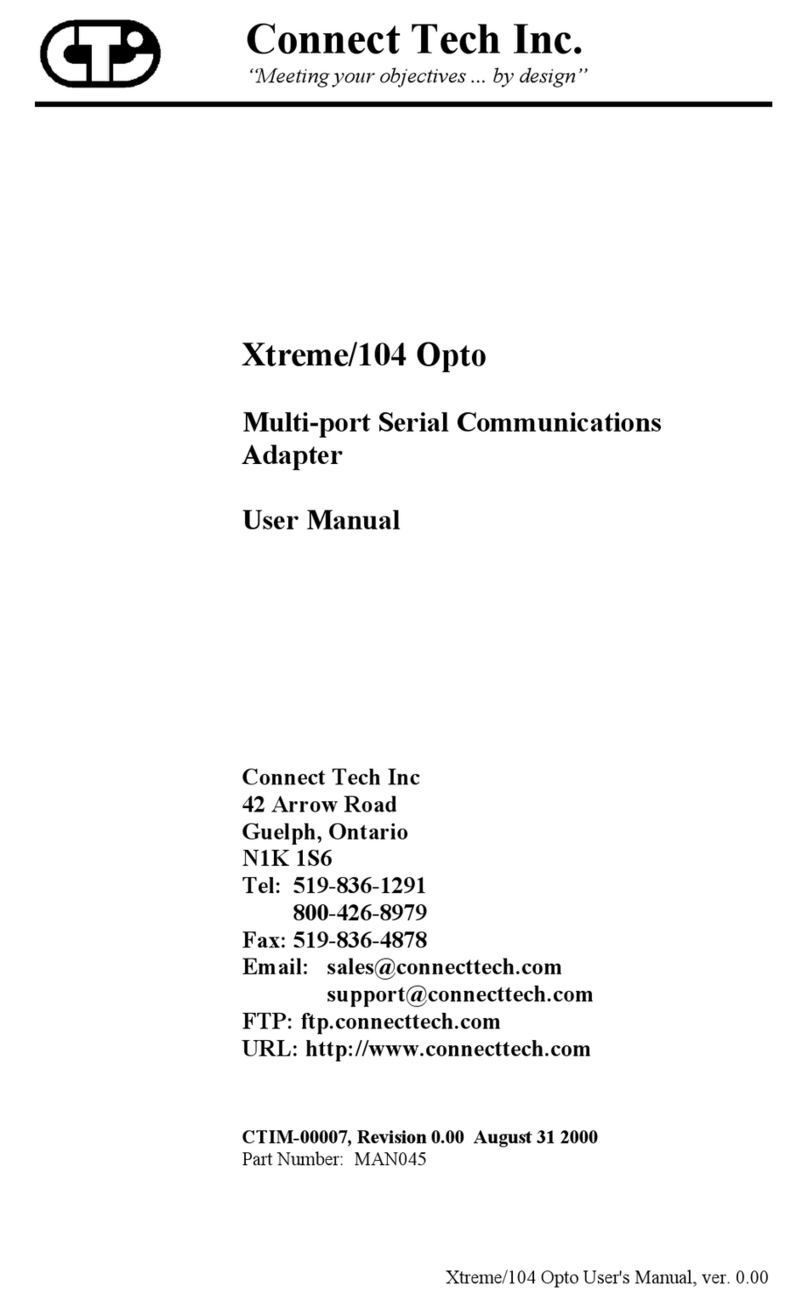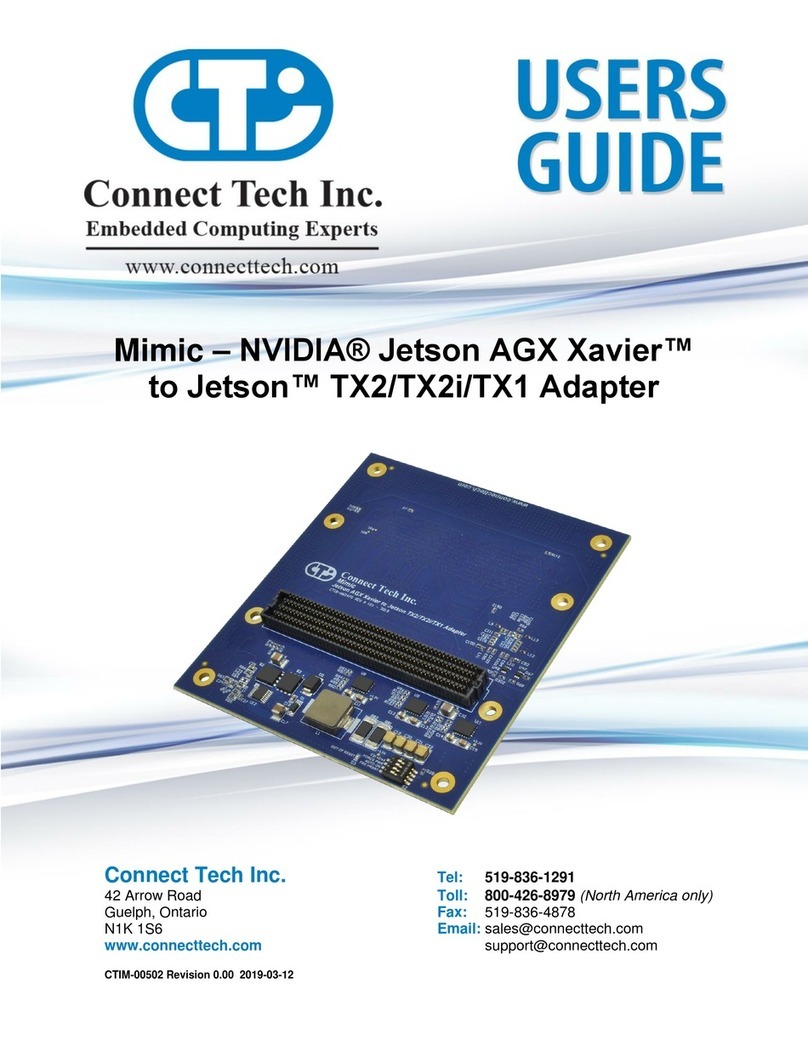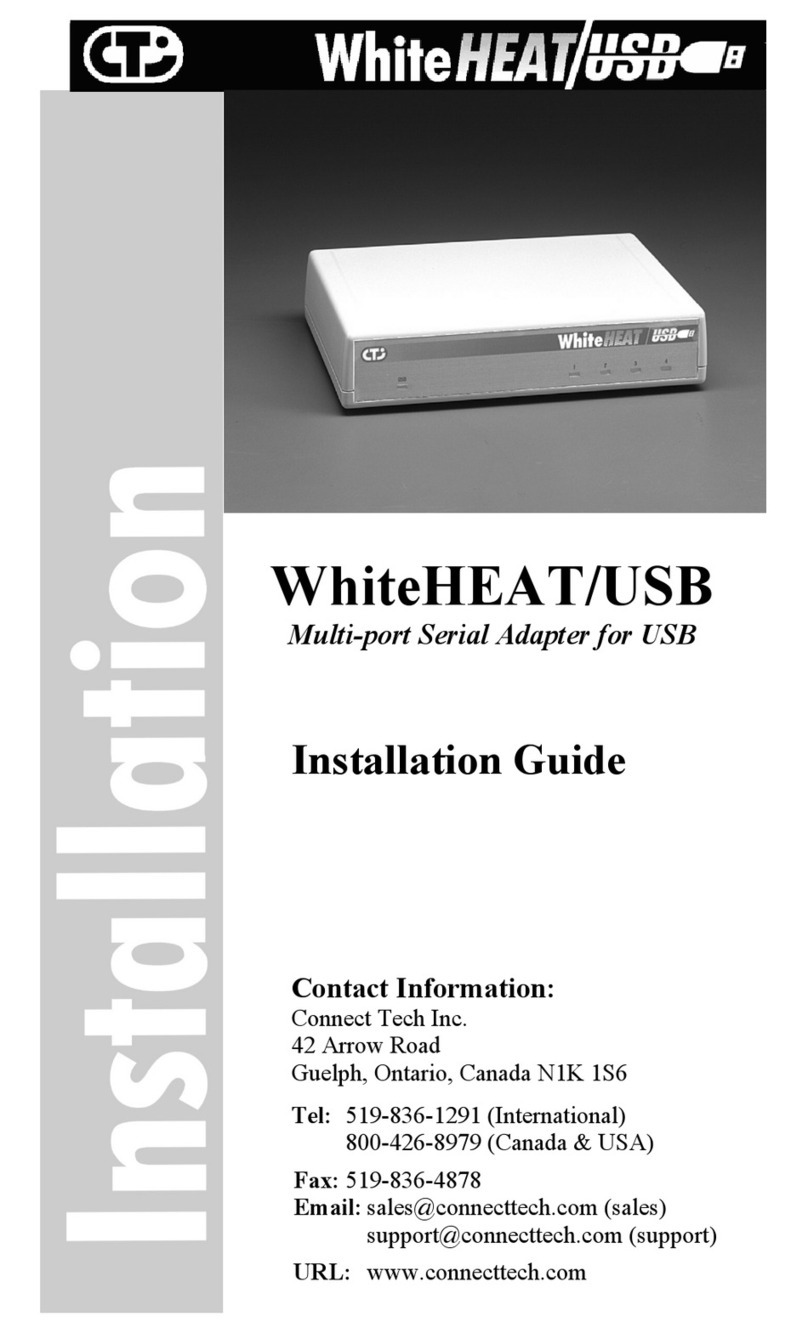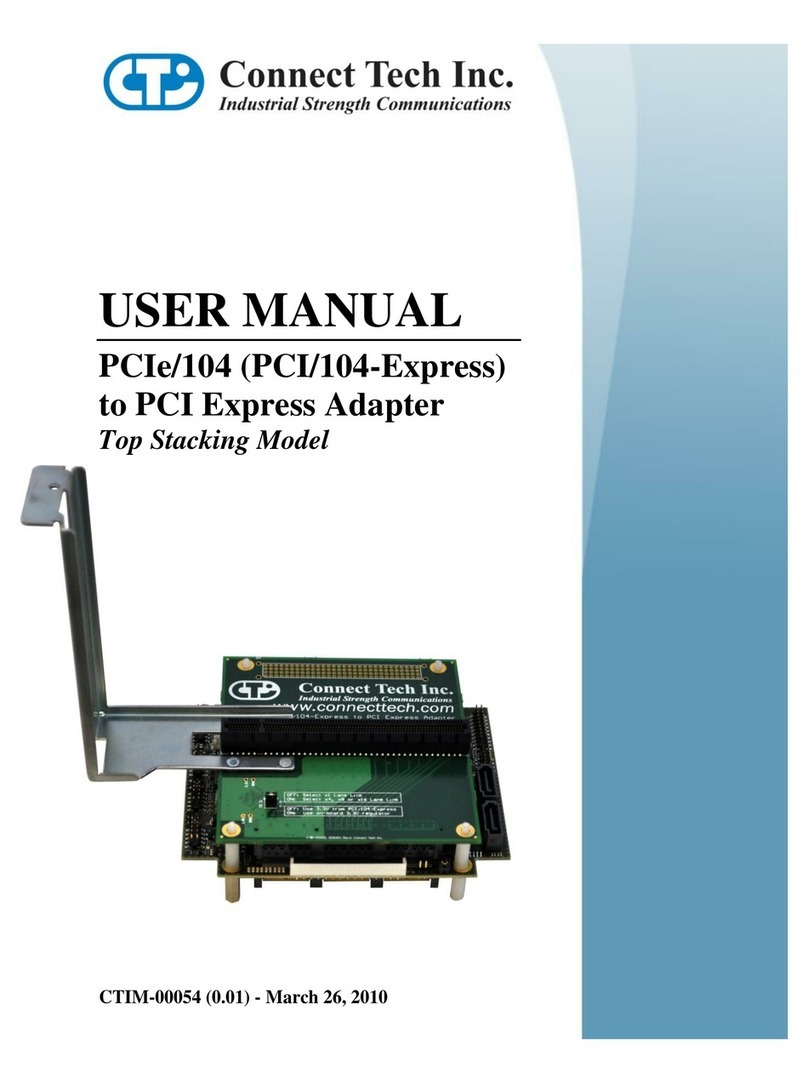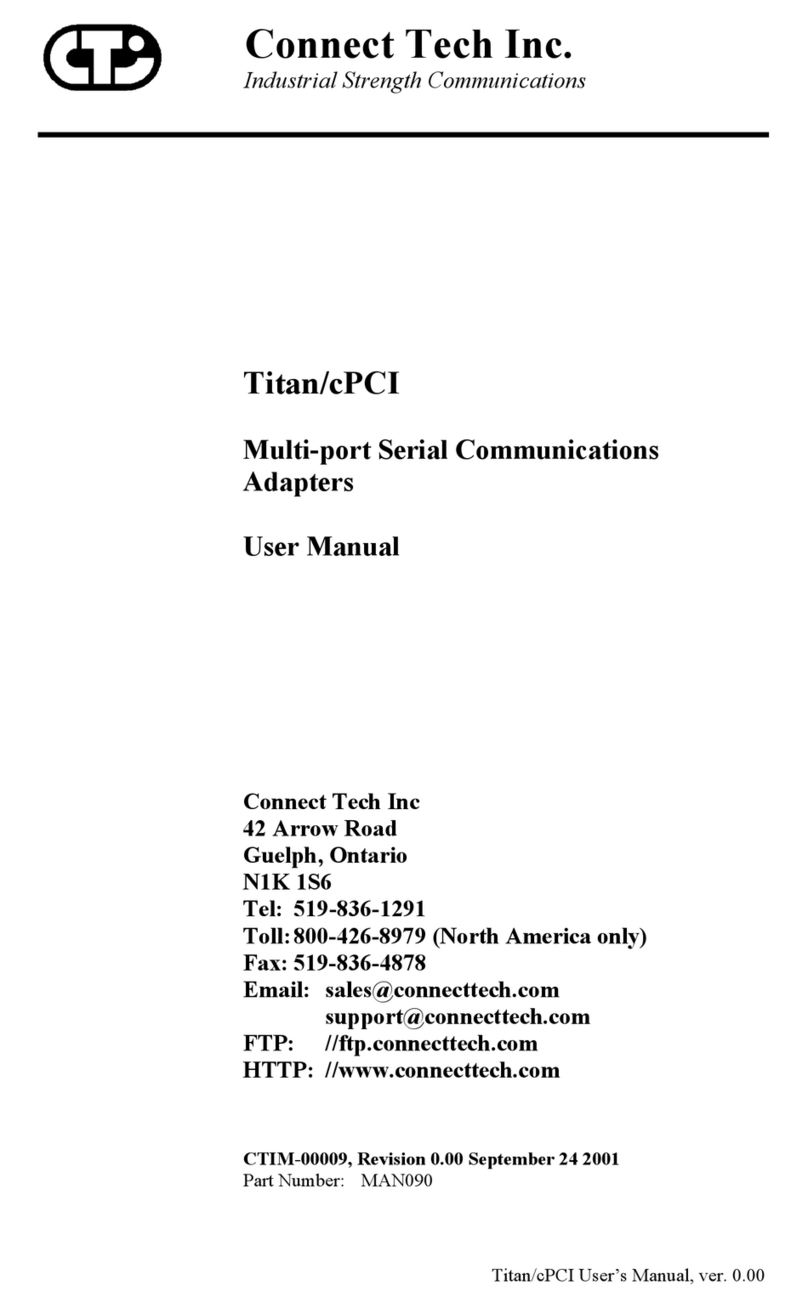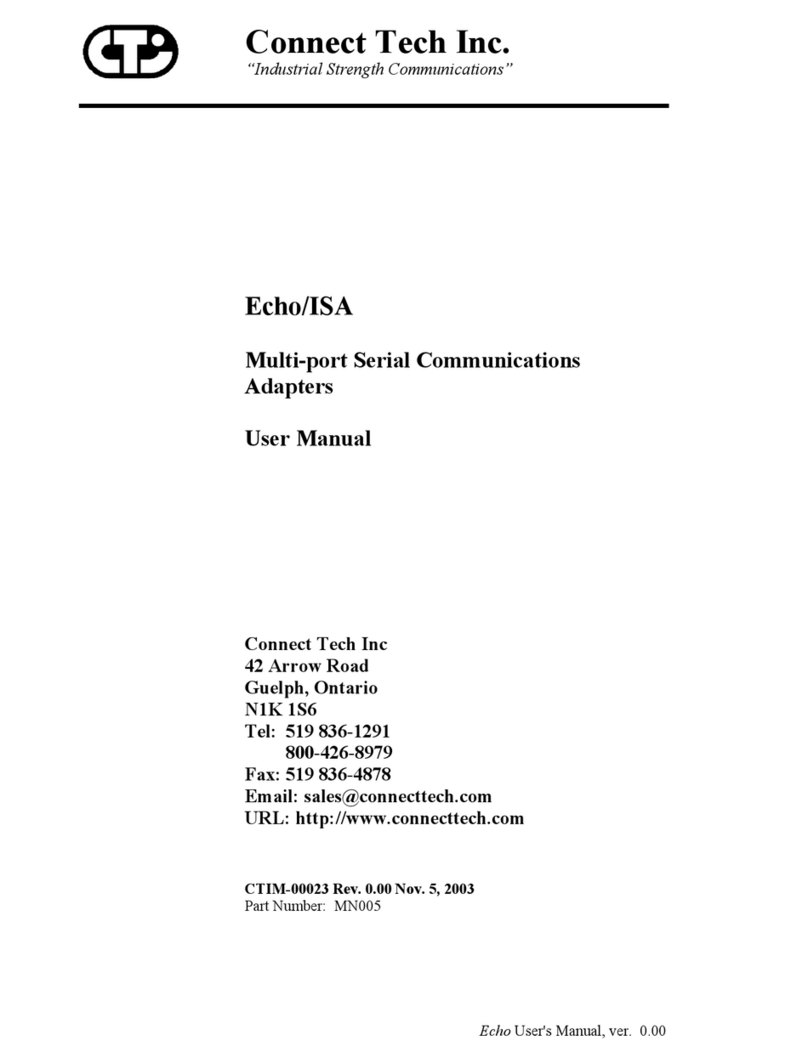Connect Tech Xtreme/104 User’s Manual
4 Revision 0.05
Table of Contents
Limited Lifetime Warranty .......................................................................2
Copyright Notice.......................................................................................2
Trademark Acknowledgment ....................................................................2
Certification ..............................................................................................3
Table of Contents......................................................................................4
List of Figures .................................................................................5
List of Tables...................................................................................5
Customer Support Overview.....................................................................6
Contact Information..................................................................................6
Introduction ..............................................................................................7
Features ...........................................................................................7
Xtreme/104 Diagrams ...............................................................................8
Hardware Installation..............................................................................10
Port Addresses...............................................................................10
Status Port Addresses ....................................................................10
Custom Port Addresses..................................................................10
Interrupt Selection .........................................................................11
Mode 1 (one IRQ):...............................................................11
Mode 2 (two IRQs):.............................................................12
Mode 3 (two IRQs):.............................................................12
Baud Rate Selection ......................................................................13
Software Installation ...............................................................................14
Specifications..........................................................................................15
Operating Environment .................................................................15
Power Requirements......................................................................15
PC Bus Interface............................................................................15
Communications............................................................................15
UARTs .................................................................................15
RS-232 (Xtreme/104; Xtreme/104 RS-232) ........................15
RS-422/485 (Xtreme/104) ...................................................15
Control Signals..............................................................................15
Dimensions....................................................................................16
Connectors/Interface......................................................................16
Part Numbers.................................................................................16
Xtreme/104 (four port model)..............................................16
Xtreme/104 (eight port model) ............................................16
Xtreme/104 RS-232 (four port model).................................16
Xtreme/104 RS-232 (eight port model) ...............................16
Connectors/Pinouts .......................................................................17
Factory Default Settings..........................................................................19
RS-232/RS-422/485 Interfaces ...............................................................20
Electrical Interface Selection.........................................................20
Half Duplex RS-422/485...............................................................20
Line Termination ...........................................................................21
RS-422/485 Cable Wiring.............................................................22