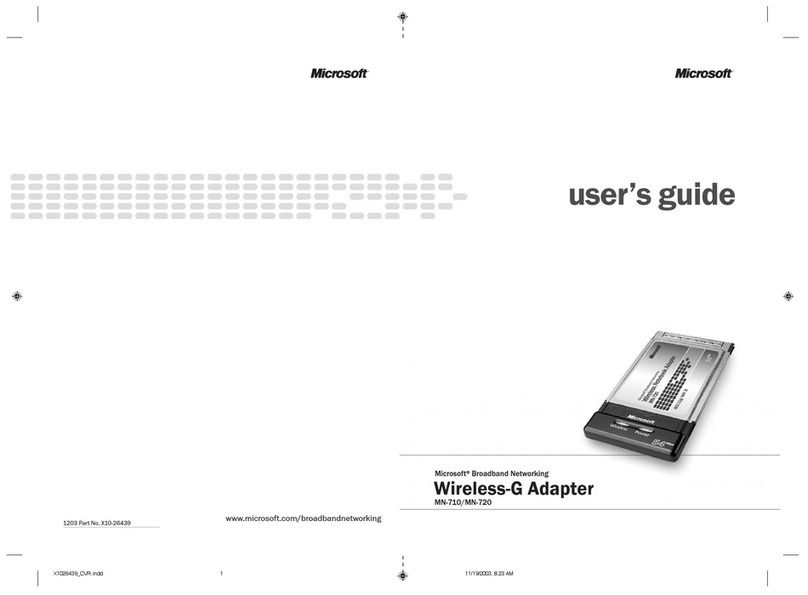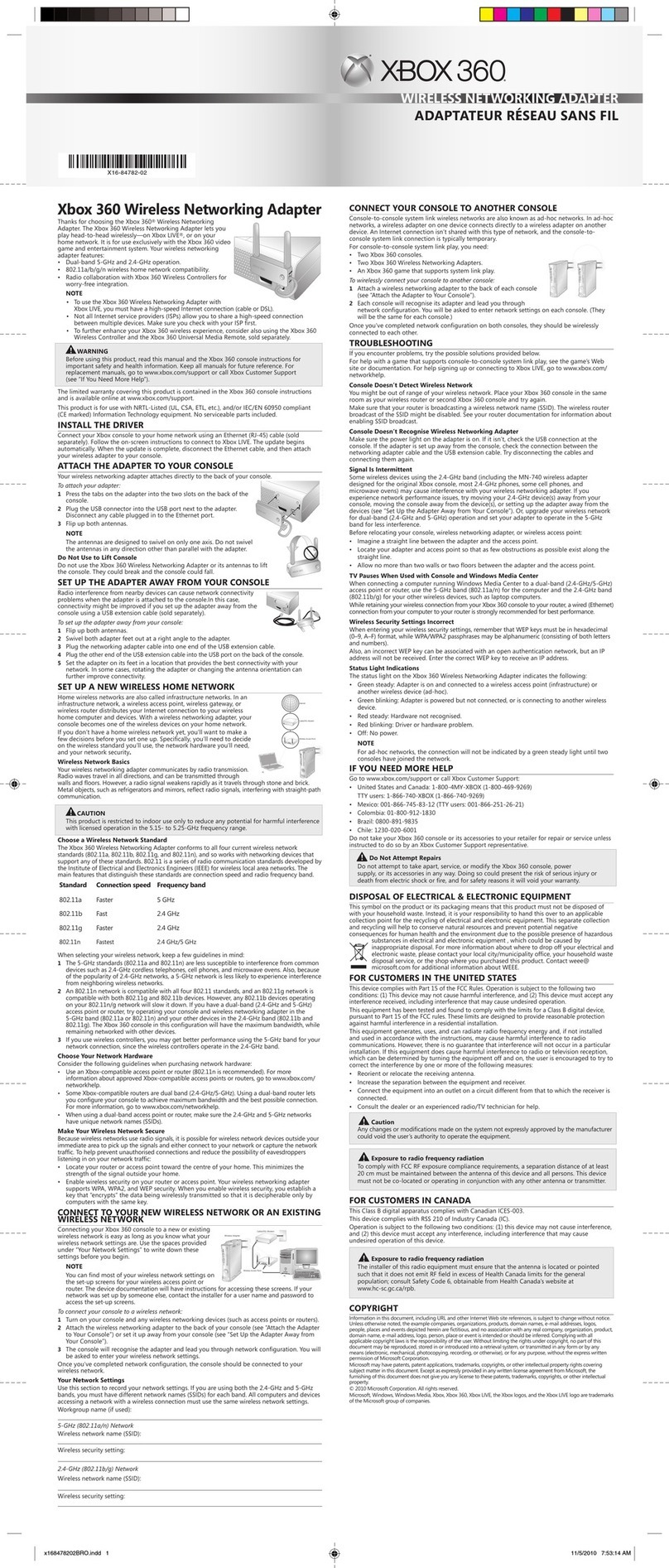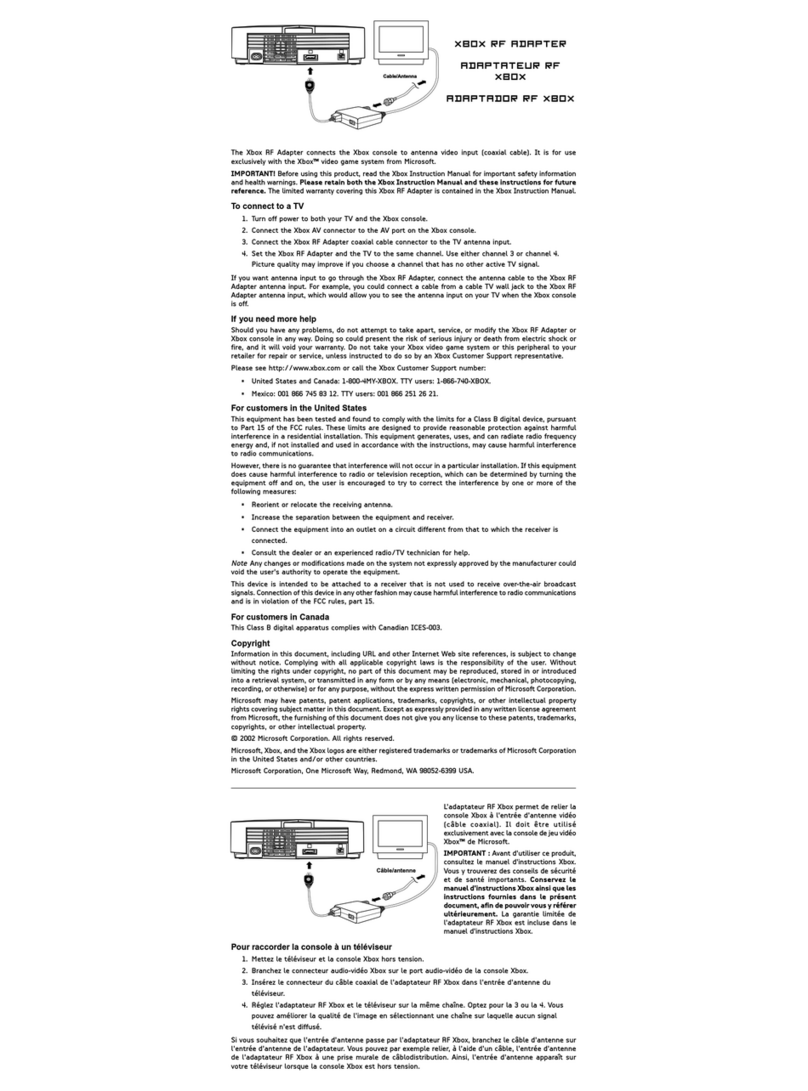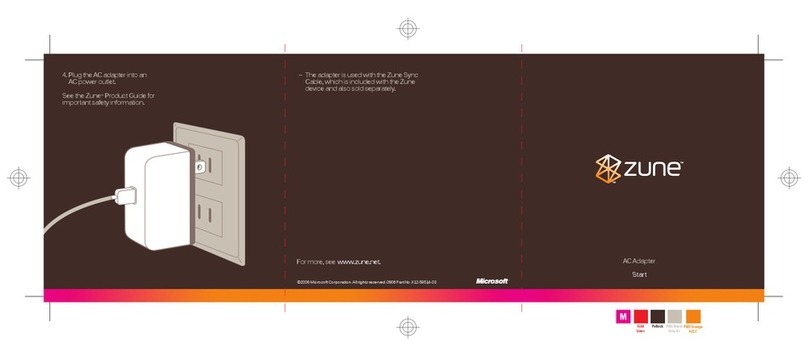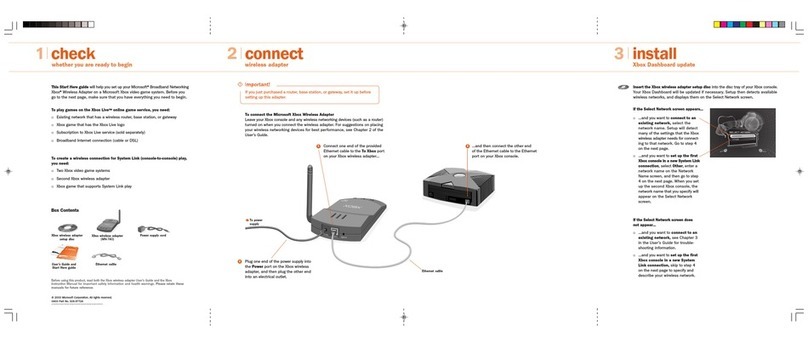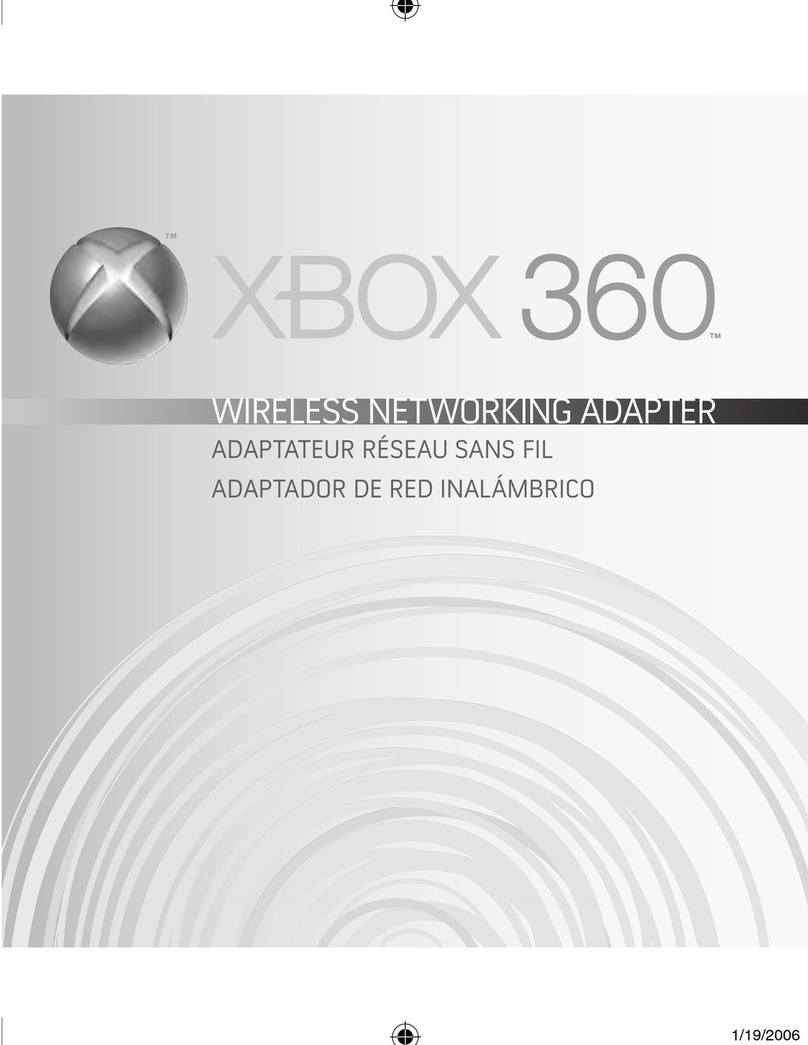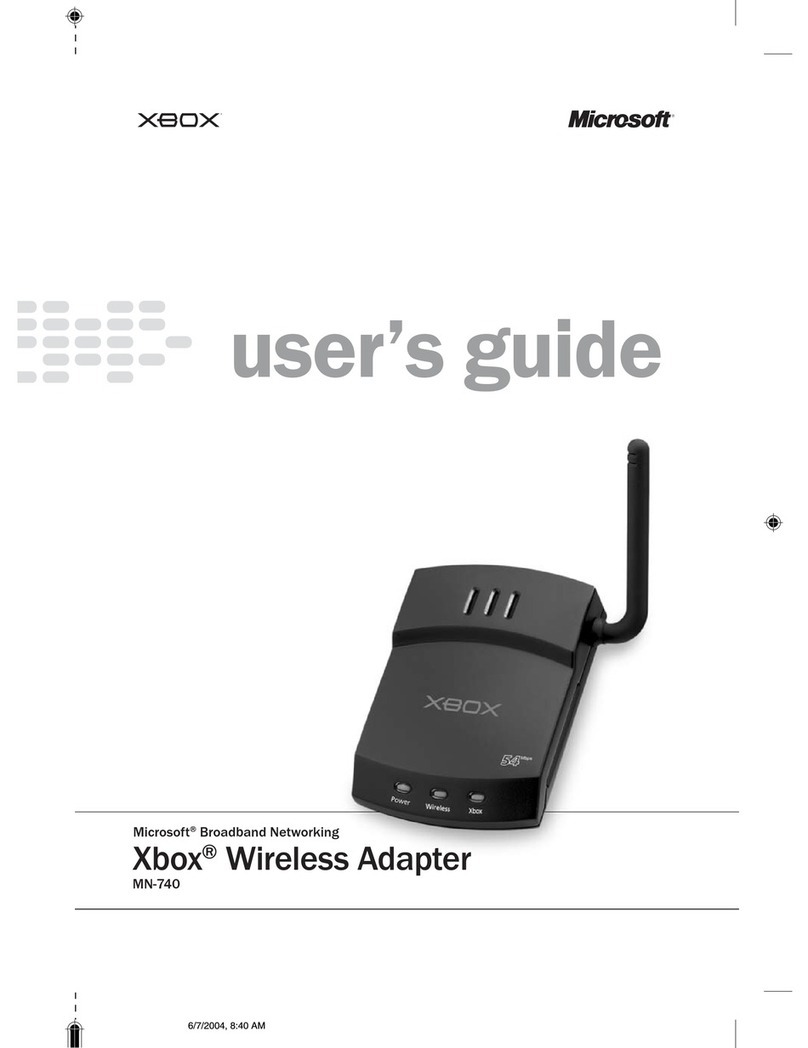Choose Your Network Hardware
Consider the following guidelines
when purchasing network hardware:
• UseanXbox-compatibleaccess
pointorrouter(802.11nis
recommended). For more
information about approved Xbox-
compatible access points or routers,
gotowww.xbox.com/networkhelp.
• SomeXbox-compatiblerouters
aredualband(2.4-GHz/5-GHz).
Using a dual-band router lets you
congureyourconsoletoachieve
maximum bandwidth and the
best possible connection. For
more information, go to
www.xbox.com/networkhelp.
• Whenusingadual-bandaccess
point or router, make sure the
2.4-GHzand5-GHznetworkshave
unique network names (SSIDs).
Make Your Wireless
Network Secure
Because wireless networks use
radio signals, it is possible for
wireless network devices outside
your immediate area to pick up the
signals and either connect to your
network or capture the network
trafc.Tohelppreventunauthorized
connections and reduce the
possibility of eavesdroppers listening
inonyournetworktrafc:
• Locateyourrouteroraccesspoint
toward the center of your home.
Thisminimizesthestrengthofthe
signal outside your home.
• Enablewirelesssecurityonyour
router or access point. Your
wireless networking adapter
supportsWPA,WPA2,andWEP
security. When you enable
wireless security, you establish a
keythat“encrypts”thedatabeing
wirelessly transmitted so that it is
decipherable only by computers
with the same key.