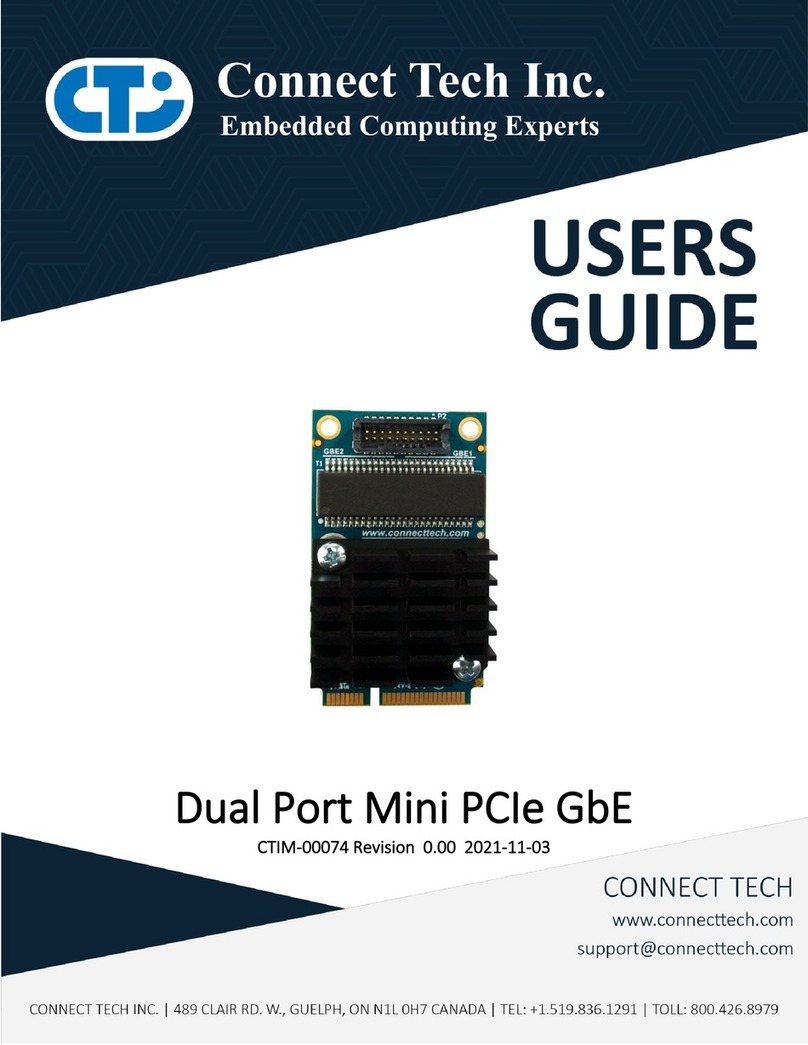Connect Tech Blue Heat/Net Sync User Manual
6 Revision 0.03
info..............................................................................................27
net...............................................................................................27
save.............................................................................................29
update..........................................................................................29
WCM (Web Configuration Manager)........................................................................31
Signing In to the Web Configuration Manager ..................................................31
Configure Advanced Serial Settings.........................................................33
Configure Blue Heat/Net Sync Settings ....................................................33
Configure Firmware ..............................................................................35
Restore Defaults....................................................................................35
Saving To Flash.....................................................................................36
Monitoring Your Blue Heat/Net .......................................................................37
Monitor Serial Port Traffic.....................................................................37
Monitor Network Traffic.........................................................................38
Monitor TCP/IP Statistics.......................................................................38
My Blue Heat/Net Sync...........................................................................38
Software Installation for Windows......................................................................................................40
Installing the Blue Heat/Net Sync Configuration Manager ..........................................40
Running the Configuration Manager.........................................................................44
Device Installation..................................................................................................44
Configure Default Blue Heat/Net Sync..............................................................45
Add New Blue Heat/Net Sync...........................................................................45
Auto Discover Blue Heat/Net Sync...................................................................46
Firmware Upgrades..........................................................................................................................47
Upgrade using WCM (Web Configuration Manager)..................................................47
Upgrade using SCM (Serial Configuration Manager).................................................47
Software Development ......................................................................................................................48
Memory Map of IUSC and PLD Functions........................................................50
ColdFire (5272) Bus:.............................................................................50
IUSC Access: ........................................................................................50
PLD Resource Access: ...........................................................................51
PLD Memory Map Table.................................................................................51
Port Settings, Clock Setup and General Settings.........................................................59
IUSC Clocking Logic:.............................................................................................61
Appendix .........................................................................................................................................62
Blue Heat/Net Sync Specifications ............................................................................62
Operating Environment ..................................................................................62
Communications ............................................................................................62
ESD Protection..............................................................................................62
Power ...........................................................................................................62
Connectors....................................................................................................62
Dimensions....................................................................................................62
Cable and Power Supply Options.....................................................................62
Protocol Descriptions.....................................................................................63
Pinouts ..................................................................................................................64
DB-25 Female Pinouts....................................................................................64
DB-9 Female Pinouts .....................................................................................65
Multi-drop Communications Using V.11 / RS422/RS485 Line Modes...................66
Rack Mount Option:................................................................................................66
Default Settings ......................................................................................................67
Network Settings ............................................................................................67
Boot Settings..................................................................................................67
SCM Operation Settings..................................................................................67
Common Configuration Setups.................................................................................68
Static IP Setup ...............................................................................................68
Using SCM ...........................................................................................68
Using WCM ..........................................................................................68