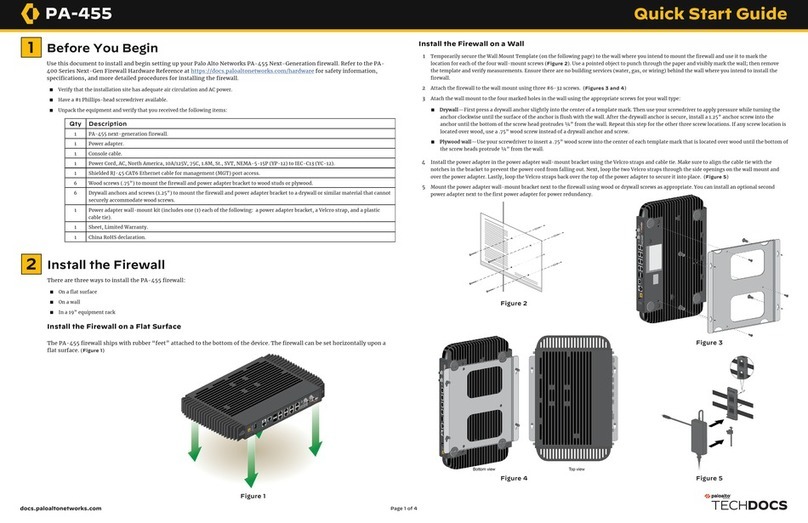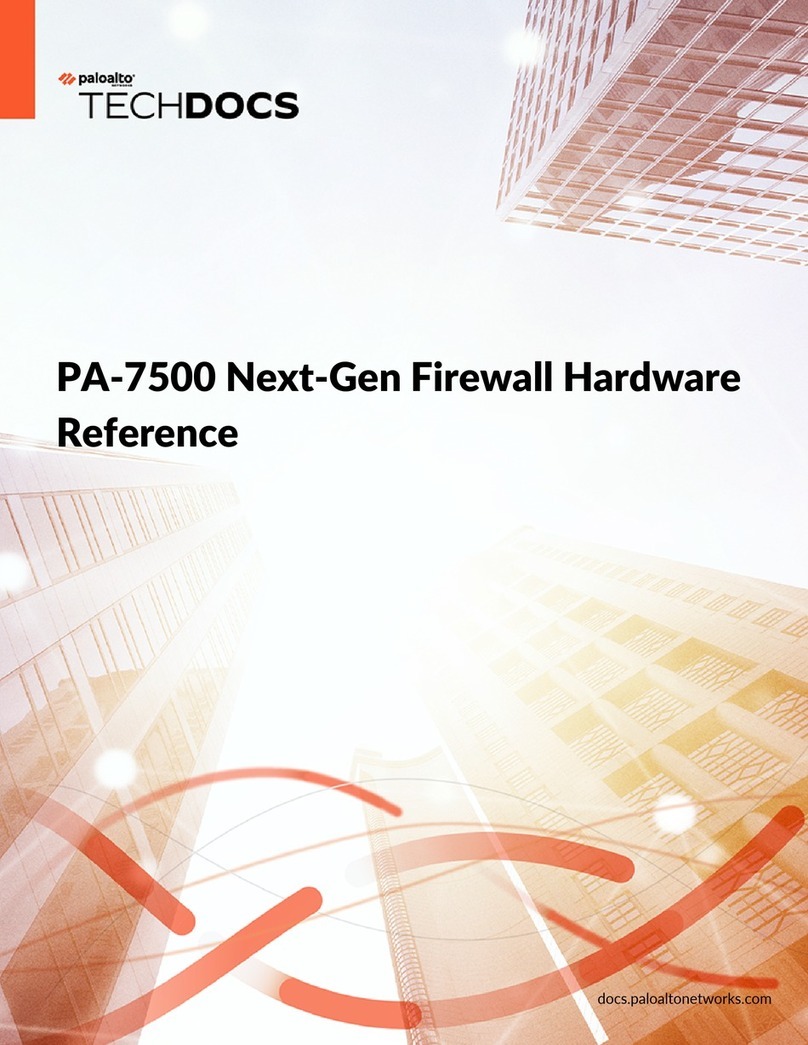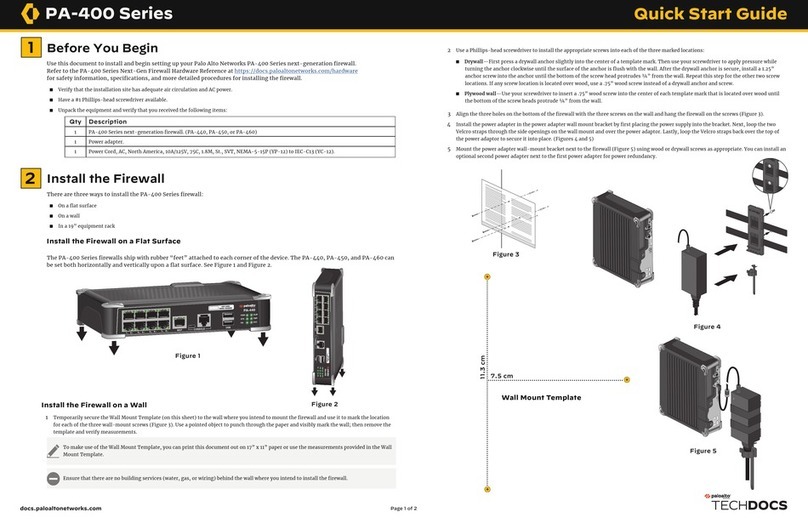PaloAlto Networks ION 1200-C-5G-WW User manual
Other PaloAlto Networks Network Hardware manuals
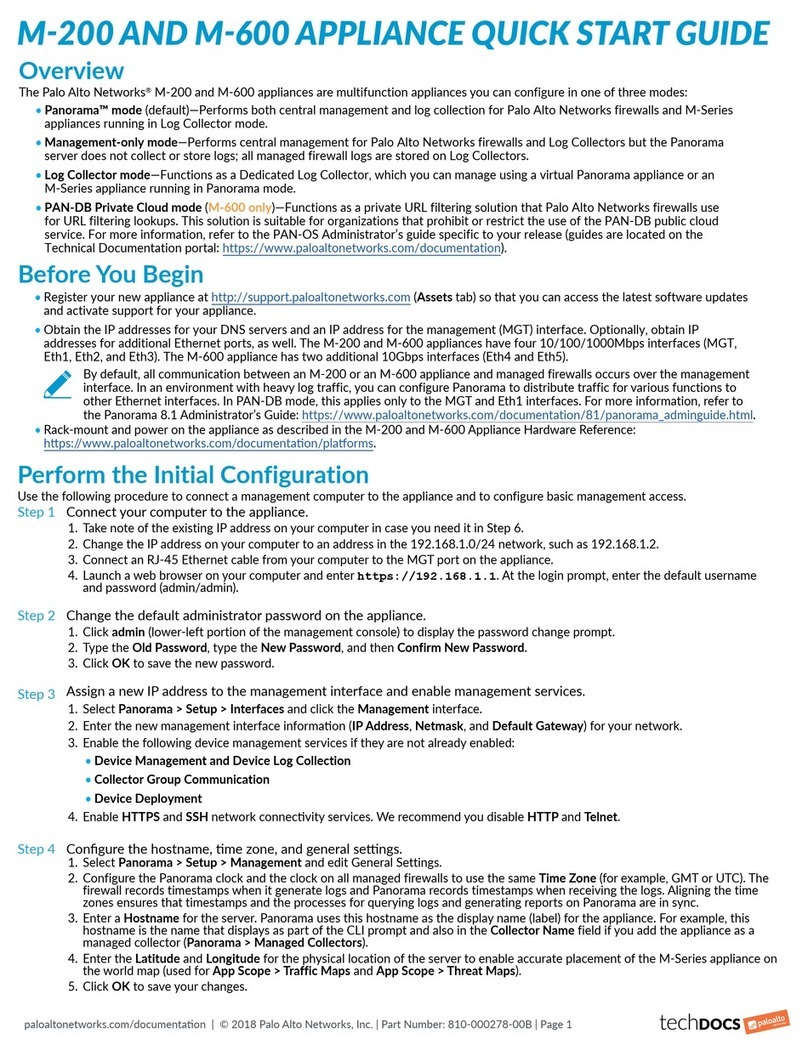
PaloAlto Networks
PaloAlto Networks M-200 User manual
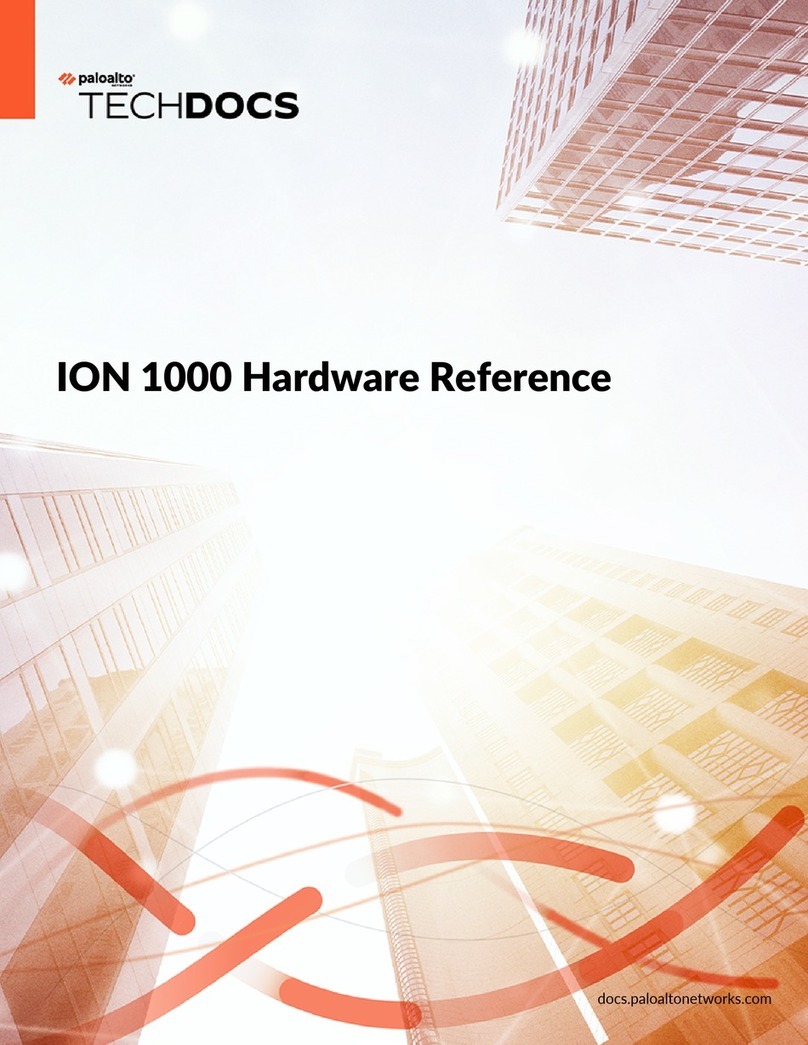
PaloAlto Networks
PaloAlto Networks ION 1000 Application guide

PaloAlto Networks
PaloAlto Networks PA-5400 Series User manual

PaloAlto Networks
PaloAlto Networks PA-400 Series Application guide
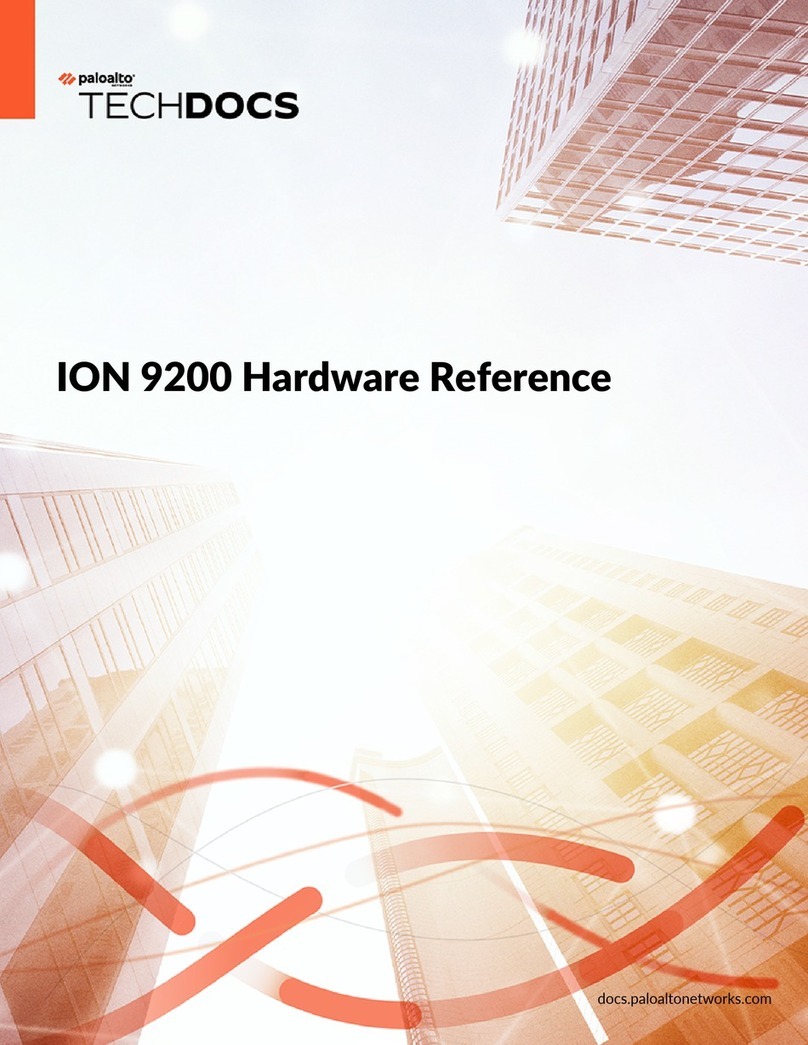
PaloAlto Networks
PaloAlto Networks ION 9200 Application guide
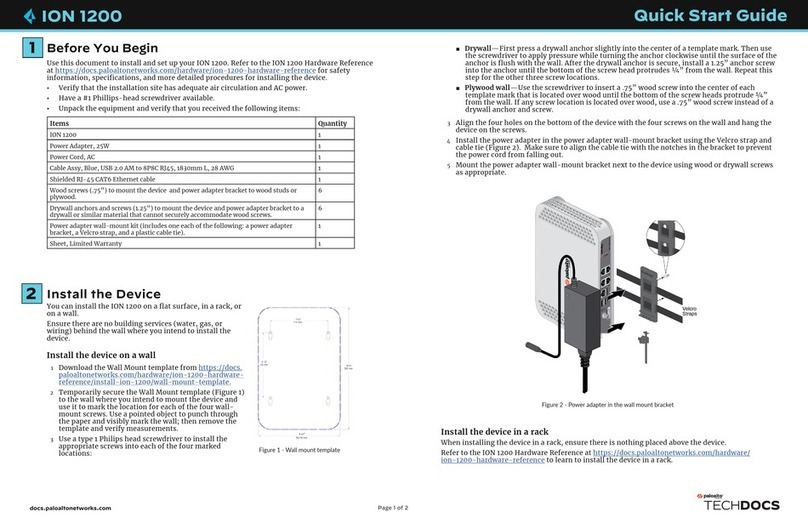
PaloAlto Networks
PaloAlto Networks TECHDOCS ION 1200 User manual
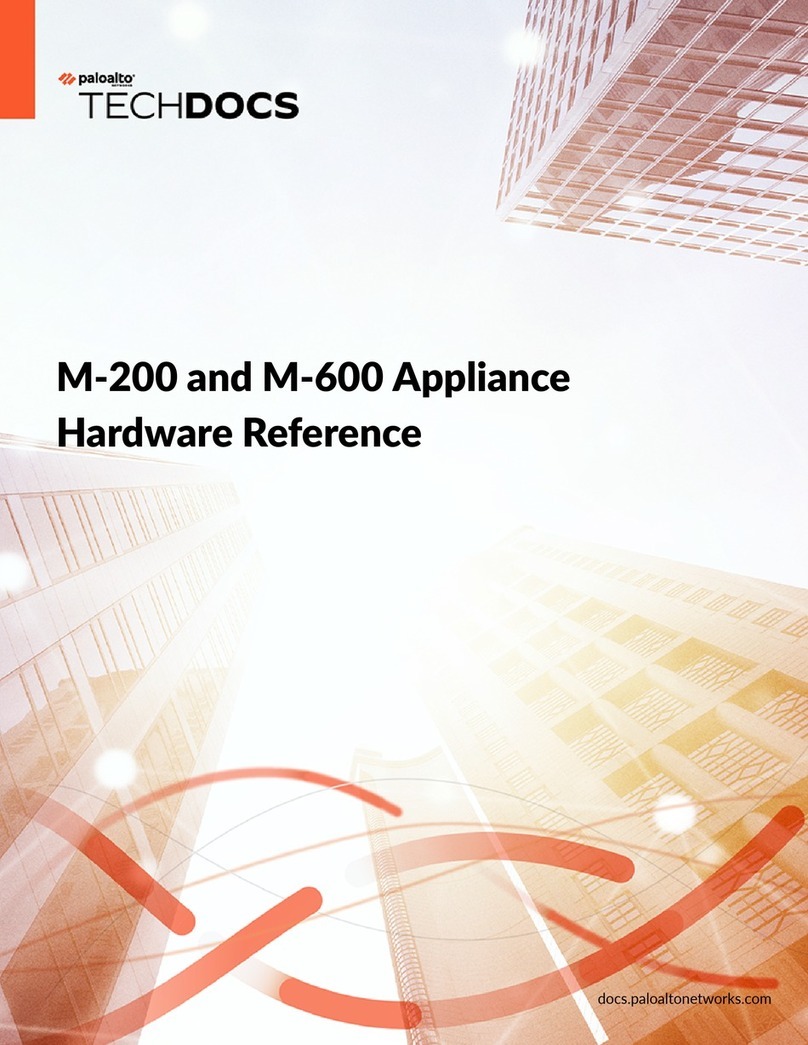
PaloAlto Networks
PaloAlto Networks M-200 Application guide
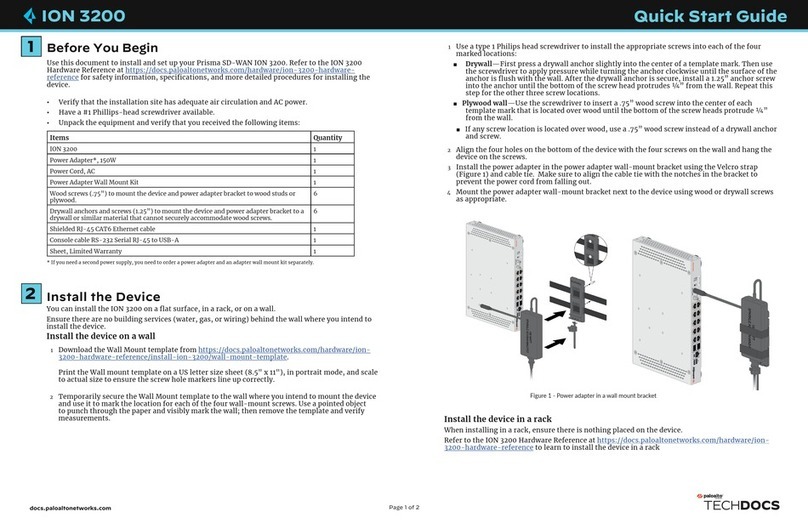
PaloAlto Networks
PaloAlto Networks ION 3200 User manual
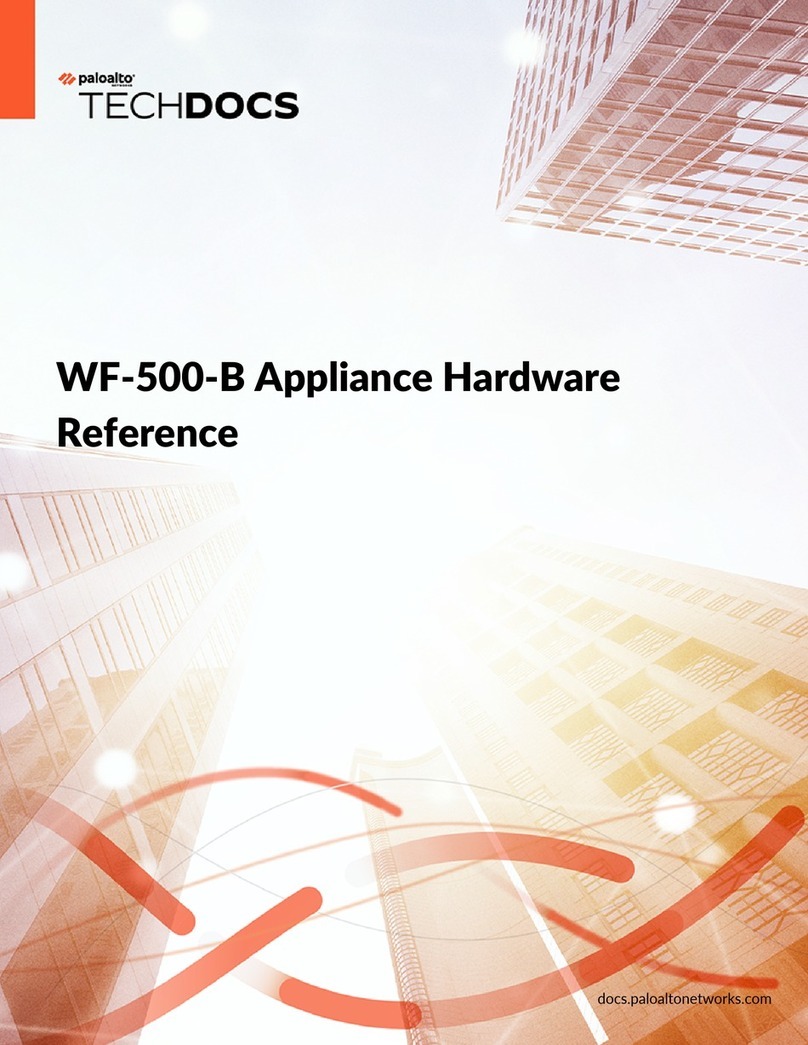
PaloAlto Networks
PaloAlto Networks WF-500-B Application guide
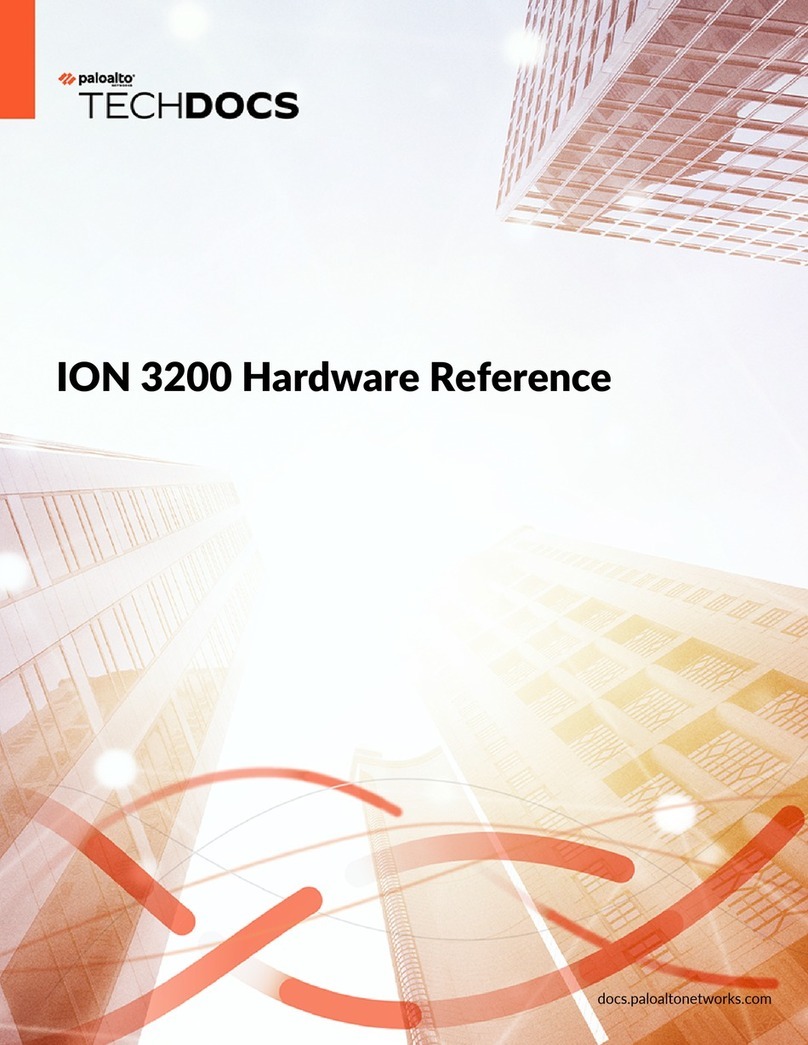
PaloAlto Networks
PaloAlto Networks ION 3200 Application guide
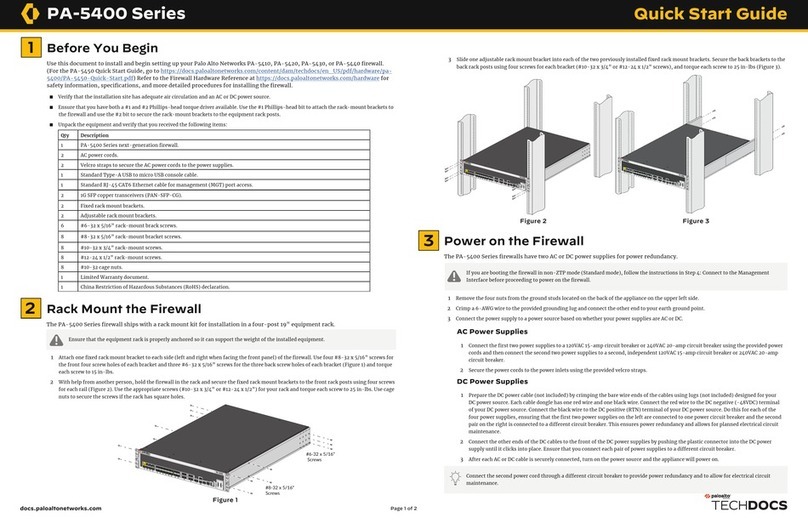
PaloAlto Networks
PaloAlto Networks PA-5420 User manual
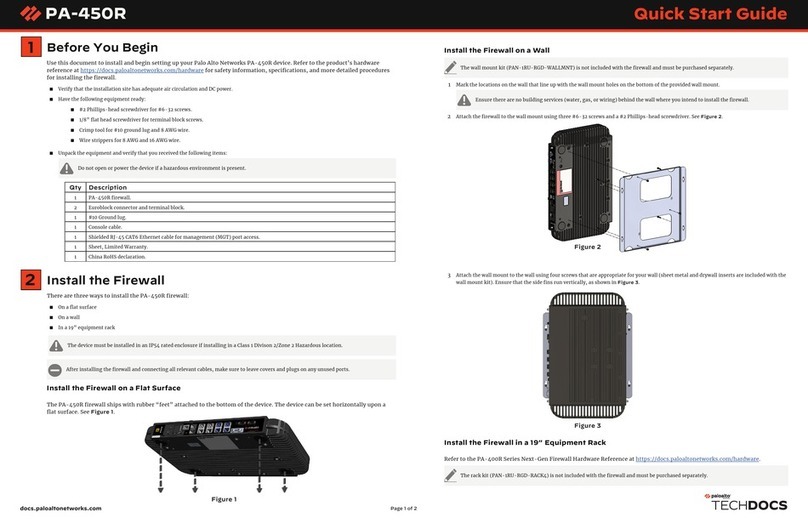
PaloAlto Networks
PaloAlto Networks PA-450R User manual
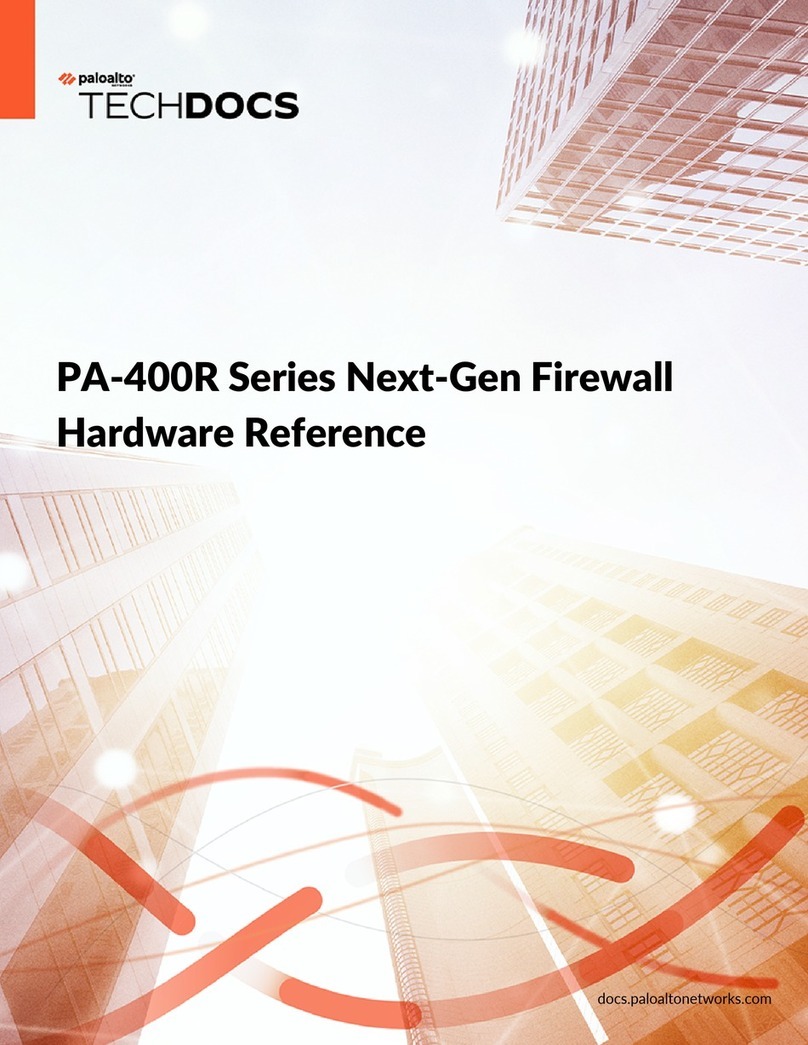
PaloAlto Networks
PaloAlto Networks PA-400R Series Application guide
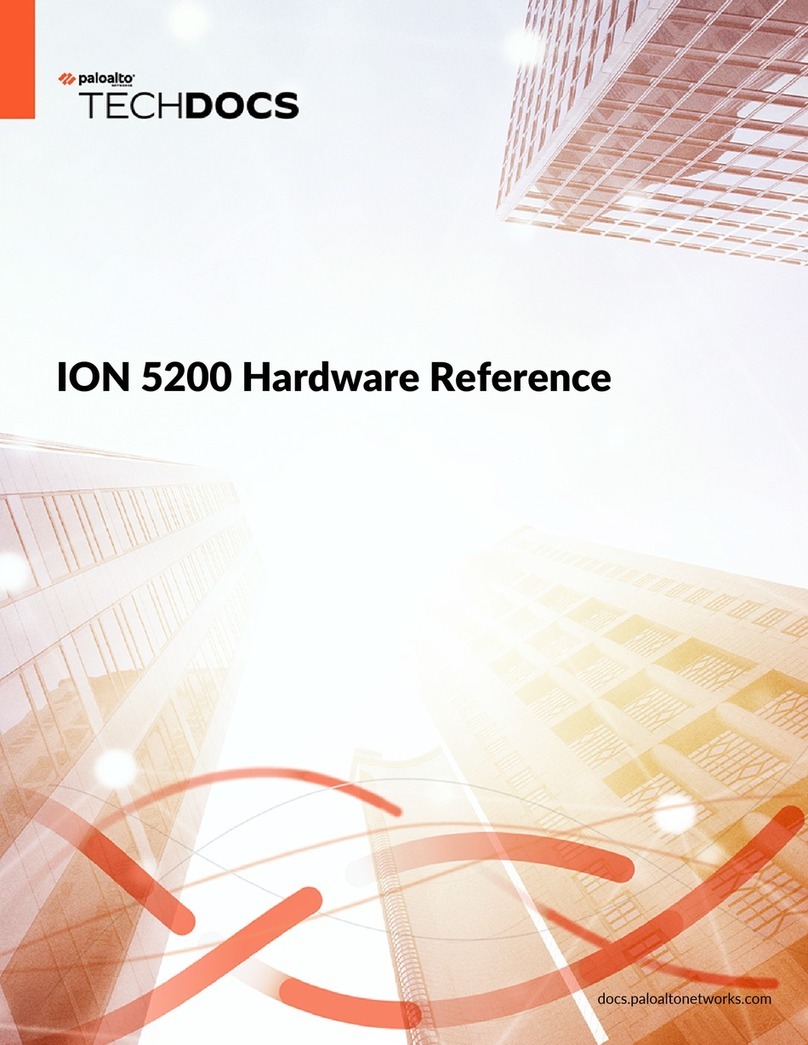
PaloAlto Networks
PaloAlto Networks ION 5200 Application guide
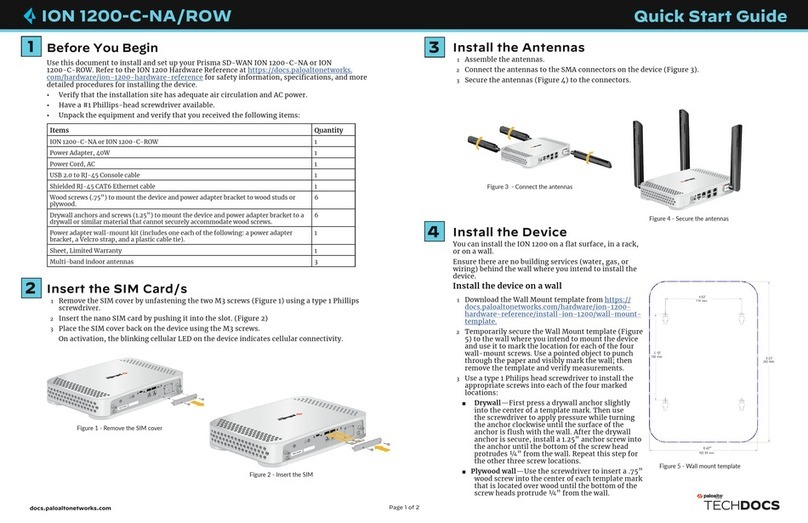
PaloAlto Networks
PaloAlto Networks ION 1200-C-NA/ROW User manual
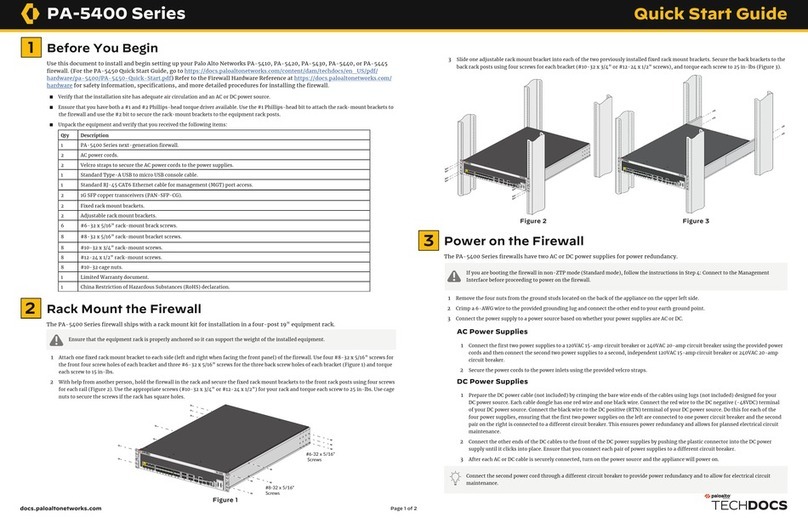
PaloAlto Networks
PaloAlto Networks PA-5400 Series User manual
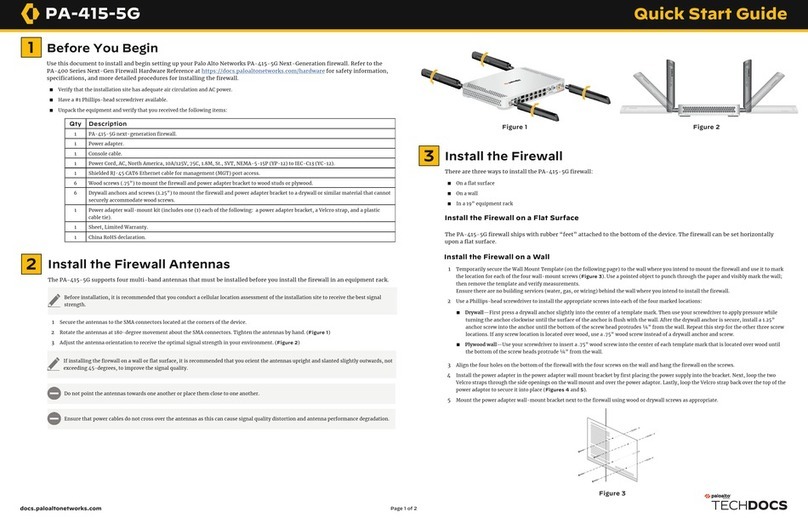
PaloAlto Networks
PaloAlto Networks PA-400 Series User manual
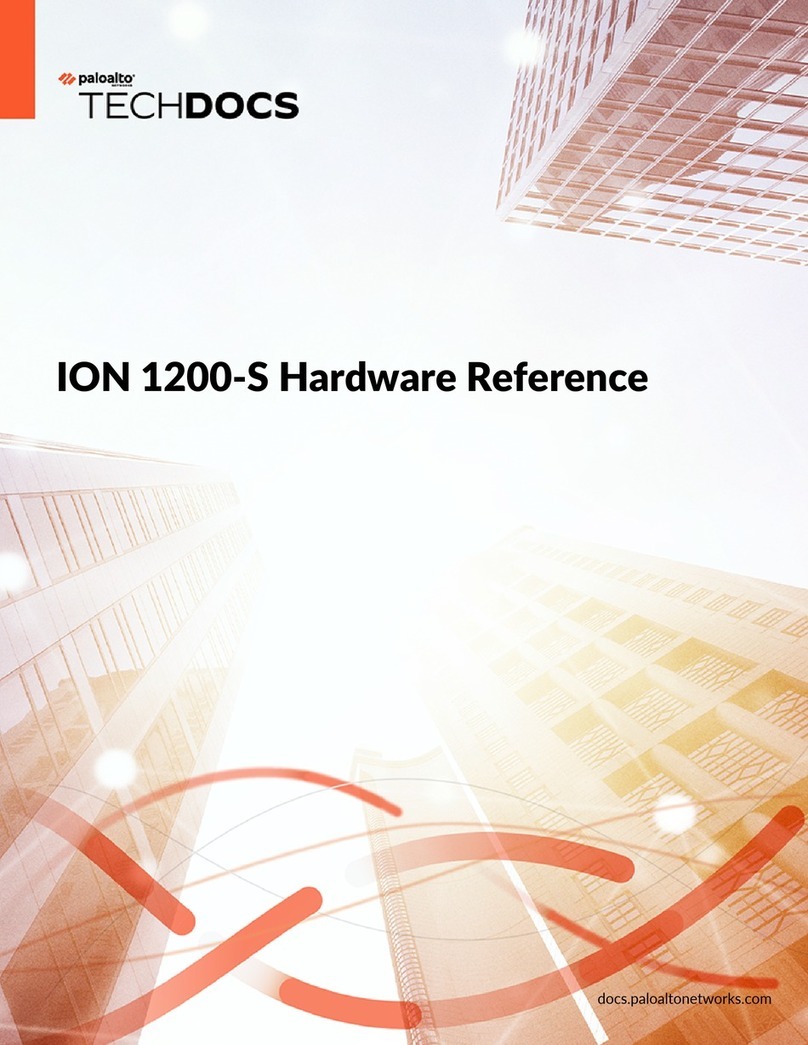
PaloAlto Networks
PaloAlto Networks ION 1200-S Application guide
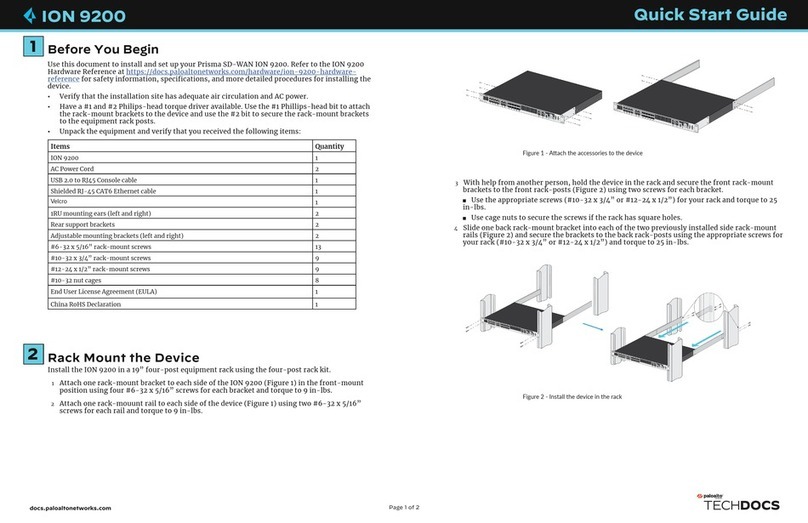
PaloAlto Networks
PaloAlto Networks ION 9200 User manual
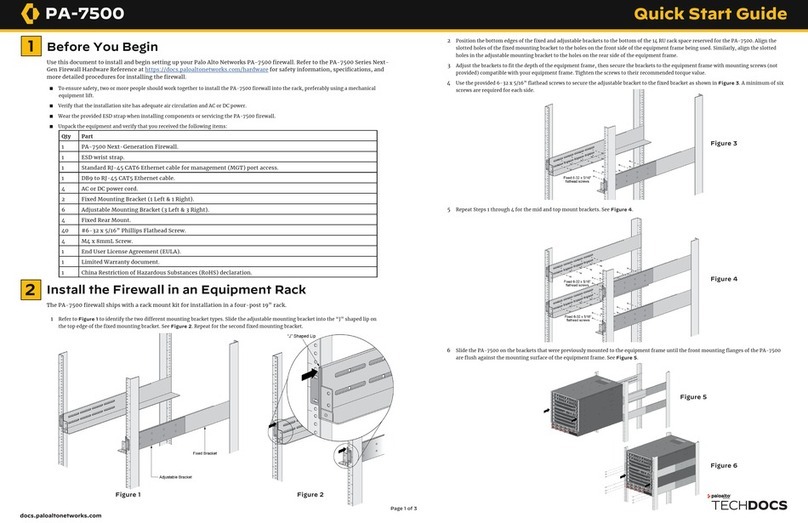
PaloAlto Networks
PaloAlto Networks PA-7500 User manual
Popular Network Hardware manuals by other brands

Cisco
Cisco CGR 1000 Series Getting connected guide

Matrix Switch Corporation
Matrix Switch Corporation MSC-HD161DEL product manual

National Instruments
National Instruments NI 653x user manual

B&B Electronics
B&B Electronics ZXT9-IO-222R2 product manual

Yudor
Yudor YDS-16 user manual

D-Link
D-Link ShareCenter DNS-320L datasheet