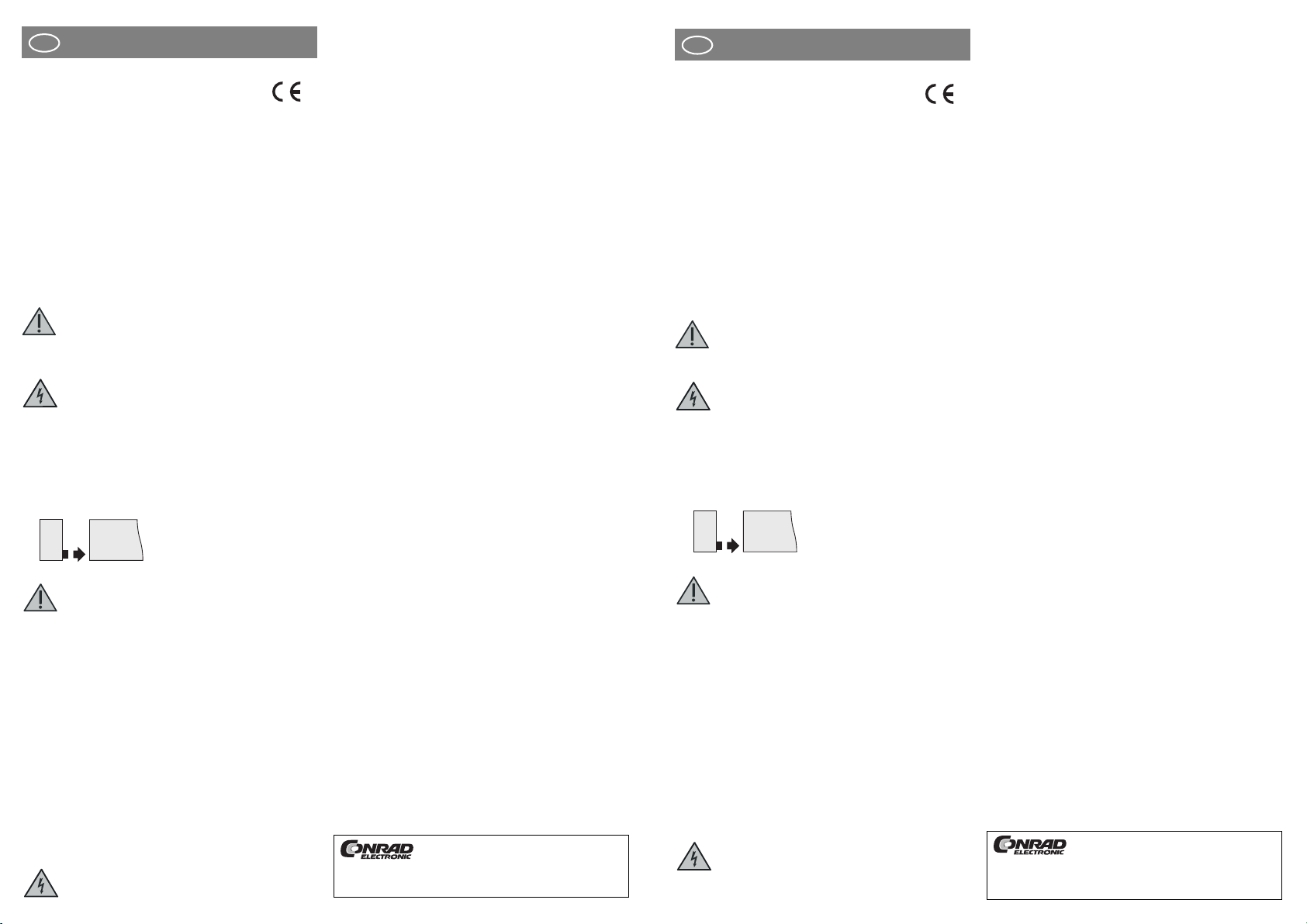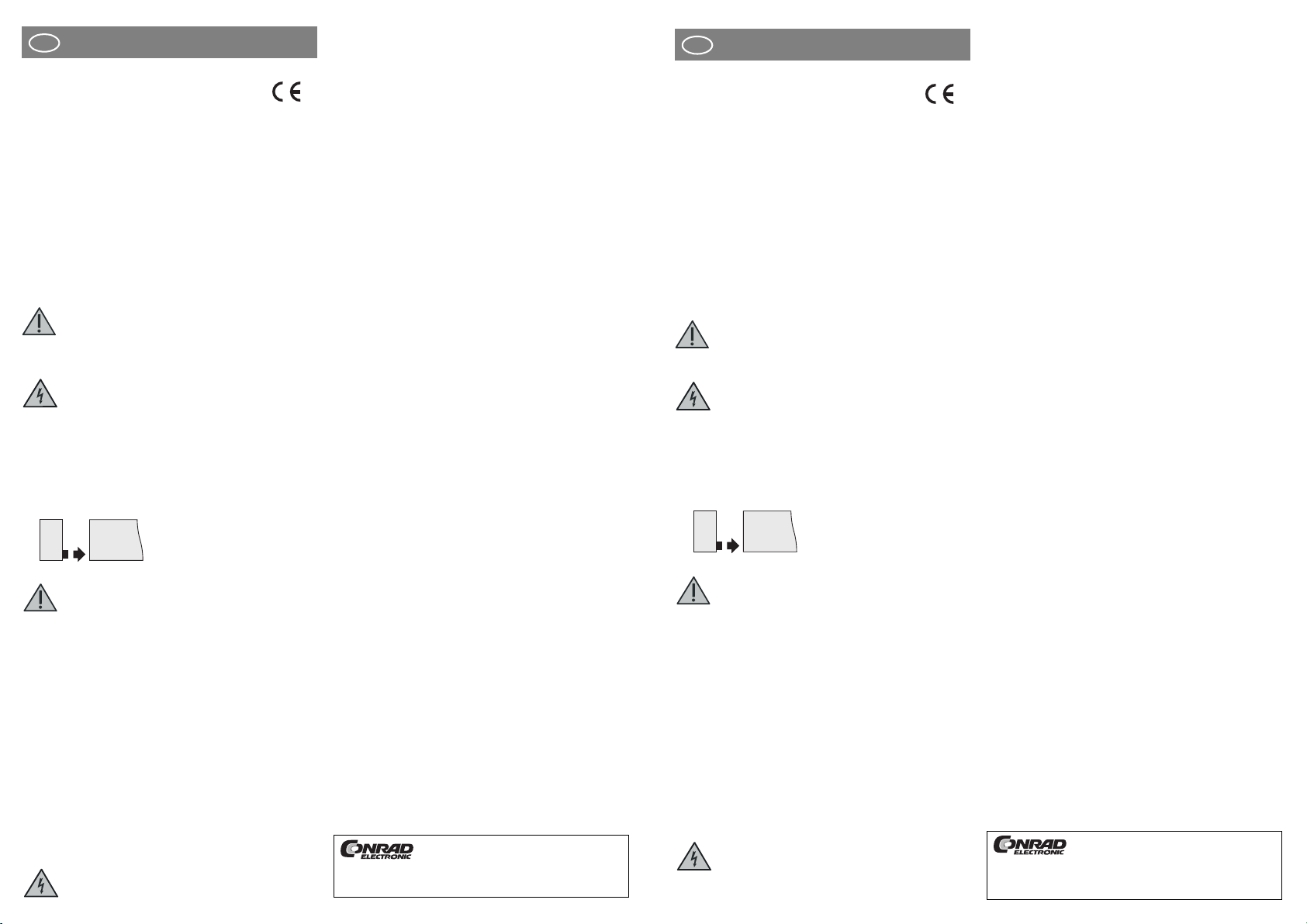
Version 09/04
BEDIENUNGSANLEITUNG www.conrad.com
D
Dieser Bedienungsanleitung ist eine Publikation der Conrad
Electronic GmbH, Klaus-Conrad-Straße 1, D-92240 Hirschau.
Diese Bedienungsanleitung entspricht dem technischen Stand bei
Drucklegung. Änderung in Technik und Ausstattung vorbehalten.
©Copyright 2004 by Conrad Electronic GmbH. Printed in Germany.
Version 09/04
OPERATING INSTRUCTIONS www.conrad.com
GB
These operating instructions are published by Conrad Electronic
GmbH, Klaus-Conrad-Straße 1, D-92240 Hirschau/Germany.
The operating instructions reflect the current technical specificati-
ons at time of print. We reserve the right to change the technical or
physical specifications.
©Copyright 2004 by Conrad Electronic GmbH. Printed in Germany.
USB2.0-IDE-Adapter
Best.-Nr. 97 44 91
Bestimmungsgemäße Verwendung
Das Produkt ist zum Einbau in einen PC-kompatiblen Computer vorgesehen
und dient dort zum Anschluss eines IDE-Geräts (z.B. IDE-Festplatte, IDE-
CDROM-Laufwerk usw.) an einen USB2.0-/USB1.1-Port.
Lieferumfang
• Adapterplatine
• Treiber-CD
• Bedienungsanleitung
Merkmale
• Direkt auf 40poligen Anschluss des IDE-Geräts aufsteckbar
• USB2.0-kompatibel (auch an USB1.1-Port betreibbar, dann aber nur mit
USB1.1-Geschwindigkeit)
• LED-Anschluss für Zugriffs-LED
• Zum Betrieb ist mindestens Windows 98 erforderlich
Einbau
Falls Sie keine Fachkenntnisse für den Einbau besitzen, so
lassen Sie den Einbau von einer FACHKRAFT oder einer ent-
sprechenden Fachwerkstatt durchführen!
Durch unsachgemäßen Einbau wird sowohl das Produkt als
auch Ihr Computer und alle angeschlossenen Geräte beschä-
digt.
Vorsicht, Lebensgefahr!
Schalten Sie den Computer, in den das Produkt eingebaut
werden soll und alle angeschlossenen Geräte aus und tren-
nen Sie alle Geräte von der Netzspannung, ziehen Sie den
Netzstecker! Das Ausschalten über den Ein-/Ausschalter ge-
nügt nicht!
• Öffnen Sie das Gehäuse Ihres Computers und nehmen Sie den Gehäuse-
deckel vorsichtig ab.
• Stellen Sie das IDE-Gerät mittels den Steckbrükken auf der Rückseite des
IDE-Geräts auf „MASTER” ein.
• Stecken Sie die den USB2.0-IDE-Adapter auf Ihr IDE-Gerät korrekt auf.
Ein Pin der Buchsenleiste des USB2.0-IDE-Adapters ist ver-
schlossen, dies soll das falsche Aufstecken verhindern.
Wenden Sie beim Aufstecken keine Gewalt an! Die Buchsenlei-
ste des Adapters ist evtl. etwas schmaler als die Steckerleiste auf
dem IDE-Gerät, setzen Sie den Adapter korrekt auf.
• Verbinden Sie die USB-Buchse auf dem Adapter über ein USB-Kabel (nicht
im Lieferumfang) mit einem freien USB2.0-Port Ihres PCs. Falls das USB-
Kabel aus dem PC-Gehäuse heraus nach außen geführt werden muss, so
entfernen Sie ein Slotblech.
• Der Adapter bietet einen Anschluss für eine LED, die Schreib-/Lese-Zugriffe
auf die angeschlossene Festplatte anzeigen kann. Falls Sie den Anschluss
nutzen wollen ,so achten Sie auf polungsrichtigen Anschluss der LED (+/
Plus und -/Minus). Beachten Sie den Aufdruck auf dem Adapter. Falls die
LED später bei Zugriffen nicht aufleuchtet, so drehen Sie den Stecker um
180° um.
• Verlegen Sie die Kabel im PC so, dass sie nicht in einen Lüfter gelangen
können; befestigen Sie die Kabel im PC mit Kabelbindern.
• Verbinden Sie das IDE-Gerät mit Ihrem PC-Netzteil. Die Stromversorgung
des Adapter geschieht direkt über das USB-Kabel.
• Schließen Sie das Computer-Gehäuse, setzen Sie den Gehäusedeckel auf.
• Verbinden Sie Ihren Computer und Monitor wieder mit der Netzspannung
und schalten Sie alle Geräte ein.
• Startet Ihr Computer nicht korrekt, so schalten Sie ihn sofort aus und kon-
trollieren Sie sämtliche Einstellungen und Kabelverbindungen.
Vor dem erneuten Öffnen des PCs ist der PC von der
Netzspannung zu trennen, siehe oben!
Treiber-Installation
Nach dem Start des Betriebssystems findet die Hardwareerkennung das neue
Gerät. Bei Windows ME und XP ist die mitgelieferte Treiber-CD nicht erforder-
lich, der benötigte Treiber ist bereits in Windows ME/XP enthalten.
Bei Windows 98/98SE legen Sie die mitgelieferte Treiber-CD in das CDROM-
Laufwerk Ihres PCs ein und folgen Sie allen Anweisungen von Windows.
Eventuell ist danach zuerst ein Neustart von Windows nötig, bevor das über
den USB-Port betriebene IDE-Gerät einwandfrei arbeitet.
Tipps & Hinweise
• Zum Betrieb ist mindestens Windows 98 erforderlich.
• Wenn Sie am Adapter eine unformatierte „neue” Festplatte angeschlossen
haben, so muss die Festplatte vor der Verwendung partitioniert und forma-
tiert werden.
Bei Windows XP ist dies sehr einfach über die Computerverwaltung mög-
lich.
Bei Windows 98/ME ist dagegen beim Partitionieren das DOS-Programm
„FDISK” zu verwenden:
Starten Sie unter Windows die „MS-DOS-Eingabeaufforderung” (z.B. unter
Start/Programme/Zubehör zu finden).
Falls eine Meldung erscheint „...Größe der Festplatte übersteigt 512MB...”,
so bestätigen Sie sie mit „J”.
Wählen Sie „5. Aktuelle Festplatte wechseln”, wählen Sie die neue Festplat-
te aus. Legen Sie dann über den Menüpunkt „1.” eine neue Partition an.
Nach dem Beenden von „FDISK” ist ein Neustart von Windows erforderlich.
Nach dem Neustart können Sie die Festplatte im Windows-Datei-Explorer
formatieren (richtige Festplatte/Partition auswählen, formatieren Sie keine
Festplatte/Partition mit wichtigen Daten!). Alternativ können Sie erneut die
MS-DOS-Eingabeaufforderung starten und die Festplatte/Partition mit dem
MS-DOS-Befehl „Format” formatieren.
• Es ist belanglos, welchen der USB-Ports des PCs Sie benutzen, da alle An-
schlüsse gleichberechtigt sind.
Wenn Sie öfters USB-Geräte an- und abstecken, so sollten Sie darauf ach-
ten, dass das Gerät immer an den gleichen USB-Port angesteckt wird. An-
sonsten ist manchmal eine erneute Treiberinstallation des Geräts
erforderlich.
• USB-Geräte erlauben das Ein- und Ausstecken während dem Betrieb. Sie
brauchen also nicht Ihren PC ausschalten, wenn Sie Geräte ein- oder aus-
stecken wollen (bei anderen Schnittstellen kann dies zu Beschädigungen
führen, z.B. wenn Sie eine PS/2-Maus während dem Betrieb ein- oder aus-
stecken).
Finden jedoch Datenübertragungen auf dem USB-Port statt, z.B. wenn eine
USB-Festplatte Daten an den PC liefert, und Sie ziehen den USB-Stecker
heraus, so könnten Daten beschädigt werden!
• Bei Windows ME/XP erscheint bei manchen USB-Geräten (meist Festplat-
ten, CD-ROMs/-Brenner, Speicherkarten-Lesegeräte) ein Icon mit einem
Pfeil in der Menüleiste. Über diese Funktion können Sie das USB-Gerät vom
PC „trennen”, dem PC also mitteilen, dass er offene Dateien schließen soll.
Danach kann das USB-Gerät abgesteckt werden, ohne Probleme mit offe-
nen Dateien zu bekommen.
• Sie können das am Adapter angeschlossene IDE-Gerät selbstverständlich
auch an einem USB1.1-Port betreiben (z.B. wenn kein USB2.0-Port vorhan-
den ist). Dann ist aber auch nur die USB1.1-Geschwindigkeit bei der Daten-
übertragung erreichbar (effektiv max. ca. 1MByte/s).
• Für USB2.0-Betrieb sind keine speziellen „USB2.0-Kabel” erforderlich. Her-
kömmliche USB-Kabel reichen vollig aus, allerdings müssen diese abge-
schirmt sein.
Sollten Sie beim Betrieb von USB2.0-Geräten Übertragungsprobleme fest-
stellen, so können Sie versuchsweise ein USB-Kabel verwenden, das auf
USB2.0-Betrieb getestet worden ist („USB2.0-certified”) oder ein kürzeres
USB-Kabel.
・Im abgesicherten Modus von Windows ist der USB-Betrieb normalerweise
nicht möglich (Ausnahme: USB-Maus/-Tastatur, dies ist jedoch abhängig
vom verwendeten Mainboard/BIOS). Ein über den Adapter angeschlosse-
nes IDE-Gerät taucht deshalb z.B. im Datei-Explorer von Windows nicht auf!
USB2.0 IDE Adapter
Item No. 97 44 91
Prescribed Use
The product is designed for the installation in a PC compatible computer and is
used for the connection of a IDE device (eg IDE hard disk, IDE CD-ROM drive
etc.) to a USB2.0/USB1.1 port.
Scope of Delivery
• Adapter circuit board
• CD driver
• Operating Manual
Features
• Can be directly plugged into the 40-pole connection of the IDE device
• USB2.0 compatible (can also be operated on USB1.1 port, but then only
with USB1.1 speed)
• LED connection for access LED
• Minimum requirement for operation is Windows 98
Installation
When in doubt about how to install the device correctly,
please contact an expert or a specialist workshop and let
them do the installation!
In the case of improper installation, the product as well as
your computer and all connected devices will get damaged.
Serious Danger!
Switch off the computer in which the product is to be
installed and all connected devices and separate all devices
from the mains voltage, pull the mains plug! To switch the
device off via the ON/OFF switch is not enough!
• Open the housing of your computer and carefully take off the lid of the
housing.
• Set the IDE device to „MASTER" via the plug-in jumpers on the back of the
IDE device.
• Plug the USB2.0 IDE adapter correctly onto your IDE device.
One pin of the socket board of the USB2.0 IDE adapters is
closed, this is to prevent incorrect attachment.
Do not use any force when plugging-in! The socket board of the
adapters may be a little smaller than the plug connector on the
IDE device, attach the adapter correctly.
• Connect the USB socket on the adapter via a USB cable (not included in
delivery) with a free USB2.0 port of your PC. If the USB cable from the PC
housing needs to be guided out, remove a slot cover sheet.
• The adapter provides a connection for a LED, which can display the write/
read accesses to the connected hard disk. If you want to use the connection,
make sure to pay attention to the correct polarity of the LED:(+/plus and -/
minus). Note the imprint on the adapter. If the LED does not light up later, in
the case of accesses, turn the plug by 180°.
• Lay the cables in a way so that they cannot get into a fan, fix the cables in
the PC with cable fasteners.
• Connect the IDE device with your PC power supply unit. The power supply
of the adapter takes place directly via the USB cable.
• Close the computer housing and replace the lid of the housing.
• Reconnect your computer and monitor with the mains voltage und switch on
all devices.
• If your computer does not start correctly, switch it off straight away and
control all stettings and cable connections.
Before you open the PC again, the PC needs to be
separated from the mains voltage, see above!
Driver Installation
After having started the operating system, the hardware detection will find the
new device. With Windows ME and XP the driver CD included in delivery is not
necessary, the required driver is already contained in Windows ME/XP.
With Windows 98/98SE just insert the driver CD included in delivery into the
CD-ROM drive of your PC and follow all instructions of Windows.
You may have to restart Windows before the IDE device powered via the USB
port works properly.
Tips & Notes
• Minimum requirement for operation is Windows 98
• If you have connected an unformatted „new" hard disk to the adapter, the
hard disk will need to be partitioned and formatted before you use it.
With Windows XP this can simply be done via the computer administration.
With Windows 98/ME, however, the DOS program „FDISK” is to be used for
partitioning:
Start the „MS-DOS prompt" under Windows (eg under Start/Program/Tools).
In case a message „...size of fixed disk exeeding 512MB...” appears confirm
it with „Y" .
Choose „5. Changing present hard disk”, choose the new hard disk. Create
a new partition above menu item „1".
After completing „FDISK" a restart of Windows necessay.
After the restart, the hard disk can be formated in the Windows File Explorer
(choose correct hard disk/partition, do not format any hard disk/partition with
important data!). Alternatively, you can start the MS-DOS input request
again and format the hard disk/partition with the MS-DOS command
„format".
• It is irrevelant which USB port of the PC you are using, since all connections
are with equality of access.
If you regularly plug-in and unplug USB devices, you should make sure that
the device is always plugged in the same USB port. If not, a reinstallation of
the driver of the device is sometimes necessary.
• USB devices are hot swappable, they can be plugged-in and -out during
operation. This means you don't need to switch your PC off when you want
to plug devices in or unplug them (with other interfaces this can cause
damage eg when you plug in or unplug a PS/2 mouse during operation).
However, if data transfer takes place on the USB port eg when a USB hard
disk delivers data to the PC, and you pull the USB plug, data could be
damaged.
• With Windows ME/XP some USB devices (mainly hard disks, CD-ROMs/
CD writers, flash card readers) have an icon with an arrow appearing in the
menu bar. Via this function you can „separated" the USB device from the PC
and therefore tell the PC to close open files. After that, the USB device can
be unplugged without having any trouble with open files.
• Of course you can also operate the IDE device connected to the adapter on
a USB1.1 port (eg when there is no USB2.0 port). However, in this case only
USB1.1 speed can be achieved during data transmission (effectively max.
approx. 1MByte/s).
• For USB2.0 operation no special „USB2.0 cables" are necessary.
Conventional USB cables are quite sufficient, but they need to be shielded.
If you should notice transmission problems when operating USB2.0
devices, you can try a USB cable which has been tested for USB2.0
operation („USB2.0 certified”) or a shorter USB cable.
・Normally USB operation is not possible in the protected mode of Windows
(exception: USB mouse/keyboard, but this depends on the mainboard/BIOS
used). This is why a IDE device which is connected via the adapter, does not
appear in eg the file explorer of Windows!