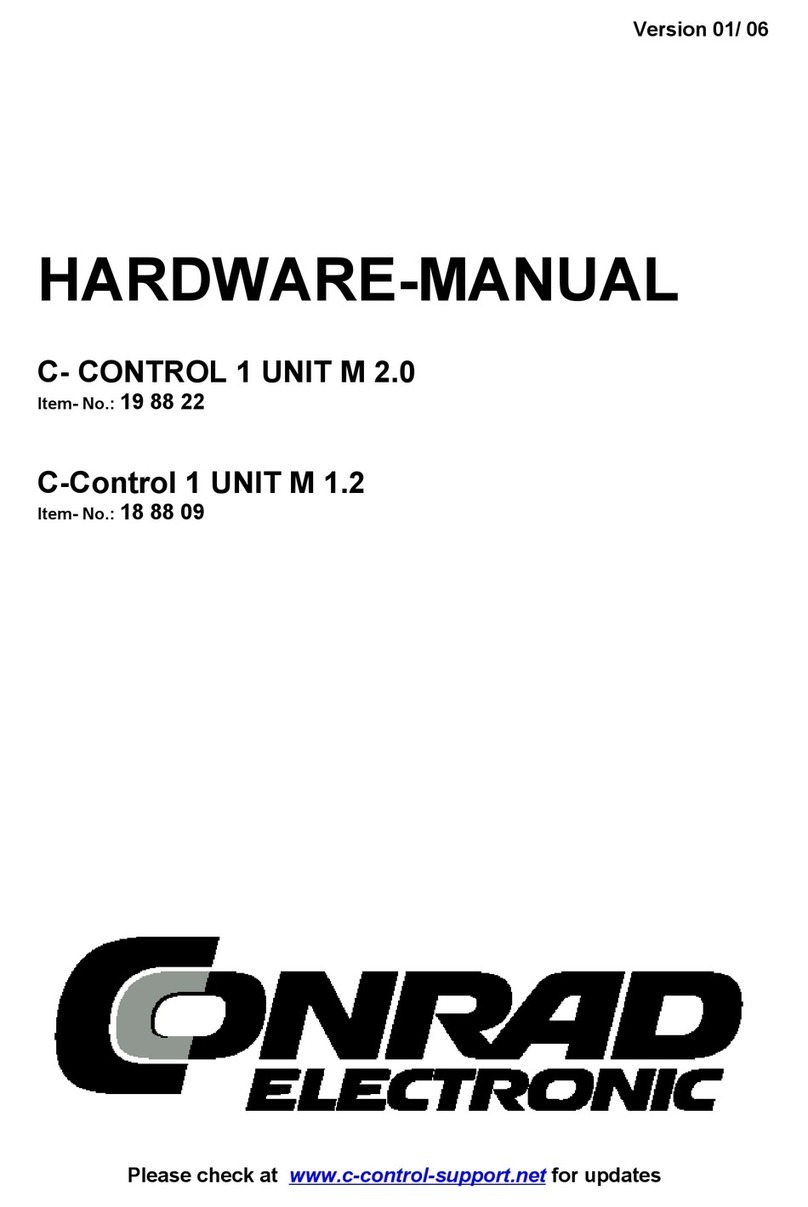PCI-ATA133-RAID-Controller Version 09/04
Best.-Nr. 97 30 24 °
Bestimmungsgemäße Verwendung
Das Produkt ist zum Einbau in einen PC-kompatiblen Computer vorgesehen und stellt dort
zustätzliche IDE-Schnittstellen zur Verfügung.
Lieferumfang
• PCI-Karte
• CD mit Treiber
• Ein 80poliges ATA133-Flachbandkabel
• Bedienungsanleitung
Merkmale
• Zwei ATA133-Controller für je zwei IDE-/ATAPI-Geräte (insgesamt also vier IDE-/ATAPI-
Geräte an der PCI-Karte anschließbar)
• RAID-Betrieb möglich, eigenes BIOS auf der PCI-Karte; möglich ist:
a) RAID0 ("Striping", Geschwindigkeitssteigerung, Daten werden auf zwei Festplatten ver-
teilt, zwei oder vier gleiche Festplatten erforderlich)
b) RAID1 ("Mirroring", Sicherheitsgewinn, Daten werden gleichzeitig auf zwei Festplatten
verteilt, Dateninhalt der beiden Festplatten ist gleich; zwei oder vier gleiche Festplatten
erforderlich)
c) RAID0+1 ("Striping" + "Mirroring" kombiniert, vier gleiche Festplatten erforderlich)
Einbau
Falls Sie keine Fachkenntnisse für den Einbau besitzen, so lassen Sie den
Einbau von einer FACHKRAFT oder einer entsprechenden Fachwerkstatt
durchführen!
Durch unsachgemäßen Einbau wird sowohl die Steckkarte als auch Ihr
Computer und alle angeschlossenen Geräte beschädigt.
Vorsicht, Lebensgefahr!
Schalten Sie den Computer, in den die Steckkarte eingebaut werden soll und
alle angeschlossenen Geräte aus und trennen Sie alle Geräte von der
Netzspannung, ziehen Sie den Netzstecker! Das Ausschalten über den Ein-
/Ausschalter genügt nicht!
Wir empfehlen entweder die Neuinstallation des Betriebssystems auf ein RAID-System (z.B.
zwei neue gleich große IDE-Festplatten) oder der Zusatzbetrieb eines RAID-Systems zu einer
bestehenden Bootfestplatte (z.B. wird das RAID-System als "Datengrab" genutzt).
Falls sich auf der/den Festplatten, die Sie an den RAID-Controller anstecken wol-
len, ungesicherte Daten befinden, führen Sie nun zuerst eine Datensicherung
durch! Beim Erzeugen eines RAID-Sets gehen möglicherweise alle Daten auf den
angeschlossenen Festplatten verloren!
• Öffnen Sie das Gehäuse Ihres Computers und nehmen Sie den Gehäusedeckel vorsichtig ab.
• Suchen Sie einen freien PCI-Steckplatz, entfernen Sie das zugehörige Slotblech und stek-
ken Sie die PCI-Karte in den PCI-Slot ein. Schrauben Sie die Steckkarte fest, kontrollieren Sie
den korrekten Sitz im PCI-Slot!
• Folgende Anschlüsse stehen auf der PCI-Karte zur Verfügung:
J3 Erster IDE-Controller ("Primary IDE")
J5 Zweiter IDE-Controller ("Secondary IDE")
JP2 HDD-LED-Anschluss
Stecken Sie den blauen Stecker des Flachbandkabels korrekt in den Anschluss auf der PCI-
Karte (Pin 1 beachten!). Pin 1 des Kabels ist farbig markiert:
Ein IDE-Gerät am gleichen Flachbandkabel muss auf "Master" eingestellt werden, das ande-
re auf Slave. Achten Sie auf die Position des IDE-Geräts am Kabel, sonst funktionieren die
Geräte nicht korrekt.
Pin 1 am IDE-Gerät liegt normalerweise auf der Seite der Strombuchse.
Im RAID-Betrieb müssen die Festplatten korrekt an den beiden Controllern verteilt werden.
Bei RAID1 muss je eine Festplatte am ersten und eine Festplatte am zweiten Controller ange-
schlossen werden, idealerweise beide als "Master". Verwenden Sie als IDE-Kabel nur ein auf
ATA133-Betrieb getestetes ATA133-Flachbandkabel.
Wenn Sie eine Festplatte und ein ATAPI-Gerät (z.B. DVD-Brenner) an einem IDE-Kabel anstek-
ken wollen, so ist die Festplatte auf "Master" und das ATAPI-Gerät auf "Slave" einzustellen.
PCI-Controller Pin 1 Slave Maste
BEDIENUNGSANLEITUNG www.conrad.com Der Mischbetrieb von RAID-Festplatten (über das BIOS des RAID-Controllers so konfiguriert)
und NON-RAID-Festplatten bzw. ATAPI-Geräten (CD-/DVD-Laufwerke) ist möglich. Probleme
bei bestimmten Kombinationen sind aber nicht völlig ausgeschlossen.
• Für ATA133-Geräte sind unbedingt dafür geeignete 80polige IDE-Kabel zu verwenden (gilt
auch für ATA66/100-Geräte).
• Verschließen Sie das PC-Gehäuse.
• Verbinden Sie Ihren Computer wieder mit der Netzspannung und schalten Sie alle Geräte ein.
• Startet Ihr Computer nicht korrekt, so schalten Sie ihn sofort wieder aus und kontrollieren Sie
sämtliche Einstellungen und Kabelverbindungen.
Vor dem erneuten Öffnen des PCs ist der PC wieder von der Netzspannung zu
trennen, siehe oben!
Treiber-Installation
Falls gewünscht, legen Sie zuerst mittels dem BIOS des PCI-Controllers ein RAID-Set an
(RAID0, RAID1 oder RAID0/1). Beim Starten des PCs können Sie über die Taste "F3" ins BIOS
des RAID-Controllers gelangen.
a) Zusätzlich zu bestehender Bootfestplatte (am Mainboard angesteckt)
Wenn Sie den PCI-Controller eingebaut haben, um zusätzliche Festplatten, ATAPI-Laufwerke
(CD-/DVD-Brenner) oder ein RAID-Set zu betreiben, so legen Sie nach dem Starten des
Betriebssystems die mitgelieferte CD in das entsprechende Laufwerk ein (dieses Laufwerk
muss am Mainboard-Controller betrieben werden, da in diesem Moment die Laufwerke am
PCI-Controller ja noch nicht erkannt worden sind).
Folgen Sie allen Anweisungen von Windows. Danach ist ein Neustart erforderlich.
b) Das Starten von Windows XP/2000 soll von einer Festplatte erfolgen, die am PCI-
Controller angeschlossen ist (bzw. von einem RAID-Set)
Der Treiber der CD muss auf eine Diskette kopiert werden (z.B. auf einem zweiten PC). Bei
Drucklegung dieser Bedienungsanleitung war der Treiber auf der CD im Verzeichnis:
"Silicon_Image\SIL680\Win_drv" (ohne RAID-Funktion)
"Silicon_Image\SIL680RAID\Win_drv" (mit RAID-Funktion)
Legen Sie danach die Windows-CD in das entsprechende Laufwerk des PCs ein (dieses
Laufwerk muss am Mainboard-Controller betrieben werden, da in diesem Moment die
Laufwerke am PCI-Controller ja noch nicht funktionsfähig sind).
Wenn die Bootreihenfolge im BIOS/Setup des Mainboards richtig eingestellt ist, bootet der PC
von der Windows-CD. Beim Starten fragt Windows nach einer Treiberdiskette für einen zusätz-
lichen SCSI-Controller. An dieser Stelle ist eine bestimmte Taste zu drücken ("F6"), um den
Treiber zu laden. Legen Sie die vorhin erzeugte Diskette mit dem Treiber ins Diskettenlaufwerk
ein und folgen Sie allen Anweisungen von Windows.
Software-Installation
Auf der CD ist neben dem Treiber die sog. "Medley"-Software zu finden. Dabei handelt es sich
um ein Programm, mit dem Einstellungen an den am PCI-Controller angeschlossenen
Laufwerken vorgenommen werden können.
Das Programm finden Sie im Verzeichnis "Silicon_Image\SIL680RAID\Medley", starten Sie
"INSTALLSILCFG.EXE" und folgen Sie den Anweisungen.
Eine engl. Bedienungsanleitung zu dem Programm ist als PDF-Datei auf der CD enthalten
(Adobe Acrobat Reader wird benötigt).
Tipps & Hinweise
• Bitte beachten Sie evtl. Textdateien oder PDFs auf der CD.
• Die Namen der Verzeichnisse oder Programme auf der CD könnten sich bei neueren
Versionen der CD evtl. ändern.
• Falls Sie am Mainboard-Controller bereits eine bootfähige Festplatte angeschlossen haben,
aber vom PCI-Controller booten wollen, so ist die Bootreihenfolge im BIOS/Setup des
Mainboards umzustellen. Dabei ist ggf. "SCSI" als Einstellung zu wählen (natürlich ist der
PCI-Controller kein SCSI-Controller, die Einstellung im BIOS sollte eigentlich richtig "Other
controller" anstatt "SCSI" heißen; jedenfalls wird danach zuerst von der Festplatte am PCI-
Controller gestartet).
• Die in einem RAID-Set (RAID0, 1 0/1) zusammengefassten Festplatten sollten idealerweise
vom gleichen Typ, Hersteller und Größe sein. Andernfalls gibt die kleinere Festplatte die
Kapazität vor (RAID0 aus 80GB- und 120GB-HDD: RAID-Größe 160GB (die 40GB der 120er-
Festplatte bleiben ungenutzt!).
• Ein RAID-Set lässt sich wie eine herkömmliche "einzelne" Festplatte partitionieren und for-
matieren.
• Bei der Bedienung im RAID-BIOS ist darauf zu achten, dass anstatt der "Y"-Taste die "Z"-
Taste gedrückt wird, da zu diesem Zeitpunkt noch kein deutscher Tastaturtreiber geladen ist.
Wenn Sie das RAID-BIOS auffordert, die "Y"-Taste zu drücken, betätigen Sie bitte immer die
"Z"-Taste.
PCI-ATA133-RAID-Controller Version 09/04
Item-No. 97 30 24 °
Intended Use
This product is intended for installation in a PC-compatible computer and there it provides
additional IDE interfaces.
Scope of delivery
• PCI card
• CD with driver
• A 80-pin ATA133 flat cable
• Operating instructions
Features
• Two ATA133 controllers each for two IDE/ATAPI devices (i.e. a total of IDE/ATAPI devices can
be connected to the PCI card)
• RAID operation possible, own BIOS on the PCI card; possible is:
a) RAID0 („Striping“, increase in speed, data distributed to two hard disks, two or four hard
disks which are the same are necessary)
b) RAID1 („Mirroring“, gain in security, data are distributed to two hard disks, data content
of the two hard disks is the same, two or four hard disks which are the same are neces-
sary)
c) RAID0+1 („Striping“ + „mirroring“ combined, four hard disks which the same are nec-
essary)
Installation
If you have no specialist knowledge of installation procedures, please
arrange for the installation to be carried out by SPECIALIST or a suitable spe-
cialist workshop.
Incorrect installation can cause damage to the plug-in card and also to your
computer and all connected devices.
Caution. DANGER to life!
Switch off the computer in which the plug-in card is to be installed and all
connected devices. Disconnect all devices from the mains voltage by pulling
out the mains power plug! Switching off by the on/off switch is not enough!
We recommend either new installation of the operating system on a RAID system (e.g. two new
equally large IDE hard disks) or additional operation of a RAID system for an existing boot hard
disk (e.g. the RAID system is used as „data grave“).
If there are unsecured data on the hard disk(s) which you wish to connect to the
RAID controller, carry out a backup first! In creating a RAID set, all data on the con-
nected hard disks can be lost!
• Unscrew the housing of your computer and remove the cover carefully.
• Look for a free PCI slot, remove the associated slot plate and insert the PCI card into the PCI
slot. Screw in the plug-in card firmly and check for correct seating in the PCI slot!
• The following connections are available on the PCI card:
J3 First IDE controller („Primary IDE“)
J5 Second IDE controller („Secondary IDE“)
JP2 HDD-LED connection
Insert the blue plug of the flat cable correctly into the port on the PCI card (observe pin 1!).
Pin 1 of the cable is marked in colour:
A IDE device on the same flat cable has to be set to „Master“ the other to slave. Pay atten-
tion to the position of the IDE device on the cable; otherwise the devices will not work cor-
rectly.
Pin 1 on the IDE device normally lies on the side of the power jack.
In RAID operation, the hard disks have to be distributed correctly to the two controllers. For
RAID1, one hard disk has to be connected to the first and one hard disk to the second con-
troller, ideally both as „masters“. As IDE cable, use only the ATA133 flat cable tested for
ATA133 operation.
If you wish to connect a hard disk and a ATAPI device (e.g. DVD burner) to a IDE cable, the hard
disk is to be set to „master“ and the ATAPI device to „slave“.
PCI-Controller Pin 1 Slave Maste
OPERATING INSTRUCTIONS www.conrad.com Mixed operation of RAID hard disks (configured correspondingly through the BIOS of RAID
controllers ) and NON-RAID hard disks or ATAPI devices (CD/DVD drives) is possible..
Problems with certain combinations are not fully excluded, however.
• For ATA133 devices, suitable 80-pin IDE cables must be used without fail (applies also for
ATA66/100 devices).
• Close the housing of the PC.
• Reconnect your computer and monitor to the mains voltage and switch on all devices.
• If your computer does not start correctly, switch it off again immediately and check all set-
tings and cable connections.
Before opening the PC again, disconnect the PC from the mains voltage, see
above!
Installing drivers
If desired, first of all create a RAID set by means of the BIOS of the PCI controller (RAID0, RAID1
or RAID0/1). When starting your PC, you can find the BIOS of the RAID controller using the key „F3“.
a) Additional to existing boot hard disk (connected to the motherboard)
If you have installed the PCI controller to operate additional hard disks, ATAPI drives (CD/DVD
burners) or a RAID set, then insert the supplied CD into the appropriate drive after starting the
operating system (this drive has to be operated on the motherboard controller as in this
moment the drives on the PCI controller have not yet been recognised).
Please follow all Windows instructions. Windows must then be restarted.
b) You should start Windows XP/2000 from a hard disk which is connected to the PCI
controller (or from a RAID-Set)
The driver of the CD has to be copied to a disk (e.g. to a second PC). On these operating instruc-
tions being printed, the driver on the CD was in the directory:
„Silicon_Image\SIL680\Win_drv“ (without RAID function)
„Silicon_Image\SIL680\Win_drv“ (with RAID function)
Then insert the Windows CD into the appropriate drive of the PC (this drive has to be operated
on the mainboard controller as in this moment the drives on the PCI controller are not yet func-
tional).
If the boot order in the BIOS/setup of the motherboard is set correctly, the PC will boot from
the Windows CD. On starting, Windows asks for a driver disk for an additional SCSI controller.
At this point, a certain key is to be pressed („F6“) to load the driver. Insert the disk created pre-
viously with the driver into the disk drive and follow all the Window instructions.
Software installations
On the CD you can find, alongside the driver, the so-called „medley“ software. This is a pro-
gram with which settings can be made on the drives connected to the PCI controller.
You will find the program in the directory „Silicon_Image\SIL680RAID\Medley“, start
„INSTALLSILCFG.EXE“ and follow the instructions.
English operating instructions for the program are contained as a PDF file on the CD (Adobe
Acrobat Reader is required).
Tips and information
• Please observe any text files or PDFs on the CD.
• The name of the directories or programs on the CD could possibly change for newer versions
of the CD.
• If you have already connected a bootable hard disk to the motherboard controller but you
wish to boot from the PCI controller, the order of booting is to be changed over in the
BIOS/setup of the motherboard. In doing this, it may be necessary to select „SCSI“ as the
setting (naturally the PCI controller is not a SCSIv controller - the setting in the BIOS should
really be called „Other controller“ instead of „SCSI“. In any case, the computer will be start-
ed from the hard disk on the PCI controller).
• The hard disks collected in the RAID set (RAID0, 1 0/1) should ideally be of the same type,
manufacturer and size. Otherwise, the smaller hard disc prescribes the capacity (RAID0 from
80GB and 120GB-HDD: RAID size 160GB (the 40GB of the 120 hard disk are not used!).
• Therefore, a Raid set can be partitioned and formatted in the same way as a conventional
hard disk.
• When operating in the RAID-BIOS, make sure that instead of the „Y“ key, the „Z“ key is
pressed as at this point of time the German keyboard drive has not yet been loaded.
When you are requested by the RAID-BIOS to press the „Y“ key, please always operate the
„Z“ key.
These operating instructions are published by Conrad Electronic GmbH,
Klaus-Conrad-Straße 1, D-92240 Hirschau/Germany.
The operating instructions reflect the current technical specifications at time
of print. We reserve the right to change the technical or physical specifications.
©Copyright 2004 by Conrad Electronic GmbH. Printed in Germany.
Diese Bedienungsanleitung ist eine Publikation der Conrad Electronic GmbH,
Klaus-Conrad-Straße 1, D-92240 Hirschau.
Diese Bedienungsanleitung entspricht dem technischen Stand bei Druck-
legung. Änderung in Technik und Ausstattung vorbehalten.
©Copyright 2004 by Conrad Electronic GmbH. Printed in Germany.