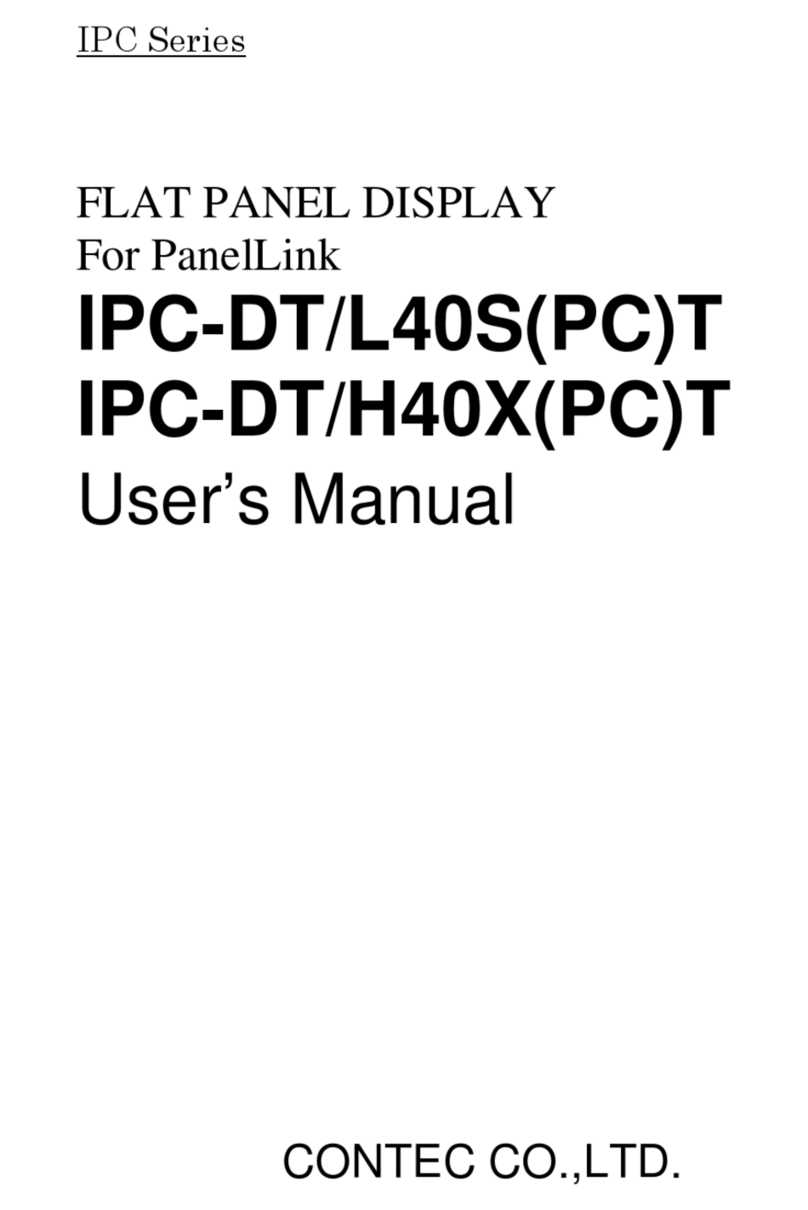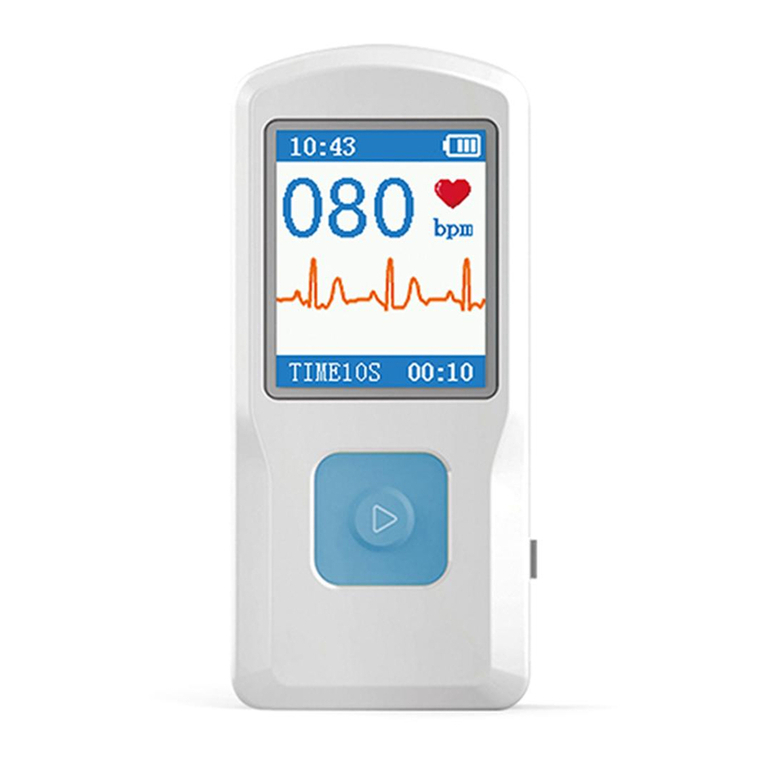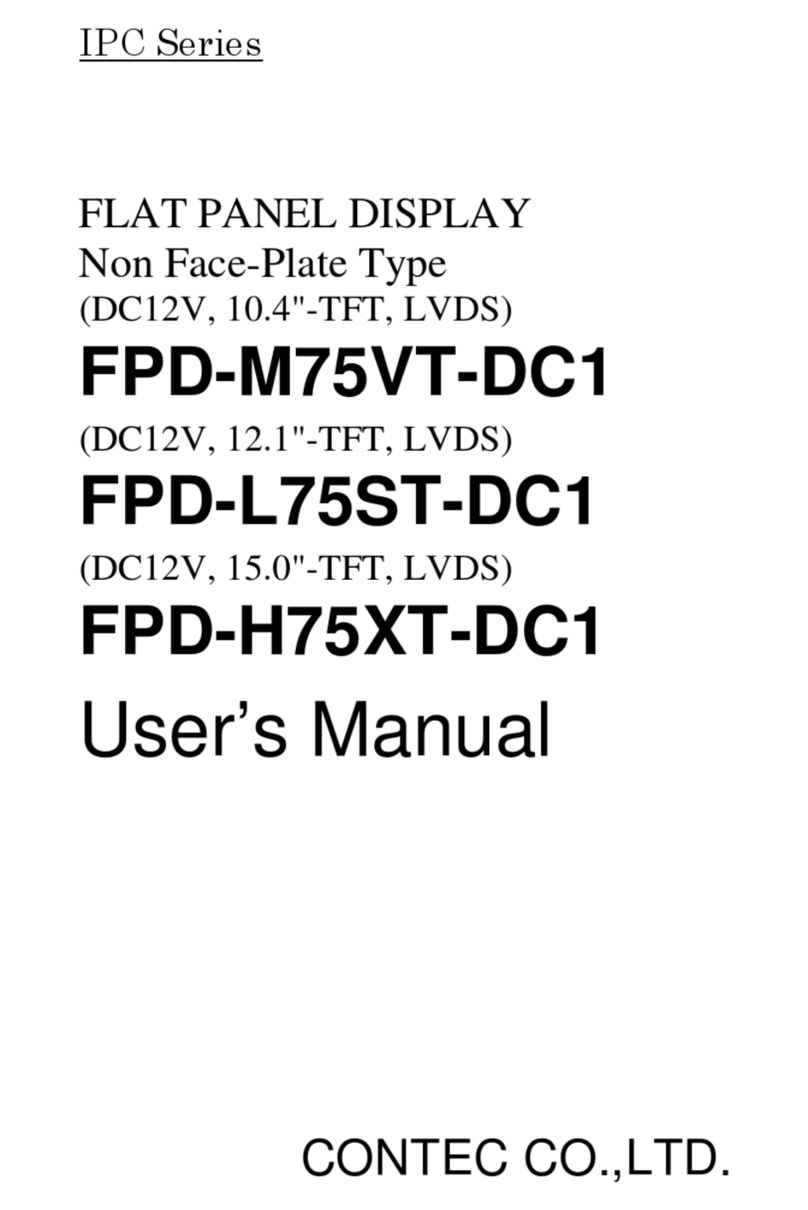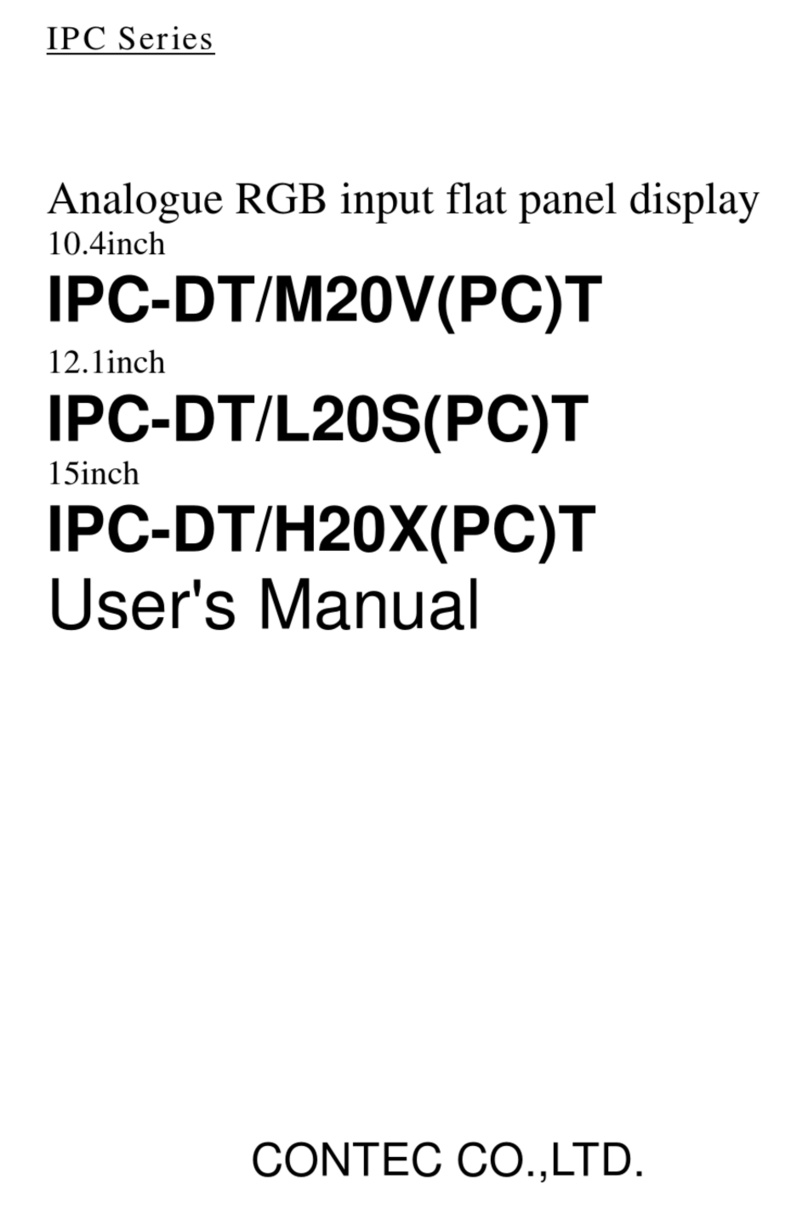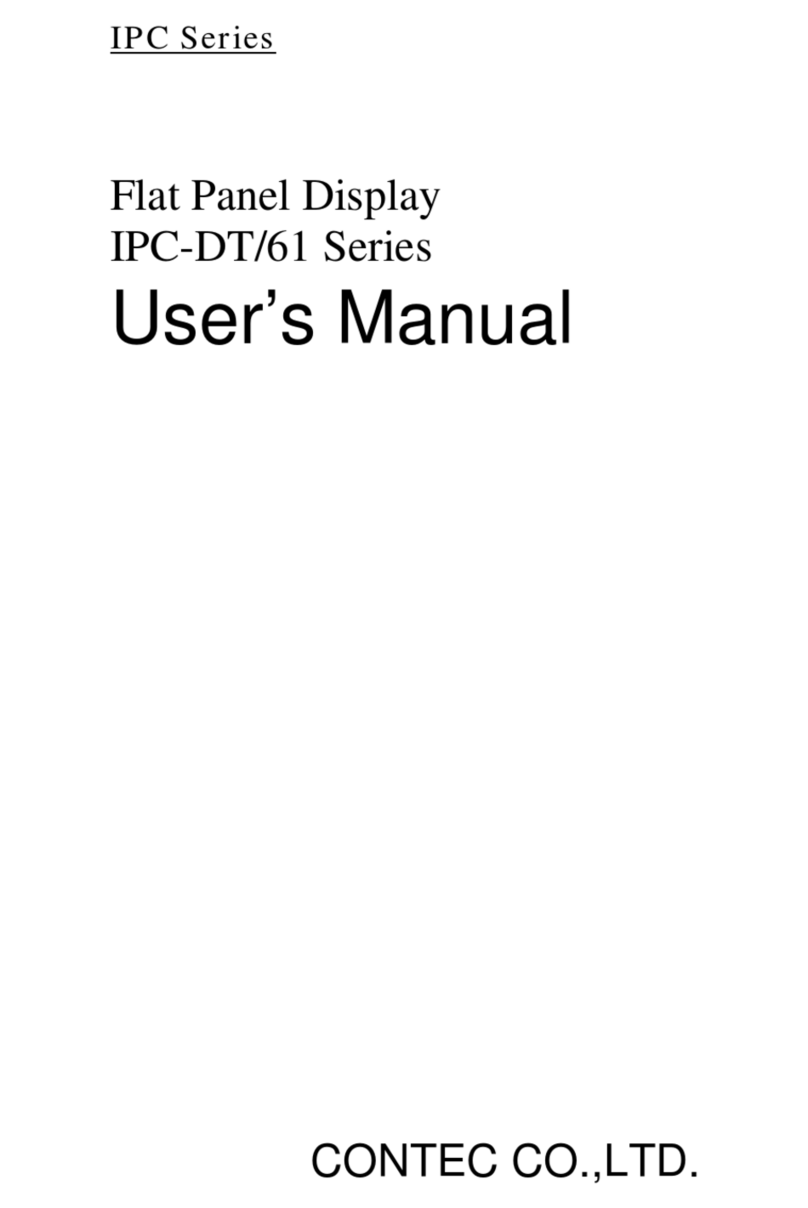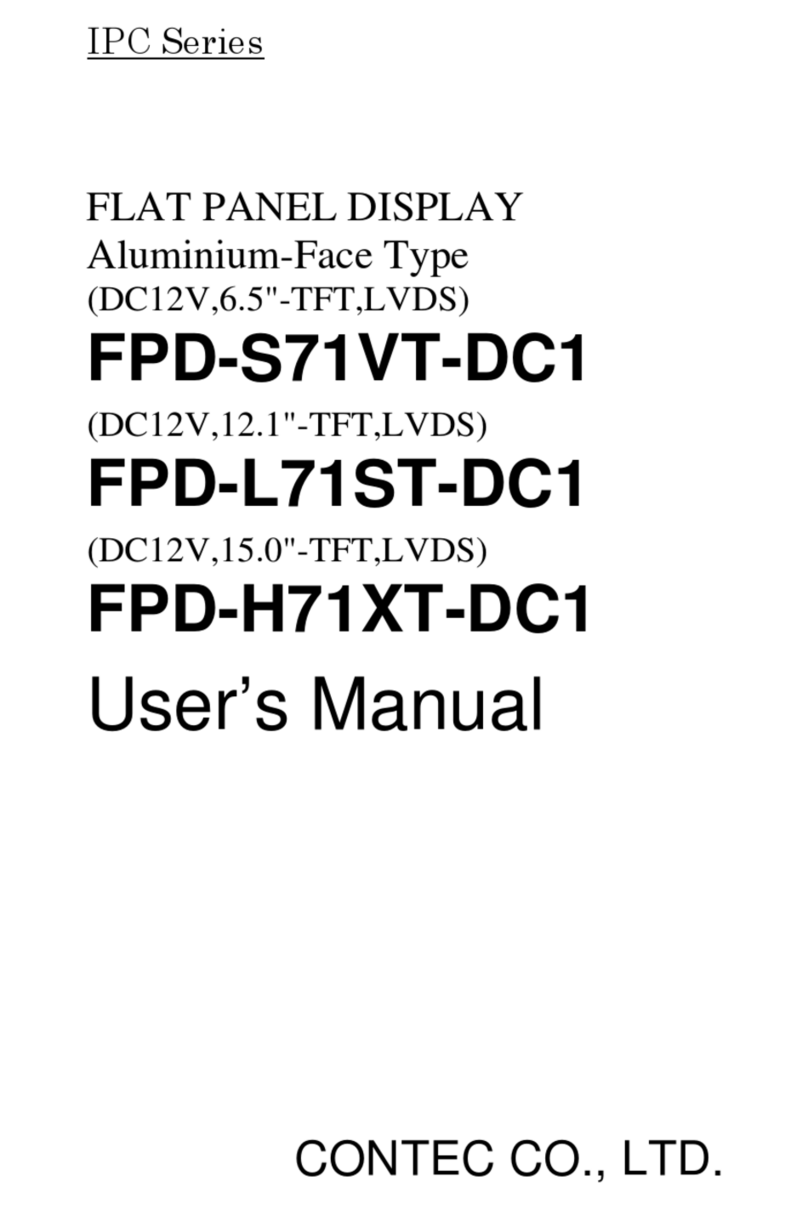1. Introduction
User’s Manual 3
Handling Precautions
Take the following precautions when handling this board.
-This display is made of the precise electric parts, so do not use or
store it in the vicinity of impulse or vibration.
- This product is not intended for use in aerospace, space, nuclear
power, medical equipment, or other applications that require a
very high level of reliability. Do not use the product in such
applications.
- If you utilize this product in such usages where high reliability and
safety are required as on the trains, vessels, automotives or crime-
or disaster-prevention devices, contact your retailer.
- Do not use or store the product in a location exposed to extremely
high or low temperature or susceptible to rapid temperature
changes.
Example: - Exposure to direct sun
- In the vicinity of a heat source
- Do not use the product in extremely humid or dusty locations.
- Although the display cable connector is able to rotate, it is not
designed to be rotated continuously. Do not rotate the connector
frequently as this may cause a fault.
- Never disconnect the display cable when the host computer is
turned on. To avoid damage to the display, turn off the computer
before inserting or disconnecting the display cable.
- In the event of failure or abnormality, contact your retailer.
- The display brightness may deteriorate with extended use. The
operating life of the backlight (50% of initial brightness) is 50,000
hours (when permanently illuminated at the rated temperature of
25°C).
- Do not use any sharp-pointed object such as a mechanical pencil
to touch the touch panel. Doing so may scratch the touch panel,
resulting in malfunctions.
- Do not subject the touch panel to shock as doing so may break it.
- When the surface or frame of the touch panel has become dirty,
wipe it with neutral detergent. Do not wipe the touch panel with
thinner, alcohol, ammonia, or a strong chlorinated solvent. Use a
protective sheet (available as an option) if the touch panel is used
where it can easily collect dust and dirt.
- This display does not support MS-DOS or Windows 3.1.