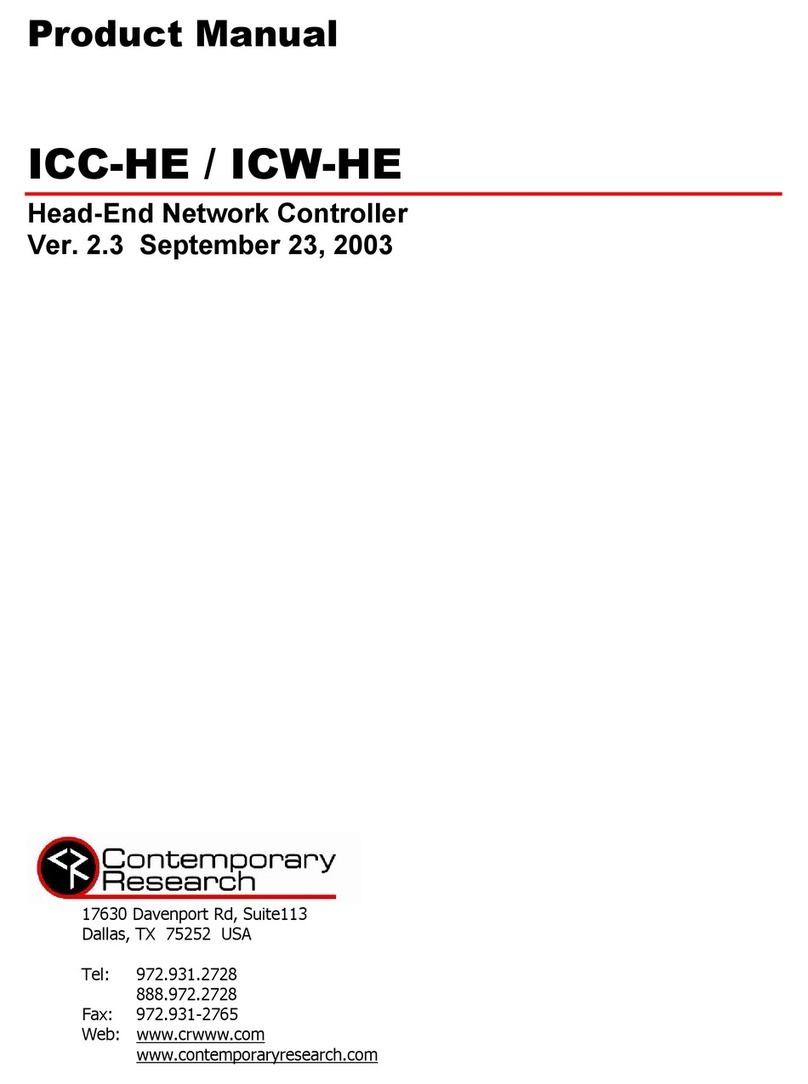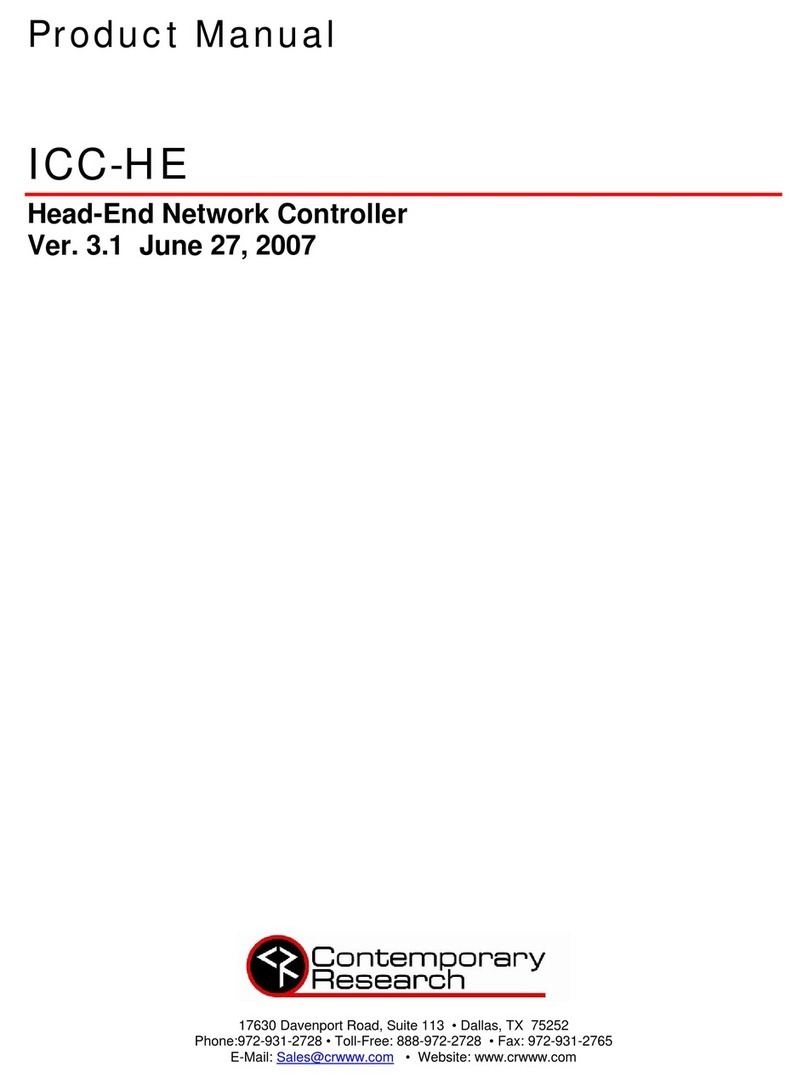Contemporary Research 2 Display Express System Manual
Table of Contents
Setup Tips (A Must Read)...................................................................................................................3
Controller Installation .............................................................................................................................3
PC Setup ...............................................................................................................................................3
Software Updates...................................................................................................................................3
Display Express PC Setup ...................................................................................................................4
General .................................................................................................................................................4
Ethernet................................................................................................................................................4
Head End Installation.........................................................................................................................5
RS-232 Control.......................................................................................................................................5
Ethernet Control.....................................................................................................................................6
Reset IP Address....................................................................................................................................6
RF Setup ...............................................................................................................................................6
Display Zones......................................................................................................................................7
SignStream Find .................................................................................................................................8
Display Express...................................................................................................................................9
Version 3.5.0 .........................................................................................................................................9
Local Access ..........................................................................................................................................9
Displays – Control ................................................................................................................................10
Special Commands............................................................................................................................11
Displays – Edit .....................................................................................................................................12
Editing Modes...................................................................................................................................12
Preset Parameters.............................................................................................................................12
Displays – Edit With Multi-Step Presets...................................................................................................13
Creating a Multi-Step Preset...............................................................................................................13
Managing Timelines...........................................................................................................................13
Displays – Setup...................................................................................................................................14
Head End Communication..................................................................................................................14
Broadcast Settings ............................................................................................................................14
Changing Zone Names.......................................................................................................................14
Schedule - Control................................................................................................................................15
Export Schedule...................................................................................................................................15
Schedule - Edit.....................................................................................................................................16
Editing Modes...................................................................................................................................16
Event Parameters..............................................................................................................................16
Quick Scheduling..................................................................................................................................17
Alerts - Control.....................................................................................................................................18
Alerts - Edit..........................................................................................................................................19
Editing Modes...................................................................................................................................19
Alert Parameters...............................................................................................................................19
Telnet Commands.............................................................................................................................20
SignStream DX TCP...........................................................................................................................20
SSCmd.............................................................................................................................................20
End User License Agreement............................................................................................................21