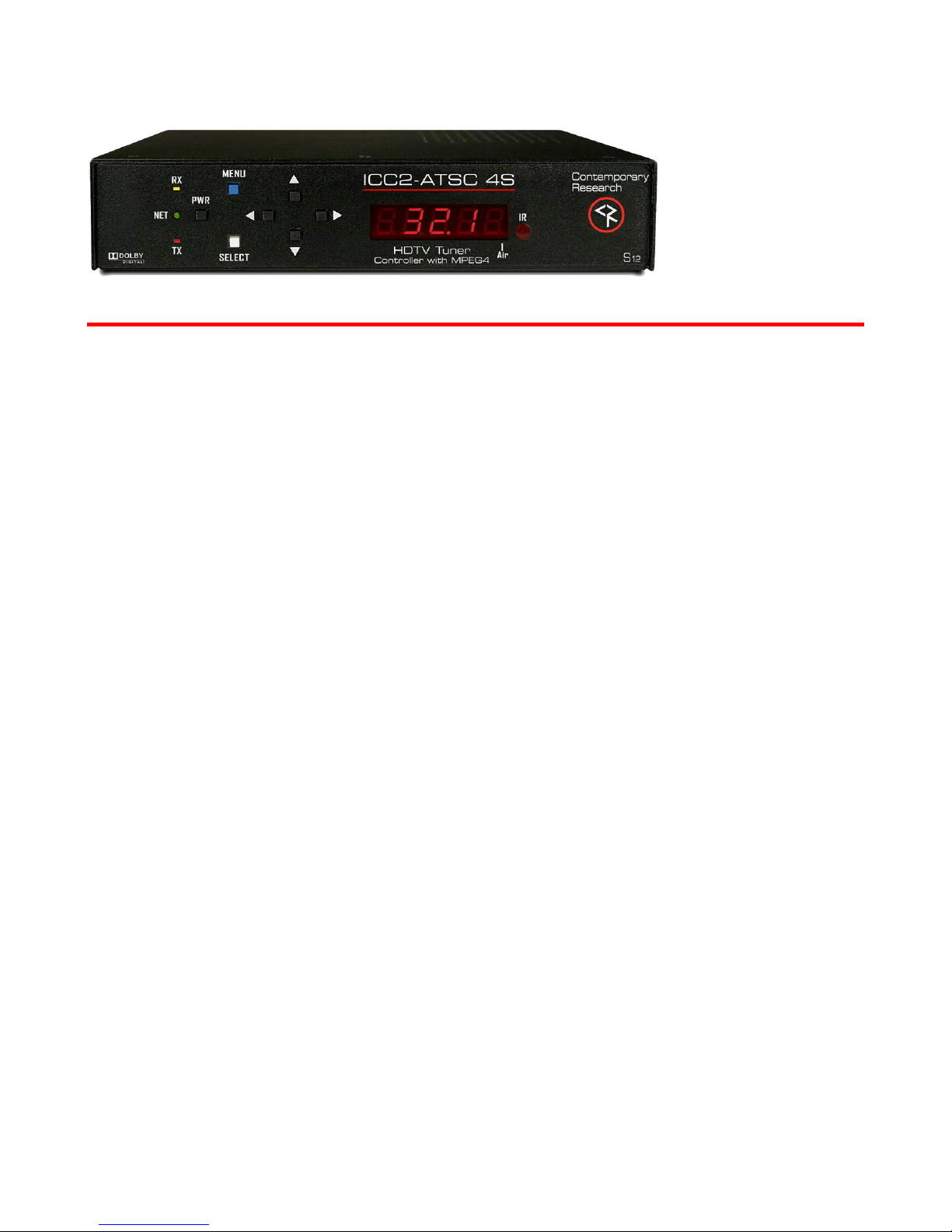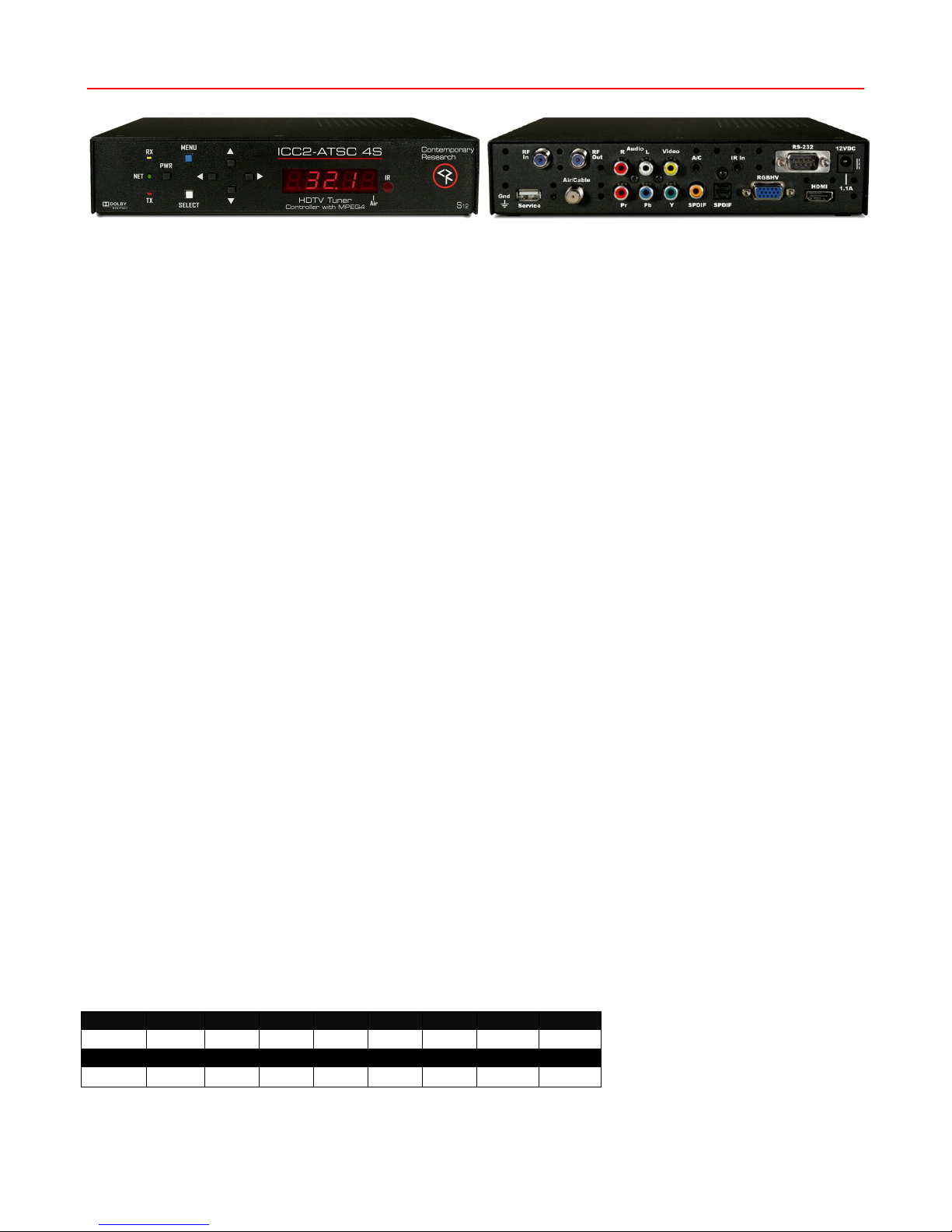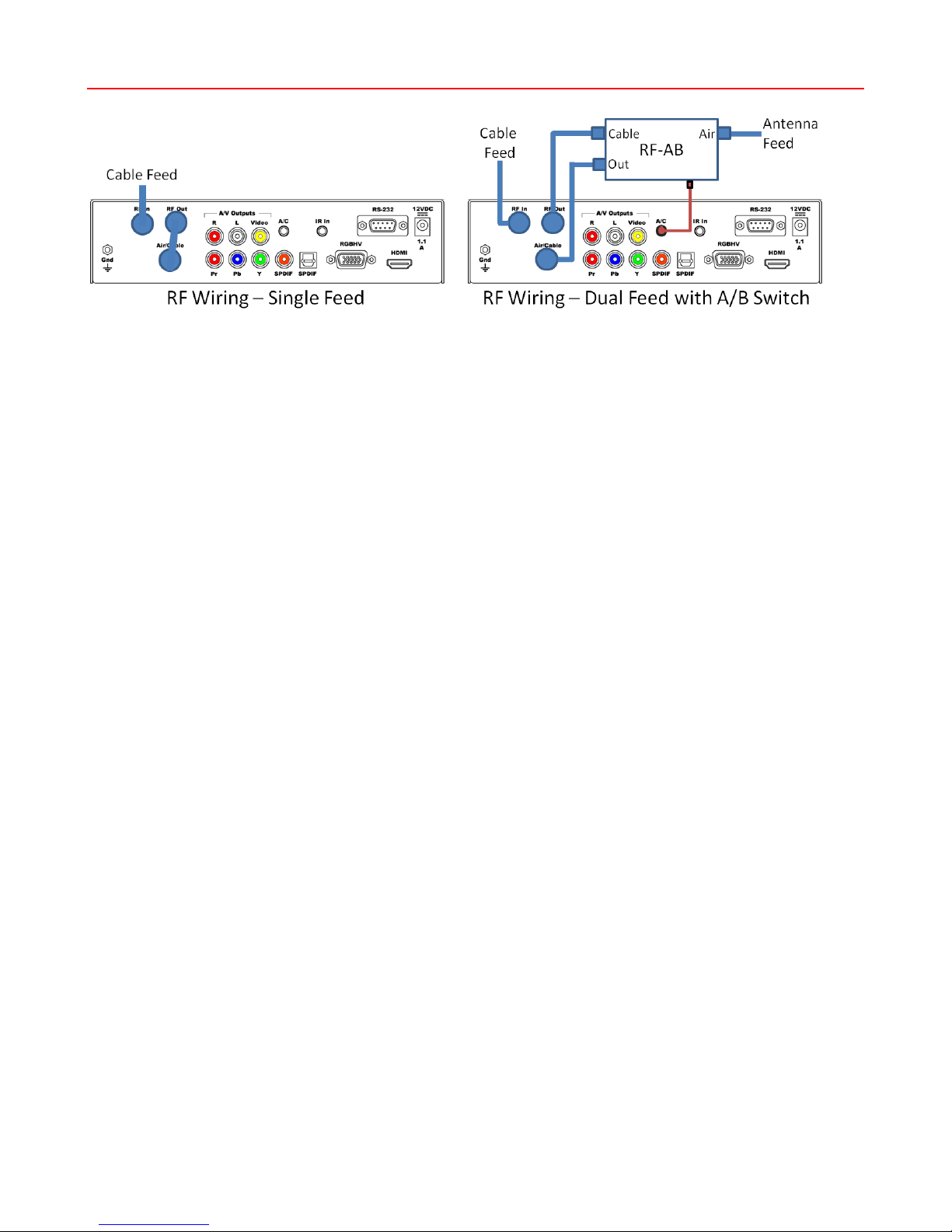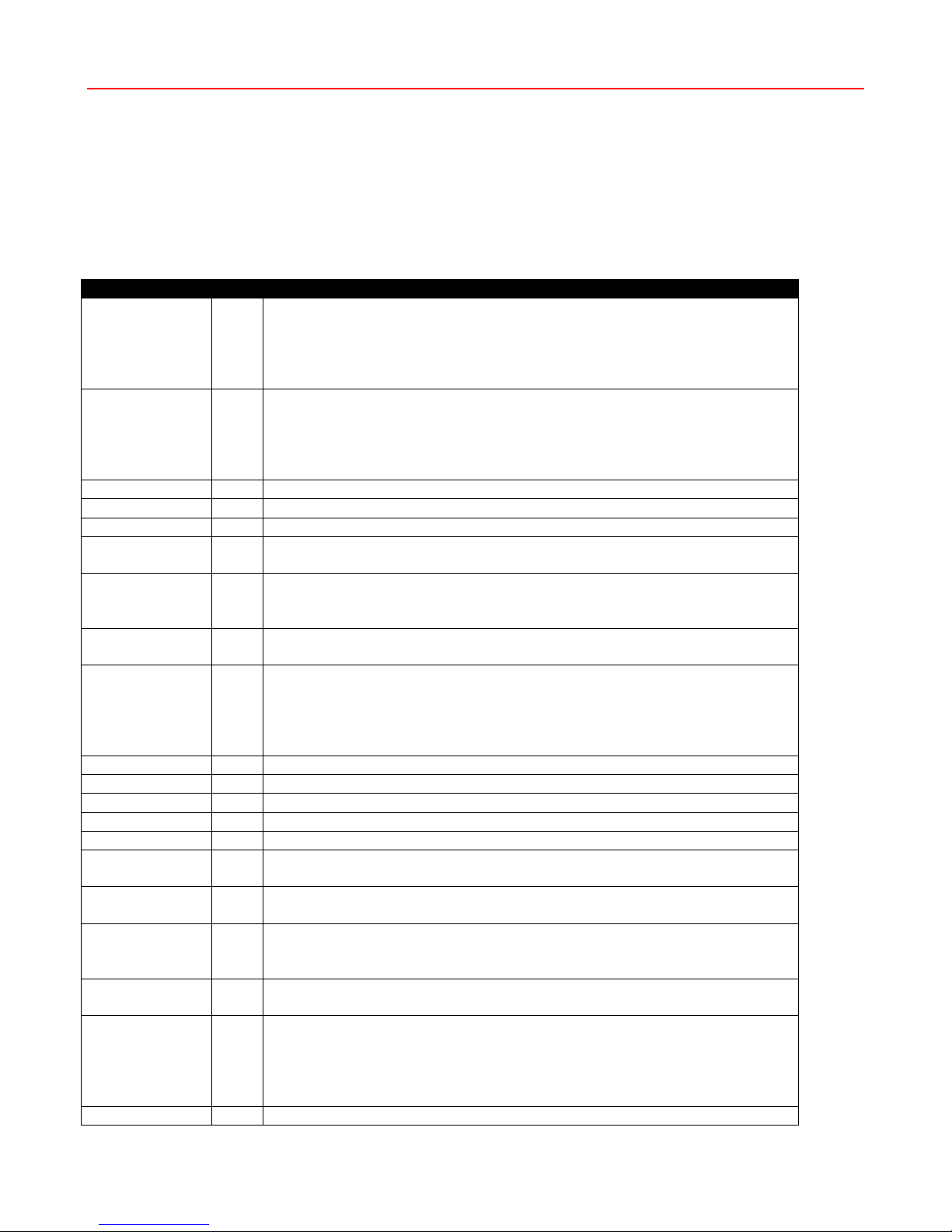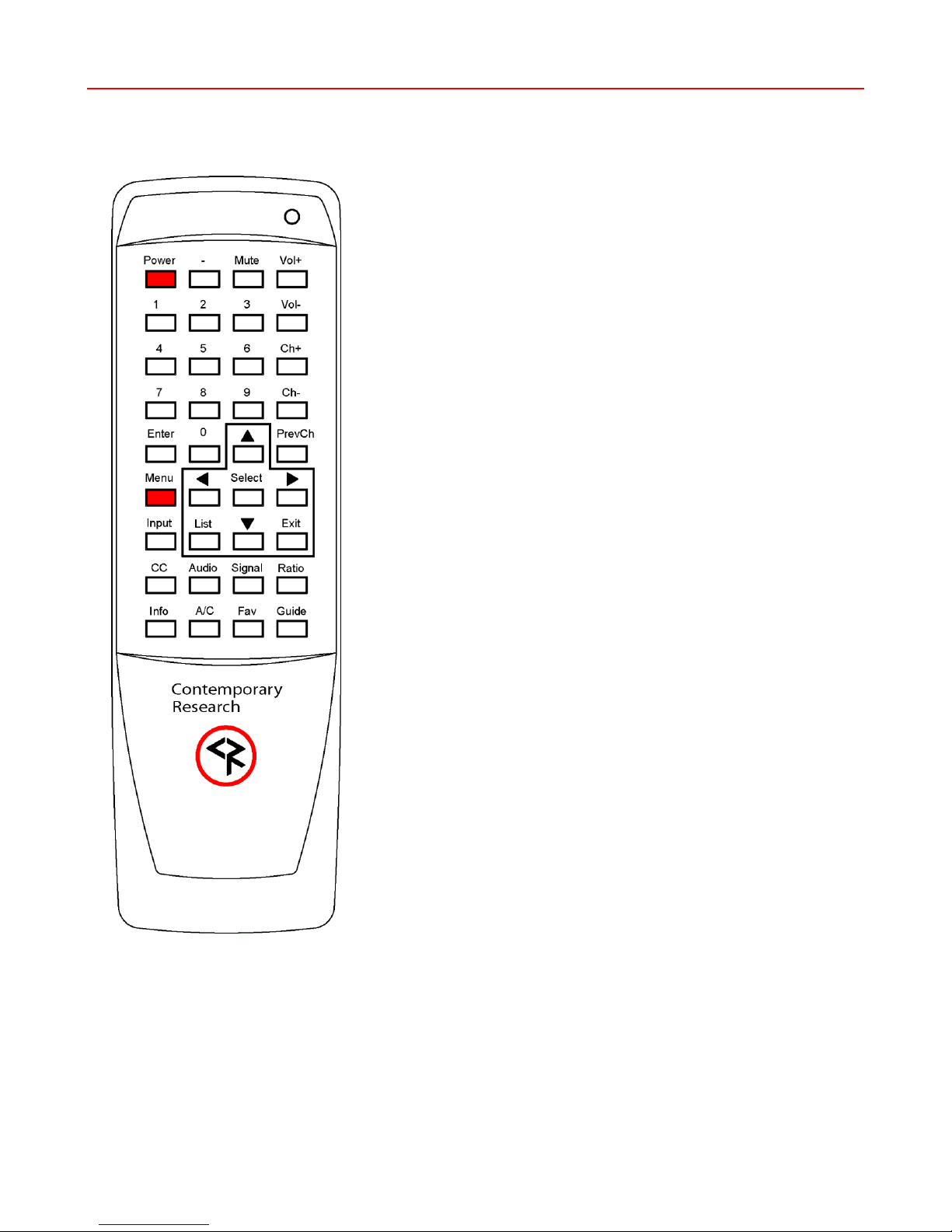Contemporary Research 2 ICC2-ATSC 4S
Table of Contents
Setup Guide ................................................................................................................................................................ 3
IR Remote Operation............................................................................................................................................... 3
FAQ ........................................................................................................................................................................... 4
RF Wiring Options ........................................................................................................................................................ 5
Front Panel Setup......................................................................................................................................................... 6
RS-232 Control Library .................................................................................................................................................. 7
Input Selects .......................................................................................................................................................... 7
Input Command.....................................................................................................................................................77
HD2-RC IR Remote ....................................................................................................................................................... 9
iCC-Net Control Protocol ............................................................................................................................................. 10
Overview...............................................................................................................................................................10
Command String Structure......................................................................................................................................10
Command format:..................................................................................................................................................10
Writing Your Own Control Code...............................................................................................................................11
iCC-Net Commands..................................................................................................................................................... 12
Control..................................................................................................................................................................12
Tuning ..................................................................................................................................................................13
Tuning ..................................................................................................................................................................14
Text......................................................................................................................................................................14
HD2-RC Remote Emulation .....................................................................................................................................15
iCC-Net Response....................................................................................................................................................... 16
iCC-Net Zones, Units and Device Addresses..................................................................................................................... 17
System Map.............................................................................................................................................................. 18
On-Screen Menus....................................................................................................................................................... 19
Main Menu ............................................................................................................................................................19
Channel Menus ......................................................................................................................................................19
Caption Menus.......................................................................................................................................................20
V-Chip Settings Menus............................................................................................................................................20
Setup Menus .........................................................................................................................................................21
Overview.................................................................................................................................................................. 23
Specifications ............................................................................................................................................................ 24
Physical –ICC2-ATSC 4S ........................................................................................................................................24
Physical –ICC2-ATSC 4 ..........................................................................................................................................24
Front Panel............................................................................................................................................................24
Rear Panel.............................................................................................................................................................25
Tuning ..................................................................................................................................................................25
Includes ................................................................................................................................................................25
Options .................................................................................................................................................................25
Safety Instructions ..................................................................................................................................................... 26
Limited Warranty and Disclaimer .................................................................................................................................. 26