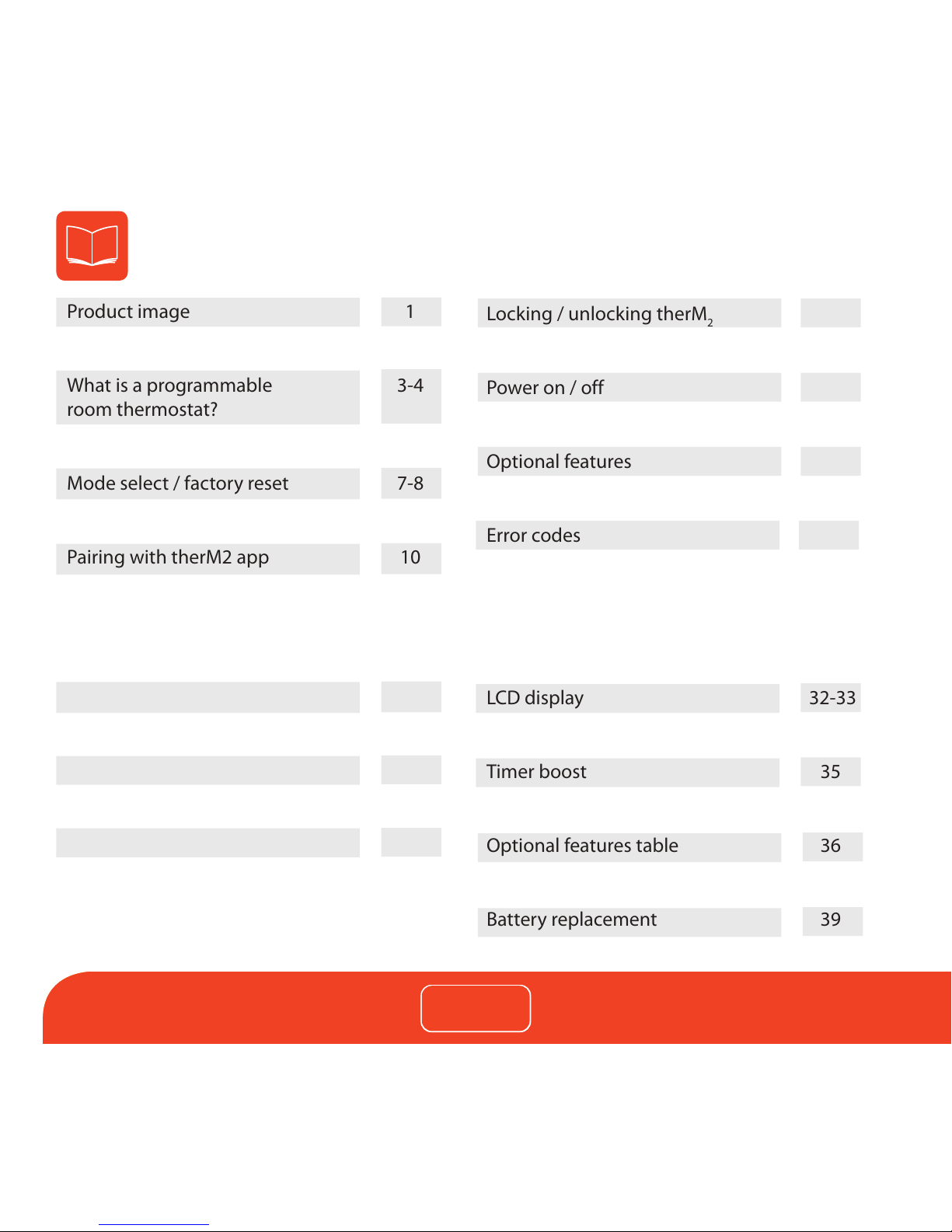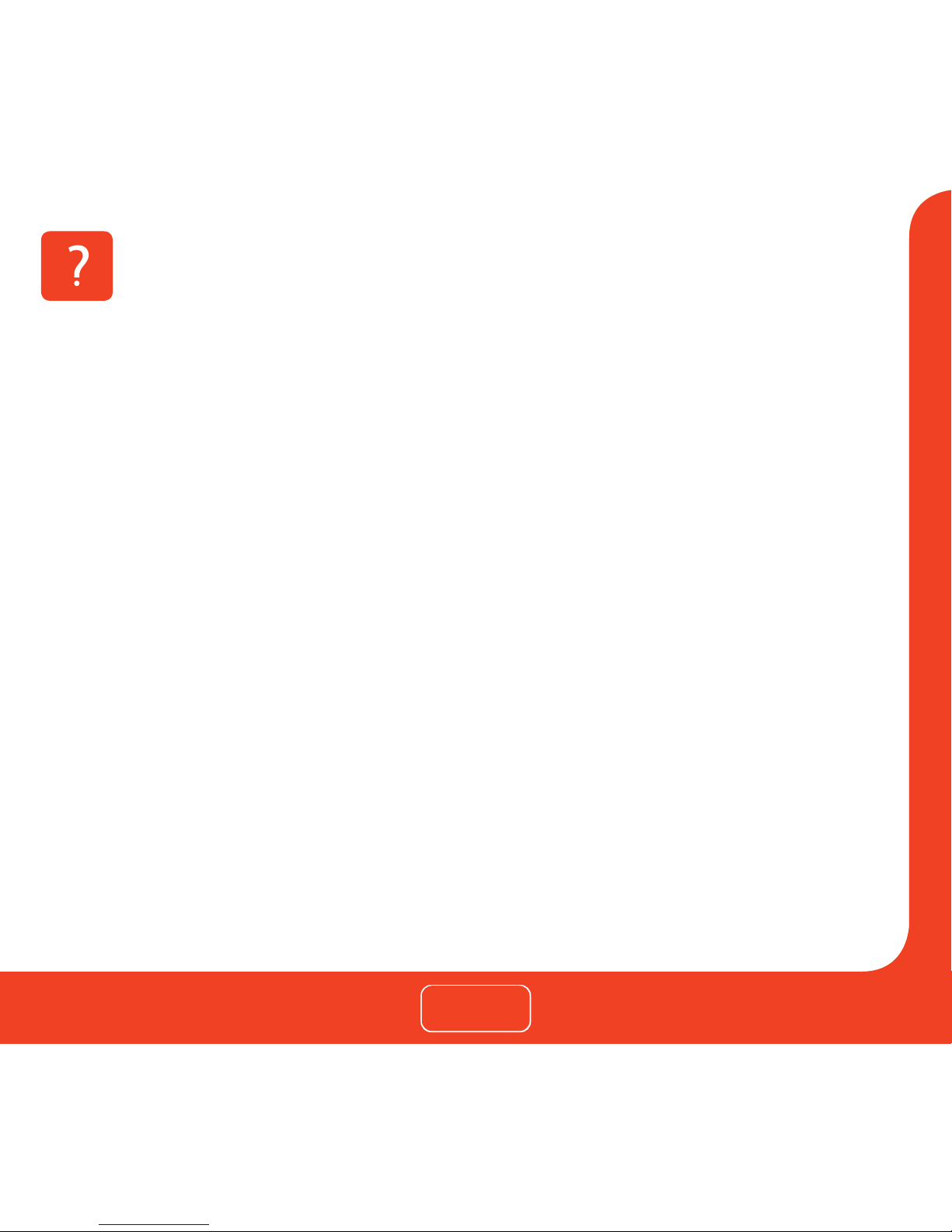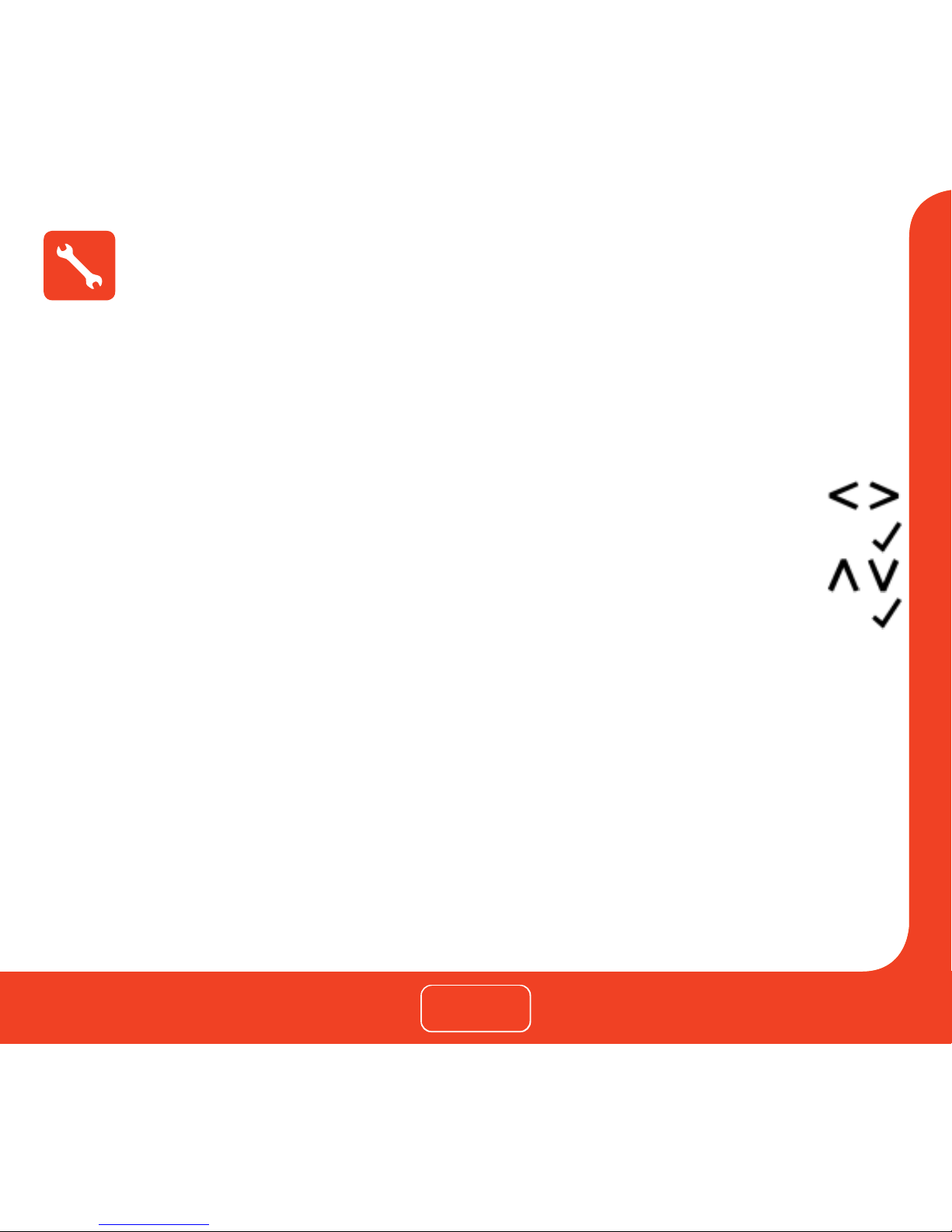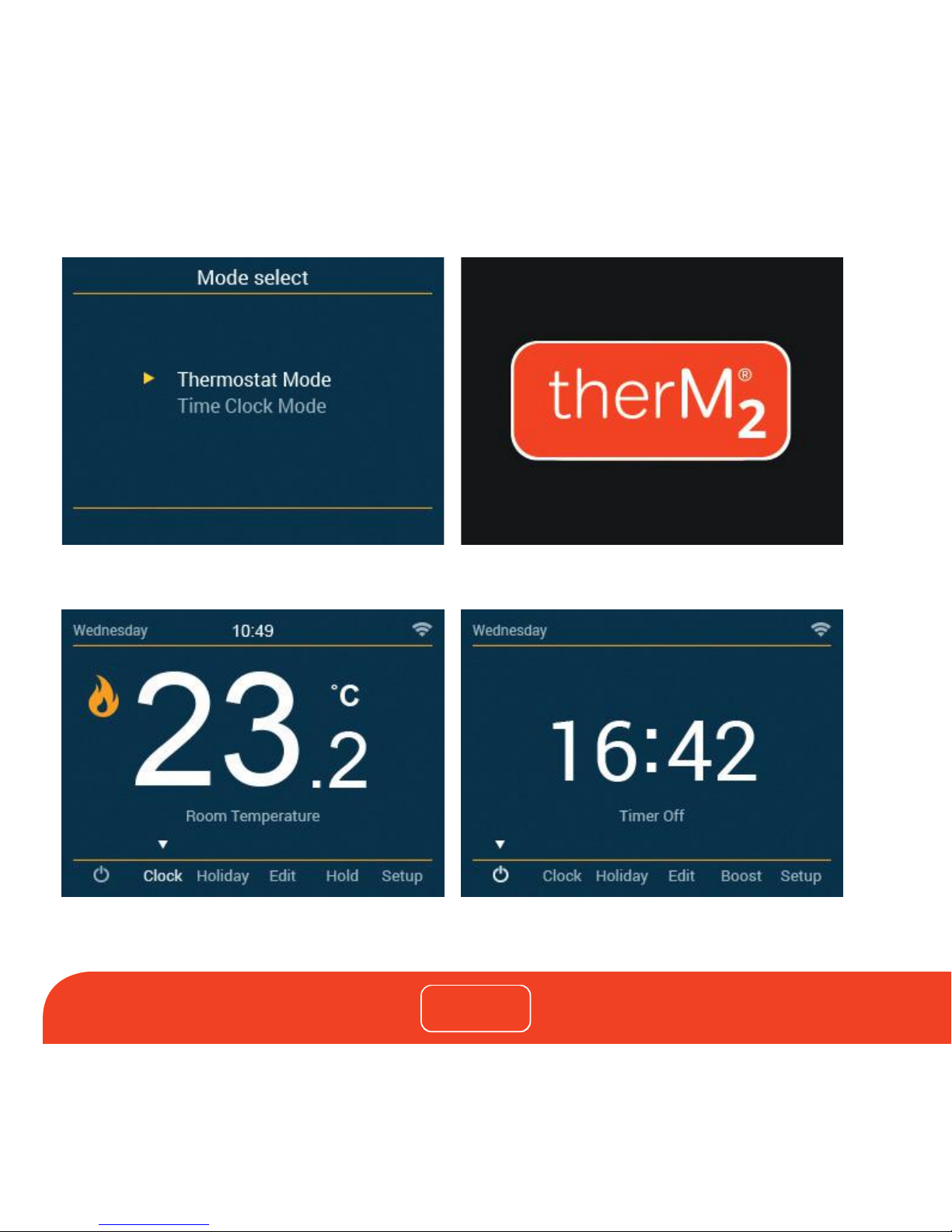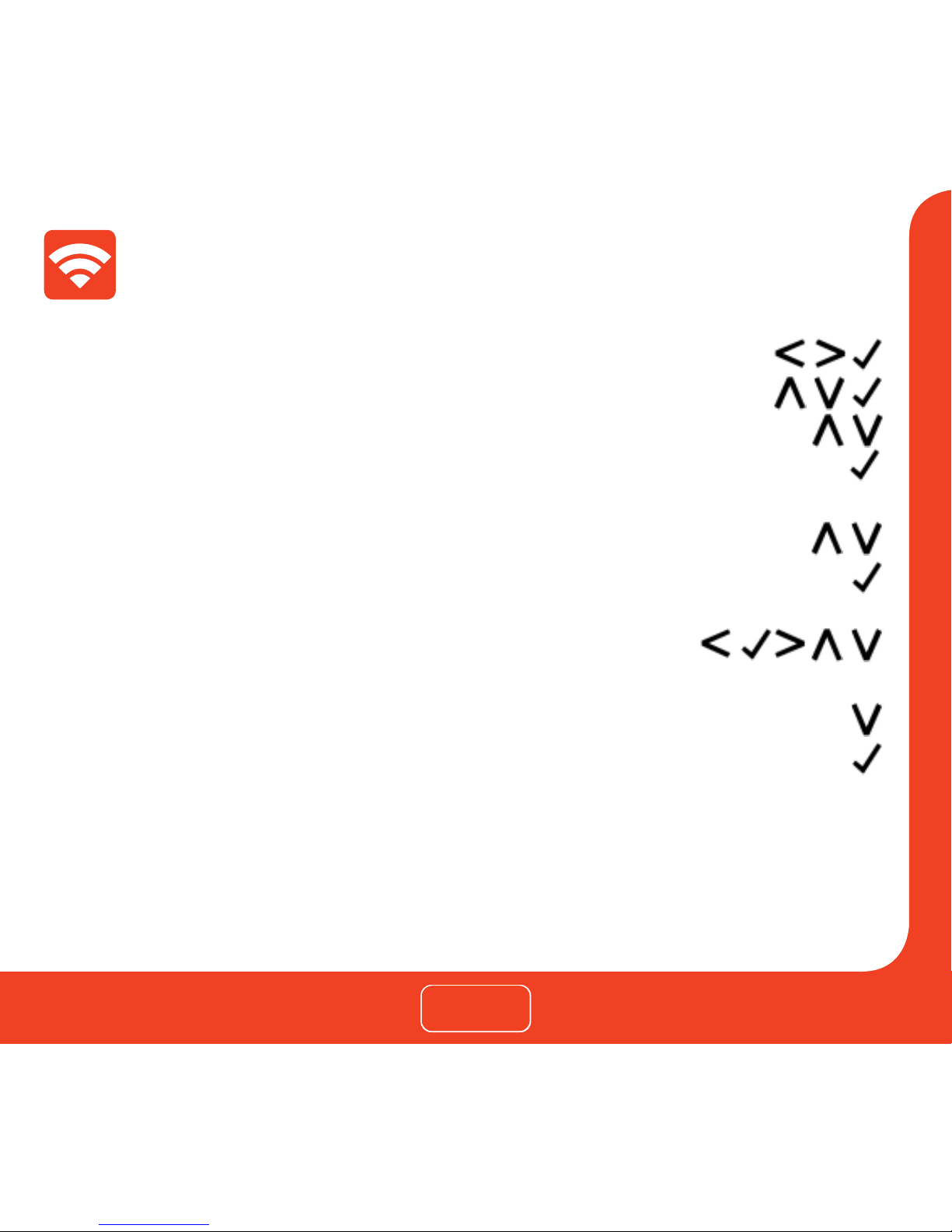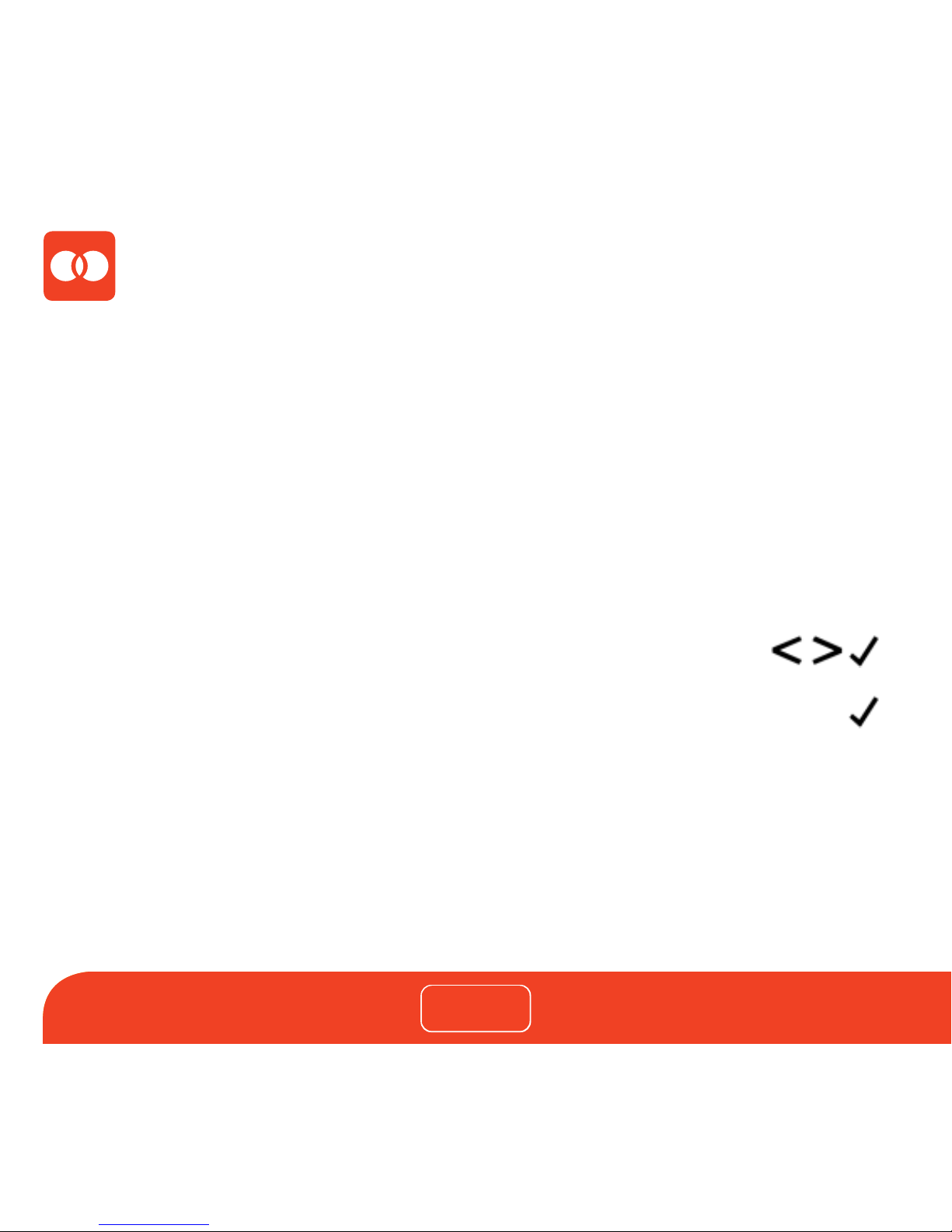WiFi setup
therM2will then connect to the chosen WiFi network. During this process the WiFi
icon and “Connecting”will be displayed. If successful a tick symbol will be displayed
next to the network name, therM2will then return to the main display.
* Note: To join a closed / hidden WiFi network, within ‘WiFi Setup, use the up / down keys to scroll to
‘Other’. Here you can manually enter the SSID, security type and security key then select ‘Join'.
To connect therM2with the WiFi network follow these steps.
• Use the left / right keys to scroll to setup and press tick ..................
• Use the down arrow key to scroll to WiFi setup and press tick ........
• Use the up / down keys to scroll to scan available networks .................
• Press the tick key ..............................................................................................................
• therM2will scan and list all available WiFi networks.
• Use the up / down keys to select a network ...................................................
• Press the tick key .............................................................................................................
• Using the arrow keys to navigate and the tick key to select,
enter the network key using the keypad ....................................
• Once the network key has been entered, use the arrow keys
and navigate to ‘Join' .......................................................................................................
• Press the tick key to confirm ........................................................................................